What Is Getmut Cleaner?
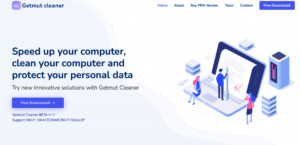 Getmut Cleaner is a system optimization tool which, however, has been classified as a potentially unwanted program (PUP) by several security vendors. Currently, five of the VirusTotal engines detect Getmut Cleaner as a malicious program with trojan capabilities. In other words, it is an example of the so-called rogue software.
Getmut Cleaner is a system optimization tool which, however, has been classified as a potentially unwanted program (PUP) by several security vendors. Currently, five of the VirusTotal engines detect Getmut Cleaner as a malicious program with trojan capabilities. In other words, it is an example of the so-called rogue software.
Despite these detections, the program is advertised on its own website as a useful utility that should optimize your Windows computer. Rather than optimizing it, Getmut Cleaner could expose it to various risks, including opening a backdoor on the system. Backdoors can be used by other malware families to drop additional malicious payloads.
Since the program appears to be legitimate as first, developed and supported by a team of several people we decided to run a detailed check. Our reverse image check of one of the team’s images (supposedly Katarina Monson) revealed that the photograph is taken from Freepik.com:
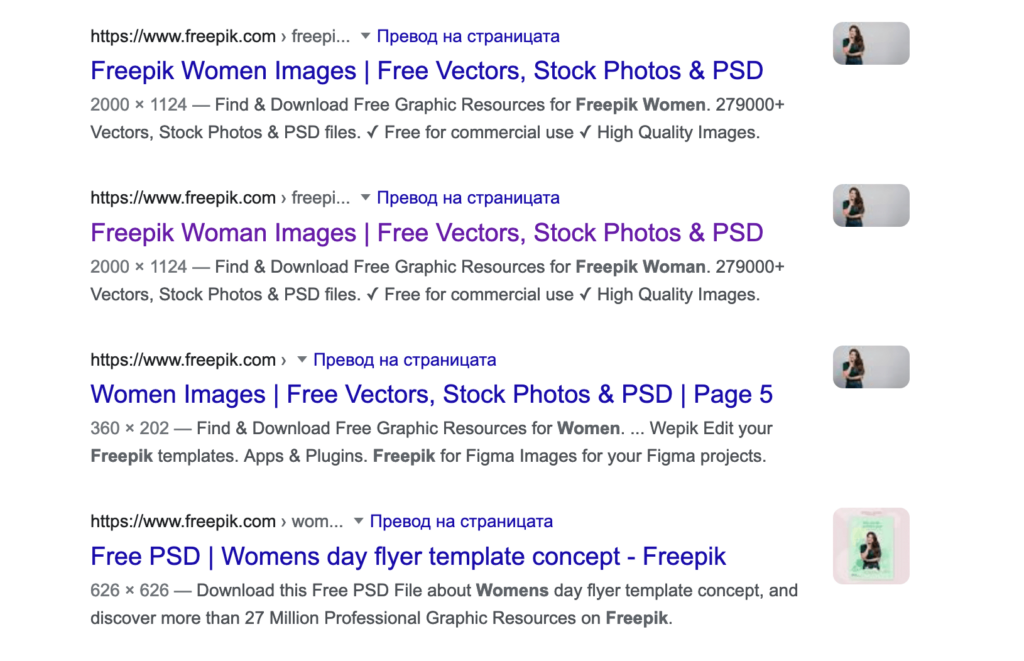
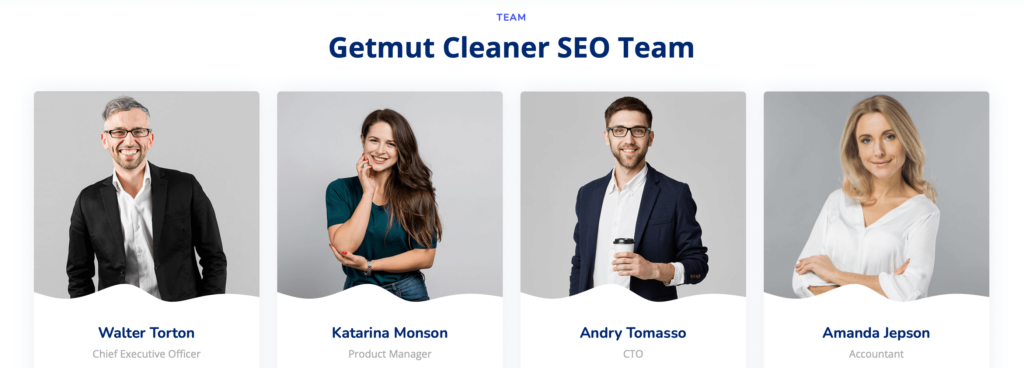
Continue reading to learn more about Getmut Cleaner and how to clean your system from its files.

Getmut Cleaner Summary
| Name | Getmut Cleaner |
| Type | PUP / Rogue System Optimizer / Trojan |
| Short Description | May pretend to find a lot of errors on your PC to get you to purchase its full version. |
| Symptoms | You may start seeing Getmut Cleaner popping up automatically on your PC and running automatic scans that catch errors every time. |
| Distribution Method | Bundled downloads. Web pages which may advertise it. |
| Detection Tool |
See If Your System Has Been Affected by malware
Download
Malware Removal Tool
|
Getmut Cleaner – How Is It Distributed?
The program Getmut Cleaner can be categorized as a potentially unwanted program and a rogue system optimizer, as it definitely does more harm than good to computers it accesses. It is sometimes referred to as a virus due to the fact that quite often users don’t install it by their will.
The program has its official website where it offers a free download and a paid version. We advise you against downloading the program which according to several anti-virus engines on VirusTotal has trojan components. What does this mean?
Once installed, Getmut Cleaner could be able to steal sensitive credentials and cause financial losses, and enable fraudsters to install other malicious software. This is especially true if you are tricked to reveal your financial details upon buying the program.
Another way the program is being spread is via software bundles available for free on the Internet. It may be promoted as a free extra that will keep the device safe and optimized. Yet another method of its distribution is its direct upload to various dubious sites that claim it to be reliable and trustworthy. As a way to prevent your PC from being affected by such apps in the future, it is good to review carefully the details listed in software setups. In addition, you should better visit and download apps from their official websites only.
Getmut Cleaner – Why Is It Dangerous?
In regards of the behavior of Getmut Cleaner, once it obtains access to a computer system, it runs a scan that presumably checks all existing folders for unnecessary/harmful files. It is highly likely that the app will always report issues that somehow prevent the system from running smoothly. The goal is to convince you that you should resolve all these issues as soon as possible by buying the full version. If you initiate a cleaning process, however, you will be asked to pay for a license key that will unlock all app’s features.
Beware that all system status reports generated by Getmut Cleaner are fake. Even if some of the issues do exist, they won’t be that critical for the system for sure. Apps like Getmut Cleaner are not to be trusted. They are created by fraudsters who want to obtain sensitive credentials and steal money. Therefore, registration for the full version of this app won’t improve system performance neither it will make the system more secure against malware intrusions.
Rogue apps like Getmut Cleaner are fraudulent versions of credible apps. They are made to look just like the original versions of some well-known apps. Cybercriminals who develop rogue apps aim to trick people into sharing sensitive information while believing that they’re inputting data into reliable software released by a trustworthy brand. To prevent Getmut Cleaner from allowing hackers to infect your PC with additional malware and keep your sensitive data safe, we advise you to remove it fully from your machine.

How to Remove Getmut Cleaner from Windows
Removing Getmut Cleaner should be performed methodologically and properly. One way to effectively remove the PUP is by following the removal instructions that are underneath this article. They have been created with the main idea to help you remove this app either manually or automatically. The many files created by the app could be hard to find manually. That’s why it is recommendable to combine the steps while removing Getmut Cleaner.
- Windows
- Mac OS X
- Google Chrome
- Mozilla Firefox
- Microsoft Edge
- Safari
- Internet Explorer
- Stop Push Pop-ups
How to Remove Getmut Cleaner from Windows.
Step 1: Scan for Getmut Cleaner with SpyHunter Anti-Malware Tool



Step 2: Boot Your PC In Safe Mode





Step 3: Uninstall Getmut Cleaner and related software from Windows
Uninstall Steps for Windows 11



Uninstall Steps for Windows 10 and Older Versions
Here is a method in few easy steps that should be able to uninstall most programs. No matter if you are using Windows 10, 8, 7, Vista or XP, those steps will get the job done. Dragging the program or its folder to the recycle bin can be a very bad decision. If you do that, bits and pieces of the program are left behind, and that can lead to unstable work of your PC, errors with the file type associations and other unpleasant activities. The proper way to get a program off your computer is to Uninstall it. To do that:


 Follow the instructions above and you will successfully uninstall most programs.
Follow the instructions above and you will successfully uninstall most programs.
Step 4: Clean Any registries, Created by Getmut Cleaner on Your PC.
The usually targeted registries of Windows machines are the following:
- HKEY_LOCAL_MACHINE\Software\Microsoft\Windows\CurrentVersion\Run
- HKEY_CURRENT_USER\Software\Microsoft\Windows\CurrentVersion\Run
- HKEY_LOCAL_MACHINE\Software\Microsoft\Windows\CurrentVersion\RunOnce
- HKEY_CURRENT_USER\Software\Microsoft\Windows\CurrentVersion\RunOnce
You can access them by opening the Windows registry editor and deleting any values, created by Getmut Cleaner there. This can happen by following the steps underneath:


 Tip: To find a virus-created value, you can right-click on it and click "Modify" to see which file it is set to run. If this is the virus file location, remove the value.
Tip: To find a virus-created value, you can right-click on it and click "Modify" to see which file it is set to run. If this is the virus file location, remove the value.
Video Removal Guide for Getmut Cleaner (Windows).
Get rid of Getmut Cleaner from Mac OS X.
Step 1: Uninstall Getmut Cleaner and remove related files and objects





Your Mac will then show you a list of items that start automatically when you log in. Look for any suspicious apps identical or similar to Getmut Cleaner. Check the app you want to stop from running automatically and then select on the Minus (“-“) icon to hide it.
- Go to Finder.
- In the search bar type the name of the app that you want to remove.
- Above the search bar change the two drop down menus to “System Files” and “Are Included” so that you can see all of the files associated with the application you want to remove. Bear in mind that some of the files may not be related to the app so be very careful which files you delete.
- If all of the files are related, hold the ⌘+A buttons to select them and then drive them to “Trash”.
In case you cannot remove Getmut Cleaner via Step 1 above:
In case you cannot find the virus files and objects in your Applications or other places we have shown above, you can manually look for them in the Libraries of your Mac. But before doing this, please read the disclaimer below:



You can repeat the same procedure with the following other Library directories:
→ ~/Library/LaunchAgents
/Library/LaunchDaemons
Tip: ~ is there on purpose, because it leads to more LaunchAgents.
Step 2: Scan for and remove Getmut Cleaner files from your Mac
When you are facing problems on your Mac as a result of unwanted scripts and programs such as Getmut Cleaner, the recommended way of eliminating the threat is by using an anti-malware program. SpyHunter for Mac offers advanced security features along with other modules that will improve your Mac’s security and protect it in the future.
Video Removal Guide for Getmut Cleaner (Mac)
Remove Getmut Cleaner from Google Chrome.
Step 1: Start Google Chrome and open the drop menu

Step 2: Move the cursor over "Tools" and then from the extended menu choose "Extensions"

Step 3: From the opened "Extensions" menu locate the unwanted extension and click on its "Remove" button.

Step 4: After the extension is removed, restart Google Chrome by closing it from the red "X" button at the top right corner and start it again.
Erase Getmut Cleaner from Mozilla Firefox.
Step 1: Start Mozilla Firefox. Open the menu window:

Step 2: Select the "Add-ons" icon from the menu.

Step 3: Select the unwanted extension and click "Remove"

Step 4: After the extension is removed, restart Mozilla Firefox by closing it from the red "X" button at the top right corner and start it again.
Uninstall Getmut Cleaner from Microsoft Edge.
Step 1: Start Edge browser.
Step 2: Open the drop menu by clicking on the icon at the top right corner.

Step 3: From the drop menu select "Extensions".

Step 4: Choose the suspected malicious extension you want to remove and then click on the gear icon.

Step 5: Remove the malicious extension by scrolling down and then clicking on Uninstall.

Remove Getmut Cleaner from Safari
Step 1: Start the Safari app.
Step 2: After hovering your mouse cursor to the top of the screen, click on the Safari text to open its drop down menu.
Step 3: From the menu, click on "Preferences".

Step 4: After that, select the 'Extensions' Tab.

Step 5: Click once on the extension you want to remove.
Step 6: Click 'Uninstall'.

A pop-up window will appear asking for confirmation to uninstall the extension. Select 'Uninstall' again, and the Getmut Cleaner will be removed.
Eliminate Getmut Cleaner from Internet Explorer.
Step 1: Start Internet Explorer.
Step 2: Click on the gear icon labeled 'Tools' to open the drop menu and select 'Manage Add-ons'

Step 3: In the 'Manage Add-ons' window.

Step 4: Select the extension you want to remove and then click 'Disable'. A pop-up window will appear to inform you that you are about to disable the selected extension, and some more add-ons might be disabled as well. Leave all the boxes checked, and click 'Disable'.

Step 5: After the unwanted extension has been removed, restart Internet Explorer by closing it from the red 'X' button located at the top right corner and start it again.
Remove Push Notifications from Your Browsers
Turn Off Push Notifications from Google Chrome
To disable any Push Notices from Google Chrome browser, please follow the steps below:
Step 1: Go to Settings in Chrome.

Step 2: In Settings, select “Advanced Settings”:

Step 3: Click “Content Settings”:

Step 4: Open “Notifications”:

Step 5: Click the three dots and choose Block, Edit or Remove options:

Remove Push Notifications on Firefox
Step 1: Go to Firefox Options.

Step 2: Go to “Settings”, type “notifications” in the search bar and click "Settings":

Step 3: Click “Remove” on any site you wish notifications gone and click “Save Changes”

Stop Push Notifications on Opera
Step 1: In Opera, press ALT+P to go to Settings.

Step 2: In Setting search, type “Content” to go to Content Settings.

Step 3: Open Notifications:

Step 4: Do the same as you did with Google Chrome (explained below):

Eliminate Push Notifications on Safari
Step 1: Open Safari Preferences.

Step 2: Choose the domain from where you like push pop-ups gone and change to "Deny" from "Allow".
Getmut Cleaner-FAQ
What Is Getmut Cleaner?
The Getmut Cleaner threat is adware or browser redirect virus.
It may slow your computer down significantly and display advertisements. The main idea is for your information to likely get stolen or more ads to appear on your device.
The creators of such unwanted apps work with pay-per-click schemes to get your computer to visit risky or different types of websites that may generate them funds. This is why they do not even care what types of websites show up on the ads. This makes their unwanted software indirectly risky for your OS.
What Are the Symptoms of Getmut Cleaner?
There are several symptoms to look for when this particular threat and also unwanted apps in general are active:
Symptom #1: Your computer may become slow and have poor performance in general.
Symptom #2: You have toolbars, add-ons or extensions on your web browsers that you don't remember adding.
Symptom #3: You see all types of ads, like ad-supported search results, pop-ups and redirects to randomly appear.
Symptom #4: You see installed apps on your Mac running automatically and you do not remember installing them.
Symptom #5: You see suspicious processes running in your Task Manager.
If you see one or more of those symptoms, then security experts recommend that you check your computer for viruses.
What Types of Unwanted Programs Are There?
According to most malware researchers and cyber-security experts, the threats that can currently affect your device can be rogue antivirus software, adware, browser hijackers, clickers, fake optimizers and any forms of PUPs.
What to Do If I Have a "virus" like Getmut Cleaner?
With few simple actions. First and foremost, it is imperative that you follow these steps:
Step 1: Find a safe computer and connect it to another network, not the one that your Mac was infected in.
Step 2: Change all of your passwords, starting from your email passwords.
Step 3: Enable two-factor authentication for protection of your important accounts.
Step 4: Call your bank to change your credit card details (secret code, etc.) if you have saved your credit card for online shopping or have done online activities with your card.
Step 5: Make sure to call your ISP (Internet provider or carrier) and ask them to change your IP address.
Step 6: Change your Wi-Fi password.
Step 7: (Optional): Make sure to scan all of the devices connected to your network for viruses and repeat these steps for them if they are affected.
Step 8: Install anti-malware software with real-time protection on every device you have.
Step 9: Try not to download software from sites you know nothing about and stay away from low-reputation websites in general.
If you follow these recommendations, your network and all devices will become significantly more secure against any threats or information invasive software and be virus free and protected in the future too.
How Does Getmut Cleaner Work?
Once installed, Getmut Cleaner can collect data using trackers. This data is about your web browsing habits, such as the websites you visit and the search terms you use. It is then used to target you with ads or to sell your information to third parties.
Getmut Cleaner can also download other malicious software onto your computer, such as viruses and spyware, which can be used to steal your personal information and show risky ads, that may redirect to virus sites or scams.
Is Getmut Cleaner Malware?
The truth is that PUPs (adware, browser hijackers) are not viruses, but may be just as dangerous since they may show you and redirect you to malware websites and scam pages.
Many security experts classify potentially unwanted programs as malware. This is because of the unwanted effects that PUPs can cause, such as displaying intrusive ads and collecting user data without the user’s knowledge or consent.
About the Getmut Cleaner Research
The content we publish on SensorsTechForum.com, this Getmut Cleaner how-to removal guide included, is the outcome of extensive research, hard work and our team’s devotion to help you remove the specific, adware-related problem, and restore your browser and computer system.
How did we conduct the research on Getmut Cleaner?
Please note that our research is based on independent investigation. We are in contact with independent security researchers, thanks to which we receive daily updates on the latest malware, adware, and browser hijacker definitions.
Furthermore, the research behind the Getmut Cleaner threat is backed with VirusTotal.
To better understand this online threat, please refer to the following articles which provide knowledgeable details.


