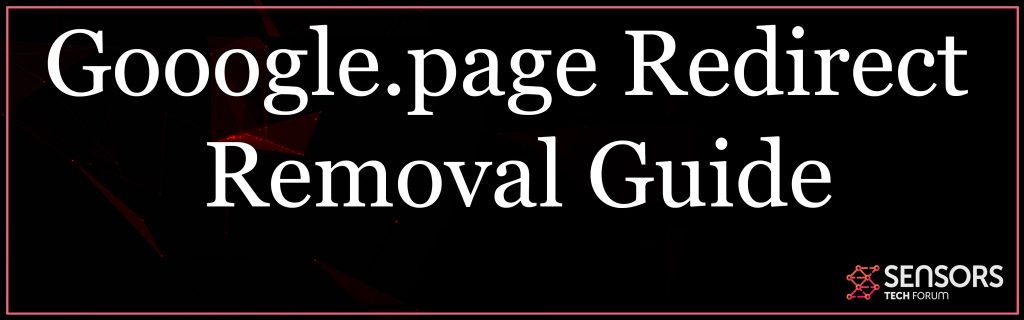What Is Gooogle.page Redirect?
This article clarifies the concerns that take place in case of infection with Gooogle.page hijacker and provides a total overview on exactly how to get rid of hazardous data from the system and also just how to bring back affected browsers.
If you see the domain name Gooogle.page to lots throughout your routine surfing sessions, this is a warning that your computer system has actually been affected by a possibly unwanted program. As soon as this program discovers a method to run its arrangement documents on your system it might access settings of installed web browsers in order to alter them and hijack target browsers. So after the changes occur the domain of this hijacker may be set to appear as browser start page, new tab page and default search engine. Keep reading and find out how to fix this issue.
Gooogle.page Redirect
The Gooogle.page redirect is distributed using the most popular techniques in order to maximize the number of infected hosts. One of the main ones is the coordinated distribution of email messages that contain various phishing tactics. They are designed to impersonate well-known companies or Internet services and manipulate the users into opening them. The code that can install a malicious browser extension or link the site can be directly placed in the body of the messages. An alternative way is to attach infected payloads to them.
They can also spread on specific hacker-made pages that can impersonate well-known companies or Internet portals. Two of the most popular types are the following:
Infected Documents— The scripts that can lead to the browser hijacker can be embedded in documents of all popular types: presentations, databases, spreadsheets and rich text documents. Once opened a notification prompt will appear asking the users to enable the built-in scripts. This will lead to the virus infection.
Setup Files— The hacker operators can embed the script into application installers of popular software. Examples include productivity tools or system utilities.

Gooogle.page Summary
| Name | Gooogle.page |
| Type | Browser Hijacker |
| Short Description | Aims to modify the settings on your web browser in order to get it to cause browser redirects and display different advertisements. |
| Symptoms | Your web browser begins to display various types of online advertisements, which results in slowing down of your PC. |
| Distribution Method | Bundled downloads. Web pages which may advertise it. |
| Detection Tool |
See If Your System Has Been Affected by malware
Download
Malware Removal Tool
|
User Experience | Join Our Forum to Discuss Gooogle.page. |
Gooogle.page Redirect Description
The files can additionally be spread on file-sharing networks like BitTorrent. They are widely used to spread both legitimate data and illegal content which makes it a very effective medium.
To achieve a higher number of infected hosts the criminals behind the threat can spread it via browser hijackers. They are malicious web browser extension that are usually made for the most popular applications. Their descriptions contain promises of adding new functions or enhancing the already existing features. Whenever they are installed the built-in code will modify the default settings: home page, search engine and new tabs page in order to redirect the victims to a hacker-controlled page. Following this action the hijacker code will be delivered.
One of the first actions employed by the hijacker is to modify the default settings of the affected browser. This behavior is necessary in order to redirect the victims to a specific hacker-controlled site. Commonly the following values are altered: the home page, search engine and new tabs page.
When the victim users access the related Gooogle.page redirect page they may face a series of dangerous elements. Every single infection can be different as the script built into the main engine can randomize the addresses in case several end points are configured.
A typical infection is the one with tracking cookies– they will be deployed onto the infected browsers and will actively monitor and collect all user interactions and site activity. In some cases this can be further enhanced by combining it with a separate data collection module. Together they will be able to harvest data that can be grouped into two main categories:
Private User Data— This type of information can directly expose the identity of the victim users by searching for strings such as their name, address, location, interests and any stored account credentials.
Anonymous Metrics and Hardware Information— The engine can also hijack a report of the installed hardware components and other metrics such as certain operating system values and user settings.
The collected information can then be used by another component used to bypass the security measures. This can scan the infected computers for signs of anti-virus engines, sandbox environments and virtual machine hosts.
At this point the virus will be able to obtain administrative privileges on the compromised systems. This allows them to control every single aspect of the infection process. Usually the most common actions are related to modifications of the Windows Registry. This is done in order to severely alter the way the computer normally works. This can be related to a persistent installation of the redirect. This means that manual removal instructions may not help with its deletion as specific strings related to it will be created. If any entries related to the operating system or third-party applications are changed then this can lead to serious performance issues or troubles when using certain functions.
Threats like the Gooogle.page redirect primarily deals with browsing web pages, so it can institute the display of various sponsored content. For every click the operators will receive a small income and the placement can include various forms: banners, pop-ups, redirect code or in-line links.
A related danger would be the execution of a cryptocurrency miner which can be done using several lines of JavaScript code. They will take advantage of the available resources to execute complex mathematical tasks. Whenever any of them are complete funds in the form of cryptocurrency assets will automatically be wired to their wallets.
The design of the redirect site itself reflects that of common search engines. A main search engine followed by links to popular services are placed in the center of the page.
WARNING! Any interaction with the site or the placed links can redirect the users to bad content, not reflecting the best possible results. Many of them can lead to the display of fake login pages that will steal the account credentials of the victim users.
How to Remove Gooogle.page Browser Hijacker
In order to remove Gooogle.page hijacker and all associated files that enable its appearance in the browser, you need to complete all removal steps below in their exact order. The removal guide below presents both manual and automatic removal steps. Be notified that only combined they could help you to get rid of this undesired program and provide for the overall security of your device as well. Have in mind that files associated with this hijacker may be stored with names different than Gooogle.page.
In case that you have further questions or need additional help with the removal process, don’t hesitate to leave us a comment under the article or contact us via email.
- Windows
- Mac OS X
- Google Chrome
- Mozilla Firefox
- Microsoft Edge
- Safari
- Internet Explorer
- Stop Push Pop-ups
How to Remove Gooogle.page from Windows.
Step 1: Scan for Gooogle.page with SpyHunter Anti-Malware Tool



Step 2: Boot Your PC In Safe Mode





Step 3: Uninstall Gooogle.page and related software from Windows
Here is a method in few easy steps that should be able to uninstall most programs. No matter if you are using Windows 10, 8, 7, Vista or XP, those steps will get the job done. Dragging the program or its folder to the recycle bin can be a very bad decision. If you do that, bits and pieces of the program are left behind, and that can lead to unstable work of your PC, errors with the file type associations and other unpleasant activities. The proper way to get a program off your computer is to Uninstall it. To do that:


 Follow the instructions above and you will successfully uninstall most programs.
Follow the instructions above and you will successfully uninstall most programs.
Step 4: Clean Any registries, Created by Gooogle.page on Your PC.
The usually targeted registries of Windows machines are the following:
- HKEY_LOCAL_MACHINE\Software\Microsoft\Windows\CurrentVersion\Run
- HKEY_CURRENT_USER\Software\Microsoft\Windows\CurrentVersion\Run
- HKEY_LOCAL_MACHINE\Software\Microsoft\Windows\CurrentVersion\RunOnce
- HKEY_CURRENT_USER\Software\Microsoft\Windows\CurrentVersion\RunOnce
You can access them by opening the Windows registry editor and deleting any values, created by Gooogle.page there. This can happen by following the steps underneath:


 Tip: To find a virus-created value, you can right-click on it and click "Modify" to see which file it is set to run. If this is the virus file location, remove the value.
Tip: To find a virus-created value, you can right-click on it and click "Modify" to see which file it is set to run. If this is the virus file location, remove the value.
Video Removal Guide for Gooogle.page (Windows).
Get rid of Gooogle.page from Mac OS X.
Step 1: Uninstall Gooogle.page and remove related files and objects





Your Mac will then show you a list of items that start automatically when you log in. Look for any suspicious apps identical or similar to Gooogle.page. Check the app you want to stop from running automatically and then select on the Minus (“-“) icon to hide it.
- Go to Finder.
- In the search bar type the name of the app that you want to remove.
- Above the search bar change the two drop down menus to “System Files” and “Are Included” so that you can see all of the files associated with the application you want to remove. Bear in mind that some of the files may not be related to the app so be very careful which files you delete.
- If all of the files are related, hold the ⌘+A buttons to select them and then drive them to “Trash”.
In case you cannot remove Gooogle.page via Step 1 above:
In case you cannot find the virus files and objects in your Applications or other places we have shown above, you can manually look for them in the Libraries of your Mac. But before doing this, please read the disclaimer below:



You can repeat the same procedure with the following other Library directories:
→ ~/Library/LaunchAgents
/Library/LaunchDaemons
Tip: ~ is there on purpose, because it leads to more LaunchAgents.
Step 2: Scan for and remove Gooogle.page files from your Mac
When you are facing problems on your Mac as a result of unwanted scripts and programs such as Gooogle.page, the recommended way of eliminating the threat is by using an anti-malware program. SpyHunter for Mac offers advanced security features along with other modules that will improve your Mac’s security and protect it in the future.
Video Removal Guide for Gooogle.page (Mac)
Remove Gooogle.page from Google Chrome.
Step 1: Start Google Chrome and open the drop menu

Step 2: Move the cursor over "Tools" and then from the extended menu choose "Extensions"

Step 3: From the opened "Extensions" menu locate the unwanted extension and click on its "Remove" button.

Step 4: After the extension is removed, restart Google Chrome by closing it from the red "X" button at the top right corner and start it again.
Erase Gooogle.page from Mozilla Firefox.
Step 1: Start Mozilla Firefox. Open the menu window:

Step 2: Select the "Add-ons" icon from the menu.

Step 3: Select the unwanted extension and click "Remove"

Step 4: After the extension is removed, restart Mozilla Firefox by closing it from the red "X" button at the top right corner and start it again.
Uninstall Gooogle.page from Microsoft Edge.
Step 1: Start Edge browser.
Step 2: Open the drop menu by clicking on the icon at the top right corner.

Step 3: From the drop menu select "Extensions".

Step 4: Choose the suspected malicious extension you want to remove and then click on the gear icon.

Step 5: Remove the malicious extension by scrolling down and then clicking on Uninstall.

Remove Gooogle.page from Safari
Step 1: Start the Safari app.
Step 2: After hovering your mouse cursor to the top of the screen, click on the Safari text to open its drop down menu.
Step 3: From the menu, click on "Preferences".

Step 4: After that, select the 'Extensions' Tab.

Step 5: Click once on the extension you want to remove.
Step 6: Click 'Uninstall'.

A pop-up window will appear asking for confirmation to uninstall the extension. Select 'Uninstall' again, and the Gooogle.page will be removed.
Eliminate Gooogle.page from Internet Explorer.
Step 1: Start Internet Explorer.
Step 2: Click on the gear icon labeled 'Tools' to open the drop menu and select 'Manage Add-ons'

Step 3: In the 'Manage Add-ons' window.

Step 4: Select the extension you want to remove and then click 'Disable'. A pop-up window will appear to inform you that you are about to disable the selected extension, and some more add-ons might be disabled as well. Leave all the boxes checked, and click 'Disable'.

Step 5: After the unwanted extension has been removed, restart Internet Explorer by closing it from the red 'X' button located at the top right corner and start it again.
Remove Push Notifications from Your Browsers
Turn Off Push Notifications from Google Chrome
To disable any Push Notices from Google Chrome browser, please follow the steps below:
Step 1: Go to Settings in Chrome.

Step 2: In Settings, select “Advanced Settings”:

Step 3: Click “Content Settings”:

Step 4: Open “Notifications”:

Step 5: Click the three dots and choose Block, Edit or Remove options:

Remove Push Notifications on Firefox
Step 1: Go to Firefox Options.

Step 2: Go to “Settings”, type “notifications” in the search bar and click "Settings":

Step 3: Click “Remove” on any site you wish notifications gone and click “Save Changes”

Stop Push Notifications on Opera
Step 1: In Opera, press ALT+P to go to Settings.

Step 2: In Setting search, type “Content” to go to Content Settings.

Step 3: Open Notifications:

Step 4: Do the same as you did with Google Chrome (explained below):

Eliminate Push Notifications on Safari
Step 1: Open Safari Preferences.

Step 2: Choose the domain from where you like push pop-ups gone and change to "Deny" from "Allow".
Gooogle.page-FAQ
What Is Gooogle.page?
The Gooogle.page threat is adware or browser redirect virus.
It may slow your computer down significantly and display advertisements. The main idea is for your information to likely get stolen or more ads to appear on your device.
The creators of such unwanted apps work with pay-per-click schemes to get your computer to visit risky or different types of websites that may generate them funds. This is why they do not even care what types of websites show up on the ads. This makes their unwanted software indirectly risky for your OS.
What Are the Symptoms of Gooogle.page?
There are several symptoms to look for when this particular threat and also unwanted apps in general are active:
Symptom #1: Your computer may become slow and have poor performance in general.
Symptom #2: You have toolbars, add-ons or extensions on your web browsers that you don't remember adding.
Symptom #3: You see all types of ads, like ad-supported search results, pop-ups and redirects to randomly appear.
Symptom #4: You see installed apps on your Mac running automatically and you do not remember installing them.
Symptom #5: You see suspicious processes running in your Task Manager.
If you see one or more of those symptoms, then security experts recommend that you check your computer for viruses.
What Types of Unwanted Programs Are There?
According to most malware researchers and cyber-security experts, the threats that can currently affect your device can be rogue antivirus software, adware, browser hijackers, clickers, fake optimizers and any forms of PUPs.
What to Do If I Have a "virus" like Gooogle.page?
With few simple actions. First and foremost, it is imperative that you follow these steps:
Step 1: Find a safe computer and connect it to another network, not the one that your Mac was infected in.
Step 2: Change all of your passwords, starting from your email passwords.
Step 3: Enable two-factor authentication for protection of your important accounts.
Step 4: Call your bank to change your credit card details (secret code, etc.) if you have saved your credit card for online shopping or have done online activities with your card.
Step 5: Make sure to call your ISP (Internet provider or carrier) and ask them to change your IP address.
Step 6: Change your Wi-Fi password.
Step 7: (Optional): Make sure to scan all of the devices connected to your network for viruses and repeat these steps for them if they are affected.
Step 8: Install anti-malware software with real-time protection on every device you have.
Step 9: Try not to download software from sites you know nothing about and stay away from low-reputation websites in general.
If you follow these recommendations, your network and all devices will become significantly more secure against any threats or information invasive software and be virus free and protected in the future too.
How Does Gooogle.page Work?
Once installed, Gooogle.page can collect data using trackers. This data is about your web browsing habits, such as the websites you visit and the search terms you use. It is then used to target you with ads or to sell your information to third parties.
Gooogle.page can also download other malicious software onto your computer, such as viruses and spyware, which can be used to steal your personal information and show risky ads, that may redirect to virus sites or scams.
Is Gooogle.page Malware?
The truth is that PUPs (adware, browser hijackers) are not viruses, but may be just as dangerous since they may show you and redirect you to malware websites and scam pages.
Many security experts classify potentially unwanted programs as malware. This is because of the unwanted effects that PUPs can cause, such as displaying intrusive ads and collecting user data without the user’s knowledge or consent.
About the Gooogle.page Research
The content we publish on SensorsTechForum.com, this Gooogle.page how-to removal guide included, is the outcome of extensive research, hard work and our team’s devotion to help you remove the specific, adware-related problem, and restore your browser and computer system.
How did we conduct the research on Gooogle.page?
Please note that our research is based on independent investigation. We are in contact with independent security researchers, thanks to which we receive daily updates on the latest malware, adware, and browser hijacker definitions.
Furthermore, the research behind the Gooogle.page threat is backed with VirusTotal.
To better understand this online threat, please refer to the following articles which provide knowledgeable details.