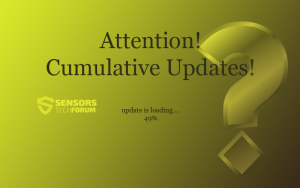 Multiple user complaints have been registered concerning Microsoft’s latest Windows 10 v 1511 update KB 3122947. Many users say that they got the update but it failed to install. As a result, error 0x80070643 was displayed.
Multiple user complaints have been registered concerning Microsoft’s latest Windows 10 v 1511 update KB 3122947. Many users say that they got the update but it failed to install. As a result, error 0x80070643 was displayed.
However, not all Windows 10 users see KB 3122947. If the user’s computer hasn’t been upgraded to the Fall Update, this particular update won’t appear.
More on Windows 10 Fall Update
Win10 Now Delivered via Windows Update
Windows 10 Fall Update Hangs at 44%
How to fix the 0x80070643 error
In case you are one of the users who have witnessed the 0x80070643 error, keep on reading. Woody Leonhard from InfoWorld has compiled a solution to fix the error.
First, make sure that the installation file is present on your system. Open File Manager and make it show hidden files by selecting View tab, check Show Hidden Files. Then go to the following location:
C:\Windows\SoftwareDistribution\Download\b0a5da1b24245bc4237166e09bae92da\
For 64-bit systems, the path should be:
C:\Windows\SoftwareDistribution\Download\c4a1b8896ce9fbfea96c1ee6890d52a5\windows10.0-kb3122947-x64.cab
There, a file windows10.0-kb3122947-x86.cab or windows10.0-kb3122947-x64.cab should be found. In case the file isn’t present, other solutions should be tried.
After you’re done, check if your system is 32-bit or 64-bit (unless you already know).
Then, right-click on the Start menu and select Command Prompt (admin).
If your system is 32-bit, copy and paste the following line in the command prompt and press Enter:
dism /online /add-package /packagepath:C:\Windows\SoftwareDistribution\Download\b0a5da1b24245bc4237166e09bae92da\windows10.0-kb3122947-x86.cab
If your system is 64-bit, do the same with the following line:
dism /online /add-package /packagepath:C:\Windows\SoftwareDistribution\Download\c4a1b8896ce9fbfea96c1ee6890d52a5\windows10.0-kb3122947-x64.cab
Now, the KB 3122947 patch should be properly installed. Reboot.
You can also check the thread about KB 3122947 on Microsoft Answers.
References:
InfoWorld
Microsoft


