What Is iPhone 14 Pro Scam?
The iPhone 14 Pro Scam comes in various versions and has been a prevalent scam on the Internet for years. With each new variant that emerges, more and more people fall victim to it. This is because every new scam is designed to closely imitate a genuine Amazon page.
One of the latest versions is an adware that bombards users with pop-ups displaying messages like “Amazon Gift Card is reserved for you.” Different domains host pages promoting this version of the scam. Older versions still persist across the web, and there are even videos advertising this scam on YouTube. Advertisements will be forcibly displayed on your browsers, making it also recognized as adware.
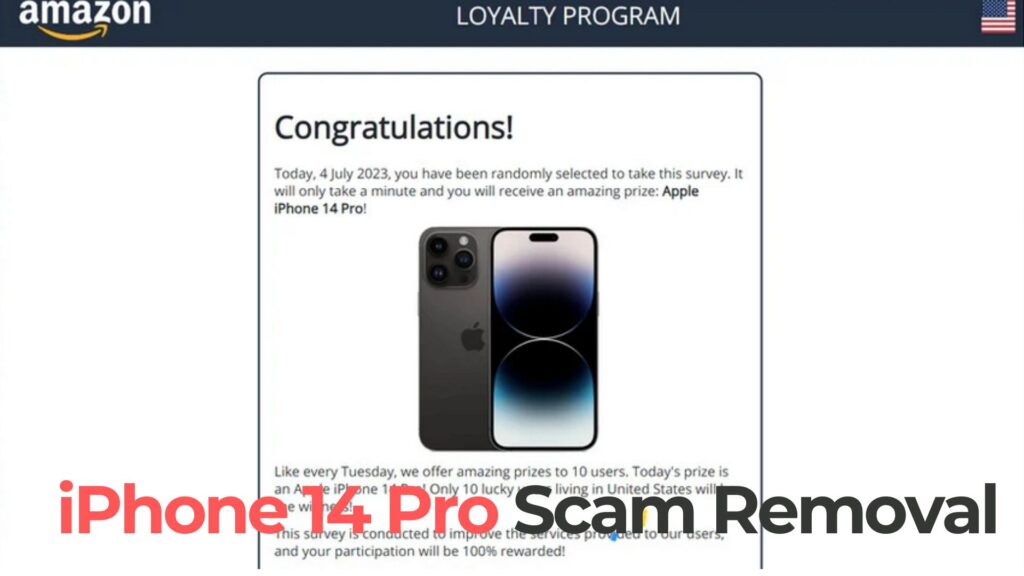
iPhone 14 Pro Scam Summary
| Name | iPhone 14 Pro Scam |
| Type | Adware, PUP, Phishing |
| Short Description | Advertisements related to the scam will try to extract money or credential information from you. They can be misleading and also redirect you or be implemented in your favorite shopping websites. |
| Symptoms | You see adverts in your browsers, like pop-ups listing you as a winner or rightful recipient of an iPhone 14. You can get redirected from ads and links related to it that may show on websites you visit. |
| Distribution Method | Freeware Installations, Bundled Packages |
| Detection Tool |
See If Your System Has Been Affected by malware
Download
Malware Removal Tool
|
iPhone 14 Pro Scam Virus
iPhone 14 Pro Scam may spread through third-party installations. Applications associated with this scam can infiltrate your computer without your knowledge. Packed bundles and freeware configurations are possible carriers of this adware. Installer settings like these might be set by default to install additional components. To avoid installing unwanted applications, you should opt for the Custom or Advanced settings. From there, you can deselect any unnecessary components.
iPhone 14 Pro Scam – How Did I Get It
This scam spreads from one all across different devices and may propagate itself through similar websites hosting its advertisements. These websites often offer similar shopping deals and can have numerous redirect links. Clicking on just one redirect link or ad can introduce the adware to your computer. Additionally, banners, pop-ups, and other types of ads may be placed on the web to promote this shopping platform. These ad types might redirect users to the main domain of the adware.
iPhone 14 Pro Scam – What Does It Do?
Numerous Amazon-related scams circulate on the Internet, and one of them is the iPhone 14 Pro Scam.
This scam is persistent and keeps resurfacing over time, changing domains and a small portion of the displayed text on its page.
This scam generates advertisements such as pop-up boxes, banners, and more. Many shopping pages are flooded with pop-ups and other ads promoting the scam. These ads may be disguised as shopping deals, discount coupons, and other relevant content for advertising and shopping websites.
The text on its page mentions the following:
Congratulations!
Today, 4 july 2023, you have been randomly selected to take this survey, It
willonly take a minute and you will receive an amazing prize: Apple
iPhone 14 Pro!
Like every Tuesday, we offer amazing prizes to 10 users. Today’s prize is
an Apple iPhone 14 Pro! Only 1G lucky users living in United States will be
the winners!
Ths survey is conducted to improve the services provided to our users,
and your will be 100% rewarded!
Hurry up the prizes are limited!
“In case your browser software and your computer hardware have any program or Trojan horse associated with this scam or adware type, you may witness sponsored ads about the Phone 14 Pro Scam frequently while browsing shopping websites.”
Now that you are aware of the existence of such scams and the official page for creating a Gift Card with a personalized amount, follow the guidelines below to avoid most scams related to gift cards and phishing pages:
- Avoid making payments to receive a large sum of money
- Stay clear of payments to ensure a purchase
- Never use Amazon.com for payments outside of Amazon
- Do not provide any gift card information (like the case code) to someone you don’t know/trust
- Avoid payment requests for Amazon.com Gift claim codes
- Avoid making payments off the seller site
- Avoid making payments to someone whose identity you cannot verify
- Avoid payments to guarantee a credit card or loan
- Avoid offers that seem too good to be true
The aforementioned guidelines have been taken directly from official sources such as Amazon’s Common Gift Card Scams and Amazon Help pages related to internet scams and phishing.
Closing the tab or the entire browser can eliminate some of the Amazon-related scams. However, if scam pages, ads, pop-ups, or similar landing pages continue to bother you, it is likely that there is something on your computer generating them, and you should consider removing the malware and its associated files. Refer to the instructions below for further guidance.
How to Remove iPhone 14 Pro Scam from iPhone
To remove iPhone 14 Pro Pro Scam manually from your device, we recommend following the step-by-step instructions provided below. If manual removal does not eliminate the ads and shopping pop-ups, you should employ advanced security software to search for and protect your iPhone from any remaining files related to the software causing the iPhone 14 Pro Pro Scam pop-ups. Such a program can safeguard your iPhone against future infections as well.
- Windows
- Mac OS X
- Google Chrome
- Mozilla Firefox
- Microsoft Edge
- Safari
- Internet Explorer
- Stop Push Pop-ups
How to Remove iPhone 14 Pro Scam from Windows.
Step 1: Scan for iPhone 14 Pro Scam with SpyHunter Anti-Malware Tool



Step 2: Boot Your PC In Safe Mode





Step 3: Uninstall iPhone 14 Pro Scam and related software from Windows
Uninstall Steps for Windows 11



Uninstall Steps for Windows 10 and Older Versions
Here is a method in few easy steps that should be able to uninstall most programs. No matter if you are using Windows 10, 8, 7, Vista or XP, those steps will get the job done. Dragging the program or its folder to the recycle bin can be a very bad decision. If you do that, bits and pieces of the program are left behind, and that can lead to unstable work of your PC, errors with the file type associations and other unpleasant activities. The proper way to get a program off your computer is to Uninstall it. To do that:


 Follow the instructions above and you will successfully uninstall most programs.
Follow the instructions above and you will successfully uninstall most programs.
Step 4: Clean Any registries, Created by iPhone 14 Pro Scam on Your PC.
The usually targeted registries of Windows machines are the following:
- HKEY_LOCAL_MACHINE\Software\Microsoft\Windows\CurrentVersion\Run
- HKEY_CURRENT_USER\Software\Microsoft\Windows\CurrentVersion\Run
- HKEY_LOCAL_MACHINE\Software\Microsoft\Windows\CurrentVersion\RunOnce
- HKEY_CURRENT_USER\Software\Microsoft\Windows\CurrentVersion\RunOnce
You can access them by opening the Windows registry editor and deleting any values, created by iPhone 14 Pro Scam there. This can happen by following the steps underneath:


 Tip: To find a virus-created value, you can right-click on it and click "Modify" to see which file it is set to run. If this is the virus file location, remove the value.
Tip: To find a virus-created value, you can right-click on it and click "Modify" to see which file it is set to run. If this is the virus file location, remove the value.
Video Removal Guide for iPhone 14 Pro Scam (Windows).
Get rid of iPhone 14 Pro Scam from Mac OS X.
Step 1: Uninstall iPhone 14 Pro Scam and remove related files and objects





Your Mac will then show you a list of items that start automatically when you log in. Look for any suspicious apps identical or similar to iPhone 14 Pro Scam. Check the app you want to stop from running automatically and then select on the Minus (“-“) icon to hide it.
- Go to Finder.
- In the search bar type the name of the app that you want to remove.
- Above the search bar change the two drop down menus to “System Files” and “Are Included” so that you can see all of the files associated with the application you want to remove. Bear in mind that some of the files may not be related to the app so be very careful which files you delete.
- If all of the files are related, hold the ⌘+A buttons to select them and then drive them to “Trash”.
In case you cannot remove iPhone 14 Pro Scam via Step 1 above:
In case you cannot find the virus files and objects in your Applications or other places we have shown above, you can manually look for them in the Libraries of your Mac. But before doing this, please read the disclaimer below:



You can repeat the same procedure with the following other Library directories:
→ ~/Library/LaunchAgents
/Library/LaunchDaemons
Tip: ~ is there on purpose, because it leads to more LaunchAgents.
Step 2: Scan for and remove iPhone 14 Pro Scam files from your Mac
When you are facing problems on your Mac as a result of unwanted scripts and programs such as iPhone 14 Pro Scam, the recommended way of eliminating the threat is by using an anti-malware program. SpyHunter for Mac offers advanced security features along with other modules that will improve your Mac’s security and protect it in the future.
Video Removal Guide for iPhone 14 Pro Scam (Mac)
Remove iPhone 14 Pro Scam from Google Chrome.
Step 1: Start Google Chrome and open the drop menu

Step 2: Move the cursor over "Tools" and then from the extended menu choose "Extensions"

Step 3: From the opened "Extensions" menu locate the unwanted extension and click on its "Remove" button.

Step 4: After the extension is removed, restart Google Chrome by closing it from the red "X" button at the top right corner and start it again.
Erase iPhone 14 Pro Scam from Mozilla Firefox.
Step 1: Start Mozilla Firefox. Open the menu window:

Step 2: Select the "Add-ons" icon from the menu.

Step 3: Select the unwanted extension and click "Remove"

Step 4: After the extension is removed, restart Mozilla Firefox by closing it from the red "X" button at the top right corner and start it again.
Uninstall iPhone 14 Pro Scam from Microsoft Edge.
Step 1: Start Edge browser.
Step 2: Open the drop menu by clicking on the icon at the top right corner.

Step 3: From the drop menu select "Extensions".

Step 4: Choose the suspected malicious extension you want to remove and then click on the gear icon.

Step 5: Remove the malicious extension by scrolling down and then clicking on Uninstall.

Remove iPhone 14 Pro Scam from Safari
Step 1: Start the Safari app.
Step 2: After hovering your mouse cursor to the top of the screen, click on the Safari text to open its drop down menu.
Step 3: From the menu, click on "Preferences".

Step 4: After that, select the 'Extensions' Tab.

Step 5: Click once on the extension you want to remove.
Step 6: Click 'Uninstall'.

A pop-up window will appear asking for confirmation to uninstall the extension. Select 'Uninstall' again, and the iPhone 14 Pro Scam will be removed.
Eliminate iPhone 14 Pro Scam from Internet Explorer.
Step 1: Start Internet Explorer.
Step 2: Click on the gear icon labeled 'Tools' to open the drop menu and select 'Manage Add-ons'

Step 3: In the 'Manage Add-ons' window.

Step 4: Select the extension you want to remove and then click 'Disable'. A pop-up window will appear to inform you that you are about to disable the selected extension, and some more add-ons might be disabled as well. Leave all the boxes checked, and click 'Disable'.

Step 5: After the unwanted extension has been removed, restart Internet Explorer by closing it from the red 'X' button located at the top right corner and start it again.
Remove Push Notifications from Your Browsers
Turn Off Push Notifications from Google Chrome
To disable any Push Notices from Google Chrome browser, please follow the steps below:
Step 1: Go to Settings in Chrome.

Step 2: In Settings, select “Advanced Settings”:

Step 3: Click “Content Settings”:

Step 4: Open “Notifications”:

Step 5: Click the three dots and choose Block, Edit or Remove options:

Remove Push Notifications on Firefox
Step 1: Go to Firefox Options.

Step 2: Go to “Settings”, type “notifications” in the search bar and click "Settings":

Step 3: Click “Remove” on any site you wish notifications gone and click “Save Changes”

Stop Push Notifications on Opera
Step 1: In Opera, press ALT+P to go to Settings.

Step 2: In Setting search, type “Content” to go to Content Settings.

Step 3: Open Notifications:

Step 4: Do the same as you did with Google Chrome (explained below):

Eliminate Push Notifications on Safari
Step 1: Open Safari Preferences.

Step 2: Choose the domain from where you like push pop-ups gone and change to "Deny" from "Allow".
iPhone 14 Pro Scam-FAQ
What Is iPhone 14 Pro Scam?
The iPhone 14 Pro Scam threat is adware or browser redirect virus.
It may slow your computer down significantly and display advertisements. The main idea is for your information to likely get stolen or more ads to appear on your device.
The creators of such unwanted apps work with pay-per-click schemes to get your computer to visit risky or different types of websites that may generate them funds. This is why they do not even care what types of websites show up on the ads. This makes their unwanted software indirectly risky for your OS.
What Are the Symptoms of iPhone 14 Pro Scam?
There are several symptoms to look for when this particular threat and also unwanted apps in general are active:
Symptom #1: Your computer may become slow and have poor performance in general.
Symptom #2: You have toolbars, add-ons or extensions on your web browsers that you don't remember adding.
Symptom #3: You see all types of ads, like ad-supported search results, pop-ups and redirects to randomly appear.
Symptom #4: You see installed apps on your Mac running automatically and you do not remember installing them.
Symptom #5: You see suspicious processes running in your Task Manager.
If you see one or more of those symptoms, then security experts recommend that you check your computer for viruses.
What Types of Unwanted Programs Are There?
According to most malware researchers and cyber-security experts, the threats that can currently affect your device can be rogue antivirus software, adware, browser hijackers, clickers, fake optimizers and any forms of PUPs.
What to Do If I Have a "virus" like iPhone 14 Pro Scam?
With few simple actions. First and foremost, it is imperative that you follow these steps:
Step 1: Find a safe computer and connect it to another network, not the one that your Mac was infected in.
Step 2: Change all of your passwords, starting from your email passwords.
Step 3: Enable two-factor authentication for protection of your important accounts.
Step 4: Call your bank to change your credit card details (secret code, etc.) if you have saved your credit card for online shopping or have done online activities with your card.
Step 5: Make sure to call your ISP (Internet provider or carrier) and ask them to change your IP address.
Step 6: Change your Wi-Fi password.
Step 7: (Optional): Make sure to scan all of the devices connected to your network for viruses and repeat these steps for them if they are affected.
Step 8: Install anti-malware software with real-time protection on every device you have.
Step 9: Try not to download software from sites you know nothing about and stay away from low-reputation websites in general.
If you follow these recommendations, your network and all devices will become significantly more secure against any threats or information invasive software and be virus free and protected in the future too.
How Does iPhone 14 Pro Scam Work?
Once installed, iPhone 14 Pro Scam can collect data using trackers. This data is about your web browsing habits, such as the websites you visit and the search terms you use. It is then used to target you with ads or to sell your information to third parties.
iPhone 14 Pro Scam can also download other malicious software onto your computer, such as viruses and spyware, which can be used to steal your personal information and show risky ads, that may redirect to virus sites or scams.
Is iPhone 14 Pro Scam Malware?
The truth is that PUPs (adware, browser hijackers) are not viruses, but may be just as dangerous since they may show you and redirect you to malware websites and scam pages.
Many security experts classify potentially unwanted programs as malware. This is because of the unwanted effects that PUPs can cause, such as displaying intrusive ads and collecting user data without the user’s knowledge or consent.
About the iPhone 14 Pro Scam Research
The content we publish on SensorsTechForum.com, this iPhone 14 Pro Scam how-to removal guide included, is the outcome of extensive research, hard work and our team’s devotion to help you remove the specific, adware-related problem, and restore your browser and computer system.
How did we conduct the research on iPhone 14 Pro Scam?
Please note that our research is based on independent investigation. We are in contact with independent security researchers, thanks to which we receive daily updates on the latest malware, adware, and browser hijacker definitions.
Furthermore, the research behind the iPhone 14 Pro Scam threat is backed with VirusTotal.
To better understand this online threat, please refer to the following articles which provide knowledgeable details.


