What Is Isoindazole.app Mac Adware?
Beware of the latest wave of Mac viruses, as Isoindazole.app has now surfaced as a malicious payload within the ongoing Pirrit Mac malware campaign. Operating under the guise of a benign browser extension, this adware variant discreetly infiltrates users’ systems through deceptive means, such as bundled software installers or fraudulent updates.
Given its inherently malicious nature, immediate action is essential for the removal of Isoindazole.app, involving a comprehensive elimination of all associated files. Opting for a reliable anti-malware program is strongly advised to guarantee a thorough and effective cleansing of the infected system. Stay vigilant and safeguard your digital environment against this insidious threat.
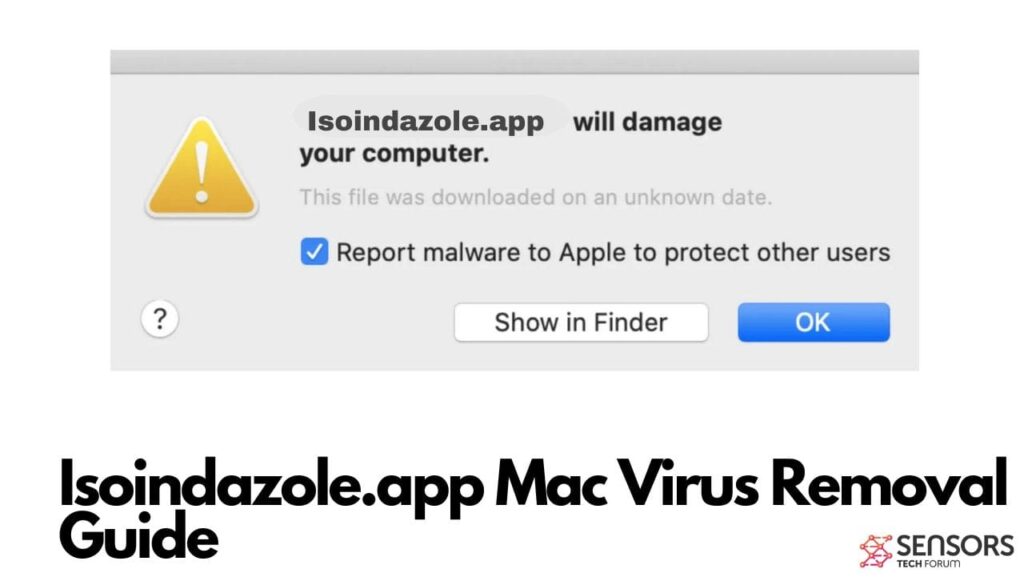
Isoindazole.app Details
| Name | Isoindazole.app also known as Pirrit Adware |
| Type | Adware / Potentially Unwanted Application / Mac Virus |
| Removal Time | Less than 15 minutes |
| Removal Tool |
See If Your System Has Been Affected by malware
Malware Removal Tool
Malware Removal Tool
|
What Does Isoindazole.app Do?
Isoindazole.app, when on a Mac that’s been infected, mainly does two things: it shows ads and creates annoying pop-ups. To display ads, it acts like a browser extension, and it uses some technical tricks to stay hidden and avoid being detected. The Isoindazole.app binary uses anti-analysis techniques, like anti-disassembly, anti-debug, and anti-vm, to stay sneaky and outsmart security measures.
Also, Isoindazole.app makes its code harder to understand by encoding and decoding its strings and API names dynamically during runtime. It even tries to stop anyone from figuring it out by using a command called “ptrace” with a special flag, making the program stop if someone is trying to analyze it. To check if it’s running in a virtual environment, it looks at things like the computer model, the amount of RAM, and specific information about the hardware, as found in a technical analysis by Palo Alto Networks. So, in simpler terms, Isoindazole.app goes to great lengths to show ads and pop-ups while making it tough for anyone to figure out what it’s up to.
How Did Isoindazole.app Get Installed on Your Mac?
The program typically infiltrates macOS systems through deceptive methods such as posing as a browser extension, often relying on misleading tactics to gain unauthorized access. Users may inadvertently install Isoindazole.app when downloading and installing freeware or shareware applications from untrustworthy sources.
The program may be bundled with seemingly legitimate software, exploiting users’ haste or oversight during the installation process. In addition, malicious websites and misleading pop-up ads can trick users into clicking on download links, unknowingly initiating the download and installation of the unwanted program.
In some cases, the program may disguise itself as a useful utility, exploiting users’ trust to coax them into installing it.
Is Isoindazole.app a Computer Virus?
While not technically a computer virus, it is highly recommended to remove the program from your Mac to ensure online security. The program can still pose risks due to its adware characteristics, potential unwanted program activities, and backdoor capabilities.
How to Remove Isoindazole.app from Your Mac
Safeguard your Mac’s security and eliminate the Isoindazole.app Mac “virus” by running a trustworthy anti-malware program. Embracing this proactive step ensures ongoing protection. The removal procedure will guide you in entirely eradicating the application, along with all its malicious files, from your Mac.
Steps to Prepare Before Removal:
Before starting to follow the steps below, be advised that you should first do the following preparations:
- Backup your files in case the worst happens.
- Make sure to have a device with these instructions on standy.
- Arm yourself with patience.
- 1. Scan for Mac Malware
- 2. Uninstall Risky Apps
- 3. Clean Your Browsers
Step 1: Scan for and remove Isoindazole.app files from your Mac
When you are facing problems on your Mac as a result of unwanted scripts and programs such as Isoindazole.app, the recommended way of eliminating the threat is by using an anti-malware program. SpyHunter for Mac offers advanced security features along with other modules that will improve your Mac’s security and protect it in the future.

Quick and Easy Mac Malware Video Removal Guide
Bonus Step: How to Make Your Mac Run Faster?
Mac machines maintain probably the fastest operating system out there. Still, Macs do become slow and sluggish sometimes. The video guide below examines all of the possible problems that may lead to your Mac being slower than usual as well as all of the steps that can help you to speed up your Mac.
Step 2: Uninstall Isoindazole.app and remove related files and objects
1. Hit the ⇧+⌘+U keys to open Utilities. Another way is to click on “Go” and then click “Utilities”, like the image below shows:

2. Find Activity Monitor and double-click it:

3. In the Activity Monitor look for any suspicious processes, belonging or related to Isoindazole.app:


4. Click on the "Go" button again, but this time select Applications. Another way is with the ⇧+⌘+A buttons.
5. In the Applications menu, look for any suspicious app or an app with a name, similar or identical to Isoindazole.app. If you find it, right-click on the app and select “Move to Trash”.

6. Select Accounts, after which click on the Login Items preference. Your Mac will then show you a list of items that start automatically when you log in. Look for any suspicious apps identical or similar to Isoindazole.app. Check the app you want to stop from running automatically and then select on the Minus (“-“) icon to hide it.
7. Remove any leftover files that might be related to this threat manually by following the sub-steps below:
- Go to Finder.
- In the search bar type the name of the app that you want to remove.
- Above the search bar change the two drop down menus to “System Files” and “Are Included” so that you can see all of the files associated with the application you want to remove. Bear in mind that some of the files may not be related to the app so be very careful which files you delete.
- If all of the files are related, hold the ⌘+A buttons to select them and then drive them to “Trash”.
In case you cannot remove Isoindazole.app via Step 1 above:
In case you cannot find the virus files and objects in your Applications or other places we have shown above, you can manually look for them in the Libraries of your Mac. But before doing this, please read the disclaimer below:
1. Click on "Go" and Then "Go to Folder" as shown underneath:

2. Type in "/Library/LauchAgents/" and click Ok:

3. Delete all of the virus files that have similar or the same name as Isoindazole.app. If you believe there is no such file, do not delete anything.

You can repeat the same procedure with the following other Library directories:
→ ~/Library/LaunchAgents
/Library/LaunchDaemons
Tip: ~ is there on purpose, because it leads to more LaunchAgents.
Step 3: Remove Isoindazole.app – related extensions from Safari / Chrome / Firefox









Isoindazole.app-FAQ
What is Isoindazole.app on your Mac?
The Isoindazole.app threat is probably a potentially unwanted app. There is also a chance it could be related to Mac malware. If so, such apps tend to slow your Mac down significantly and display advertisements. They could also use cookies and other trackers to obtain browsing information from the installed web browsers on your Mac.
Can Macs Get Viruses?
Yes. As much as any other device, Apple computers do get malware. Apple devices may not be a frequent target by malware authors, but rest assured that almost all of the Apple devices can become infected with a threat.
What Types of Mac Threats Are There?
According to most malware researchers and cyber-security experts, the types of threats that can currently infect your Mac can be rogue antivirus programs, adware or hijackers (PUPs), Trojan horses, ransomware and crypto-miner malware.
What To Do If I Have a Mac Virus, Like Isoindazole.app?
Do not panic! You can easily get rid of most Mac threats by firstly isolating them and then removing them. One recommended way to do that is by using a reputable malware removal software that can take care of the removal automatically for you.
There are many Mac anti-malware apps out there that you can choose from. SpyHunter for Mac is one of the reccomended Mac anti-malware apps, that can scan for free and detect any viruses. This saves time for manual removal that you would otherwise have to do.
How to Secure My Data from Isoindazole.app?
With few simple actions. First and foremost, it is imperative that you follow these steps:
Step 1: Find a safe computer and connect it to another network, not the one that your Mac was infected in.
Step 2: Change all of your passwords, starting from your e-mail passwords.
Step 3: Enable two-factor authentication for protection of your important accounts.
Step 4: Call your bank to change your credit card details (secret code, etc.) if you have saved your credit card for online shopping or have done online activiites with your card.
Step 5: Make sure to call your ISP (Internet provider or carrier) and ask them to change your IP address.
Step 6: Change your Wi-Fi password.
Step 7: (Optional): Make sure to scan all of the devices connected to your network for viruses and repeat these steps for them if they are affected.
Step 8: Install anti-malware software with real-time protection on every device you have.
Step 9: Try not to download software from sites you know nothing about and stay away from low-reputation websites in general.
If you follow these reccomendations, your network and Apple devices will become significantly more safe against any threats or information invasive software and be virus free and protected in the future too.
More tips you can find on our MacOS Virus section, where you can also ask any questions and comment about your Mac problems.
About the Isoindazole.app Research
The content we publish on SensorsTechForum.com, this Isoindazole.app how-to removal guide included, is the outcome of extensive research, hard work and our team’s devotion to help you remove the specific macOS issue.
How did we conduct the research on Isoindazole.app?
Please note that our research is based on an independent investigation. We are in contact with independent security researchers, thanks to which we receive daily updates on the latest malware definitions, including the various types of Mac threats, especially adware and potentially unwanted apps (PUAs).
Furthermore, the research behind the Isoindazole.app threat is backed with VirusTotal.
To better understand the threat posed by Mac malware, please refer to the following articles which provide knowledgeable details.


