This article has been created in order to explain what exactly is Mac Heal Pro fake optimizer PUP and how you can remove this unwanted program from your Mac fully.
Yet another fake Mac optimizer, going by the name Mac Heal Pro has been detected by security researchers. The program’s main goal is to convince users to purchase it’s full version in order to fix errors that will result in speeding up your Mac. In reality, however, the situation may not be as it seems, because Mac Heal Pro is the type of program that aims at nothing else than users’ money. It may display various different types of fake error detections in order to convince users to purchase it’s full version and since those errors may not even be real at all, users are advised to stay away from Mac Heal Pro. If you want to remove Mac Heal Pro from your Mac, we suggest that you read this article thoroughly.
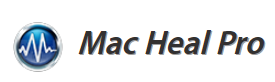
Threat Summary
| Name | Mac Heal Pro |
| Type | Fake optimizer for Mac OS |
| Short Description | Aims to get users to download and install it and then purchase it’s full version in order to implement optimizations that may not even exist. |
| Symptoms | The main symptom of this program is the fact that it may run automated scans very often and may also display ads. |
| Distribution Method | Bundling, fake optimization adverts and misleading banners. |
| Detection Tool |
See If Your System Has Been Affected by malware
Download
SpyHunter
|
User Experience | Join Our Forum to Discuss Mac Heal Pro. |
Mac Heal Pro – How Did I Get It
The main method via which you may have started seeing Mac Heal Pro on your Mac is believed to be software bundling. This is basically the including of the Mac Heal Pro app in the software install wizards of other free apps the user may have downloaded for his or her mac. It is not easy spotting Mac Heal Pro, because the app itself may be well-concealed within the Advanced or Custom installation options and if you spot it, the app may be advertised as a “optional offer” or a “free extra” to your current installation. The outcome of this is Mac Heal Pro being automatically added, even if the user does not notice the app itself.
And this Is not all that is to it, because Mac Heal Pro may also be added to your Mac as a result of you having to visit it’s website, where the program is advertised as a legitimate tool that claims to be of utmost assistance for your Mac’s performance issues.
Mac Heal Pro – Main Activity
Once installed on your Mac, the Mac Heal Pro app may begin to perform the following activities:
- The app may run automatically.
- The app may run after being closed.
- Mac Heal Pro may initiate automated system scans.
- The Mac Heal Pro app may interrupt your conventional browsing process by showing fake system warning that your PC has been compromised or is slowed down by unnecessary files.
- The Mac Heal Pro app may cause different types of advertisements to begin appearing on your Mac.
Once installed, the program may appear like the following:
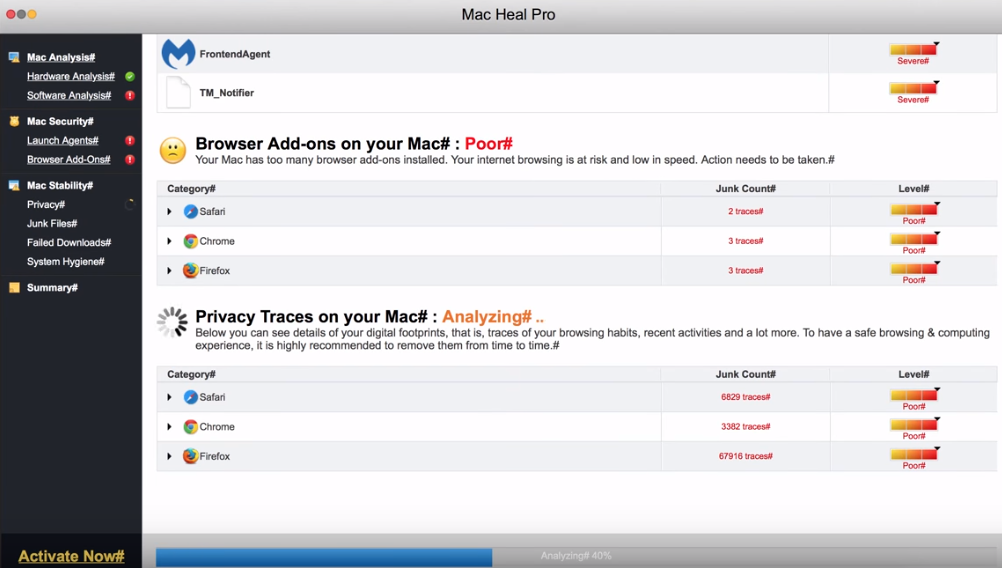
And if you see the screen from the image above and you wish to remove errors from your Mac, we strongly suggest that your do not try removing them using Mac Heal Pro, because these errors may not even exist and they may only be displayed so that you purchase the full version of this software.
Programs, like Mac Heal Pro are often encountered on the web and users should be very careful, because these apps only aim at getting victims to pay. It is strongly recommend to immediately remove the Mac Heal Pro app from your Mac in the events that you encounter it.
Remove Mac Heal Pro from Your Mac
If you want to remove this potentially unsafe program from your Mac, we recommend that you follow the removal instructions that are underneath this article. They have been created with the main idea in mind that you check the app as a program that is directly added to your Mac. But sometimes, removing apps, like Mac Heal Pro via the conventional instructions may not work, because they are embedded deep within the Mac’s drive. This is why experts often recommend using an advanced anti-malware and cleaner software. Such tool will deep-scan your Mac for all files related to suspicious programs, like Mac Heal Pro and will make sure that they are removed from your Mac effectively and fully and it stays safe against such PUPs in the future as well.
Steps to Prepare Before Removal:
Before starting to follow the steps below, be advised that you should first do the following preparations:
- Backup your files in case the worst happens.
- Make sure to have a device with these instructions on standy.
- Arm yourself with patience.
- 1. Scan for Mac Malware
- 2. Uninstall Risky Apps
- 3. Clean Your Browsers
Step 1: Scan for and remove Mac Heal Pro files from your Mac
When you are facing problems on your Mac as a result of unwanted scripts and programs such as Mac Heal Pro, the recommended way of eliminating the threat is by using an anti-malware program. SpyHunter for Mac offers advanced security features along with other modules that will improve your Mac’s security and protect it in the future.

Quick and Easy Mac Malware Video Removal Guide
Bonus Step: How to Make Your Mac Run Faster?
Mac machines maintain probably the fastest operating system out there. Still, Macs do become slow and sluggish sometimes. The video guide below examines all of the possible problems that may lead to your Mac being slower than usual as well as all of the steps that can help you to speed up your Mac.
Step 2: Uninstall Mac Heal Pro and remove related files and objects
1. Hit the ⇧+⌘+U keys to open Utilities. Another way is to click on “Go” and then click “Utilities”, like the image below shows:

2. Find Activity Monitor and double-click it:

3. In the Activity Monitor look for any suspicious processes, belonging or related to Mac Heal Pro:


4. Click on the "Go" button again, but this time select Applications. Another way is with the ⇧+⌘+A buttons.
5. In the Applications menu, look for any suspicious app or an app with a name, similar or identical to Mac Heal Pro. If you find it, right-click on the app and select “Move to Trash”.

6. Select Accounts, after which click on the Login Items preference. Your Mac will then show you a list of items that start automatically when you log in. Look for any suspicious apps identical or similar to Mac Heal Pro. Check the app you want to stop from running automatically and then select on the Minus (“-“) icon to hide it.
7. Remove any leftover files that might be related to this threat manually by following the sub-steps below:
- Go to Finder.
- In the search bar type the name of the app that you want to remove.
- Above the search bar change the two drop down menus to “System Files” and “Are Included” so that you can see all of the files associated with the application you want to remove. Bear in mind that some of the files may not be related to the app so be very careful which files you delete.
- If all of the files are related, hold the ⌘+A buttons to select them and then drive them to “Trash”.
In case you cannot remove Mac Heal Pro via Step 1 above:
In case you cannot find the virus files and objects in your Applications or other places we have shown above, you can manually look for them in the Libraries of your Mac. But before doing this, please read the disclaimer below:
1. Click on "Go" and Then "Go to Folder" as shown underneath:

2. Type in "/Library/LauchAgents/" and click Ok:

3. Delete all of the virus files that have similar or the same name as Mac Heal Pro. If you believe there is no such file, do not delete anything.

You can repeat the same procedure with the following other Library directories:
→ ~/Library/LaunchAgents
/Library/LaunchDaemons
Tip: ~ is there on purpose, because it leads to more LaunchAgents.
Step 3: Remove Mac Heal Pro – related extensions from Safari / Chrome / Firefox









Mac Heal Pro-FAQ
What is Mac Heal Pro on your Mac?
The Mac Heal Pro threat is probably a potentially unwanted app. There is also a chance it could be related to Mac malware. If so, such apps tend to slow your Mac down significantly and display advertisements. They could also use cookies and other trackers to obtain browsing information from the installed web browsers on your Mac.
Can Macs Get Viruses?
Yes. As much as any other device, Apple computers do get malware. Apple devices may not be a frequent target by malware authors, but rest assured that almost all of the Apple devices can become infected with a threat.
What Types of Mac Threats Are There?
According to most malware researchers and cyber-security experts, the types of threats that can currently infect your Mac can be rogue antivirus programs, adware or hijackers (PUPs), Trojan horses, ransomware and crypto-miner malware.
What To Do If I Have a Mac Virus, Like Mac Heal Pro?
Do not panic! You can easily get rid of most Mac threats by firstly isolating them and then removing them. One recommended way to do that is by using a reputable malware removal software that can take care of the removal automatically for you.
There are many Mac anti-malware apps out there that you can choose from. SpyHunter for Mac is one of the reccomended Mac anti-malware apps, that can scan for free and detect any viruses. This saves time for manual removal that you would otherwise have to do.
How to Secure My Data from Mac Heal Pro?
With few simple actions. First and foremost, it is imperative that you follow these steps:
Step 1: Find a safe computer and connect it to another network, not the one that your Mac was infected in.
Step 2: Change all of your passwords, starting from your e-mail passwords.
Step 3: Enable two-factor authentication for protection of your important accounts.
Step 4: Call your bank to change your credit card details (secret code, etc.) if you have saved your credit card for online shopping or have done online activiites with your card.
Step 5: Make sure to call your ISP (Internet provider or carrier) and ask them to change your IP address.
Step 6: Change your Wi-Fi password.
Step 7: (Optional): Make sure to scan all of the devices connected to your network for viruses and repeat these steps for them if they are affected.
Step 8: Install anti-malware software with real-time protection on every device you have.
Step 9: Try not to download software from sites you know nothing about and stay away from low-reputation websites in general.
If you follow these reccomendations, your network and Apple devices will become significantly more safe against any threats or information invasive software and be virus free and protected in the future too.
More tips you can find on our MacOS Virus section, where you can also ask any questions and comment about your Mac problems.
About the Mac Heal Pro Research
The content we publish on SensorsTechForum.com, this Mac Heal Pro how-to removal guide included, is the outcome of extensive research, hard work and our team’s devotion to help you remove the specific macOS issue.
How did we conduct the research on Mac Heal Pro?
Please note that our research is based on an independent investigation. We are in contact with independent security researchers, thanks to which we receive daily updates on the latest malware definitions, including the various types of Mac threats, especially adware and potentially unwanted apps (PUAs).
Furthermore, the research behind the Mac Heal Pro threat is backed with VirusTotal.
To better understand the threat posed by Mac malware, please refer to the following articles which provide knowledgeable details.


