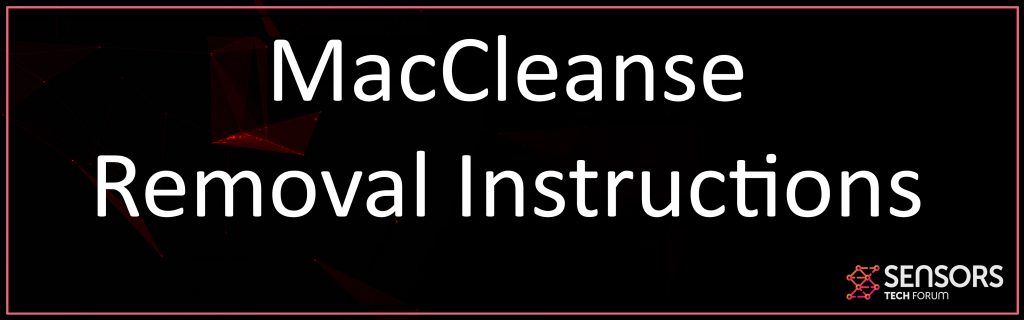What is MacCleanse
A brand-new Adware type of program has been spotted for Macintosh computer systems, utilizing the alibi of being an optimizer for them. The adware is reported to be a low-level sort of danger which does not make MacCleanse any kind of less harmful. The program aims to show various sorts of ads and whether these ads are redirects or pop-ups, the longer MacCleanse remains on your computer, the worse for you. What is even more because those ads can lead you to third-party web sites that might usually turn out to be malicious or of a scamming nature, MacCleanse should be gotten rid of on sight if you spot it on your Mac. If you wish to remove this indirect risk from your Mac, we suggest reading this article.
MacCleanse Mac
Often, programs, like MacCleanse are spread with the help of various different free app installers. MacCleanse may “hitchhike” the installers of applications that are used by third-party web sites as a kind of a hostile promotion, providing it as a cost-free add-on added to the installation wizard. These “complimentary add-ons” typically end up to trigger a lot of problems by cramping your computer with advertisements and MacCleanse is just one of those programs.

MacCleanse Summary
| Name | MacCleanse |
| Type | Adware/Potentially Unwanted Software |
| Short Description | May pretend it is a helpful tool. Aims to modify the settings on your web browser in order to get it to cause browser redirects and display different advertisements. |
| Symptoms | Your web browser begins to display various types of online advertisements, which results in slowing down of your machine. |
| Distribution Method | Bundled downloads. Web pages which may advertise it. |
| Detection Tool |
See If Your System Has Been Affected by malware
Download
Malware Removal Tool
|
User Experience | Join Our Forum to Discuss MacCleanse. |
MacCleanse PUP – Description
The problems here are that MacCleanse is the sort of application that might not be quickly encountered when you set up something, since the installment action that prompts you to include it may be well-hidden within the “Advanced” or “Custom” installation options and can not be regularly spotted.
From their perspective, MacCleanse provides numerous helpful updates for your Mac, which may also consist of “advertising deals”. However, the facts are not as they seem, because when this program is added to your Applications directory, you might instantly start to notice it, because your Mac may begin to experience performance slow-downs:
After program is added, it might begin to connect to a remote host, where it can move information about various aspects of your browsing activities, such as:
- The web sites you visit.
- Your browsing background.
- Bookmarked websites.
- The internet clicks you make.
- On-line searches you make.
This info can be utilized by MacCleanse with the objective to target you with a lot of different advertisemetns. These ads can typically be available in different forms such as:
- Videos that my run immediately on your Mac.
- Bookmarked websites.
- Online search results page that are really ads to web sites instead of unbiased results that show up when you look something up on your web browser.
- Pop-ups that randomly appear and in some cases also have animations as well as sound.
- Internet browser redirections that might lead you to different websites.
Yet the reduction of the performance on your computer system is not the only negative effect of having software programs, such as MacCleanse added on it. Given that such ad-supported programs are developed to generate earnings to their programmers by means of pay-per-click schemes as well as underground hoax traffic services, they may frequently land you to internet sites that might threaten for your Mac and your individual and financial information. Such sites and Links might be:
- Malicious URLs that may bring tons of malware infections to your Mac, such as Trojans, Miners, more Adware, Ransomware, and so on.
- Scamming sites that might ask you to call a fake tech support number to address concerns with your Mac.
- Sites that might market rogue security software program to you.
- Sites that are of a phishing nature and also mimic the initial login pages for Facebook, Instagram, Gmail, however actually just purpose to take your login credentials.
- Sites that might be fake versions of AliExpress, Amazon or eBay so as to get you to enter your financial data and also send the scammers money or enable them to swipe your credit card codes.
Every one of these feasible risks that could take place as a result of you having MacCleanse mounted on your Mac makes this app an indirect threat to your Mac as well as it’s elimination is very recommended.
How to Get rid of MacCleanse from Your Mac
The primary technique by which you can get rid of MacCleanse is to erase it manually by removing it from your Applications menu. However such removal might bring more adware to your computer and also may likewise leave behind changed settings that might permit them to still show ads on your Mac, even if you feel sure that you have removed them. This is why, the power of an innovative anti-malware software is typically recommended since such program intends to fully check your Mac as well as get rid of all undesirable files from it while ensuring that no future infections with malware or adware, like MacCleanse, return to haunt you.
Steps to Prepare Before Removal:
Before starting to follow the steps below, be advised that you should first do the following preparations:
- Backup your files in case the worst happens.
- Make sure to have a device with these instructions on standy.
- Arm yourself with patience.
- 1. Scan for Mac Malware
- 2. Uninstall Risky Apps
- 3. Clean Your Browsers
Step 1: Scan for and remove MacCleanse files from your Mac
When you are facing problems on your Mac as a result of unwanted scripts and programs such as MacCleanse, the recommended way of eliminating the threat is by using an anti-malware program. SpyHunter for Mac offers advanced security features along with other modules that will improve your Mac’s security and protect it in the future.

Quick and Easy Mac Malware Video Removal Guide
Bonus Step: How to Make Your Mac Run Faster?
Mac machines maintain probably the fastest operating system out there. Still, Macs do become slow and sluggish sometimes. The video guide below examines all of the possible problems that may lead to your Mac being slower than usual as well as all of the steps that can help you to speed up your Mac.
Step 2: Uninstall MacCleanse and remove related files and objects
1. Hit the ⇧+⌘+U keys to open Utilities. Another way is to click on “Go” and then click “Utilities”, like the image below shows:

2. Find Activity Monitor and double-click it:

3. In the Activity Monitor look for any suspicious processes, belonging or related to MacCleanse:


4. Click on the "Go" button again, but this time select Applications. Another way is with the ⇧+⌘+A buttons.
5. In the Applications menu, look for any suspicious app or an app with a name, similar or identical to MacCleanse. If you find it, right-click on the app and select “Move to Trash”.

6. Select Accounts, after which click on the Login Items preference. Your Mac will then show you a list of items that start automatically when you log in. Look for any suspicious apps identical or similar to MacCleanse. Check the app you want to stop from running automatically and then select on the Minus (“-“) icon to hide it.
7. Remove any leftover files that might be related to this threat manually by following the sub-steps below:
- Go to Finder.
- In the search bar type the name of the app that you want to remove.
- Above the search bar change the two drop down menus to “System Files” and “Are Included” so that you can see all of the files associated with the application you want to remove. Bear in mind that some of the files may not be related to the app so be very careful which files you delete.
- If all of the files are related, hold the ⌘+A buttons to select them and then drive them to “Trash”.
In case you cannot remove MacCleanse via Step 1 above:
In case you cannot find the virus files and objects in your Applications or other places we have shown above, you can manually look for them in the Libraries of your Mac. But before doing this, please read the disclaimer below:
1. Click on "Go" and Then "Go to Folder" as shown underneath:

2. Type in "/Library/LauchAgents/" and click Ok:

3. Delete all of the virus files that have similar or the same name as MacCleanse. If you believe there is no such file, do not delete anything.

You can repeat the same procedure with the following other Library directories:
→ ~/Library/LaunchAgents
/Library/LaunchDaemons
Tip: ~ is there on purpose, because it leads to more LaunchAgents.
Step 3: Remove MacCleanse – related extensions from Safari / Chrome / Firefox









MacCleanse-FAQ
What is MacCleanse on your Mac?
The MacCleanse threat is probably a potentially unwanted app. There is also a chance it could be related to Mac malware. If so, such apps tend to slow your Mac down significantly and display advertisements. They could also use cookies and other trackers to obtain browsing information from the installed web browsers on your Mac.
Can Macs Get Viruses?
Yes. As much as any other device, Apple computers do get malware. Apple devices may not be a frequent target by malware authors, but rest assured that almost all of the Apple devices can become infected with a threat.
What Types of Mac Threats Are There?
According to most malware researchers and cyber-security experts, the types of threats that can currently infect your Mac can be rogue antivirus programs, adware or hijackers (PUPs), Trojan horses, ransomware and crypto-miner malware.
What To Do If I Have a Mac Virus, Like MacCleanse?
Do not panic! You can easily get rid of most Mac threats by firstly isolating them and then removing them. One recommended way to do that is by using a reputable malware removal software that can take care of the removal automatically for you.
There are many Mac anti-malware apps out there that you can choose from. SpyHunter for Mac is one of the reccomended Mac anti-malware apps, that can scan for free and detect any viruses. This saves time for manual removal that you would otherwise have to do.
How to Secure My Data from MacCleanse?
With few simple actions. First and foremost, it is imperative that you follow these steps:
Step 1: Find a safe computer and connect it to another network, not the one that your Mac was infected in.
Step 2: Change all of your passwords, starting from your e-mail passwords.
Step 3: Enable two-factor authentication for protection of your important accounts.
Step 4: Call your bank to change your credit card details (secret code, etc.) if you have saved your credit card for online shopping or have done online activiites with your card.
Step 5: Make sure to call your ISP (Internet provider or carrier) and ask them to change your IP address.
Step 6: Change your Wi-Fi password.
Step 7: (Optional): Make sure to scan all of the devices connected to your network for viruses and repeat these steps for them if they are affected.
Step 8: Install anti-malware software with real-time protection on every device you have.
Step 9: Try not to download software from sites you know nothing about and stay away from low-reputation websites in general.
If you follow these reccomendations, your network and Apple devices will become significantly more safe against any threats or information invasive software and be virus free and protected in the future too.
More tips you can find on our MacOS Virus section, where you can also ask any questions and comment about your Mac problems.
About the MacCleanse Research
The content we publish on SensorsTechForum.com, this MacCleanse how-to removal guide included, is the outcome of extensive research, hard work and our team’s devotion to help you remove the specific macOS issue.
How did we conduct the research on MacCleanse?
Please note that our research is based on an independent investigation. We are in contact with independent security researchers, thanks to which we receive daily updates on the latest malware definitions, including the various types of Mac threats, especially adware and potentially unwanted apps (PUAs).
Furthermore, the research behind the MacCleanse threat is backed with VirusTotal.
To better understand the threat posed by Mac malware, please refer to the following articles which provide knowledgeable details.