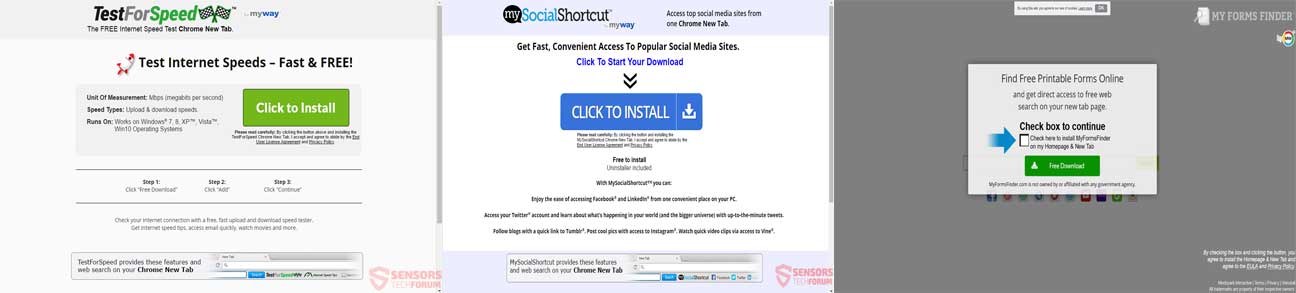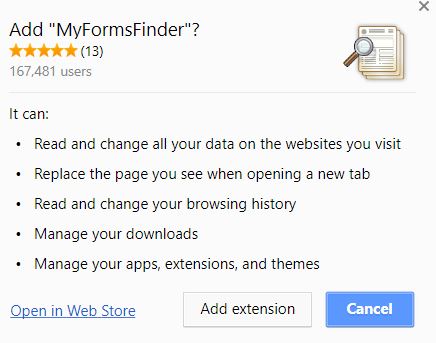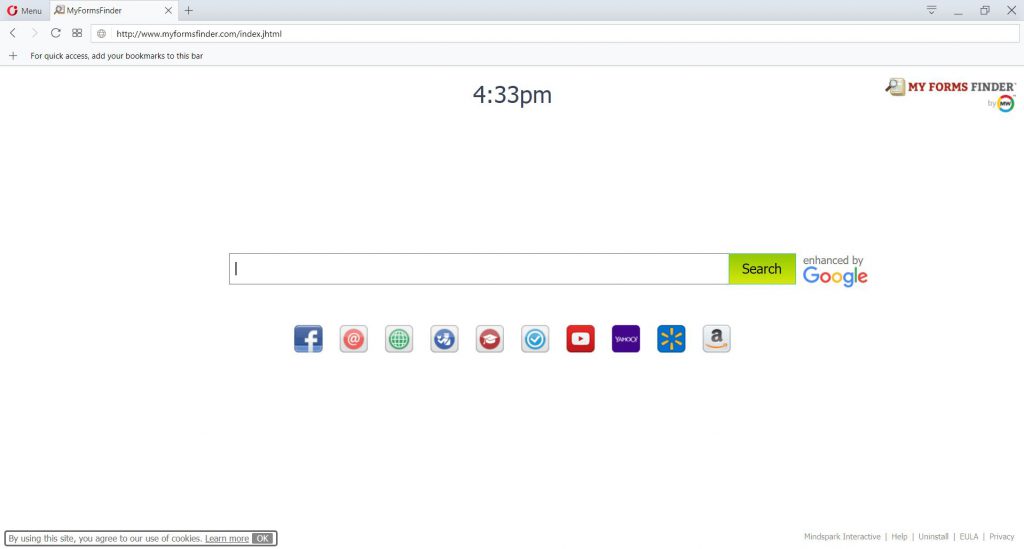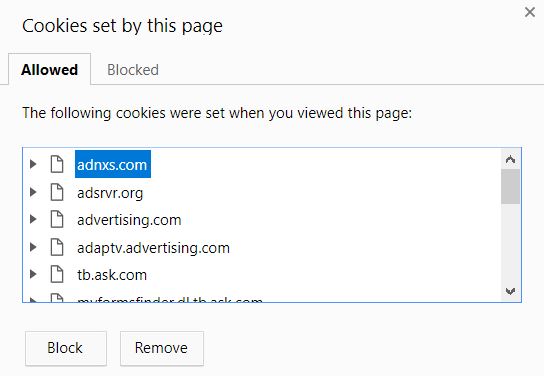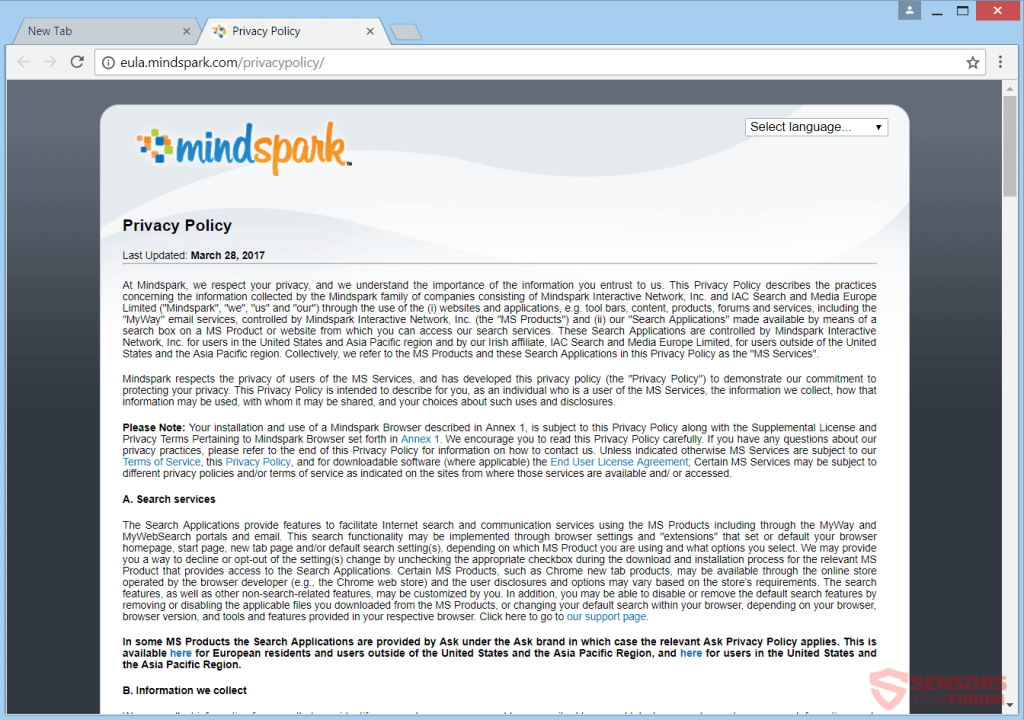What Is MyWay Search Virus Mac
This article intends to help you by demonstrating how to eliminate MyWay search redirect virus from your Mac and also your internet browser completely.
MyWay search is the type of website that you do not desire set on your web browser and your Mac. The search engine is related to multiple internet browser hijacking programs, which are developed by the infamous Mindspark — a firm with reputation for regarding it’s own software as potentially unsafe. Any application that is associated with MyWay search is strongly believed to be indirectly harmful to your computer, display promotions, change your internet browser settings and execute various other tasks on your computer system. This is why if you have this MyWay search on your computer system, it is strongly advised to read this short article and thus see how to remove it from your Mac.
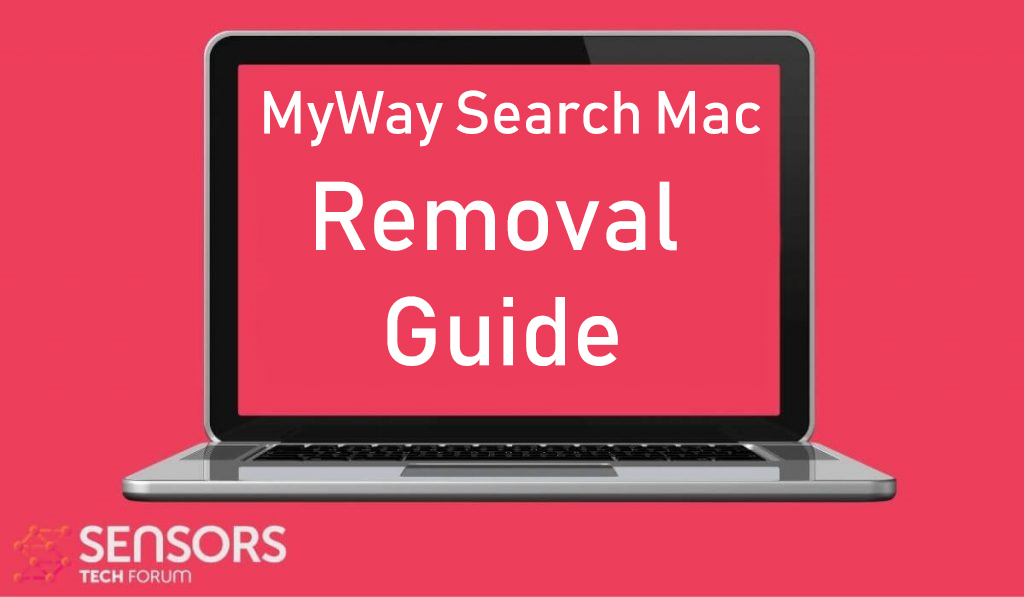
Threat Summary
| Name | MyWay Search |
| Type | Mac PUP – Ad-supported software. |
| Short Description | Hoax search engine that is associated with unwanted programs that are regarded as browser hijackers. |
| Symptoms | Changes your home page to the MyWay search page and then advertises third-party websites via pop-ups and other forms of ads. |
| Distribution Method | Via bundling, websites of fake helper programs and other methods. |
| Detection Tool |
See If Your System Has Been Affected by malware
Download
Malware Removal Tool
|
User Experience | Join Our Forum to Discuss MyWay Search. |
MyWay Search Mac – Analysis + What Does It Do?
The MyWay Online search engine can land on your Mac as a result of numerous different spread tactics. The main of those is known as software bundling. Bundled free or paid software may install this browser hijacker on your Mac along with their original installations. Such installers can have included the program files of MyWay Search Mac — related programs. Thus far, we have actually tracked the following of those seemingly handy programs, but be aware that there are countless them available:
These are just some of the many programs that are connected with MyWay search Mac and a lot of those applications, show up to look helpful at first. During the setup of a program you may have downloaded online, you may discover them being on among the install steps, showing up “as a free extra” to your existing installation. Generally, Most of the times those installation steps are located either in the Customized or Advanced setup alternatives.
An additional technique by which those extensions could be installed to your internet browser is visiting the questionable site marketing them or if every one of them has it’s very own custom website, which triggers you to install it’s very own internet browser add-on and as you can see from the picture listed below, the resemblance between them is astonishing:
When this dubious web browser expansion is first contributed to your web internet browser, it might promptly transform it’s setups and set MyWay search engine as the home page as well as default online search engine of your web internet browser. A lot of MyWay relevant applications ask for the complying with consents on your internet browser:
After that, the matching toolbar of the dubious program utilizing MyWay is additionally included in your internet browser. The primary page might show up rather like the following:
The MyWay web page additionally has many buttons under the search bar, linking to third-party websites and solutions and also it also makes use of an extremely big amount of cookies:
Theses cookies or various other tracking technologies used by MyWay search web page may be used to acquire different details from your Mac, such as the following:
- Where you click online.
- Which sites do you visit most often.
- Your browsing history.
- System and network information from your computer.
- Your name.
- Your address.
- E-mail account name.
And since MyWay is a search engine that is likewise supported completely by Mindspark Interactive Network, it utilizes it’s privacy policy:
Along with this, MyWay search additionally does not conceal in this privacy policy what it might do with your info:
We may allow third-parties, including our authorized service providers, IAC affiliates, advertising companies, and ad networks, to display advertisements or place ad tags or beacons on or via MS Services. These companies may use tracking technologies, such as cookies, to collect information about users who view or interact with their advertisements.
In addition, besides utilizing cookies to track your activity, the MyWay search URLs may also not be HTTPs safeguarded which means that you go to threat of ending up being a victim of phishing attack aimed at your personal information
Furthermore, it is additionally essential to know of the primary purpose of all the dubious programs, like MyWay search virus could show questionable ads under various types, the main of which is ad-support search results, after you search for something.
Since MyWay search does not have it’s own search data source, it utilizes Google, nevertheless it adds promotions to practically the entire first page of search results. Besides standard ad-supported searches, MyWay “virus” might additionally trigger:.
- Banners to change with it’s own ones.
- Other forms of ads.
- Pop-ups.
- Browser redirects.
Besides that these countless advertisements might significantly decrease your Mac performance, they might also lead you to third-party websites that are not just suspicious but might also be outright harmful for your macOS and the information saved in it. These can be websites including malware, phishing pages and also transfers to web links which are infection URLs. This is the major reason security professionals consider MyWay and all related to it programs as potentially dangerous and a low-level danger.

Remove MyWay Search “Virus” and Protect Your Mac from Future Threats
In order for you to completely get rid of the MyWay search virus, you ought to follow the manual and the automatic removal directions down below. Because manual removal can not ensure that all connected files plus objects, created by the MyWay search “virus” are removed from your computer system, researchers suggest to download an advanced anti-malware software for the removal as the most effective approach to immediately and totally get rid of apps, like the MyWay search virus completely. Using such anti-malware will likewise safeguard your Mac versus any kind of future invasions, related to MyWay search or other undesirable software application in addition to malware.
Steps to Prepare Before Removal:
Before starting to follow the steps below, be advised that you should first do the following preparations:
- Backup your files in case the worst happens.
- Make sure to have a device with these instructions on standy.
- Arm yourself with patience.
- 1. Scan for Mac Malware
- 2. Uninstall Risky Apps
- 3. Clean Your Browsers
Step 1: Scan for and remove MyWay Search files from your Mac
When you are facing problems on your Mac as a result of unwanted scripts and programs such as MyWay Search, the recommended way of eliminating the threat is by using an anti-malware program. SpyHunter for Mac offers advanced security features along with other modules that will improve your Mac’s security and protect it in the future.

Quick and Easy Mac Malware Video Removal Guide
Bonus Step: How to Make Your Mac Run Faster?
Mac machines maintain probably the fastest operating system out there. Still, Macs do become slow and sluggish sometimes. The video guide below examines all of the possible problems that may lead to your Mac being slower than usual as well as all of the steps that can help you to speed up your Mac.
Step 2: Uninstall MyWay Search and remove related files and objects
1. Hit the ⇧+⌘+U keys to open Utilities. Another way is to click on “Go” and then click “Utilities”, like the image below shows:

2. Find Activity Monitor and double-click it:

3. In the Activity Monitor look for any suspicious processes, belonging or related to MyWay Search:


4. Click on the "Go" button again, but this time select Applications. Another way is with the ⇧+⌘+A buttons.
5. In the Applications menu, look for any suspicious app or an app with a name, similar or identical to MyWay Search. If you find it, right-click on the app and select “Move to Trash”.

6. Select Accounts, after which click on the Login Items preference. Your Mac will then show you a list of items that start automatically when you log in. Look for any suspicious apps identical or similar to MyWay Search. Check the app you want to stop from running automatically and then select on the Minus (“-“) icon to hide it.
7. Remove any leftover files that might be related to this threat manually by following the sub-steps below:
- Go to Finder.
- In the search bar type the name of the app that you want to remove.
- Above the search bar change the two drop down menus to “System Files” and “Are Included” so that you can see all of the files associated with the application you want to remove. Bear in mind that some of the files may not be related to the app so be very careful which files you delete.
- If all of the files are related, hold the ⌘+A buttons to select them and then drive them to “Trash”.
In case you cannot remove MyWay Search via Step 1 above:
In case you cannot find the virus files and objects in your Applications or other places we have shown above, you can manually look for them in the Libraries of your Mac. But before doing this, please read the disclaimer below:
1. Click on "Go" and Then "Go to Folder" as shown underneath:

2. Type in "/Library/LauchAgents/" and click Ok:

3. Delete all of the virus files that have similar or the same name as MyWay Search. If you believe there is no such file, do not delete anything.

You can repeat the same procedure with the following other Library directories:
→ ~/Library/LaunchAgents
/Library/LaunchDaemons
Tip: ~ is there on purpose, because it leads to more LaunchAgents.
Step 3: Remove MyWay Search – related extensions from Safari / Chrome / Firefox









MyWay Search-FAQ
What is MyWay Search on your Mac?
The MyWay Search threat is probably a potentially unwanted app. There is also a chance it could be related to Mac malware. If so, such apps tend to slow your Mac down significantly and display advertisements. They could also use cookies and other trackers to obtain browsing information from the installed web browsers on your Mac.
Can Macs Get Viruses?
Yes. As much as any other device, Apple computers do get malware. Apple devices may not be a frequent target by malware authors, but rest assured that almost all of the Apple devices can become infected with a threat.
What Types of Mac Threats Are There?
According to most malware researchers and cyber-security experts, the types of threats that can currently infect your Mac can be rogue antivirus programs, adware or hijackers (PUPs), Trojan horses, ransomware and crypto-miner malware.
What To Do If I Have a Mac Virus, Like MyWay Search?
Do not panic! You can easily get rid of most Mac threats by firstly isolating them and then removing them. One recommended way to do that is by using a reputable malware removal software that can take care of the removal automatically for you.
There are many Mac anti-malware apps out there that you can choose from. SpyHunter for Mac is one of the reccomended Mac anti-malware apps, that can scan for free and detect any viruses. This saves time for manual removal that you would otherwise have to do.
How to Secure My Data from MyWay Search?
With few simple actions. First and foremost, it is imperative that you follow these steps:
Step 1: Find a safe computer and connect it to another network, not the one that your Mac was infected in.
Step 2: Change all of your passwords, starting from your e-mail passwords.
Step 3: Enable two-factor authentication for protection of your important accounts.
Step 4: Call your bank to change your credit card details (secret code, etc.) if you have saved your credit card for online shopping or have done online activiites with your card.
Step 5: Make sure to call your ISP (Internet provider or carrier) and ask them to change your IP address.
Step 6: Change your Wi-Fi password.
Step 7: (Optional): Make sure to scan all of the devices connected to your network for viruses and repeat these steps for them if they are affected.
Step 8: Install anti-malware software with real-time protection on every device you have.
Step 9: Try not to download software from sites you know nothing about and stay away from low-reputation websites in general.
If you follow these reccomendations, your network and Apple devices will become significantly more safe against any threats or information invasive software and be virus free and protected in the future too.
More tips you can find on our MacOS Virus section, where you can also ask any questions and comment about your Mac problems.
About the MyWay Search Research
The content we publish on SensorsTechForum.com, this MyWay Search how-to removal guide included, is the outcome of extensive research, hard work and our team’s devotion to help you remove the specific macOS issue.
How did we conduct the research on MyWay Search?
Please note that our research is based on an independent investigation. We are in contact with independent security researchers, thanks to which we receive daily updates on the latest malware definitions, including the various types of Mac threats, especially adware and potentially unwanted apps (PUAs).
Furthermore, the research behind the MyWay Search threat is backed with VirusTotal.
To better understand the threat posed by Mac malware, please refer to the following articles which provide knowledgeable details.