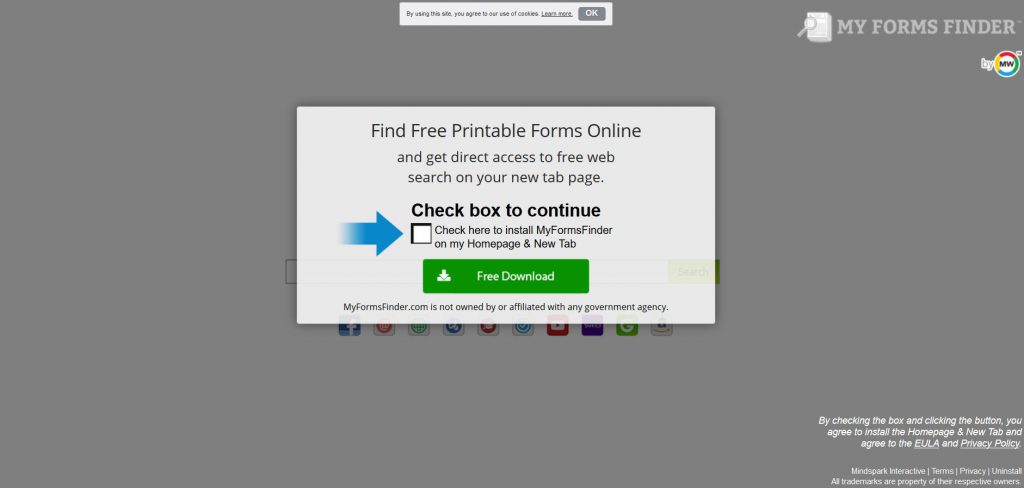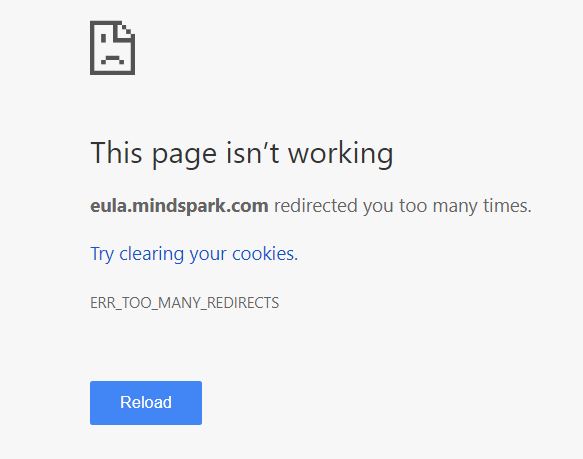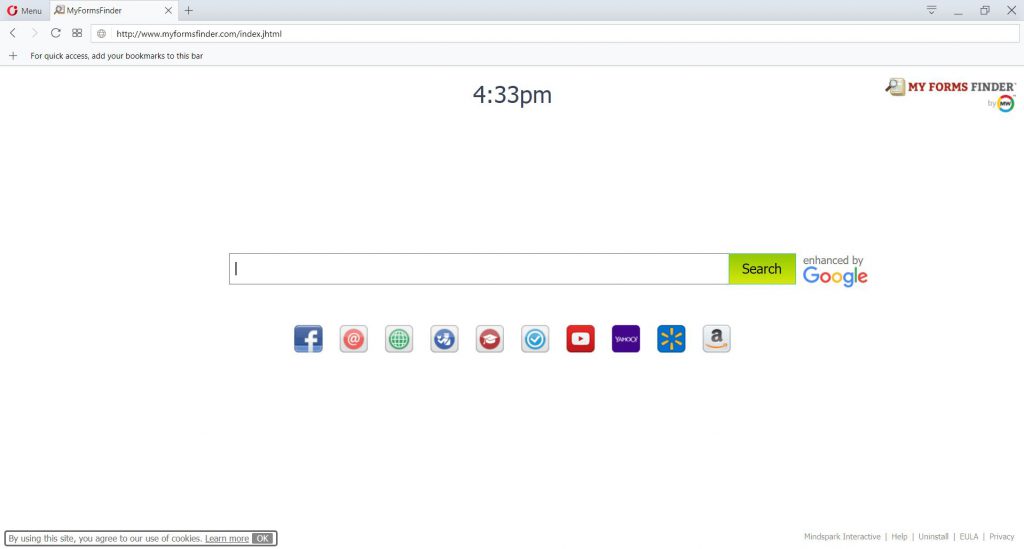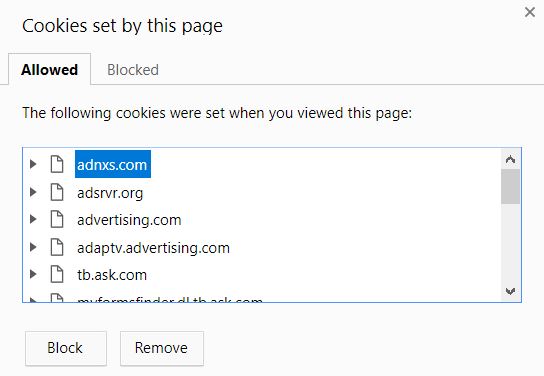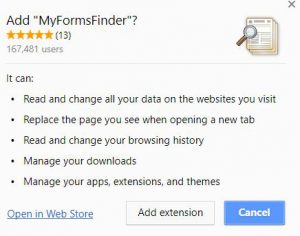 This article aims to help you remove the MyFormsFinder toolbar from your web browsers and your computer completely.
This article aims to help you remove the MyFormsFinder toolbar from your web browsers and your computer completely.
MyFormsFinder toolbar is a program that has been reported to be associated with multiple types of advertisements on the computers of users. The suspicious software slithers onto your computer system via bundling as well as other methods and aims to perform multiple different activities, such as change your default search engine with it’s custom one and display various advertisements on the victims computers. Read this article in order to learn how to remove the MyFormsFinder unwanted software completely from your computer.

Threat Summary
| Name | MyFormsFinder |
| Type | Adware, Browser Toolbar |
| Short Description | The toolbar should find governmental forms and legal forms. However, it may be ad-supported. |
| Symptoms | Ads are displayed. Changes the default search engine of your web browser. |
| Distribution Method | Bundling. |
| Detection Tool |
See If Your System Has Been Affected by malware
Download
Malware Removal Tool
|
User Experience | Join Our Forum to Discuss MyFormsFinder. |

MyFormsFinder Toolbar – How Does It Spread
According to researchers, the toolbar can be downloaded from it’s web page or via visiting the web page of the search engine it is associated with (myformsfinder.com). If your browser supports it, you receive the following pop-up advertising the suspicious software.
In addition to this, MyFormsFinder has also been associated with one of the most notorious PUP (Potentially Unwanted Software) developers, called Mindspark – a company that even admits it’s own software is risky for users. Interestingly enough, when we tried to open the privacy policy of the program, we received an error and could not reach the Privacy Policy:
In addition to being directly installed, this suspicious program has also been reported to come onto your computer via bundling. For those who do not know, this is the act of including the installer of a third-party program, like MyFormsFinder “virus” in the installers of freeware you have downloaded online. Such programs can be your favorite movie player, torrent downloader software or any other program you download online. MyFormsFinder may be advertised on the “Custom” or “Advanced” installation steps of the installers of such free programs as a “useful extra” added along with your current install.
Besides those methods, MyFormsFinder toolbar, which aims to pretend to be a useful toolbar which finds governmental forms, may also be installed automatically without your consent as a result of already having adware or malware infected your computed.

MyFormsFinder Toolbar “Virus” – More Information
As soon as your computer receives the program files of MyFormsFinder toolbar, you immediately become aware of it as you home page is change to the extension’s own home page, which looks like the following:
The search engine of the home page, is called MyWay, which has been reported to be associated with many other browser hijackers out there and is widely reported as a hoax search engine. Proof of this is the fact that it does not have it’s own search database and it’s connection is not HTTPs encryption. Other strong sign of it being a hoax search engine is the large amount of cookies used by this browser hijacking software:
Those cookies are used to obtain different information from the your computer, such as:
- Your online search history.
- Your online clicks.
- Your bookmarked sites.
- Browsing history.
This information can be used to display various ads on your computer, leading you to third-party webistes, such as the following:
- Pop-ups.
- Browser Redirects.
- Online banners.
- Highlighted text.
- Other.
In addition to this, the advertisements displayed by MyFormsFinder “virus” may not be malicious, but they are from third-parties, and it cannot be guaranteed that those ads are going to lead you to a safe site. Usually these sites may be phishing, scamming sites and in the worst case malicious and may infect your PC with malware as well.

Remove MyFormsFinder you’re your PC and Web Browsers Completely
If you want to remove MyFormsFinder from all your web browsers and your computer, we strongly advise you to follow the removal instructions below. They are specifically designed to help you remove all related objects, created by this software from your browser and your PC as well. However, since manual removal is no guarantee that MyFormsFinder will continue to display advertisements. If you want to fully remove MyFormsFinder toolbar from your computer, experts outline the best method to do this is to download an advanced anti-malware software that will make sure MyFormsFinder is fully gone from your computer and other suspicious software and malware alongside it as well.
Preparation before removing MyFormsFinder.
Before starting the actual removal process, we recommend that you do the following preparation steps.
- Make sure you have these instructions always open and in front of your eyes.
- Do a backup of all of your files, even if they could be damaged. You should back up your data with a cloud backup solution and insure your files against any type of loss, even from the most severe threats.
- Be patient as this could take a while.
- Scan for Malware
- Fix Registries
- Remove Virus Files
Step 1: Scan for MyFormsFinder with SpyHunter Anti-Malware Tool



Step 2: Clean any registries, created by MyFormsFinder on your computer.
The usually targeted registries of Windows machines are the following:
- HKEY_LOCAL_MACHINE\Software\Microsoft\Windows\CurrentVersion\Run
- HKEY_CURRENT_USER\Software\Microsoft\Windows\CurrentVersion\Run
- HKEY_LOCAL_MACHINE\Software\Microsoft\Windows\CurrentVersion\RunOnce
- HKEY_CURRENT_USER\Software\Microsoft\Windows\CurrentVersion\RunOnce
You can access them by opening the Windows registry editor and deleting any values, created by MyFormsFinder there. This can happen by following the steps underneath:


 Tip: To find a virus-created value, you can right-click on it and click "Modify" to see which file it is set to run. If this is the virus file location, remove the value.
Tip: To find a virus-created value, you can right-click on it and click "Modify" to see which file it is set to run. If this is the virus file location, remove the value.Step 3: Find virus files created by MyFormsFinder on your PC.
1.For Windows 8, 8.1 and 10.
For Newer Windows Operating Systems
1: On your keyboard press + R and write explorer.exe in the Run text box and then click on the Ok button.

2: Click on your PC from the quick access bar. This is usually an icon with a monitor and its name is either “My Computer”, “My PC” or “This PC” or whatever you have named it.

3: Navigate to the search box in the top-right of your PC's screen and type “fileextension:” and after which type the file extension. If you are looking for malicious executables, an example may be "fileextension:exe". After doing that, leave a space and type the file name you believe the malware has created. Here is how it may appear if your file has been found:

N.B. We recommend to wait for the green loading bar in the navigation box to fill up in case the PC is looking for the file and hasn't found it yet.
2.For Windows XP, Vista, and 7.
For Older Windows Operating Systems
In older Windows OS's the conventional approach should be the effective one:
1: Click on the Start Menu icon (usually on your bottom-left) and then choose the Search preference.

2: After the search window appears, choose More Advanced Options from the search assistant box. Another way is by clicking on All Files and Folders.

3: After that type the name of the file you are looking for and click on the Search button. This might take some time after which results will appear. If you have found the malicious file, you may copy or open its location by right-clicking on it.
Now you should be able to discover any file on Windows as long as it is on your hard drive and is not concealed via special software.
MyFormsFinder FAQ
What Does MyFormsFinder Trojan Do?
The MyFormsFinder Trojan is a malicious computer program designed to disrupt, damage, or gain unauthorized access to a computer system.
It can be used to steal sensitive data, gain control over a system, or launch other malicious activities.
Can Trojans Steal Passwords?
Yes, Trojans, like MyFormsFinder, can steal passwords. These malicious programs are designed to gain access to a user's computer, spy on victims and steal sensitive information such as banking details and passwords.
Can MyFormsFinder Trojan Hide Itself?
Yes, it can. A Trojan can use various techniques to mask itself, including rootkits, encryption, and obfuscation, to hide from security scanners and evade detection.
Can a Trojan be Removed by Factory Reset?
Yes, a Trojan can be removed by factory resetting your device. This is because it will restore the device to its original state, eliminating any malicious software that may have been installed. Bear in mind, that there are more sophisticated Trojans, that leave backdoors and reinfect even after factory reset.
Can MyFormsFinder Trojan Infect WiFi?
Yes, it is possible for a Trojan to infect WiFi networks. When a user connects to the infected network, the Trojan can spread to other connected devices and can access sensitive information on the network.
Can Trojans Be Deleted?
Yes, Trojans can be deleted. This is typically done by running a powerful anti-virus or anti-malware program that is designed to detect and remove malicious files. In some cases, manual deletion of the Trojan may also be necessary.
Can Trojans Steal Files?
Yes, Trojans can steal files if they are installed on a computer. This is done by allowing the malware author or user to gain access to the computer and then steal the files stored on it.
Which Anti-Malware Can Remove Trojans?
Anti-malware programs such as SpyHunter are capable of scanning for and removing Trojans from your computer. It is important to keep your anti-malware up to date and regularly scan your system for any malicious software.
Can Trojans Infect USB?
Yes, Trojans can infect USB devices. USB Trojans typically spread through malicious files downloaded from the internet or shared via email, allowing the hacker to gain access to a user's confidential data.
About the MyFormsFinder Research
The content we publish on SensorsTechForum.com, this MyFormsFinder how-to removal guide included, is the outcome of extensive research, hard work and our team’s devotion to help you remove the specific trojan problem.
How did we conduct the research on MyFormsFinder?
Please note that our research is based on an independent investigation. We are in contact with independent security researchers, thanks to which we receive daily updates on the latest malware definitions, including the various types of trojans (backdoor, downloader, infostealer, ransom, etc.)
Furthermore, the research behind the MyFormsFinder threat is backed with VirusTotal.
To better understand the threat posed by trojans, please refer to the following articles which provide knowledgeable details.