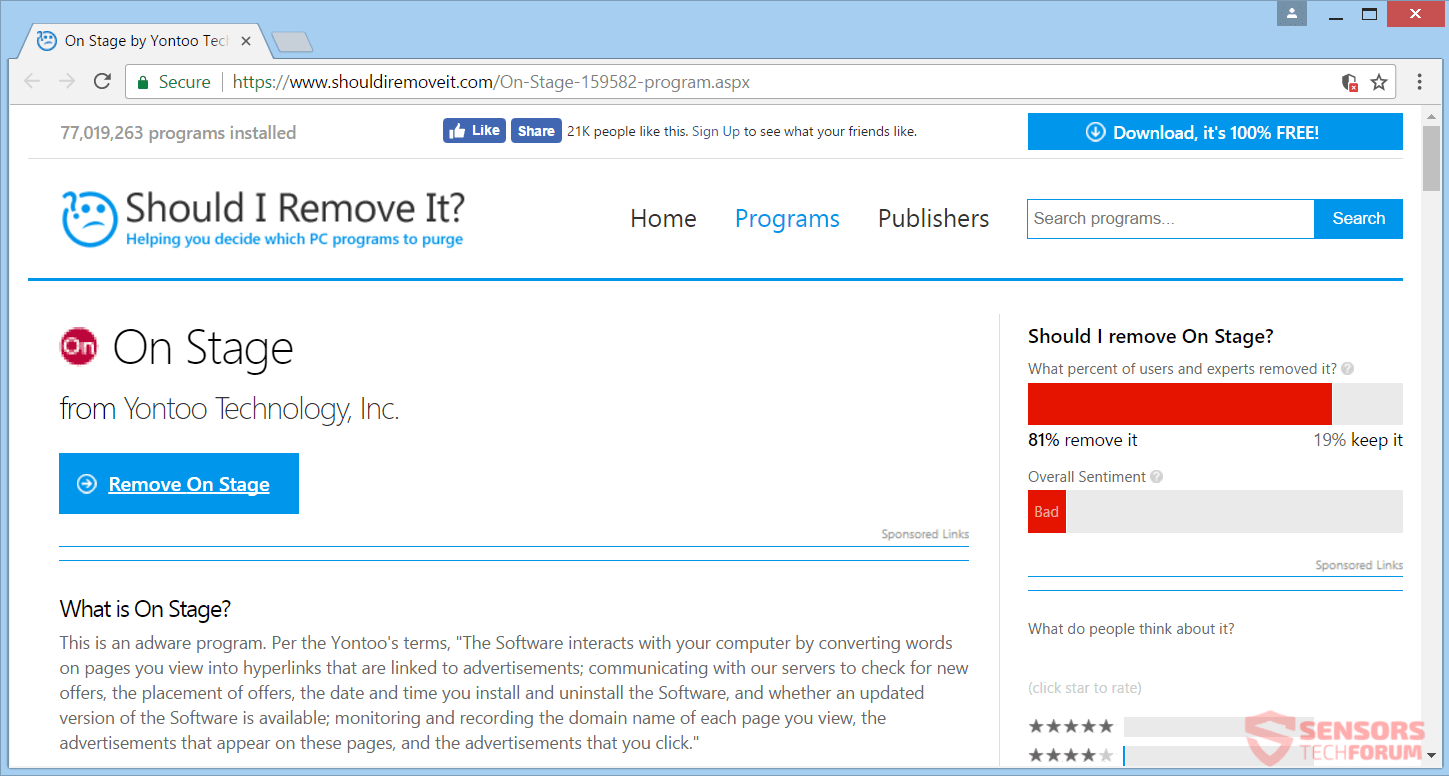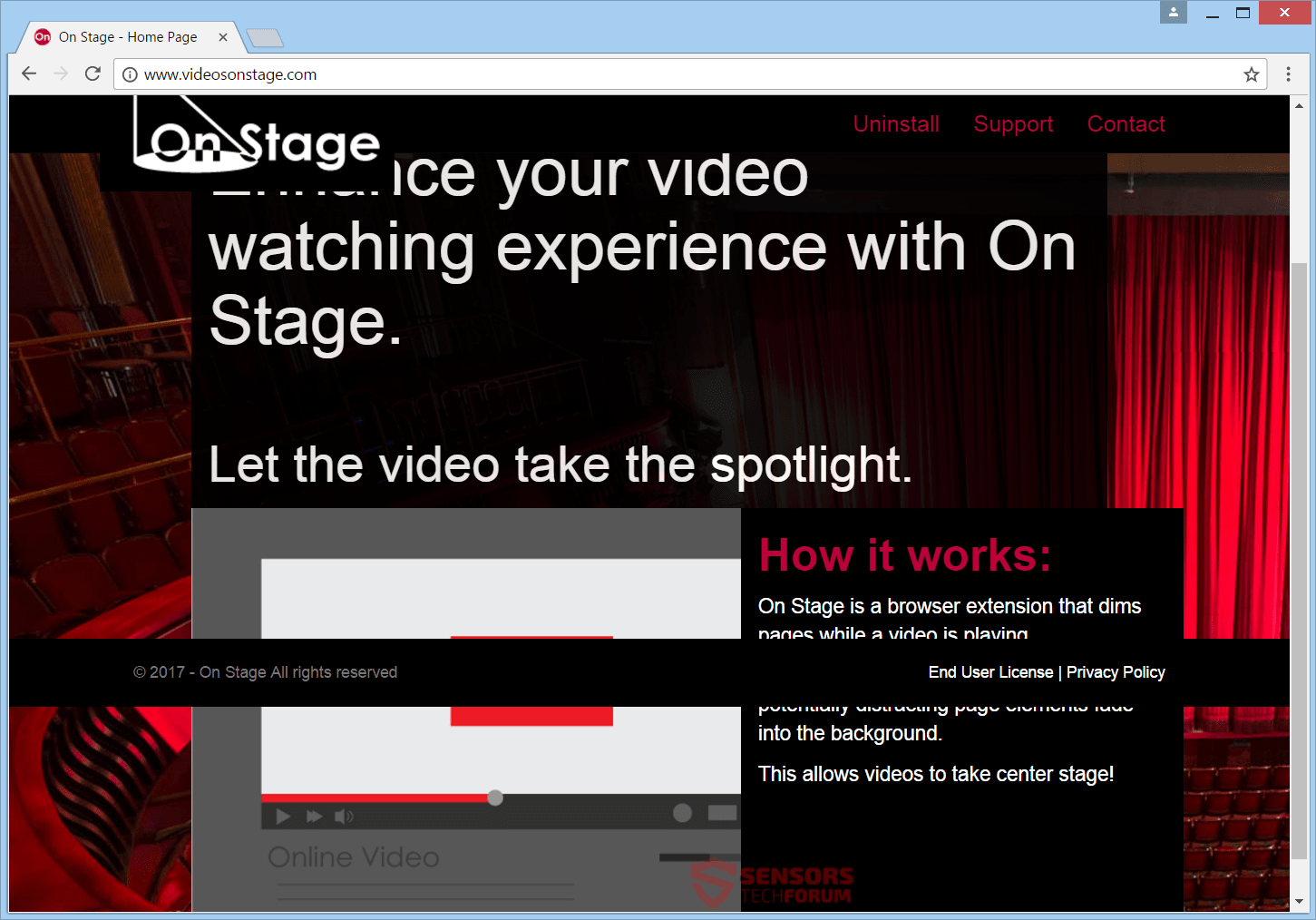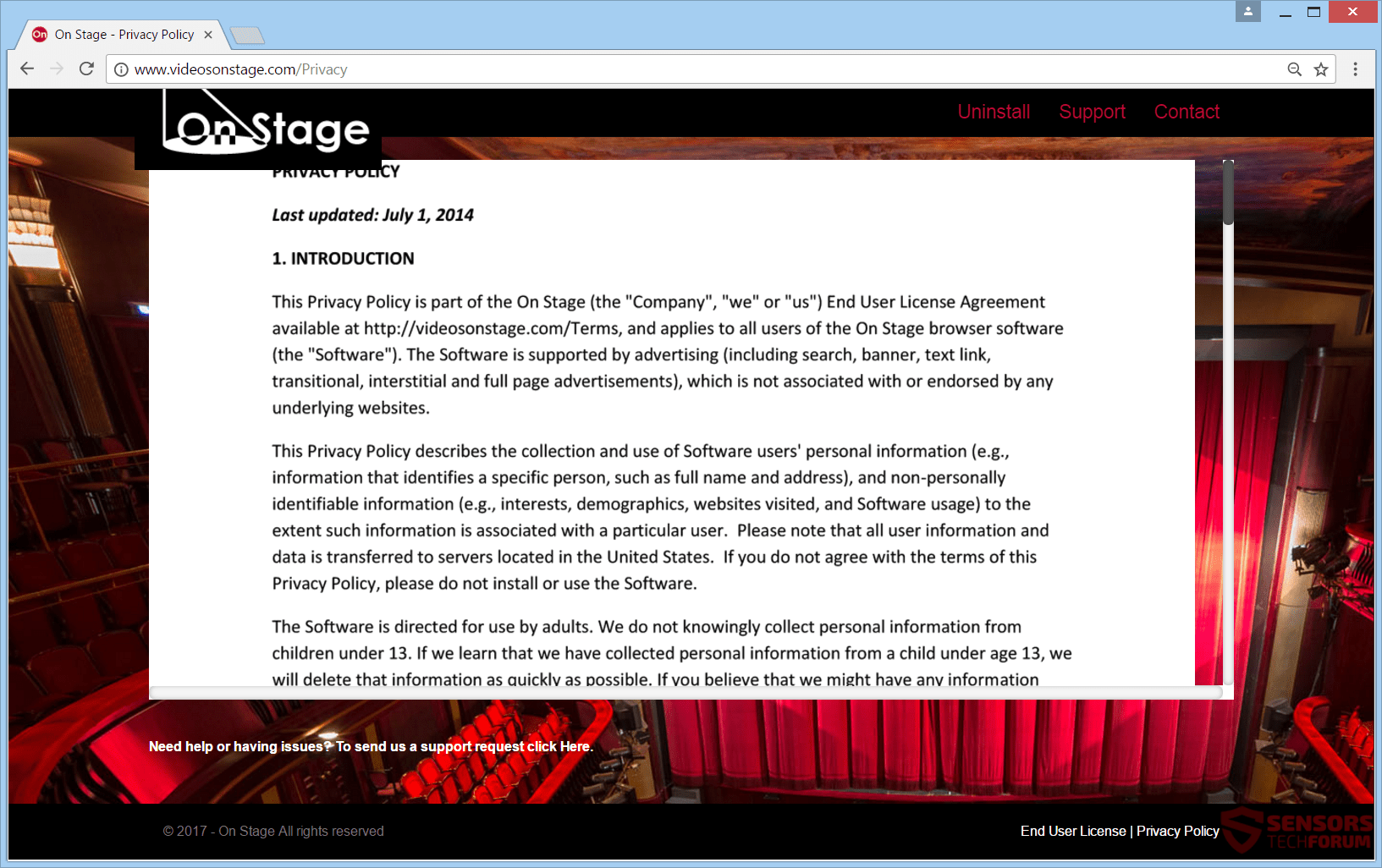This article will help you remove On Stage efficiently. Follow the adware removal instructions at the end of the article.
On Stage is software hosted mainly on the website “videosonstage.com” as well as other sites. The On Stage software is spreading advertisements and redirects, so it is considered adware. Advertisements pushed by it can appear in the form of pop-ups, banners, hyperlinks or other types of adverts. This tool promises to make videos you watch the center of your browser stage by dimming other elements of your browser while you watch. The adware is developed by Yontoo Technologies, Inc. which is a company notorious for the making of many similar adware tools.

Threat Summary
| Name | On Stage |
| Type | Adware, PUP |
| Short Description | The platform generates advertisements, and the ads can be displayed on other websites. |
| Symptoms | You will see advertisements in your browsers, such as pop-ups, banners, or even words made into hyperlink ads. You can experience being redirected. |
| Distribution Method | Freeware Installations, Bundled Packages |
| Detection Tool |
See If Your System Has Been Affected by malware
Download
Malware Removal Tool
|
| User Experience | Join Our Forum to Discuss On Stage. |

On Stage Adware – How Did I Get It?
You could get the On Stage adware in a few ways. Third-party installer setups might have installed the unwanted program on your computer. These installations usually come with freeware or bundled packs. Without your knowledge, additional content can be installed to your personal computer. Avoiding installations of any unwanted software can be done if you find a Custom or an Advanced settings menu in the setup. As shown in the picture below, the program is detected by many scanners as malicious and is advised to be removed:
On Stage could also be distributed with the help of various redirects and advertisements, that dubious websites host. Pop-ups, pop-unders, and banners could contain links for redirection. When visiting websites with an unknown origin source you could get this adware injected to your computer machine. Browsers which could be affected are: Mozilla Firefox, Google Chrome, Internet Explorer and Safari.

On Stage Adware – What Does It Do?
On Stage is software that was previously hosted on the website “videosonstage.com” and now distributed as a browser extension on other websites. That website platform and its related software are considered adware, because of the wide dispersal of advertisements and redirects. That is how the main page of its official domain looks:
On Stage is promoted as a tool to dim all other elements of your browsers, but the video window to make it the like a spotlight on a stage, hence its name. Your webpages will become filled with lots of advertisements, and to top it all off, your computer system and its Internet connection could experience frequent slowdowns.
The On Stage tool is developed by Yontoo Technologies, Inc. That company is notorious for making many similar adware tools in the past and you can read about them here:
A company associated with Yontoo is SuperWeb LLC and you can read about it here:
On Stage can spread other malware through its program and advertisement redirects. Such malware can include browser hijackers and your browser settings, such as the homepage, new tab and default search of any browser app could be switched out. The website itself can be spread by adverts that appear as a result of the adware installed on your computer system. Some of the advertisements could have text inside of them.
Here are prime examples of text that can appear inside adverts:
- Ads by On Stage
- On Stage Ads
- Advertisement by On Stage
- Ad by On Stage
- Advert from On Stage
- Powered by On Stage
- Brought to you by On Stage
All of the redirects can make money for the website owners by using a pay-per-click scheme or from installing various, unwanted software on your computer. Advertisements such as pop-ups could be sponsored content related to partners or affiliates of the adware creators. Adverts which are associated with On Stage show as pop-ups, pop-unders, banners, hyperlinks and sometimes they could also appear as sliders, interstitial and transitional ads.

On Stage – Privacy Policy
The Privacy Policy of On Stage is hosted on the URL “https://www.videosonstage.com/Privacy”. As any other software developed by SuperWeb LLC (which belongs to Yontoo Technology, Inc.)
The policy doesn’t consist of written in text, but it is one huge image. That is not at all surprising, as adware made from the aforementioned companies do that on purpose to make it harder for users to search for text, read, select or copy parts from the Policy. The website and On Stage adware both collect personally and non-personally identifying information from you. That information can be disclosed to third-party business partners.
You can see a screenshot of the distinctive Privacy Policy right here below:
The On Stage website collects the following information:
- IP address
- Unique identifier number
- Hardware and Software configuration
- Operating System
- Browser type
- Your connected devices
- Applications you use
- Browsing activity and internet use
- Capability and performance
- Usage patterns
- Demographics
- Physical location
- Interaction with displayed content such as ads, what you added to shopping carts
- Search quires entered
- Websites visited and pages viewed
In case you use any service associated with On Stage along with software tools associated with it, then according to the Policy, you are bound to give your approval for personally identifying data collection. Moreover inside the policy, it is stated that the website uses cookies, as well as Adobe Flash ones, pixel tags, Web beacons, DOM storage data, JavaScript and more similar tracking and data collection technologies.
Take a look at this insightful quotation from the Privacy Policy:
“This data is used, supplemented, sold, and shared with other parties for business purposes”
If you are reluctant in sharing your privacy so openly, and don’t want to share data in such a way, you should consider removing this adware as quickly as possible. Furthermore, more malware could easily get installed on your computer system if you decide to keep the adware.

Remove On Stage Adware
To remove On Stage manually from your computer, follow the step-by-step removal tutorial written down below. In case this manual removal does not get rid of the adware completely, you should search for and remove any leftover items with an advanced anti-malware tool. Such software can keep your computer secure in the future.
- Windows
- Mac OS X
- Google Chrome
- Mozilla Firefox
- Microsoft Edge
- Safari
- Internet Explorer
- Stop Push Pop-ups
How to Remove On Stage from Windows.
Step 1: Scan for On Stage with SpyHunter Anti-Malware Tool



Step 2: Boot Your PC In Safe Mode





Step 3: Uninstall On Stage and related software from Windows
Uninstall Steps for Windows 11



Uninstall Steps for Windows 10 and Older Versions
Here is a method in few easy steps that should be able to uninstall most programs. No matter if you are using Windows 10, 8, 7, Vista or XP, those steps will get the job done. Dragging the program or its folder to the recycle bin can be a very bad decision. If you do that, bits and pieces of the program are left behind, and that can lead to unstable work of your PC, errors with the file type associations and other unpleasant activities. The proper way to get a program off your computer is to Uninstall it. To do that:


 Follow the instructions above and you will successfully uninstall most programs.
Follow the instructions above and you will successfully uninstall most programs.
Step 4: Clean Any registries, Created by On Stage on Your PC.
The usually targeted registries of Windows machines are the following:
- HKEY_LOCAL_MACHINE\Software\Microsoft\Windows\CurrentVersion\Run
- HKEY_CURRENT_USER\Software\Microsoft\Windows\CurrentVersion\Run
- HKEY_LOCAL_MACHINE\Software\Microsoft\Windows\CurrentVersion\RunOnce
- HKEY_CURRENT_USER\Software\Microsoft\Windows\CurrentVersion\RunOnce
You can access them by opening the Windows registry editor and deleting any values, created by On Stage there. This can happen by following the steps underneath:


 Tip: To find a virus-created value, you can right-click on it and click "Modify" to see which file it is set to run. If this is the virus file location, remove the value.
Tip: To find a virus-created value, you can right-click on it and click "Modify" to see which file it is set to run. If this is the virus file location, remove the value.
Video Removal Guide for On Stage (Windows).
Get rid of On Stage from Mac OS X.
Step 1: Uninstall On Stage and remove related files and objects





Your Mac will then show you a list of items that start automatically when you log in. Look for any suspicious apps identical or similar to On Stage. Check the app you want to stop from running automatically and then select on the Minus (“-“) icon to hide it.
- Go to Finder.
- In the search bar type the name of the app that you want to remove.
- Above the search bar change the two drop down menus to “System Files” and “Are Included” so that you can see all of the files associated with the application you want to remove. Bear in mind that some of the files may not be related to the app so be very careful which files you delete.
- If all of the files are related, hold the ⌘+A buttons to select them and then drive them to “Trash”.
In case you cannot remove On Stage via Step 1 above:
In case you cannot find the virus files and objects in your Applications or other places we have shown above, you can manually look for them in the Libraries of your Mac. But before doing this, please read the disclaimer below:



You can repeat the same procedure with the following other Library directories:
→ ~/Library/LaunchAgents
/Library/LaunchDaemons
Tip: ~ is there on purpose, because it leads to more LaunchAgents.
Step 2: Scan for and remove On Stage files from your Mac
When you are facing problems on your Mac as a result of unwanted scripts and programs such as On Stage, the recommended way of eliminating the threat is by using an anti-malware program. SpyHunter for Mac offers advanced security features along with other modules that will improve your Mac’s security and protect it in the future.
Video Removal Guide for On Stage (Mac)
Remove On Stage from Google Chrome.
Step 1: Start Google Chrome and open the drop menu

Step 2: Move the cursor over "Tools" and then from the extended menu choose "Extensions"

Step 3: From the opened "Extensions" menu locate the unwanted extension and click on its "Remove" button.

Step 4: After the extension is removed, restart Google Chrome by closing it from the red "X" button at the top right corner and start it again.
Erase On Stage from Mozilla Firefox.
Step 1: Start Mozilla Firefox. Open the menu window:

Step 2: Select the "Add-ons" icon from the menu.

Step 3: Select the unwanted extension and click "Remove"

Step 4: After the extension is removed, restart Mozilla Firefox by closing it from the red "X" button at the top right corner and start it again.
Uninstall On Stage from Microsoft Edge.
Step 1: Start Edge browser.
Step 2: Open the drop menu by clicking on the icon at the top right corner.

Step 3: From the drop menu select "Extensions".

Step 4: Choose the suspected malicious extension you want to remove and then click on the gear icon.

Step 5: Remove the malicious extension by scrolling down and then clicking on Uninstall.

Remove On Stage from Safari
Step 1: Start the Safari app.
Step 2: After hovering your mouse cursor to the top of the screen, click on the Safari text to open its drop down menu.
Step 3: From the menu, click on "Preferences".

Step 4: After that, select the 'Extensions' Tab.

Step 5: Click once on the extension you want to remove.
Step 6: Click 'Uninstall'.

A pop-up window will appear asking for confirmation to uninstall the extension. Select 'Uninstall' again, and the On Stage will be removed.
Eliminate On Stage from Internet Explorer.
Step 1: Start Internet Explorer.
Step 2: Click on the gear icon labeled 'Tools' to open the drop menu and select 'Manage Add-ons'

Step 3: In the 'Manage Add-ons' window.

Step 4: Select the extension you want to remove and then click 'Disable'. A pop-up window will appear to inform you that you are about to disable the selected extension, and some more add-ons might be disabled as well. Leave all the boxes checked, and click 'Disable'.

Step 5: After the unwanted extension has been removed, restart Internet Explorer by closing it from the red 'X' button located at the top right corner and start it again.
Remove Push Notifications from Your Browsers
Turn Off Push Notifications from Google Chrome
To disable any Push Notices from Google Chrome browser, please follow the steps below:
Step 1: Go to Settings in Chrome.

Step 2: In Settings, select “Advanced Settings”:

Step 3: Click “Content Settings”:

Step 4: Open “Notifications”:

Step 5: Click the three dots and choose Block, Edit or Remove options:

Remove Push Notifications on Firefox
Step 1: Go to Firefox Options.

Step 2: Go to “Settings”, type “notifications” in the search bar and click "Settings":

Step 3: Click “Remove” on any site you wish notifications gone and click “Save Changes”

Stop Push Notifications on Opera
Step 1: In Opera, press ALT+P to go to Settings.

Step 2: In Setting search, type “Content” to go to Content Settings.

Step 3: Open Notifications:

Step 4: Do the same as you did with Google Chrome (explained below):

Eliminate Push Notifications on Safari
Step 1: Open Safari Preferences.

Step 2: Choose the domain from where you like push pop-ups gone and change to "Deny" from "Allow".
On Stage-FAQ
What Is On Stage?
The On Stage threat is adware or browser redirect virus.
It may slow your computer down significantly and display advertisements. The main idea is for your information to likely get stolen or more ads to appear on your device.
The creators of such unwanted apps work with pay-per-click schemes to get your computer to visit risky or different types of websites that may generate them funds. This is why they do not even care what types of websites show up on the ads. This makes their unwanted software indirectly risky for your OS.
What Are the Symptoms of On Stage?
There are several symptoms to look for when this particular threat and also unwanted apps in general are active:
Symptom #1: Your computer may become slow and have poor performance in general.
Symptom #2: You have toolbars, add-ons or extensions on your web browsers that you don't remember adding.
Symptom #3: You see all types of ads, like ad-supported search results, pop-ups and redirects to randomly appear.
Symptom #4: You see installed apps on your Mac running automatically and you do not remember installing them.
Symptom #5: You see suspicious processes running in your Task Manager.
If you see one or more of those symptoms, then security experts recommend that you check your computer for viruses.
What Types of Unwanted Programs Are There?
According to most malware researchers and cyber-security experts, the threats that can currently affect your device can be rogue antivirus software, adware, browser hijackers, clickers, fake optimizers and any forms of PUPs.
What to Do If I Have a "virus" like On Stage?
With few simple actions. First and foremost, it is imperative that you follow these steps:
Step 1: Find a safe computer and connect it to another network, not the one that your Mac was infected in.
Step 2: Change all of your passwords, starting from your email passwords.
Step 3: Enable two-factor authentication for protection of your important accounts.
Step 4: Call your bank to change your credit card details (secret code, etc.) if you have saved your credit card for online shopping or have done online activities with your card.
Step 5: Make sure to call your ISP (Internet provider or carrier) and ask them to change your IP address.
Step 6: Change your Wi-Fi password.
Step 7: (Optional): Make sure to scan all of the devices connected to your network for viruses and repeat these steps for them if they are affected.
Step 8: Install anti-malware software with real-time protection on every device you have.
Step 9: Try not to download software from sites you know nothing about and stay away from low-reputation websites in general.
If you follow these recommendations, your network and all devices will become significantly more secure against any threats or information invasive software and be virus free and protected in the future too.
How Does On Stage Work?
Once installed, On Stage can collect data using trackers. This data is about your web browsing habits, such as the websites you visit and the search terms you use. It is then used to target you with ads or to sell your information to third parties.
On Stage can also download other malicious software onto your computer, such as viruses and spyware, which can be used to steal your personal information and show risky ads, that may redirect to virus sites or scams.
Is On Stage Malware?
The truth is that PUPs (adware, browser hijackers) are not viruses, but may be just as dangerous since they may show you and redirect you to malware websites and scam pages.
Many security experts classify potentially unwanted programs as malware. This is because of the unwanted effects that PUPs can cause, such as displaying intrusive ads and collecting user data without the user’s knowledge or consent.
About the On Stage Research
The content we publish on SensorsTechForum.com, this On Stage how-to removal guide included, is the outcome of extensive research, hard work and our team’s devotion to help you remove the specific, adware-related problem, and restore your browser and computer system.
How did we conduct the research on On Stage?
Please note that our research is based on independent investigation. We are in contact with independent security researchers, thanks to which we receive daily updates on the latest malware, adware, and browser hijacker definitions.
Furthermore, the research behind the On Stage threat is backed with VirusTotal.
To better understand this online threat, please refer to the following articles which provide knowledgeable details.