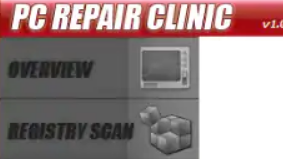 This article has been created in order to explain what is the PC Repair Clinic software and to show help you remove the PC Repair Clinic PUP completely from your computer.
This article has been created in order to explain what is the PC Repair Clinic software and to show help you remove the PC Repair Clinic PUP completely from your computer.
The PC Repair Clinic is a potentially unwanted program which aims to display problems with the registry entries, startup programs, updates, privacy settings and other applications on the user’s computer. The software does this by running an auto scan which always results with problems displayed on it’s interface. The detections however are likely fake and the main purpose of the program may just be to get users to buy the licensed version of this software. If you have PC Repair Clinic on your computer and want to know more about it and how you can remove it, we recommend that you read this article thoroughly.

Threat Summary
| Name | PC Repair Clinic |
| Type | Hoax PC Optimizer |
| Short Description | A hoax optimizer software. Pretends to detect errors in order to convince victims to purchase it’s full version.. |
| Symptoms | You may see PC Repair Clinic to automatically run on your computer and start scans that display a lot of detections each time they are ran. |
| Distribution Method | Bundled downloads. Web pages which may advertise it. |
| Detection Tool |
See If Your System Has Been Affected by malware
Download
Malware Removal Tool
|
User Experience | Join Our Forum to Discuss PC Repair Clinic. |

PC Repair Clinic – Distribution Methods
For this program to land on your computer, it is very likely that It may have been added to it as a result of software bundling, the idea of which is to present it as a free extrea to theinstallers of free programs. Such free programs are often downloaded software from the likes of torrent downloader programs, media players, etc.
The PC Repair Clinic may be added to those programs in one of the installation steps of the “Advanced” or “Custom” installation modes. Such installation step may appear similar to what the image below shows:
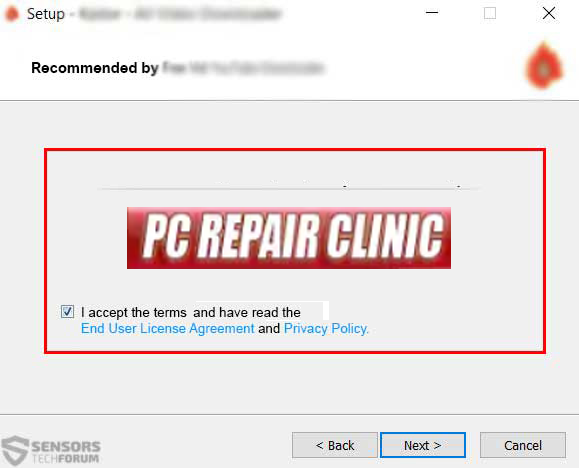
In addition to bundling, the program may also be presented on your computer as a result of you seeing a web page that claims your computer is at risk and you should download a tool to fix it. Such redirects are often caused by unwanted programs, like adware or hijackers and they appear similar to what the image below shows:


PC Repair Clinic – More Information
Once the PC Repair Clinic software is installed on your computer, it immediately creates te PCRepairClinic folder in the following directory:
→ %Users%\Microsoft\Windows\Start Menu\Programs\
Then, according to Symantec Security Center’s report, the software creates it’s program files and shortcuts in the following locations:
→ %UserProfile%\Public\Desktop\PC Repair Clinic Upgrade.url
%UserProfile%\Public\Desktop\PCRepairClinic.lnk
%ProgramFiles%\inKline Global\PCRepairClinic\camera.ico
%ProgramFiles%\inKline Global\PCRepairClinic\cookies.dat
%ProgramFiles%\inKline Global\PCRepairClinic\database\main.cvd
%ProgramFiles%\inKline Global\PCRepairClinic\database\mirrors.dat
%ProgramFiles%\inKline Global\PCRepairClinic\Eula.rtf
%ProgramFiles%\inKline Global\PCRepairClinic\files.xml
%ProgramFiles%\inKline Global\PCRepairClinic\freshclam.conf
%ProgramFiles%\inKline Global\PCRepairClinic\freshclam.exe
%ProgramFiles%\inKline Global\PCRepairClinic\images\call.bmp
%ProgramFiles%\inKline Global\PCRepairClinic\images\full\tollfree.bmp
%ProgramFiles%\inKline Global\PCRepairClinic\images\tollfree.bmp
%ProgramFiles%\inKline Global\PCRepairClinic\ISLAdEngine.dll
%ProgramFiles%\inKline Global\PCRepairClinic\ISLEventAnalyzer.dll
%ProgramFiles%\inKline Global\PCRepairClinic\ISLSecurityScan.dll
%ProgramFiles%\inKline Global\PCRepairClinic\ISLUpdater.dll
%ProgramFiles%\inKline Global\PCRepairClinic\ISLUpdaterUI.exe
%ProgramFiles%\inKline Global\PCRepairClinic\libclamav.dll
%ProgramFiles%\inKline Global\PCRepairClinic\minipc.ico
%ProgramFiles%\inKline Global\PCRepairClinic\PCBooster.ico
%ProgramFiles%\inKline Global\PCRepairClinic\PCHelp.exe
%ProgramFiles%\inKline Global\PCRepairClinic\pcshowbuzz.ico
%ProgramFiles%\inKline Global\PCRepairClinic\prc.ico
%ProgramFiles%\inKline Global\PCRepairClinic\prcupgrade.ico
%ProgramFiles%\inKline Global\PCRepairClinic\program.ico
%ProgramFiles%\inKline Global\PCRepairClinic\program.xml
%ProgramFiles%\inKline Global\PCRepairClinic\reg.log
%ProgramFiles%\inKline Global\PCRepairClinic\unins000.dat
%ProgramFiles%\inKline Global\PCRepairClinic\unins000.exe
%ProgramFiles%\inKline Global\PCRepairClinic\unins000.msg
%ProgramFiles%\inKline Global\PCRepairClinic\updater.dll
But the program does not stop there. It also heavily modifies the Windows Registry Editor of the affected machine, setting a lot of it’s program files to run with administrator privileges and run automatically on the user PC.
The following registry entries are created:
The program then runs and starts to scan the victim’s computer and after the scan is complete it finds what appears to be a lot of problems on the affected computer. The program may display fake errors of the following types:
- Privacy compromising issues.
- Microsoft Update problems.
- Invalid DLL files.
- Registry entry issues.
- Startup issues.
- Low risk application problems.
The program then asks victims to pay ransom in order to fix the problems and it has even added a tech support number (+1-(877)-340-9256) in order to get victims to call “tech support” guys that also are likely to convince victims into purchasing the software. The number is believed to belong to scammers who may ask you to pay for the software and it is not recommended to call it because it may not even be toll-free.
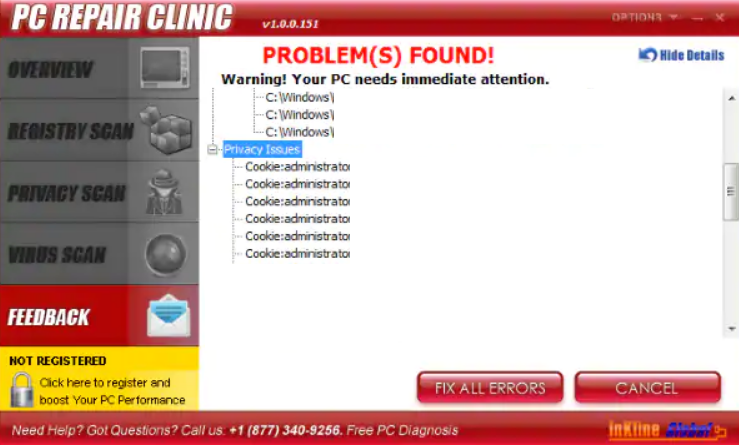

Remove PC Repair Clinic from Your Computer
Removing this potentially unwanted program from your computer may be trickier than it sounds. First of all, in order to make sure that it’s gone from your computer, we recommend that you follow the removal instructions underneath this article as they have been created to help you remove this software from your PC either manually or automatically. And since, removing PC Repair Clinic may not be as easy as it sounds, experts often advise to use a specific tool for this job – an advanced anti-malware program. Such software is fully capable of safely and automatically removing PC Repair Clinic from your computer and making sure that your computer remains protected against any infections that may occur in the future as well.
- Windows
- Mac OS X
- Google Chrome
- Mozilla Firefox
- Microsoft Edge
- Safari
- Internet Explorer
- Stop Push Pop-ups
How to Remove PC Repair Clinic from Windows.
Step 1: Scan for PC Repair Clinic with SpyHunter Anti-Malware Tool



Step 2: Boot Your PC In Safe Mode





Step 3: Uninstall PC Repair Clinic and related software from Windows
Uninstall Steps for Windows 11



Uninstall Steps for Windows 10 and Older Versions
Here is a method in few easy steps that should be able to uninstall most programs. No matter if you are using Windows 10, 8, 7, Vista or XP, those steps will get the job done. Dragging the program or its folder to the recycle bin can be a very bad decision. If you do that, bits and pieces of the program are left behind, and that can lead to unstable work of your PC, errors with the file type associations and other unpleasant activities. The proper way to get a program off your computer is to Uninstall it. To do that:


 Follow the instructions above and you will successfully uninstall most programs.
Follow the instructions above and you will successfully uninstall most programs.
Step 4: Clean Any registries, Created by PC Repair Clinic on Your PC.
The usually targeted registries of Windows machines are the following:
- HKEY_LOCAL_MACHINE\Software\Microsoft\Windows\CurrentVersion\Run
- HKEY_CURRENT_USER\Software\Microsoft\Windows\CurrentVersion\Run
- HKEY_LOCAL_MACHINE\Software\Microsoft\Windows\CurrentVersion\RunOnce
- HKEY_CURRENT_USER\Software\Microsoft\Windows\CurrentVersion\RunOnce
You can access them by opening the Windows registry editor and deleting any values, created by PC Repair Clinic there. This can happen by following the steps underneath:


 Tip: To find a virus-created value, you can right-click on it and click "Modify" to see which file it is set to run. If this is the virus file location, remove the value.
Tip: To find a virus-created value, you can right-click on it and click "Modify" to see which file it is set to run. If this is the virus file location, remove the value.
Video Removal Guide for PC Repair Clinic (Windows).
Get rid of PC Repair Clinic from Mac OS X.
Step 1: Uninstall PC Repair Clinic and remove related files and objects





Your Mac will then show you a list of items that start automatically when you log in. Look for any suspicious apps identical or similar to PC Repair Clinic. Check the app you want to stop from running automatically and then select on the Minus (“-“) icon to hide it.
- Go to Finder.
- In the search bar type the name of the app that you want to remove.
- Above the search bar change the two drop down menus to “System Files” and “Are Included” so that you can see all of the files associated with the application you want to remove. Bear in mind that some of the files may not be related to the app so be very careful which files you delete.
- If all of the files are related, hold the ⌘+A buttons to select them and then drive them to “Trash”.
In case you cannot remove PC Repair Clinic via Step 1 above:
In case you cannot find the virus files and objects in your Applications or other places we have shown above, you can manually look for them in the Libraries of your Mac. But before doing this, please read the disclaimer below:



You can repeat the same procedure with the following other Library directories:
→ ~/Library/LaunchAgents
/Library/LaunchDaemons
Tip: ~ is there on purpose, because it leads to more LaunchAgents.
Step 2: Scan for and remove PC Repair Clinic files from your Mac
When you are facing problems on your Mac as a result of unwanted scripts and programs such as PC Repair Clinic, the recommended way of eliminating the threat is by using an anti-malware program. SpyHunter for Mac offers advanced security features along with other modules that will improve your Mac’s security and protect it in the future.
Video Removal Guide for PC Repair Clinic (Mac)
Remove PC Repair Clinic from Google Chrome.
Step 1: Start Google Chrome and open the drop menu

Step 2: Move the cursor over "Tools" and then from the extended menu choose "Extensions"

Step 3: From the opened "Extensions" menu locate the unwanted extension and click on its "Remove" button.

Step 4: After the extension is removed, restart Google Chrome by closing it from the red "X" button at the top right corner and start it again.
Erase PC Repair Clinic from Mozilla Firefox.
Step 1: Start Mozilla Firefox. Open the menu window:

Step 2: Select the "Add-ons" icon from the menu.

Step 3: Select the unwanted extension and click "Remove"

Step 4: After the extension is removed, restart Mozilla Firefox by closing it from the red "X" button at the top right corner and start it again.
Uninstall PC Repair Clinic from Microsoft Edge.
Step 1: Start Edge browser.
Step 2: Open the drop menu by clicking on the icon at the top right corner.

Step 3: From the drop menu select "Extensions".

Step 4: Choose the suspected malicious extension you want to remove and then click on the gear icon.

Step 5: Remove the malicious extension by scrolling down and then clicking on Uninstall.

Remove PC Repair Clinic from Safari
Step 1: Start the Safari app.
Step 2: After hovering your mouse cursor to the top of the screen, click on the Safari text to open its drop down menu.
Step 3: From the menu, click on "Preferences".

Step 4: After that, select the 'Extensions' Tab.

Step 5: Click once on the extension you want to remove.
Step 6: Click 'Uninstall'.

A pop-up window will appear asking for confirmation to uninstall the extension. Select 'Uninstall' again, and the PC Repair Clinic will be removed.
Eliminate PC Repair Clinic from Internet Explorer.
Step 1: Start Internet Explorer.
Step 2: Click on the gear icon labeled 'Tools' to open the drop menu and select 'Manage Add-ons'

Step 3: In the 'Manage Add-ons' window.

Step 4: Select the extension you want to remove and then click 'Disable'. A pop-up window will appear to inform you that you are about to disable the selected extension, and some more add-ons might be disabled as well. Leave all the boxes checked, and click 'Disable'.

Step 5: After the unwanted extension has been removed, restart Internet Explorer by closing it from the red 'X' button located at the top right corner and start it again.
Remove Push Notifications from Your Browsers
Turn Off Push Notifications from Google Chrome
To disable any Push Notices from Google Chrome browser, please follow the steps below:
Step 1: Go to Settings in Chrome.

Step 2: In Settings, select “Advanced Settings”:

Step 3: Click “Content Settings”:

Step 4: Open “Notifications”:

Step 5: Click the three dots and choose Block, Edit or Remove options:

Remove Push Notifications on Firefox
Step 1: Go to Firefox Options.

Step 2: Go to “Settings”, type “notifications” in the search bar and click "Settings":

Step 3: Click “Remove” on any site you wish notifications gone and click “Save Changes”

Stop Push Notifications on Opera
Step 1: In Opera, press ALT+P to go to Settings.

Step 2: In Setting search, type “Content” to go to Content Settings.

Step 3: Open Notifications:

Step 4: Do the same as you did with Google Chrome (explained below):

Eliminate Push Notifications on Safari
Step 1: Open Safari Preferences.

Step 2: Choose the domain from where you like push pop-ups gone and change to "Deny" from "Allow".
PC Repair Clinic-FAQ
What Is PC Repair Clinic?
The PC Repair Clinic threat is adware or browser redirect virus.
It may slow your computer down significantly and display advertisements. The main idea is for your information to likely get stolen or more ads to appear on your device.
The creators of such unwanted apps work with pay-per-click schemes to get your computer to visit risky or different types of websites that may generate them funds. This is why they do not even care what types of websites show up on the ads. This makes their unwanted software indirectly risky for your OS.
What Are the Symptoms of PC Repair Clinic?
There are several symptoms to look for when this particular threat and also unwanted apps in general are active:
Symptom #1: Your computer may become slow and have poor performance in general.
Symptom #2: You have toolbars, add-ons or extensions on your web browsers that you don't remember adding.
Symptom #3: You see all types of ads, like ad-supported search results, pop-ups and redirects to randomly appear.
Symptom #4: You see installed apps on your Mac running automatically and you do not remember installing them.
Symptom #5: You see suspicious processes running in your Task Manager.
If you see one or more of those symptoms, then security experts recommend that you check your computer for viruses.
What Types of Unwanted Programs Are There?
According to most malware researchers and cyber-security experts, the threats that can currently affect your device can be rogue antivirus software, adware, browser hijackers, clickers, fake optimizers and any forms of PUPs.
What to Do If I Have a "virus" like PC Repair Clinic?
With few simple actions. First and foremost, it is imperative that you follow these steps:
Step 1: Find a safe computer and connect it to another network, not the one that your Mac was infected in.
Step 2: Change all of your passwords, starting from your email passwords.
Step 3: Enable two-factor authentication for protection of your important accounts.
Step 4: Call your bank to change your credit card details (secret code, etc.) if you have saved your credit card for online shopping or have done online activities with your card.
Step 5: Make sure to call your ISP (Internet provider or carrier) and ask them to change your IP address.
Step 6: Change your Wi-Fi password.
Step 7: (Optional): Make sure to scan all of the devices connected to your network for viruses and repeat these steps for them if they are affected.
Step 8: Install anti-malware software with real-time protection on every device you have.
Step 9: Try not to download software from sites you know nothing about and stay away from low-reputation websites in general.
If you follow these recommendations, your network and all devices will become significantly more secure against any threats or information invasive software and be virus free and protected in the future too.
How Does PC Repair Clinic Work?
Once installed, PC Repair Clinic can collect data using trackers. This data is about your web browsing habits, such as the websites you visit and the search terms you use. It is then used to target you with ads or to sell your information to third parties.
PC Repair Clinic can also download other malicious software onto your computer, such as viruses and spyware, which can be used to steal your personal information and show risky ads, that may redirect to virus sites or scams.
Is PC Repair Clinic Malware?
The truth is that PUPs (adware, browser hijackers) are not viruses, but may be just as dangerous since they may show you and redirect you to malware websites and scam pages.
Many security experts classify potentially unwanted programs as malware. This is because of the unwanted effects that PUPs can cause, such as displaying intrusive ads and collecting user data without the user’s knowledge or consent.
About the PC Repair Clinic Research
The content we publish on SensorsTechForum.com, this PC Repair Clinic how-to removal guide included, is the outcome of extensive research, hard work and our team’s devotion to help you remove the specific, adware-related problem, and restore your browser and computer system.
How did we conduct the research on PC Repair Clinic?
Please note that our research is based on independent investigation. We are in contact with independent security researchers, thanks to which we receive daily updates on the latest malware, adware, and browser hijacker definitions.
Furthermore, the research behind the PC Repair Clinic threat is backed with VirusTotal.
To better understand this online threat, please refer to the following articles which provide knowledgeable details.


