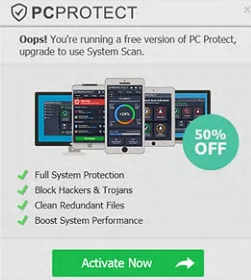 This article has been created in order to help you by showing you how to remove the PCProtect PUP from your computer and how to stop it from showing fake detections.
This article has been created in order to help you by showing you how to remove the PCProtect PUP from your computer and how to stop it from showing fake detections.
Cyber-Security researchers have detected a potentially unwanted program which pretends to be an actual antivirus and system protection software. The program, called PCProtect performs scans on your computer and it may display fake detections of various different types of issues, like viruses or other type of performance issues on your computer that may not even be real. The end goal for this program is to get you to purchase it’s full version and generate profits to it’s creators. If you have the PCProtect PUP installed on your computer, recommendations are to read the following article in order to learn more about it and how to remove it from your computer system.

Threat Summary
| Name | PCProtect |
| Type | Hoax antivirus, hoax system optimizer / PUP. |
| Short Description | The program may display fake virus and performance issues for your computer and to remove them it asks you to purchase the full version. |
| Symptoms | PCProtect may run automatic scans on your computer and may run on system start. |
| Distribution Method | Bundled Installers. Fake detection pop-up web pages on your browsers. |
| Detection Tool |
See If Your System Has Been Affected by malware
Download
Malware Removal Tool
|
User Experience | Join Our Forum to Discuss PCProtect. |

PCProtect PUP – Methods of Distribution
There are two main methods by which the PCProtect PUP could be spread onto your computer system. The primary one is believed to be a very particular method that prays on the fear of the inexperienced user. It may involve pop-ups that may appear on your computer, claiming it has been infected by viruses, similar to what the image below displays:
Such pop-ups may be introduced on your computer as a result of you visiting suspicious web sites without ad-blocking or if you already have adware or other unwanted programs which may have modified your web browser to introduce such advertisements.
In addition to this, the software may also be spread onto your computer as a result of a Bundling operation, which is basically to include the PCPRotect program in legitimate installers of free programs that you may have downloaded online. Such installers are often available on software-providing websites and via them, you may encounter PCProtected added “as a free extra” in one of the installation steps. The step is usually missed since often it is concealed within the “Custom” or “Advanced” installation modes.

PCProtect PUP – More Information
PCProtect is a program, published by SS Protect Limited and in general it does not do anything malicious on your computer. However, the program may display different types of detections on the computers of users. The first thing done after the program is installed on your computer is to drop it’s files in the %Program Files% directory, which are reported by Symantec researchers to be the following:
→ %ProgramFiles%\PCProtect\AppConfig.jdat
%ProgramFiles%\PCProtect\avgio.dll
%ProgramFiles%\PCProtect\AviraLib.dll
%ProgramFiles%\PCProtect\bins\subinacl.exe
%ProgramFiles%\PCProtect\brand.json
%ProgramFiles%\PCProtect\Community.CsharpSqlite.dll
%ProgramFiles%\PCProtect\Community.CsharpSqlite.SQLiteClient.dll
%ProgramFiles%\PCProtect\data\account.jdat
%ProgramFiles%\PCProtect\data\addon.jdat
%ProgramFiles%\PCProtect\data\avconfig.jdat
%ProgramFiles%\PCProtect\data\certs.jdat
%ProgramFiles%\PCProtect\data\details.jdat
%ProgramFiles%\PCProtect\data\gcld
%ProgramFiles%\PCProtect\data\idpro.jdat
%ProgramFiles%\PCProtect\data\prefs.jdat
%ProgramFiles%\PCProtect\data\sdet.jdat
%ProgramFiles%\PCProtect\data\ui.jdat
%ProgramFiles%\PCProtect\data\vpn_locations.jdat
%ProgramFiles%\PCProtect\DotNetZip.dll
%ProgramFiles%\PCProtect\driver\amd64\devcon.exe
%ProgramFiles%\PCProtect\driver\amd64\OemWin2k.inf
%ProgramFiles%\PCProtect\driver\amd64\tap0901.cat
%ProgramFiles%\PCProtect\driver\amd64\tap0901.map
%ProgramFiles%\PCProtect\driver\amd64\tap0901.pdb
%ProgramFiles%\PCProtect\driver\amd64\tap0901.sys
%ProgramFiles%\PCProtect\driver\i386\devcon.exe
%ProgramFiles%\PCProtect\driver\i386\OemWin2k.inf
%ProgramFiles%\PCProtect\driver\i386\tap0901.cat
%ProgramFiles%\PCProtect\driver\i386\tap0901.map
%ProgramFiles%\PCProtect\driver\i386\tap0901.pdb
%ProgramFiles%\PCProtect\driver\i386\tap0901.sys
%ProgramFiles%\PCProtect\Engine.Win.dll
%ProgramFiles%\PCProtect\Engine.Win.dll.config
%ProgramFiles%\PCProtect\Hardcodet.Wpf.TaskbarNotification.dll
%ProgramFiles%\PCProtect\HtmlAgilityPack.dll
%ProgramFiles%\PCProtect\Ibt.Ortc.Api.dll
%ProgramFiles%\PCProtect\Ibt.Ortc.Api.Extensibility.dll
%ProgramFiles%\PCProtect\Ibt.Ortc.Plugin.IbtRealTimeSJ.dll
%ProgramFiles%\PCProtect\installoptions.jdat
%ProgramFiles%\PCProtect\Interop.IWshRuntimeLibrary.dll
%ProgramFiles%\PCProtect\Interop.NetFwTypeLib.dll
%ProgramFiles%\PCProtect\Ionic.Zip.dll
%ProgramFiles%\PCProtect\lib_SCAPI.dll
%ProgramFiles%\PCProtect\LinqBridge.dll
%ProgramFiles%\PCProtect\locale\de_DE.mo
In addition to dropping the files, PCProtect also aims to modify the following Windows Registry sub-keys by adding the following Windows Registry entries on the victim’s computer:
→ HKEY_LOCAL_MACHINE\SOFTWARE\Google\Chrome\Extensions\pmagdleikobihfikldcpmgfjcppcddnf
HKEY_LOCAL_MACHINE\SOFTWARE\Google\Chrome\NativeMessagingHosts\com.pcprotect.passwordvaultassistant
HKEY_LOCAL_MACHINE\SOFTWARE\Microsoft\SystemCertificates\AuthRoot\Certificates\02FAF3E291435468607857694DF5E45B68851868
HKEY_LOCAL_MACHINE\SOFTWARE\Microsoft\Windows\CurrentVersion\Uninstall\PCProtect
HKEY_LOCAL_MACHINE\SOFTWARE\Mozilla\NativeMessagingHosts
HKEY_LOCAL_MACHINE\SOFTWARE\Mozilla\NativeMessagingHosts\com.pcprotect.passwordvaultassistant
After doing so, the application make sure that an automatic scan starts which displays different information on the victim’s computer of detections that may not even be real:
The app may also display different pop-ups above the system tray of Windows that aim to convince you that your computer is at risk. However, the actual surprise comes when you perform the removal action.
A pop-up appears which aims to convince you to purchase the full version of the software which can remove the “issues” on your PC. However, security analysts advise not to purchase the full version of the program, since it might as well scam you into purchasing a software that may not even be able to detect and remove actual malware.

Remove PCProtect Fully from Windows
In order to remove PCProtect from Windows, we advise you to follow the removal instructions down below. They are specifically designed to help you detect and remove all aspects and objects of this program either manually or automatically. If you lack the experience to remove this virus manually experts strongly recommend that your remove it automatically preferably by downloading an advanced anti-malware software. Such program will scan your computer and make sure that it is completely clean from all of the files, registry entries and other objects and settings, which may be modified by PCProtect plus ensure that your PC is protected against future infections as well.
Delete PCProtect from Windows and Your Browser
Remove PCProtect automatically by downloading an advanced anti-malware program.
- Windows
- Mac OS X
- Google Chrome
- Mozilla Firefox
- Microsoft Edge
- Safari
- Internet Explorer
- Stop Push Pop-ups
How to Remove PCProtect from Windows.
Step 1: Scan for PCProtect with SpyHunter Anti-Malware Tool



Step 2: Boot Your PC In Safe Mode





Step 3: Uninstall PCProtect and related software from Windows
Here is a method in few easy steps that should be able to uninstall most programs. No matter if you are using Windows 10, 8, 7, Vista or XP, those steps will get the job done. Dragging the program or its folder to the recycle bin can be a very bad decision. If you do that, bits and pieces of the program are left behind, and that can lead to unstable work of your PC, errors with the file type associations and other unpleasant activities. The proper way to get a program off your computer is to Uninstall it. To do that:


 Follow the instructions above and you will successfully uninstall most programs.
Follow the instructions above and you will successfully uninstall most programs.
Step 4: Clean Any registries, Created by PCProtect on Your PC.
The usually targeted registries of Windows machines are the following:
- HKEY_LOCAL_MACHINE\Software\Microsoft\Windows\CurrentVersion\Run
- HKEY_CURRENT_USER\Software\Microsoft\Windows\CurrentVersion\Run
- HKEY_LOCAL_MACHINE\Software\Microsoft\Windows\CurrentVersion\RunOnce
- HKEY_CURRENT_USER\Software\Microsoft\Windows\CurrentVersion\RunOnce
You can access them by opening the Windows registry editor and deleting any values, created by PCProtect there. This can happen by following the steps underneath:


 Tip: To find a virus-created value, you can right-click on it and click "Modify" to see which file it is set to run. If this is the virus file location, remove the value.
Tip: To find a virus-created value, you can right-click on it and click "Modify" to see which file it is set to run. If this is the virus file location, remove the value.
Video Removal Guide for PCProtect (Windows).
Get rid of PCProtect from Mac OS X.
Step 1: Uninstall PCProtect and remove related files and objects





Your Mac will then show you a list of items that start automatically when you log in. Look for any suspicious apps identical or similar to PCProtect. Check the app you want to stop from running automatically and then select on the Minus (“-“) icon to hide it.
- Go to Finder.
- In the search bar type the name of the app that you want to remove.
- Above the search bar change the two drop down menus to “System Files” and “Are Included” so that you can see all of the files associated with the application you want to remove. Bear in mind that some of the files may not be related to the app so be very careful which files you delete.
- If all of the files are related, hold the ⌘+A buttons to select them and then drive them to “Trash”.
In case you cannot remove PCProtect via Step 1 above:
In case you cannot find the virus files and objects in your Applications or other places we have shown above, you can manually look for them in the Libraries of your Mac. But before doing this, please read the disclaimer below:



You can repeat the same procedure with the following other Library directories:
→ ~/Library/LaunchAgents
/Library/LaunchDaemons
Tip: ~ is there on purpose, because it leads to more LaunchAgents.
Step 2: Scan for and remove PCProtect files from your Mac
When you are facing problems on your Mac as a result of unwanted scripts and programs such as PCProtect, the recommended way of eliminating the threat is by using an anti-malware program. SpyHunter for Mac offers advanced security features along with other modules that will improve your Mac’s security and protect it in the future.
Video Removal Guide for PCProtect (Mac)
Remove PCProtect from Google Chrome.
Step 1: Start Google Chrome and open the drop menu

Step 2: Move the cursor over "Tools" and then from the extended menu choose "Extensions"

Step 3: From the opened "Extensions" menu locate the unwanted extension and click on its "Remove" button.

Step 4: After the extension is removed, restart Google Chrome by closing it from the red "X" button at the top right corner and start it again.
Erase PCProtect from Mozilla Firefox.
Step 1: Start Mozilla Firefox. Open the menu window:

Step 2: Select the "Add-ons" icon from the menu.

Step 3: Select the unwanted extension and click "Remove"

Step 4: After the extension is removed, restart Mozilla Firefox by closing it from the red "X" button at the top right corner and start it again.
Uninstall PCProtect from Microsoft Edge.
Step 1: Start Edge browser.
Step 2: Open the drop menu by clicking on the icon at the top right corner.

Step 3: From the drop menu select "Extensions".

Step 4: Choose the suspected malicious extension you want to remove and then click on the gear icon.

Step 5: Remove the malicious extension by scrolling down and then clicking on Uninstall.

Remove PCProtect from Safari
Step 1: Start the Safari app.
Step 2: After hovering your mouse cursor to the top of the screen, click on the Safari text to open its drop down menu.
Step 3: From the menu, click on "Preferences".

Step 4: After that, select the 'Extensions' Tab.

Step 5: Click once on the extension you want to remove.
Step 6: Click 'Uninstall'.

A pop-up window will appear asking for confirmation to uninstall the extension. Select 'Uninstall' again, and the PCProtect will be removed.
Eliminate PCProtect from Internet Explorer.
Step 1: Start Internet Explorer.
Step 2: Click on the gear icon labeled 'Tools' to open the drop menu and select 'Manage Add-ons'

Step 3: In the 'Manage Add-ons' window.

Step 4: Select the extension you want to remove and then click 'Disable'. A pop-up window will appear to inform you that you are about to disable the selected extension, and some more add-ons might be disabled as well. Leave all the boxes checked, and click 'Disable'.

Step 5: After the unwanted extension has been removed, restart Internet Explorer by closing it from the red 'X' button located at the top right corner and start it again.
Remove Push Notifications from Your Browsers
Turn Off Push Notifications from Google Chrome
To disable any Push Notices from Google Chrome browser, please follow the steps below:
Step 1: Go to Settings in Chrome.

Step 2: In Settings, select “Advanced Settings”:

Step 3: Click “Content Settings”:

Step 4: Open “Notifications”:

Step 5: Click the three dots and choose Block, Edit or Remove options:

Remove Push Notifications on Firefox
Step 1: Go to Firefox Options.

Step 2: Go to “Settings”, type “notifications” in the search bar and click "Settings":

Step 3: Click “Remove” on any site you wish notifications gone and click “Save Changes”

Stop Push Notifications on Opera
Step 1: In Opera, press ALT+P to go to Settings.

Step 2: In Setting search, type “Content” to go to Content Settings.

Step 3: Open Notifications:

Step 4: Do the same as you did with Google Chrome (explained below):

Eliminate Push Notifications on Safari
Step 1: Open Safari Preferences.

Step 2: Choose the domain from where you like push pop-ups gone and change to "Deny" from "Allow".
PCProtect-FAQ
What Is PCProtect?
The PCProtect threat is adware or browser redirect virus.
It may slow your computer down significantly and display advertisements. The main idea is for your information to likely get stolen or more ads to appear on your device.
The creators of such unwanted apps work with pay-per-click schemes to get your computer to visit risky or different types of websites that may generate them funds. This is why they do not even care what types of websites show up on the ads. This makes their unwanted software indirectly risky for your OS.
What Are the Symptoms of PCProtect?
There are several symptoms to look for when this particular threat and also unwanted apps in general are active:
Symptom #1: Your computer may become slow and have poor performance in general.
Symptom #2: You have toolbars, add-ons or extensions on your web browsers that you don't remember adding.
Symptom #3: You see all types of ads, like ad-supported search results, pop-ups and redirects to randomly appear.
Symptom #4: You see installed apps on your Mac running automatically and you do not remember installing them.
Symptom #5: You see suspicious processes running in your Task Manager.
If you see one or more of those symptoms, then security experts recommend that you check your computer for viruses.
What Types of Unwanted Programs Are There?
According to most malware researchers and cyber-security experts, the threats that can currently affect your device can be rogue antivirus software, adware, browser hijackers, clickers, fake optimizers and any forms of PUPs.
What to Do If I Have a "virus" like PCProtect?
With few simple actions. First and foremost, it is imperative that you follow these steps:
Step 1: Find a safe computer and connect it to another network, not the one that your Mac was infected in.
Step 2: Change all of your passwords, starting from your email passwords.
Step 3: Enable two-factor authentication for protection of your important accounts.
Step 4: Call your bank to change your credit card details (secret code, etc.) if you have saved your credit card for online shopping or have done online activities with your card.
Step 5: Make sure to call your ISP (Internet provider or carrier) and ask them to change your IP address.
Step 6: Change your Wi-Fi password.
Step 7: (Optional): Make sure to scan all of the devices connected to your network for viruses and repeat these steps for them if they are affected.
Step 8: Install anti-malware software with real-time protection on every device you have.
Step 9: Try not to download software from sites you know nothing about and stay away from low-reputation websites in general.
If you follow these recommendations, your network and all devices will become significantly more secure against any threats or information invasive software and be virus free and protected in the future too.
How Does PCProtect Work?
Once installed, PCProtect can collect data using trackers. This data is about your web browsing habits, such as the websites you visit and the search terms you use. It is then used to target you with ads or to sell your information to third parties.
PCProtect can also download other malicious software onto your computer, such as viruses and spyware, which can be used to steal your personal information and show risky ads, that may redirect to virus sites or scams.
Is PCProtect Malware?
The truth is that PUPs (adware, browser hijackers) are not viruses, but may be just as dangerous since they may show you and redirect you to malware websites and scam pages.
Many security experts classify potentially unwanted programs as malware. This is because of the unwanted effects that PUPs can cause, such as displaying intrusive ads and collecting user data without the user’s knowledge or consent.
About the PCProtect Research
The content we publish on SensorsTechForum.com, this PCProtect how-to removal guide included, is the outcome of extensive research, hard work and our team’s devotion to help you remove the specific, adware-related problem, and restore your browser and computer system.
How did we conduct the research on PCProtect?
Please note that our research is based on independent investigation. We are in contact with independent security researchers, thanks to which we receive daily updates on the latest malware, adware, and browser hijacker definitions.
Furthermore, the research behind the PCProtect threat is backed with VirusTotal.
To better understand this online threat, please refer to the following articles which provide knowledgeable details.














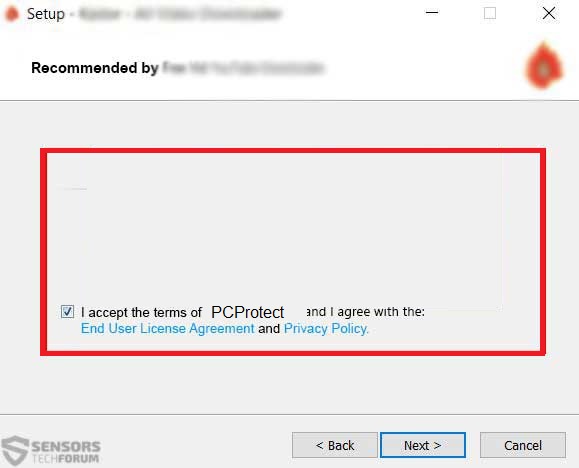
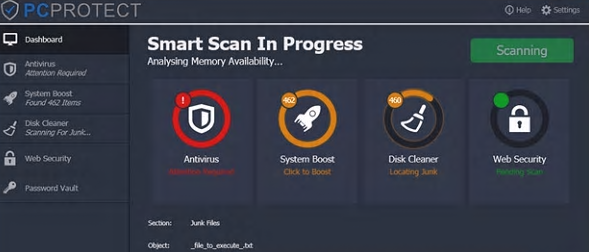
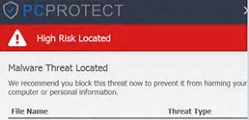
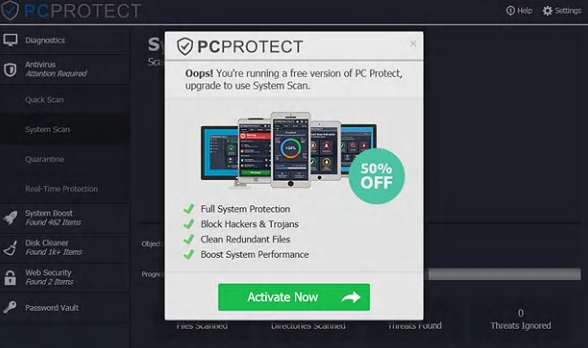














 1. Install SpyHunter to scan for and remove PCProtect.
1. Install SpyHunter to scan for and remove PCProtect.

















 STOPZilla Anti Malware
STOPZilla Anti Malware




