 This article helps you remove Qtipr.com associated browser hijacker from your computer and restore it to normal state.
This article helps you remove Qtipr.com associated browser hijacker from your computer and restore it to normal state.
An unwanted program associated with the Qtipr.com page has been reported to cause PC slowdowns and change web browser homepage. The victims also report experiencing PC slowdowns and the Qtipr.com web page opening itself automatically on their web browsers whether they are Google Chrome, Mozilla Firfox, Microsoft Edge and others. Anyone who has been affected by this software and is experiencing various advertisements in relations to it are advised to immediately remove Qtipr.com browser hijacker from their computer. The primary reason for this is that this application may with time be indirectly dangerous to your computer. Keep reading this article to learn how to remove Qtipr.com browser hijacker safely from your system.

Threat Summary
| Name | Qtipr.com Hijacker |
| Type | Browser Hijacker. |
| Short Description | The software changes the web page of the user’s browser and may display different advertisements. |
| Symptoms | The user may witness slow PC, overused CPU and RAM and even system crashes and multiple advertisements. |
| Distribution Method | Via malicious URLs, unwanted downloads and other. |
| Detection Tool |
See If Your System Has Been Affected by malware
Download
Malware Removal Tool
|
| User Experience | Join our forum to discuss Search.tagadin.com hijacker. |

How Was Qtipr.com Hijacker Installed on My Computer
Qtipr.com PUP (Potentially Unwanted Program) is just like any other unwanted software out there – the program takes advantage of many free apps uploaded on various third-party sites. Apps like free media players, DJ programs and other useful software are uploaded on websites that provide free download. Some of those software-providing websites, however, may modify the setups of those applications in the sense of adding the setup of Qtipr.com disguised under a different name. The program may come added “As a free extra” to the current installer of the freeware and this may be concealed somewhere between the installation steps. This is the primary reason why malware researchers advise users to always thoroughly check the “Advanced” and “Custom” installation options.

Qtipr.com Browser Hijacker – More Information
As soon as the software is installed it may immediately begin to affect the computer via a VBS scripting technique. This technique leaves multiple shortcuts which if the user thinks are the files and removes them, the VBS modified segment of Windows reinstall the files and keeps using them.
Another interesting action this virus performs is that it installs a browser extension on the affected computer’s web browsers which begins to display various types of advertised content such as:
- Pop-ups.
- Banners.
- Browser redirections on New Tabs.
The risk with those third-party advertisements is that they are not just regular ads but often may lead to suspicious websites that may be phishing, scamming or tricking you into getting infected with malware or install other apps. Most of those ads also aim to drive hoax traffic to third-party websites who want to boost their rank this way.
But this is not where the risk ends. When further analyzing it, we have also detected multiple cookies from third-party websites which may collect and store different information about you.
Combine those cookies with shady privacy policies of networks such as the Sogou network which we also know to be associated with multiple browser hijackers. The information collected by these entities may vary, but it primarily may be:
- Location.
- IP Address.
- Name.
- Account information.
- Online clicks.
- Live click tracking.
- Keystroke tracking.
- Tracking of most often visited websites.
- Tracking of various interests.
This information may either be used to target you with advertisements or to collect and share different information and then sell it to the highest bidder.

Remove Qtipr.com Browser Hijacker
In case you have experienced the side effects of having this risky software on your computer and you wish to remove it, advices are to follow the step-by-step removal instructions below. This will make sure that you successfully remove the Qtipr.com software from your computer. Since the software uses VBS script to reinstall itself, however, experts advise to use an advanced anti-malware tool and remove it completely and in addition to this increase the future protection this way as well.
Manually delete Qtipr.com Hijacker from Windows and your browser
Note! Substantial notification about the Qtipr.com Hijacker threat: Manual removal of Qtipr.com Hijacker requires interference with system files and registries. Thus, it can cause damage to your PC. Even if your computer skills are not at a professional level, don’t worry. You can do the removal yourself just in 5 minutes, using a malware removal tool.
Automatically remove Qtipr.com Hijacker by downloading an advanced anti-malware program
- Windows
- Mac OS X
- Google Chrome
- Mozilla Firefox
- Microsoft Edge
- Safari
- Internet Explorer
- Stop Push Pop-ups
How to Remove Qtipr.com Hijacker from Windows.
Step 1: Scan for Qtipr.com Hijacker with SpyHunter Anti-Malware Tool



Step 2: Boot Your PC In Safe Mode





Step 3: Uninstall Qtipr.com Hijacker and related software from Windows
Here is a method in few easy steps that should be able to uninstall most programs. No matter if you are using Windows 10, 8, 7, Vista or XP, those steps will get the job done. Dragging the program or its folder to the recycle bin can be a very bad decision. If you do that, bits and pieces of the program are left behind, and that can lead to unstable work of your PC, errors with the file type associations and other unpleasant activities. The proper way to get a program off your computer is to Uninstall it. To do that:


 Follow the instructions above and you will successfully uninstall most programs.
Follow the instructions above and you will successfully uninstall most programs.
Step 4: Clean Any registries, Created by Qtipr.com Hijacker on Your PC.
The usually targeted registries of Windows machines are the following:
- HKEY_LOCAL_MACHINE\Software\Microsoft\Windows\CurrentVersion\Run
- HKEY_CURRENT_USER\Software\Microsoft\Windows\CurrentVersion\Run
- HKEY_LOCAL_MACHINE\Software\Microsoft\Windows\CurrentVersion\RunOnce
- HKEY_CURRENT_USER\Software\Microsoft\Windows\CurrentVersion\RunOnce
You can access them by opening the Windows registry editor and deleting any values, created by Qtipr.com Hijacker there. This can happen by following the steps underneath:


 Tip: To find a virus-created value, you can right-click on it and click "Modify" to see which file it is set to run. If this is the virus file location, remove the value.
Tip: To find a virus-created value, you can right-click on it and click "Modify" to see which file it is set to run. If this is the virus file location, remove the value.
Video Removal Guide for Qtipr.com Hijacker (Windows).
Get rid of Qtipr.com Hijacker from Mac OS X.
Step 1: Uninstall Qtipr.com Hijacker and remove related files and objects





Your Mac will then show you a list of items that start automatically when you log in. Look for any suspicious apps identical or similar to Qtipr.com Hijacker. Check the app you want to stop from running automatically and then select on the Minus (“-“) icon to hide it.
- Go to Finder.
- In the search bar type the name of the app that you want to remove.
- Above the search bar change the two drop down menus to “System Files” and “Are Included” so that you can see all of the files associated with the application you want to remove. Bear in mind that some of the files may not be related to the app so be very careful which files you delete.
- If all of the files are related, hold the ⌘+A buttons to select them and then drive them to “Trash”.
In case you cannot remove Qtipr.com Hijacker via Step 1 above:
In case you cannot find the virus files and objects in your Applications or other places we have shown above, you can manually look for them in the Libraries of your Mac. But before doing this, please read the disclaimer below:



You can repeat the same procedure with the following other Library directories:
→ ~/Library/LaunchAgents
/Library/LaunchDaemons
Tip: ~ is there on purpose, because it leads to more LaunchAgents.
Step 2: Scan for and remove Qtipr.com Hijacker files from your Mac
When you are facing problems on your Mac as a result of unwanted scripts and programs such as Qtipr.com Hijacker, the recommended way of eliminating the threat is by using an anti-malware program. SpyHunter for Mac offers advanced security features along with other modules that will improve your Mac’s security and protect it in the future.
Video Removal Guide for Qtipr.com Hijacker (Mac)
Remove Qtipr.com Hijacker from Google Chrome.
Step 1: Start Google Chrome and open the drop menu

Step 2: Move the cursor over "Tools" and then from the extended menu choose "Extensions"

Step 3: From the opened "Extensions" menu locate the unwanted extension and click on its "Remove" button.

Step 4: After the extension is removed, restart Google Chrome by closing it from the red "X" button at the top right corner and start it again.
Erase Qtipr.com Hijacker from Mozilla Firefox.
Step 1: Start Mozilla Firefox. Open the menu window:

Step 2: Select the "Add-ons" icon from the menu.

Step 3: Select the unwanted extension and click "Remove"

Step 4: After the extension is removed, restart Mozilla Firefox by closing it from the red "X" button at the top right corner and start it again.
Uninstall Qtipr.com Hijacker from Microsoft Edge.
Step 1: Start Edge browser.
Step 2: Open the drop menu by clicking on the icon at the top right corner.

Step 3: From the drop menu select "Extensions".

Step 4: Choose the suspected malicious extension you want to remove and then click on the gear icon.

Step 5: Remove the malicious extension by scrolling down and then clicking on Uninstall.

Remove Qtipr.com Hijacker from Safari
Step 1: Start the Safari app.
Step 2: After hovering your mouse cursor to the top of the screen, click on the Safari text to open its drop down menu.
Step 3: From the menu, click on "Preferences".

Step 4: After that, select the 'Extensions' Tab.

Step 5: Click once on the extension you want to remove.
Step 6: Click 'Uninstall'.

A pop-up window will appear asking for confirmation to uninstall the extension. Select 'Uninstall' again, and the Qtipr.com Hijacker will be removed.
Eliminate Qtipr.com Hijacker from Internet Explorer.
Step 1: Start Internet Explorer.
Step 2: Click on the gear icon labeled 'Tools' to open the drop menu and select 'Manage Add-ons'

Step 3: In the 'Manage Add-ons' window.

Step 4: Select the extension you want to remove and then click 'Disable'. A pop-up window will appear to inform you that you are about to disable the selected extension, and some more add-ons might be disabled as well. Leave all the boxes checked, and click 'Disable'.

Step 5: After the unwanted extension has been removed, restart Internet Explorer by closing it from the red 'X' button located at the top right corner and start it again.
Remove Push Notifications from Your Browsers
Turn Off Push Notifications from Google Chrome
To disable any Push Notices from Google Chrome browser, please follow the steps below:
Step 1: Go to Settings in Chrome.

Step 2: In Settings, select “Advanced Settings”:

Step 3: Click “Content Settings”:

Step 4: Open “Notifications”:

Step 5: Click the three dots and choose Block, Edit or Remove options:

Remove Push Notifications on Firefox
Step 1: Go to Firefox Options.

Step 2: Go to “Settings”, type “notifications” in the search bar and click "Settings":

Step 3: Click “Remove” on any site you wish notifications gone and click “Save Changes”

Stop Push Notifications on Opera
Step 1: In Opera, press ALT+P to go to Settings.

Step 2: In Setting search, type “Content” to go to Content Settings.

Step 3: Open Notifications:

Step 4: Do the same as you did with Google Chrome (explained below):

Eliminate Push Notifications on Safari
Step 1: Open Safari Preferences.

Step 2: Choose the domain from where you like push pop-ups gone and change to "Deny" from "Allow".
Qtipr.com Hijacker-FAQ
What Is Qtipr.com Hijacker?
The Qtipr.com Hijacker threat is adware or browser redirect virus.
It may slow your computer down significantly and display advertisements. The main idea is for your information to likely get stolen or more ads to appear on your device.
The creators of such unwanted apps work with pay-per-click schemes to get your computer to visit risky or different types of websites that may generate them funds. This is why they do not even care what types of websites show up on the ads. This makes their unwanted software indirectly risky for your OS.
What Are the Symptoms of Qtipr.com Hijacker?
There are several symptoms to look for when this particular threat and also unwanted apps in general are active:
Symptom #1: Your computer may become slow and have poor performance in general.
Symptom #2: You have toolbars, add-ons or extensions on your web browsers that you don't remember adding.
Symptom #3: You see all types of ads, like ad-supported search results, pop-ups and redirects to randomly appear.
Symptom #4: You see installed apps on your Mac running automatically and you do not remember installing them.
Symptom #5: You see suspicious processes running in your Task Manager.
If you see one or more of those symptoms, then security experts recommend that you check your computer for viruses.
What Types of Unwanted Programs Are There?
According to most malware researchers and cyber-security experts, the threats that can currently affect your device can be rogue antivirus software, adware, browser hijackers, clickers, fake optimizers and any forms of PUPs.
What to Do If I Have a "virus" like Qtipr.com Hijacker?
With few simple actions. First and foremost, it is imperative that you follow these steps:
Step 1: Find a safe computer and connect it to another network, not the one that your Mac was infected in.
Step 2: Change all of your passwords, starting from your email passwords.
Step 3: Enable two-factor authentication for protection of your important accounts.
Step 4: Call your bank to change your credit card details (secret code, etc.) if you have saved your credit card for online shopping or have done online activities with your card.
Step 5: Make sure to call your ISP (Internet provider or carrier) and ask them to change your IP address.
Step 6: Change your Wi-Fi password.
Step 7: (Optional): Make sure to scan all of the devices connected to your network for viruses and repeat these steps for them if they are affected.
Step 8: Install anti-malware software with real-time protection on every device you have.
Step 9: Try not to download software from sites you know nothing about and stay away from low-reputation websites in general.
If you follow these recommendations, your network and all devices will become significantly more secure against any threats or information invasive software and be virus free and protected in the future too.
How Does Qtipr.com Hijacker Work?
Once installed, Qtipr.com Hijacker can collect data using trackers. This data is about your web browsing habits, such as the websites you visit and the search terms you use. It is then used to target you with ads or to sell your information to third parties.
Qtipr.com Hijacker can also download other malicious software onto your computer, such as viruses and spyware, which can be used to steal your personal information and show risky ads, that may redirect to virus sites or scams.
Is Qtipr.com Hijacker Malware?
The truth is that PUPs (adware, browser hijackers) are not viruses, but may be just as dangerous since they may show you and redirect you to malware websites and scam pages.
Many security experts classify potentially unwanted programs as malware. This is because of the unwanted effects that PUPs can cause, such as displaying intrusive ads and collecting user data without the user’s knowledge or consent.
About the Qtipr.com Hijacker Research
The content we publish on SensorsTechForum.com, this Qtipr.com Hijacker how-to removal guide included, is the outcome of extensive research, hard work and our team’s devotion to help you remove the specific, adware-related problem, and restore your browser and computer system.
How did we conduct the research on Qtipr.com Hijacker?
Please note that our research is based on independent investigation. We are in contact with independent security researchers, thanks to which we receive daily updates on the latest malware, adware, and browser hijacker definitions.
Furthermore, the research behind the Qtipr.com Hijacker threat is backed with VirusTotal.
To better understand this online threat, please refer to the following articles which provide knowledgeable details.













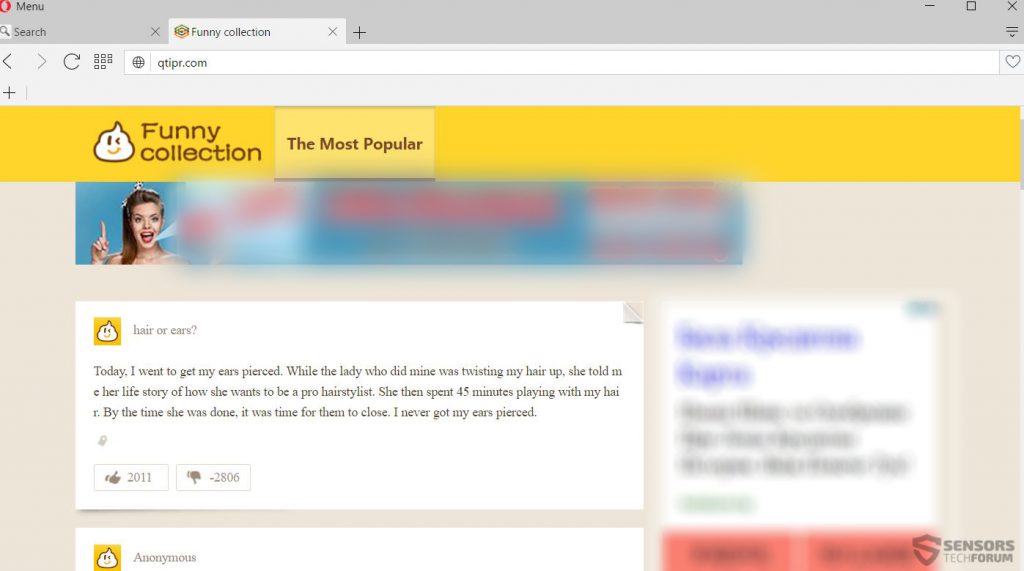
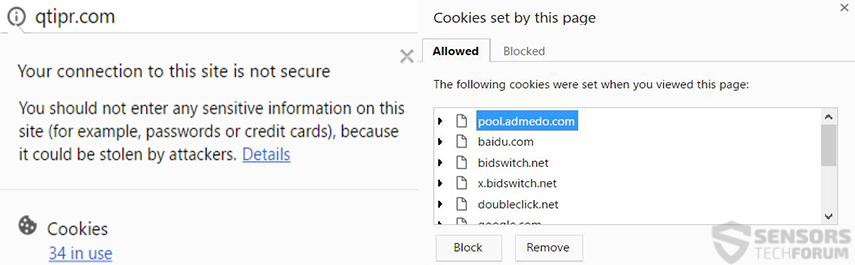














 1. Install SpyHunter to scan for and remove Qtipr.com Hijacker.
1. Install SpyHunter to scan for and remove Qtipr.com Hijacker.

















 STOPZilla Anti Malware
STOPZilla Anti Malware




