What Is Advanced Mac Cleaner?
This article will provide help to all of you how are wondering “How do I remove Advanced Mac Cleaner from my Mac?”
The easy to follow removal instructions for this unwanted software are given at the end of this article.
Advanced Mac Cleaner is a potentially unwanted program (PUP), and it is developed by a company called PCVARK. Another name for it is PUP.MacOS.AdvancedMacCleaner. The company behind it is tied to applications which are considered PUPs and is also known to put different advertisements in their products to promote other software they have developed. Adding to that, scare messages might appear trying to trick Mac users into installing other PUPs. If you have Advanced Mac Cleaner installed on your Mac, then know that pop-ups and alert notifications that have no obvious source might be stemming from this software or any other apps related to PCVARK.
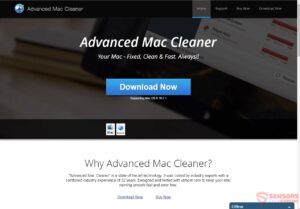
Threat Details
| Name | Advanced Mac Cleaner |
| Type | PUP/Rogue Application |
| Short Description | Advanced Mac Cleaner is a PUP, developed by the company PCVARK. The company is known to have many applications which put various advertisements and scare messages, trying to trick you to install more apps. |
| Symptoms | Pop-up boxes, messages, and alerts appear on your Mac machine. You are being lied to that there are viruses on your Mac and that you need to install a removal software within a given time frame. |
| Distribution Method | Freeware Installers, Suspicious Sites |
| Detection Tool |
See If Your System Has Been Affected by malware
Download
Combo Cleaner
|
Advanced Mac Cleaner PUP – Distribution Ways
The Advanced Mac Cleaner unwanted application or otherwise known as PUP.MacOS.AdvancedMacCleaner is being effectively distributed via freeware installers and bundled packages. You can get your Mac affected by it without even being aware, that the Advanced Mac Cleaner has installed on your machine with a freeware installation or bundled package. In such packages, additional components for installation are not always disclosed properly (or at all), and you can get tricked into installing apps such as Advanced Mac Cleaner. Sometimes this can be avoided if you check the Advanced or Custom option in an installation setup to see the full contents of what you are getting.
Suspicious sites are another source for the distribution of the PUP.MacOS.AdvancedMacCleaner. Visiting such sites can end you up with a rogue program installed on your Mac. For instance, if you manually go to the official site of AdvancedMacCleaner.com, and download it. There are other sites that advertise the program with pop-ups or banners that are probably their partners or belong to the same cloth of people that spread similar software.
Is Advanced Mac Cleaner a Virus?
Advanced Mac Cleaner is actually an old application known to AVs as PUP.MacOS.AdvancedMacCleaner. That particular PUP tends to appear on Mac devices without users’ permission. The app is considered to be a potentially unwanted program since it seems to disrupt the normal work of computers. Mac users should proceed with caution and carefully read the content of this article, as this will give them a better idea of how the whole program works.
Remove Advanced Mac Cleaner From Your Mac is an article that shows that this is not a new program at all, as you can see from the article’s publish date.
The version continues to be a potentially unwanted program (PUP), developed by the company PCVARK. The company is known to have many applications that are considered PUPs and also puts various advertisements in their software to point to other software they have created. Even though Advanced Mac Cleaner is not a Mac virus or a malware as it does not aim to cause damage to your operating system, it remains a questionable software. One of the main reasons for this classification is its odd behavior. Once running on a Mac device the program starts to show various advertising pop-up messages.
Interestingly enough, the alert notifications and pop-up messages are not the only thing that the PUP.MacOS.AdvancedMacCleaner software is designed to do. The Info.plist file inside the application reveals a list of over 200 various file types that it claims to be able to open. If you try to open a file which doesn’t have a corresponding application associated with it, the file will be opened by Advanced Mac Cleaner.
Afterward, Advanced Mac Cleaner shows a reasonably convincing, but fake variant of the normal OS X dialog message box which says that no suitable app is installed.
The fake message box links to the official Advanced Mac Cleaner website, owned by PCVARK, which tries to install Mac Adware Remover or similar applications to Advanced Mac Cleaner. So now you know the answer of the question “What is pup.pcvark?”
All these programs have a valid, Apple-provided developer certificate, thus macOS will install them without prompting a warning or a notification of any sort. The following pop-up message can show up from time to time, trying to prompt you into installing rogue security software which is probably also related to the PCVARK company:

Here is what it states:
Warning:
The last site you visited might have infected
your Desktop with virus
Current risk: 93%Click on the button below to install the latest Mac
security to remove all the virusesYour Mac would have critical errors, if you do not
remove the viruses within
[5 minute counter] Install Security Update
Now
With a timer, this message tries to trick many Mac users, with scare tactics, into installing more junk on their machines. If you have questionable behavior on your MacOS, experience slow-downs or have unknown applications installed like PUP.MacOS.AdvancedMacCleaner, consider scanning your Mac with a legitimate security software and see if you can eliminate the cause.
Below you can see the Privacy Policy of Advanced Mac Cleaner:
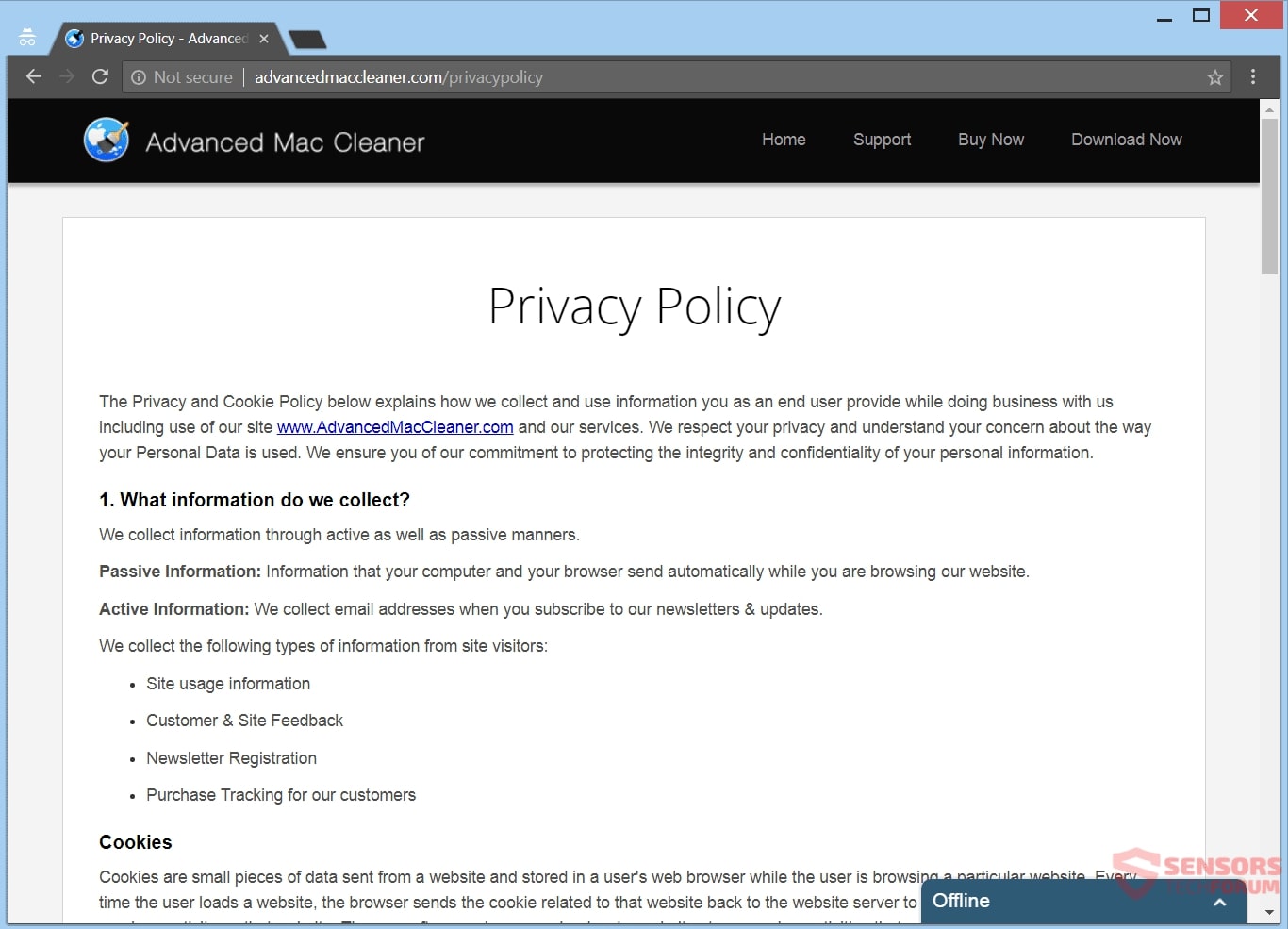
As the site found at https://advancedmaccleaner.com/privacypolicy is already marked as an unsafe web place to visit, it remains questionable whether the information given on it is true or not. Be careful what data you provide, what terms you agree to, what consensus you give to people (over the phone or not) claiming to be working behind this unwanted software. Do not install secondary programs advertised from a program that claims that your Mac has issues, albeit it cannot fix them alone.
How to Remove Advanced Mac Cleaner Virus
Unfortunately, Advanced Mac Cleaner is not an app that can be uninstalled by simply dragging it to the Trash. If you want to remove the Advanced Mac Cleaner unwanted software from your Mac machine in full we recommend that you use a specific anti-malware for Mac machines. The main goal of such a program is to scan your machine and terminate the files with malicious behavior and also clean up any malicious code in your repositories. In addition, with a specific anti-malware program, your computer will remain with better protection and stay healthy performance-wise in the future.
Steps to Prepare Before Removal:
Before starting to follow the steps below, be advised that you should first do the following preparations:
- Backup your files in case the worst happens.
- Make sure to have a device with these instructions on standy.
- Arm yourself with patience.
- 1. Scan for Mac Malware
- 2. Uninstall Risky Apps
- 3. Clean Your Browsers
Step 1: Scan for and remove Advanced Mac Cleaner files from your Mac
When you are facing problems on your Mac as a result of unwanted scripts and programs such as Advanced Mac Cleaner, the recommended way of eliminating the threat is by using an anti-malware program. SpyHunter for Mac offers advanced security features along with other modules that will improve your Mac’s security and protect it in the future.

Quick and Easy Mac Malware Video Removal Guide
Bonus Step: How to Make Your Mac Run Faster?
Mac machines maintain probably the fastest operating system out there. Still, Macs do become slow and sluggish sometimes. The video guide below examines all of the possible problems that may lead to your Mac being slower than usual as well as all of the steps that can help you to speed up your Mac.
Step 2: Uninstall Advanced Mac Cleaner and remove related files and objects
1. Hit the ⇧+⌘+U keys to open Utilities. Another way is to click on “Go” and then click “Utilities”, like the image below shows:

2. Find Activity Monitor and double-click it:

3. In the Activity Monitor look for any suspicious processes, belonging or related to Advanced Mac Cleaner:


4. Click on the "Go" button again, but this time select Applications. Another way is with the ⇧+⌘+A buttons.
5. In the Applications menu, look for any suspicious app or an app with a name, similar or identical to Advanced Mac Cleaner. If you find it, right-click on the app and select “Move to Trash”.

6. Select Accounts, after which click on the Login Items preference. Your Mac will then show you a list of items that start automatically when you log in. Look for any suspicious apps identical or similar to Advanced Mac Cleaner. Check the app you want to stop from running automatically and then select on the Minus (“-“) icon to hide it.
7. Remove any leftover files that might be related to this threat manually by following the sub-steps below:
- Go to Finder.
- In the search bar type the name of the app that you want to remove.
- Above the search bar change the two drop down menus to “System Files” and “Are Included” so that you can see all of the files associated with the application you want to remove. Bear in mind that some of the files may not be related to the app so be very careful which files you delete.
- If all of the files are related, hold the ⌘+A buttons to select them and then drive them to “Trash”.
In case you cannot remove Advanced Mac Cleaner via Step 1 above:
In case you cannot find the virus files and objects in your Applications or other places we have shown above, you can manually look for them in the Libraries of your Mac. But before doing this, please read the disclaimer below:
1. Click on "Go" and Then "Go to Folder" as shown underneath:

2. Type in "/Library/LauchAgents/" and click Ok:

3. Delete all of the virus files that have similar or the same name as Advanced Mac Cleaner. If you believe there is no such file, do not delete anything.

You can repeat the same procedure with the following other Library directories:
→ ~/Library/LaunchAgents
/Library/LaunchDaemons
Tip: ~ is there on purpose, because it leads to more LaunchAgents.
Step 3: Remove Advanced Mac Cleaner – related extensions from Safari / Chrome / Firefox









Advanced Mac Cleaner-FAQ
What is Advanced Mac Cleaner on your Mac?
The Advanced Mac Cleaner threat is probably a potentially unwanted app. There is also a chance it could be related to Mac malware. If so, such apps tend to slow your Mac down significantly and display advertisements. They could also use cookies and other trackers to obtain browsing information from the installed web browsers on your Mac.
Can Macs Get Viruses?
Yes. As much as any other device, Apple computers do get malware. Apple devices may not be a frequent target by malware authors, but rest assured that almost all of the Apple devices can become infected with a threat.
What Types of Mac Threats Are There?
According to most malware researchers and cyber-security experts, the types of threats that can currently infect your Mac can be rogue antivirus programs, adware or hijackers (PUPs), Trojan horses, ransomware and crypto-miner malware.
What To Do If I Have a Mac Virus, Like Advanced Mac Cleaner?
Do not panic! You can easily get rid of most Mac threats by firstly isolating them and then removing them. One recommended way to do that is by using a reputable malware removal software that can take care of the removal automatically for you.
There are many Mac anti-malware apps out there that you can choose from. SpyHunter for Mac is one of the reccomended Mac anti-malware apps, that can scan for free and detect any viruses. This saves time for manual removal that you would otherwise have to do.
How to Secure My Data from Advanced Mac Cleaner?
With few simple actions. First and foremost, it is imperative that you follow these steps:
Step 1: Find a safe computer and connect it to another network, not the one that your Mac was infected in.
Step 2: Change all of your passwords, starting from your e-mail passwords.
Step 3: Enable two-factor authentication for protection of your important accounts.
Step 4: Call your bank to change your credit card details (secret code, etc.) if you have saved your credit card for online shopping or have done online activiites with your card.
Step 5: Make sure to call your ISP (Internet provider or carrier) and ask them to change your IP address.
Step 6: Change your Wi-Fi password.
Step 7: (Optional): Make sure to scan all of the devices connected to your network for viruses and repeat these steps for them if they are affected.
Step 8: Install anti-malware software with real-time protection on every device you have.
Step 9: Try not to download software from sites you know nothing about and stay away from low-reputation websites in general.
If you follow these reccomendations, your network and Apple devices will become significantly more safe against any threats or information invasive software and be virus free and protected in the future too.
More tips you can find on our MacOS Virus section, where you can also ask any questions and comment about your Mac problems.
About the Advanced Mac Cleaner Research
The content we publish on SensorsTechForum.com, this Advanced Mac Cleaner how-to removal guide included, is the outcome of extensive research, hard work and our team’s devotion to help you remove the specific macOS issue.
How did we conduct the research on Advanced Mac Cleaner?
Please note that our research is based on an independent investigation. We are in contact with independent security researchers, thanks to which we receive daily updates on the latest malware definitions, including the various types of Mac threats, especially adware and potentially unwanted apps (PUAs).
Furthermore, the research behind the Advanced Mac Cleaner threat is backed with VirusTotal.
To better understand the threat posed by Mac malware, please refer to the following articles which provide knowledgeable details.


