What Is Chill Tab “Virus”?
Chill Tab is classified as a potentially unwanted program whose configuration files are spread via software bundling, corrupted third-party apps installers, malvertising and other shady methods.
Chill Tab is an intrusive undesired program that could affect your Mac without your knowledge. Once loaded on your system it will hijack main browser settings and configure them to display the main page of Search.chill-tab.com browser hijacker. In addition, Chill Tab could cause unexpected browser crashes and urge you to update browser version. Be advised to remove this suspicious program from your affected Mac as soon as possible because it can lead to some serious privacy and security related issues.
Chill Tab continues to spread, as evident by the multiple reports shared by Mac users on forums such as Apple Discussions. The extension is persistent in most attempts to remove it manually.


Threat Summary
| Name | Chill Tab |
| Type | Potentially unwanted application |
| Short Description | Undesired program that invades Mac devices and alters main browser settings. |
| Symptoms | This rogue program could load on each system start. Its purpose is to generate annoying pop-ups and pushes Search.chill-tab.com browser hijacker. |
| Distribution Method | Software bundling; Corrupted freeware installers |
| Detection Tool |
See If Your System Has Been Affected by malware
Combo Cleaner
Malware Removal Tool
|
How Is Chill Tab Mac Spread?
Corrupted installers of third-party apps are believed to be used as a primary channel used for the distribution of this undesired program. Since many free apps have an open source code, hackers often modify them. After modifications, they release the same apps but with corrupted installers. The latter are set to install Chill Tab along with the primary app. Unfortunately, while installing such an app you could easily miss added extras and eventually start them on your Mac. Happily, there is a way to prevent undesired apps like Chill Tab from invading your device by selecting the Advanced/Custom configuration option presented in the installers of desired apps. Once you open this step you may reveal the presence of any undesired apps and opt out their installation.
As reported by users whose devices were affected by Chill Tab, they got the virus by installing third-party apps downloaded from mac-torrents.org. For the sake of your security, we advise you choose wisely your torrent sources and download apps only from trusted ones. Otherwise, you risk affecting your Mac with undesired programs like Chill Tab or even with some pieces of severe malware like ransomware.
This unwanted and potentially harmful program could affect popular web browser like Google Chrome, Mozilla Firefox, Internet Explorer, Microsoft Edge and Safari.
What Does Chill Tab Do?
Soon after Chill Tab is started on your Mac it accesses browser settings and applies some significant changes. Affected users reported that after these changes led to the appearance of a browser hijacker called Search.chill-tab.com in their preferred web browser. So if the following bogus search engine is the first page you see when you open a preferred web browser you should know that Chill Tab PUP is running on your Mac.
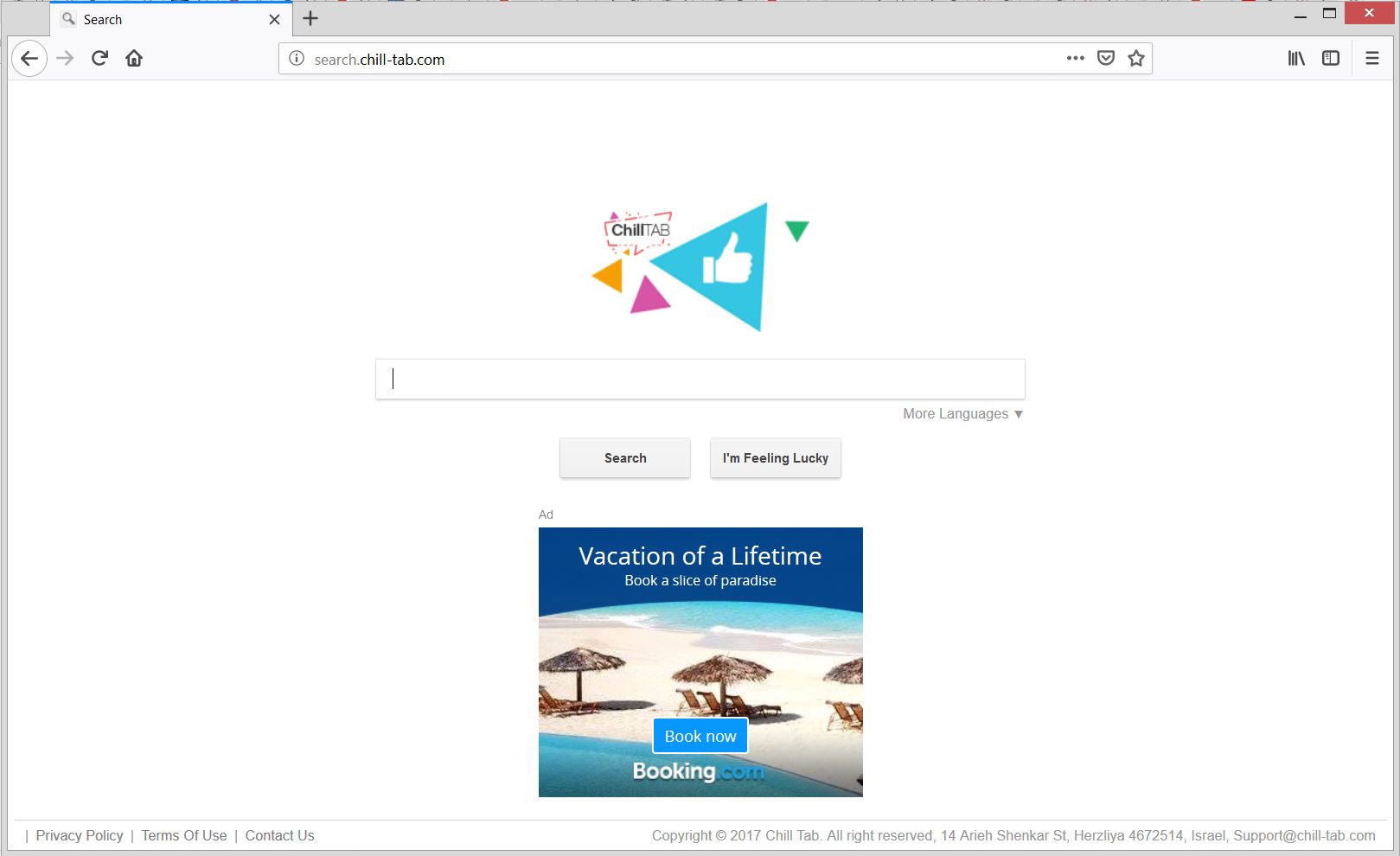
The settings of the new tab page and the default search engine could also be replaced by this hijacker.
As long as you are forced to use the services of Search.chill-tab.com all data stored in the affected browser could be obtained by unauthorized actors. This includes your passwords, logins, financial credentials, and all other sensitive details you enter online. This unpleasant issue is easily achievable due to the fact that the website provides an insecure connection. And you could easily identify this with a click on the icon that appears right before the domain in the address bar.
Here is what you will see when you do it in an affected Firefox browser:
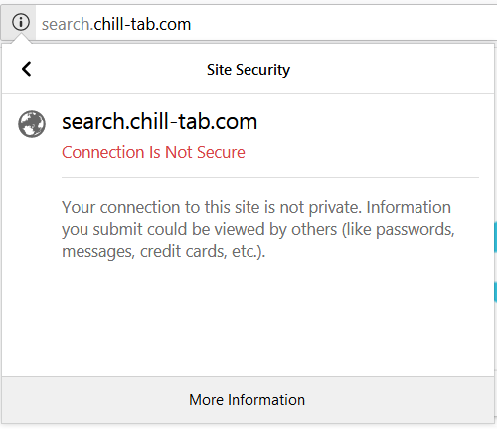
Is Chill Tab Dangerous?
Unfortunately, during our research we identified that the hijacker pushes yet another deceptive search engine called Safe Finder. Actually, it’s the deceptive search engine Safe Finder that displays the results after you enter a search query in the search field of search.chill-tab.com. The bad news is that the number of browser hijackers that could obtain data about your online behavior appears to be two. Why this issue is considered to be bad? Because their owners are likely to use harvested details for aggressive advertising campaigns or even sell them to third-parties of unknown origin. At worst, your data could be obtained by cyber criminals who are likely to use it for their malicious activities.
As of data collection practices associated with Chill Tab, they could be realized with the help of tracking technologies such as cookies, web beacons and log files. The privacy policy page of this bogus app reveals that this app, its services and associated websites are designed to collect both personally and non-personally identifiable information from all affected devices.
Here you could see the list of details that will be acquired and transferred to Chill Tab servers:
- Type of browser
- The type of the your device
- Technical information pertaining to the your device
- Language preferences
- Time stamps
- Clicks and visited pages
- Search logs
- The operating system
- Utilized internet service provider
- IP address
If you want to clean your Mac and prevent all issues caused by this browser hijacker, you need to remove all files associated with the program. Check our guide below for a step-by-step removal process.
How To Remove Chill Tab on Mac
You will see how to remove chill tab and all associated files from your Mac here. You need to complete all steps listed in the removal guide that follows. It presents both manual and automatic removal instructions that combined will help you with how to delete Chill Tab Mac. In case you have further questions or need additional help, don’t hesitate to leave a comment or contact us via email.
Steps to Prepare Before Removal:
Before starting to follow the steps below, be advised that you should first do the following preparations:
- Backup your files in case the worst happens.
- Make sure to have a device with these instructions on standy.
- Arm yourself with patience.
- 1. Scan for Mac Malware
- 2. Uninstall Risky Apps
- 3. Clean Your Browsers
Step 1: Scan for and remove Chill Tab files from your Mac
When you are facing problems on your Mac as a result of unwanted scripts and programs such as Chill Tab, the recommended way of eliminating the threat is by using an anti-malware program. SpyHunter for Mac offers advanced security features along with other modules that will improve your Mac’s security and protect it in the future.

Quick and Easy Mac Malware Video Removal Guide
Bonus Step: How to Make Your Mac Run Faster?
Mac machines maintain probably the fastest operating system out there. Still, Macs do become slow and sluggish sometimes. The video guide below examines all of the possible problems that may lead to your Mac being slower than usual as well as all of the steps that can help you to speed up your Mac.
Step 2: Uninstall Chill Tab and remove related files and objects
1. Hit the ⇧+⌘+U keys to open Utilities. Another way is to click on “Go” and then click “Utilities”, like the image below shows:

2. Find Activity Monitor and double-click it:

3. In the Activity Monitor look for any suspicious processes, belonging or related to Chill Tab:


4. Click on the "Go" button again, but this time select Applications. Another way is with the ⇧+⌘+A buttons.
5. In the Applications menu, look for any suspicious app or an app with a name, similar or identical to Chill Tab. If you find it, right-click on the app and select “Move to Trash”.

6. Select Accounts, after which click on the Login Items preference. Your Mac will then show you a list of items that start automatically when you log in. Look for any suspicious apps identical or similar to Chill Tab. Check the app you want to stop from running automatically and then select on the Minus (“-“) icon to hide it.
7. Remove any leftover files that might be related to this threat manually by following the sub-steps below:
- Go to Finder.
- In the search bar type the name of the app that you want to remove.
- Above the search bar change the two drop down menus to “System Files” and “Are Included” so that you can see all of the files associated with the application you want to remove. Bear in mind that some of the files may not be related to the app so be very careful which files you delete.
- If all of the files are related, hold the ⌘+A buttons to select them and then drive them to “Trash”.
In case you cannot remove Chill Tab via Step 1 above:
In case you cannot find the virus files and objects in your Applications or other places we have shown above, you can manually look for them in the Libraries of your Mac. But before doing this, please read the disclaimer below:
1. Click on "Go" and Then "Go to Folder" as shown underneath:

2. Type in "/Library/LauchAgents/" and click Ok:

3. Delete all of the virus files that have similar or the same name as Chill Tab. If you believe there is no such file, do not delete anything.

You can repeat the same procedure with the following other Library directories:
→ ~/Library/LaunchAgents
/Library/LaunchDaemons
Tip: ~ is there on purpose, because it leads to more LaunchAgents.
Step 3: Remove Chill Tab – related extensions from Safari / Chrome / Firefox









Chill Tab-FAQ
What is Chill Tab on your Mac?
The Chill Tab threat is probably a potentially unwanted app. There is also a chance it could be related to Mac malware. If so, such apps tend to slow your Mac down significantly and display advertisements. They could also use cookies and other trackers to obtain browsing information from the installed web browsers on your Mac.
Can Macs Get Viruses?
Yes. As much as any other device, Apple computers do get malware. Apple devices may not be a frequent target by malware authors, but rest assured that almost all of the Apple devices can become infected with a threat.
What Types of Mac Threats Are There?
According to most malware researchers and cyber-security experts, the types of threats that can currently infect your Mac can be rogue antivirus programs, adware or hijackers (PUPs), Trojan horses, ransomware and crypto-miner malware.
What To Do If I Have a Mac Virus, Like Chill Tab?
Do not panic! You can easily get rid of most Mac threats by firstly isolating them and then removing them. One recommended way to do that is by using a reputable malware removal software that can take care of the removal automatically for you.
There are many Mac anti-malware apps out there that you can choose from. SpyHunter for Mac is one of the reccomended Mac anti-malware apps, that can scan for free and detect any viruses. This saves time for manual removal that you would otherwise have to do.
How to Secure My Data from Chill Tab?
With few simple actions. First and foremost, it is imperative that you follow these steps:
Step 1: Find a safe computer and connect it to another network, not the one that your Mac was infected in.
Step 2: Change all of your passwords, starting from your e-mail passwords.
Step 3: Enable two-factor authentication for protection of your important accounts.
Step 4: Call your bank to change your credit card details (secret code, etc.) if you have saved your credit card for online shopping or have done online activiites with your card.
Step 5: Make sure to call your ISP (Internet provider or carrier) and ask them to change your IP address.
Step 6: Change your Wi-Fi password.
Step 7: (Optional): Make sure to scan all of the devices connected to your network for viruses and repeat these steps for them if they are affected.
Step 8: Install anti-malware software with real-time protection on every device you have.
Step 9: Try not to download software from sites you know nothing about and stay away from low-reputation websites in general.
If you follow these reccomendations, your network and Apple devices will become significantly more safe against any threats or information invasive software and be virus free and protected in the future too.
More tips you can find on our MacOS Virus section, where you can also ask any questions and comment about your Mac problems.
About the Chill Tab Research
The content we publish on SensorsTechForum.com, this Chill Tab how-to removal guide included, is the outcome of extensive research, hard work and our team’s devotion to help you remove the specific macOS issue.
How did we conduct the research on Chill Tab?
Please note that our research is based on an independent investigation. We are in contact with independent security researchers, thanks to which we receive daily updates on the latest malware definitions, including the various types of Mac threats, especially adware and potentially unwanted apps (PUAs).
Furthermore, the research behind the Chill Tab threat is backed with VirusTotal.
To better understand the threat posed by Mac malware, please refer to the following articles which provide knowledgeable details.


