Critical System Failure is a message box that pops up like an error alert. Know that the alert is a fake and points to a tech support scam. The 855-616-6772 phone number is used for contacting the scammers. Another name for the message is “Compromised Windows Security.” People running the scheme could call you themselves. You could have got the fake messages from a software placed on your PC. That software could have ended up on your computer from another program, or a website could have injected it. You should read the article to the end and find out how you can stop the fake alerts.

Threat Summary
| Name | Critical System Failure |
| Type | Tech Support Scam |
| Short Description | The tech support scam is built upon scare tactics and tries to make you to call the phone number. It wants you to believe that your computer has issues. |
| Symptoms | Pop-up boxes will constantly appear and show fake critical alerts that look like they are from the Windows OS. A phone number is provided to fix the supposed problem. |
| Distribution Method | Freeware Installers, Suspicious Sites, Browser Redirects |
| Detection Tool |
See If Your System Has Been Affected by malware
Download
Malware Removal Tool
|
| User Experience | Join Our Forum to Discuss Critical System Failure. |

Critical System Failure – Distribution Methods
This tech support scam has more distribution methods. One of the common methods to get the scam on your system is if you are browsing suspicious websites that you do not know. In this way, the files associated with the scam get injected onto your personal computer. Advertisements and redirects which are connected to suspicious websites can land you a PUP (potentially unwanted program) that spams messages of the scam. You will see the 855-616-6772 number in every related message.
The undesirable software which causes the 855-616-6772 phone number to appear on your computer with a fake Critical System Failure message can come with third-party installers. Freeware and bundled programs often contain such packages. The installer packages could have been configured to add extra components with the default installation. If you want to prevent the setup from installing them, you should search for an Advanced or Custom settings menu, so you can deselect the extra content.

Critical System Failure – Details
Critical System Failure is a message box that pops up like an error alert. In actuality, this is a technical support scam, and its purpose is to try and trick people into calling a provided phone number. It is also known as Compromised Windows Security. The 855-616-6772 phone number is used as a contact for the cyber crooks behind this scam.
Lots of users continue to fall, victim of such scams, despite that they are obvious in the eyes of tech savvy people. Also, the logo used for the scam in the fake alert message is depicted as a shield with Microsoft’s logo, instead of a red shield with an “X” inside it or a yellow triangle.
You can view the fake pop-up message in the picture below:
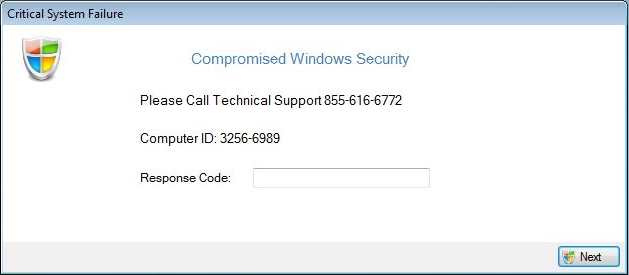
That message is not excluded from opening up inside a browser application and lock the page. The current message box that pops up on your Windows desktop is not reported to lock the screen, although it might appear on top of other windows. The Critical System Failure fake alert is blunt and just wants you to call the 855-616-6772 phone number and fix the supposed critical error on your computer machine.
The pop-up message reads the following:
Critical System Failure
Compromised Website Security
Please Call Technical Support 855-616-6772
Computer ID: 3257-6989
Response Code:
As Critical System Failure is giving you very small detail about the problem, this might look less obvious of a scam if you are not aware that Microsoft does not have a telephone support line. As there is no specific error given, no lock-screen and no voice speaking that there is a problem, some people may be more inclined to believe that the scam is a real thing.
In case you find yourself seeing pop-up windows showing the Critical System Failure error message or you have received a telephone call from the cybercriminals, you might be asked to do certain things. The two things which the con artists usually ask is not to tamper with the message and to provide them with your personal information. They might say something about whether the Windows system you are using is licensed, and to give them information but you to confirm it.
Do NOT provide any information and especially do not call the phone number in the first place. If there was a Critical System Failure, your PC wouldn’t even turn on and show an interface, but you would read that message on a Blue Screen. Aside from that, even a short call can cost you a small fortune.
Cyber crooks will look for ways to stall and if they do not gather information from you to at least gain money from the call’s impulses. They will lie to you that they are certified Microsoft employees or well-renowned partners of the company. Any information they can extract from you might be sold on the black market, and in some cases that can lead to identity theft.
Websites connected to the fraudulent telephone number might exist, trying to mimic Microsoft’s official website, too.

Remove Critical System Failure
To remove the Critical System Failure pop-ups also known with the 855-616-6772 number manually from your PC, follow the step-by-step removal instructions given below. If the manual removal does not get rid of the scam and pop-ups effectively, you should search for and remove any leftover items with an advanced anti-malware tool. Such software will keep your system secure in the future.
- Windows
- Mac OS X
- Google Chrome
- Mozilla Firefox
- Microsoft Edge
- Safari
- Internet Explorer
- Stop Push Pop-ups
How to Remove Critical System Failure from Windows.
Step 1: Scan for Critical System Failure with SpyHunter Anti-Malware Tool



Step 2: Boot Your PC In Safe Mode





Step 3: Uninstall Critical System Failure and related software from Windows
Here is a method in few easy steps that should be able to uninstall most programs. No matter if you are using Windows 10, 8, 7, Vista or XP, those steps will get the job done. Dragging the program or its folder to the recycle bin can be a very bad decision. If you do that, bits and pieces of the program are left behind, and that can lead to unstable work of your PC, errors with the file type associations and other unpleasant activities. The proper way to get a program off your computer is to Uninstall it. To do that:


 Follow the instructions above and you will successfully uninstall most programs.
Follow the instructions above and you will successfully uninstall most programs.
Step 4: Clean Any registries, Created by Critical System Failure on Your PC.
The usually targeted registries of Windows machines are the following:
- HKEY_LOCAL_MACHINE\Software\Microsoft\Windows\CurrentVersion\Run
- HKEY_CURRENT_USER\Software\Microsoft\Windows\CurrentVersion\Run
- HKEY_LOCAL_MACHINE\Software\Microsoft\Windows\CurrentVersion\RunOnce
- HKEY_CURRENT_USER\Software\Microsoft\Windows\CurrentVersion\RunOnce
You can access them by opening the Windows registry editor and deleting any values, created by Critical System Failure there. This can happen by following the steps underneath:


 Tip: To find a virus-created value, you can right-click on it and click "Modify" to see which file it is set to run. If this is the virus file location, remove the value.
Tip: To find a virus-created value, you can right-click on it and click "Modify" to see which file it is set to run. If this is the virus file location, remove the value.
Video Removal Guide for Critical System Failure (Windows).
Get rid of Critical System Failure from Mac OS X.
Step 1: Uninstall Critical System Failure and remove related files and objects





Your Mac will then show you a list of items that start automatically when you log in. Look for any suspicious apps identical or similar to Critical System Failure. Check the app you want to stop from running automatically and then select on the Minus (“-“) icon to hide it.
- Go to Finder.
- In the search bar type the name of the app that you want to remove.
- Above the search bar change the two drop down menus to “System Files” and “Are Included” so that you can see all of the files associated with the application you want to remove. Bear in mind that some of the files may not be related to the app so be very careful which files you delete.
- If all of the files are related, hold the ⌘+A buttons to select them and then drive them to “Trash”.
In case you cannot remove Critical System Failure via Step 1 above:
In case you cannot find the virus files and objects in your Applications or other places we have shown above, you can manually look for them in the Libraries of your Mac. But before doing this, please read the disclaimer below:



You can repeat the same procedure with the following other Library directories:
→ ~/Library/LaunchAgents
/Library/LaunchDaemons
Tip: ~ is there on purpose, because it leads to more LaunchAgents.
Step 2: Scan for and remove Critical System Failure files from your Mac
When you are facing problems on your Mac as a result of unwanted scripts and programs such as Critical System Failure, the recommended way of eliminating the threat is by using an anti-malware program. SpyHunter for Mac offers advanced security features along with other modules that will improve your Mac’s security and protect it in the future.
Video Removal Guide for Critical System Failure (Mac)
Remove Critical System Failure from Google Chrome.
Step 1: Start Google Chrome and open the drop menu

Step 2: Move the cursor over "Tools" and then from the extended menu choose "Extensions"

Step 3: From the opened "Extensions" menu locate the unwanted extension and click on its "Remove" button.

Step 4: After the extension is removed, restart Google Chrome by closing it from the red "X" button at the top right corner and start it again.
Erase Critical System Failure from Mozilla Firefox.
Step 1: Start Mozilla Firefox. Open the menu window:

Step 2: Select the "Add-ons" icon from the menu.

Step 3: Select the unwanted extension and click "Remove"

Step 4: After the extension is removed, restart Mozilla Firefox by closing it from the red "X" button at the top right corner and start it again.
Uninstall Critical System Failure from Microsoft Edge.
Step 1: Start Edge browser.
Step 2: Open the drop menu by clicking on the icon at the top right corner.

Step 3: From the drop menu select "Extensions".

Step 4: Choose the suspected malicious extension you want to remove and then click on the gear icon.

Step 5: Remove the malicious extension by scrolling down and then clicking on Uninstall.

Remove Critical System Failure from Safari
Step 1: Start the Safari app.
Step 2: After hovering your mouse cursor to the top of the screen, click on the Safari text to open its drop down menu.
Step 3: From the menu, click on "Preferences".

Step 4: After that, select the 'Extensions' Tab.

Step 5: Click once on the extension you want to remove.
Step 6: Click 'Uninstall'.

A pop-up window will appear asking for confirmation to uninstall the extension. Select 'Uninstall' again, and the Critical System Failure will be removed.
Eliminate Critical System Failure from Internet Explorer.
Step 1: Start Internet Explorer.
Step 2: Click on the gear icon labeled 'Tools' to open the drop menu and select 'Manage Add-ons'

Step 3: In the 'Manage Add-ons' window.

Step 4: Select the extension you want to remove and then click 'Disable'. A pop-up window will appear to inform you that you are about to disable the selected extension, and some more add-ons might be disabled as well. Leave all the boxes checked, and click 'Disable'.

Step 5: After the unwanted extension has been removed, restart Internet Explorer by closing it from the red 'X' button located at the top right corner and start it again.
Remove Push Notifications from Your Browsers
Turn Off Push Notifications from Google Chrome
To disable any Push Notices from Google Chrome browser, please follow the steps below:
Step 1: Go to Settings in Chrome.

Step 2: In Settings, select “Advanced Settings”:

Step 3: Click “Content Settings”:

Step 4: Open “Notifications”:

Step 5: Click the three dots and choose Block, Edit or Remove options:

Remove Push Notifications on Firefox
Step 1: Go to Firefox Options.

Step 2: Go to “Settings”, type “notifications” in the search bar and click "Settings":

Step 3: Click “Remove” on any site you wish notifications gone and click “Save Changes”

Stop Push Notifications on Opera
Step 1: In Opera, press ALT+P to go to Settings.

Step 2: In Setting search, type “Content” to go to Content Settings.

Step 3: Open Notifications:

Step 4: Do the same as you did with Google Chrome (explained below):

Eliminate Push Notifications on Safari
Step 1: Open Safari Preferences.

Step 2: Choose the domain from where you like push pop-ups gone and change to "Deny" from "Allow".
Critical System Failure-FAQ
What Is Critical System Failure?
The Critical System Failure threat is adware or browser redirect virus.
It may slow your computer down significantly and display advertisements. The main idea is for your information to likely get stolen or more ads to appear on your device.
The creators of such unwanted apps work with pay-per-click schemes to get your computer to visit risky or different types of websites that may generate them funds. This is why they do not even care what types of websites show up on the ads. This makes their unwanted software indirectly risky for your OS.
What Are the Symptoms of Critical System Failure?
There are several symptoms to look for when this particular threat and also unwanted apps in general are active:
Symptom #1: Your computer may become slow and have poor performance in general.
Symptom #2: You have toolbars, add-ons or extensions on your web browsers that you don't remember adding.
Symptom #3: You see all types of ads, like ad-supported search results, pop-ups and redirects to randomly appear.
Symptom #4: You see installed apps on your Mac running automatically and you do not remember installing them.
Symptom #5: You see suspicious processes running in your Task Manager.
If you see one or more of those symptoms, then security experts recommend that you check your computer for viruses.
What Types of Unwanted Programs Are There?
According to most malware researchers and cyber-security experts, the threats that can currently affect your device can be rogue antivirus software, adware, browser hijackers, clickers, fake optimizers and any forms of PUPs.
What to Do If I Have a "virus" like Critical System Failure?
With few simple actions. First and foremost, it is imperative that you follow these steps:
Step 1: Find a safe computer and connect it to another network, not the one that your Mac was infected in.
Step 2: Change all of your passwords, starting from your email passwords.
Step 3: Enable two-factor authentication for protection of your important accounts.
Step 4: Call your bank to change your credit card details (secret code, etc.) if you have saved your credit card for online shopping or have done online activities with your card.
Step 5: Make sure to call your ISP (Internet provider or carrier) and ask them to change your IP address.
Step 6: Change your Wi-Fi password.
Step 7: (Optional): Make sure to scan all of the devices connected to your network for viruses and repeat these steps for them if they are affected.
Step 8: Install anti-malware software with real-time protection on every device you have.
Step 9: Try not to download software from sites you know nothing about and stay away from low-reputation websites in general.
If you follow these recommendations, your network and all devices will become significantly more secure against any threats or information invasive software and be virus free and protected in the future too.
How Does Critical System Failure Work?
Once installed, Critical System Failure can collect data using trackers. This data is about your web browsing habits, such as the websites you visit and the search terms you use. It is then used to target you with ads or to sell your information to third parties.
Critical System Failure can also download other malicious software onto your computer, such as viruses and spyware, which can be used to steal your personal information and show risky ads, that may redirect to virus sites or scams.
Is Critical System Failure Malware?
The truth is that PUPs (adware, browser hijackers) are not viruses, but may be just as dangerous since they may show you and redirect you to malware websites and scam pages.
Many security experts classify potentially unwanted programs as malware. This is because of the unwanted effects that PUPs can cause, such as displaying intrusive ads and collecting user data without the user’s knowledge or consent.
About the Critical System Failure Research
The content we publish on SensorsTechForum.com, this Critical System Failure how-to removal guide included, is the outcome of extensive research, hard work and our team’s devotion to help you remove the specific, adware-related problem, and restore your browser and computer system.
How did we conduct the research on Critical System Failure?
Please note that our research is based on independent investigation. We are in contact with independent security researchers, thanks to which we receive daily updates on the latest malware, adware, and browser hijacker definitions.
Furthermore, the research behind the Critical System Failure threat is backed with VirusTotal.
To better understand this online threat, please refer to the following articles which provide knowledgeable details.












