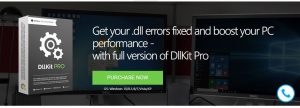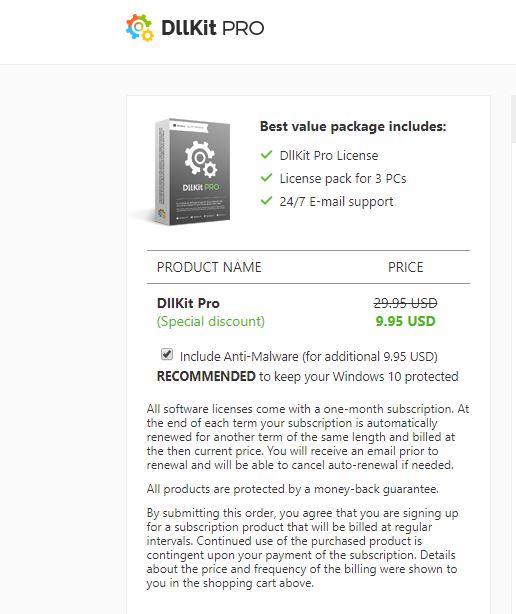DllKit PRO is a potentially unwanted program (PUP) of the system optimizer type, which generates false positives in its attempt to persuade users to buy the full version of the software. This is a well-known approach used by scammers and shady third-party developers whose sole purpose is to get your money, payment and personal information.
This article will provide you with details about DllKit PRO and will show you ways to completely remove the PUP from your system.

Threat Summary
| Name | DllKit PRO PUP |
| Type | Adware, PUP |
| Short Description | DllKit PRO is a potentially unwanted program (PUP) of the system optimizer type, which generates false positives. |
| Symptoms | False positives and pop-ups about detected issues on the system, altered system settings. |
| Distribution Method | Freeware Installations, Bundled Packages, Official Website |
| Detection Tool |
See If Your System Has Been Affected by malware
Download
Malware Removal Tool
|
| User Experience | Join Our Forum to Discuss DllKit PRO PUP. |

DllKit PRO PUP – Details
DllKit PRO is advertised on its official website and possibly on freeware download sites as a system optimizer utility. In fact, the program is detected as a potentially unwanted program (PUP) by a large number of anti-virus vendors. According to a scan of DllKitPRO.exe by Hybrid Analysis, the program is labeled as malicious and Trojan.Generic. In addition, 37 of the engines on Virus Total also detect DllKit PRO as malicious, PUP (PUA), Trojan and adware.
Despite these detections, the program is advertised as a useful utility that fixes .dll errors and boosts the PC performance. However, this is only done if the full version of the program is purchased. What we immediately noticed is that even though the program is offered for purchase, there is no price listed in the offer. The price is only shown after the user leaves some information (email address). The current price of DllKit PRO is 9.95 USD with a “special discount”:
The other thing that a trained eye will immediately notice is the additional bundled download of an anti-malware for additional price, which is selected by default. If you don’t carefully read the provided information on the payment page of DllKit PRO, you will be charged additional 9.95 USD and you will download an unknown anti-malware program, most likely another PUP.
Ten minutes after we left an email address, we haven’t received an activation code, which is supposedly needed to download and use the program. This is another indication of a potentially unwanted program.
What are the implications of having a PUP such as DllKit PRO installed on your computer?
Upon installation, DllKit PRO may initiate an in-depth information gathering — an automated engine can be called that will harvest strings that can be roughly grouped into two main categories:
- Private User Data — The virus engine may extract information related to the identity of the users. Example contents includes their name, address, phone number, location and any stored account credentials. The collected information may be used for financial abuse and identity theft.
- Computer Data — The other type of information that is retrieved from the systems is a report on the installed hardware components, certain user settings and operating system values.
Another cause for concern is the fact that the use of DllKit PRO can lead to any of the typical features that are found in fake system optimizers, PUPs and adware:
- Intrusive Ads — The PUP and any other bundled program can display personalized ads through the collected data. Whenever the ad is clicked, revenue will be rewarded to the malicious operators.
- Optimization Failure — Legitimate system issues may not be resolved by the application, and other issues could appear.

DllKit PRO – How to Remove It?
In order to remove DllKit PRO and all its associated files from your PC, you should complete all steps listed in the removal guide. It presents both manual and automatic removal approaches that combined could help you to remove this unwanted program. The automatic approach could properly locate all potentially harmful files, so that you could access and remove them easily. Have in mind that some of the files associated with this rogue program may be detected with different names than DllKit PRO.