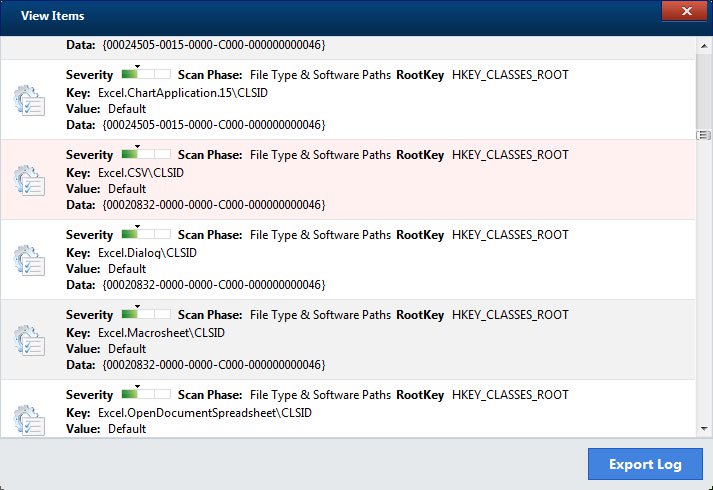 This blog post has been created with the main goal to help you detect and remove the Qbit Clean Pro “virus” from your computer.
This blog post has been created with the main goal to help you detect and remove the Qbit Clean Pro “virus” from your computer.
Qbit Clean Pro and as many like to refer to it as a “virus” is actually what we know as a PUP (Potentially Unwanted Program). These types of programs often tend to be downloaded on the users computers as a result of being directly added to them via various types of bundled packages and installers. The actual reason behind such programs is to display a lot of different advertisements and to trick users that they are legitimate utilities pretending to help by cleaning the computer or updating it’s driver. In reality, the outcome of those programs are general slowness of your computer and in addition to these, they may ask victims to opt in for a full version of their programs in order to fix computer issues. If you are experiencing issues on your computer as a result of the Qbit Clean Pro “virus”, we recommend that you read this article thoroughly.

Threat Summary
| Name | Qbit Clean Pro |
| Type | Scam System Utility |
| Short Description | This is a scam software that poses as a legitimate system utility that will cleanup the hard disk of junk files. |
| Symptoms | Qbit Clean Pro may run automatically and perform automated scans on the user’s PC. |
| Distribution Method | Bundled downloads. Web pages which may advertise it. |
| Detection Tool |
See If Your System Has Been Affected by malware
Download
Malware Removal Tool
|
User Experience | Join Our Forum to Discuss Qbit Clean Pro. |

Qbit Clean Pro PUP — Distribution Methods
The Qbit Clean Pro PUP is a dangerous malware threat which is being distributed against victims in a worldwide attack campaign. Several different methods can be used at once in order to lead to a large-scale infection. We anticipate that the most popular ones are used:
- Email Messages — The criminals can send out phishing emails that are distributed in a SPAM-like manner. They usually appear as legitimate notifications that have been sent by well-known companies and coerce the recipients into thinking that they need to interact with a certain file or link. The virus files can be inserted as text links or directly as attachments.
- Malicious Sites — The hackers can also create dangerous sites that aim to impersonate well-known sites which are often visited by end users. They are hosted on similar sounding domain names and self-signed security certificates. When they are accessed by the users a multitude of actions can lead to the virus infection : clicking on text links, pop-ups, banners and etc.
- Infected Documents — The criminals can create dangerous documents that contain malicious macros that can lead to the Qbit Clean Pro PUP installation. They can be made part of every popular file format: spreadsheets, presentations, databases and text documents. As soon as they are opened by the victims a prompt will appear asking the victims to enable the built-in scripts. The most common reaon that is quoted is that this is required in order to correctly view the contents of the file.
- Application Bundles — One of the most popular strategies that are used by hackers is to embed the Qbit Clean Pro PUP in the setup files of popular applications. This is done by taking the legitimate files from their official sources and adding in the necessary code. They are then spread using the various distribution tactics.
A very effective strategy is to spread the dangerous payload carriers through file sharing networks which are widely used by Internet users in order to share both legitimate and pirate content. BitTorrent trackers are the most popular tools through which they are accessed.
The hackers can spread the Qbit Clean Pro PUP related files via browser hijackers which are dangerous plugins made for the most popular web browsers. They are uploaded to the relevant repositories using fake developer credentials and post elaborate descriptions promising the users the addition of new features and performance improvement. However as soon as they are installed the virus files will be deployed.

Qbit Clean Pro PUP — Analysis
The Qbit Clean Pro PUP as a dangerous PUP poses as a legitimate system utility which when run will impersonate well-known programs. While the application itself may be legitimate we have received reports of a malicious copycat which is known to infect computer users around the world.
When the program is run it will start a scam system scan which is known to display false results. The users will be shown warning windows and prompts stating that they are infected by multiple viruses or that the hard drive needs extensive cleaning. The program will offer an easy solution if an upgrade to a paid version is made. The users will be offered the possibility to upgrade to it by asking for personal and payment information. This can be used both for identity theft and financial abuse.
The malicious Qbit Clean Pro PUP samples can lead to a sequence of dangerous actions that can be any of the following:
- Security Bypass — The Qbit Clean Pro PUP can include code that can search for security software that can detect and block the threat. This is done by looking out for their processes that are running in memory as well as traces in the hard disk. Their real-time engines can be blocked or entirely removed.
- Data Gathering — The next step is to launch a component used to collect sensitive information. Its engine can be programmed to extract information that can reveal the identity of the victims. This also includes personal data that can be used to perform various identity theft crimes. This same engine can generate an unique infection ID which can be assigned to every affected computer.
- Windows Registry Changes — Once the application has been deployed onto the target machine it can access the Windows Registry thereby creating new entries, changing existing ones and deleting them. This can lead to serious performance issues and the inability to launch certain processes. Errors at any time can be produced as well.
- Additional Threats Delivery — The Qbit Clean Pro PUP can be used to deliver other malware to the infected computers. This includes cryptocurrency miners, ransomware, Trojans and etc.
As the Qbit Clean Pro PUP samples are released in attack campaigns the included components can be different. As such as soon as an infection with this scam program is detected it should be removed as soon as possible.

Remove Qbit Clean Pro from Your Computer
To remove this PUP from your Computer we would strongly suggest that you follow the instructions that are posted underneath. They have been divided in manual and automatic removal steps so that if you fail to remove the program manually, a more effective and recommended method for removal is also at disposal in the face of an advanced malware removal program. Such software aims to automatically detect and remove all files that may be associated with the Driver Update software and protect your computer against any infections that might occur in the future too.
Note! Substantial notification about the Qbit Clean Pro threat: Manual removal of Qbit Clean Pro requires interference with system files and registries. Thus, it can cause damage to your PC. Even if your computer skills are not at a professional level, don’t worry. You can do the removal yourself just in 5 minutes, using a malware removal tool.
Automatically remove Qbit Clean Pro by downloading an advanced anti-malware program
- Windows
- Mac OS X
- Google Chrome
- Mozilla Firefox
- Microsoft Edge
- Safari
- Internet Explorer
- Stop Push Pop-ups
How to Remove Qbit Clean Pro from Windows.
Step 1: Scan for Qbit Clean Pro with SpyHunter Anti-Malware Tool



Step 2: Boot Your PC In Safe Mode





Step 3: Uninstall Qbit Clean Pro and related software from Windows
Here is a method in few easy steps that should be able to uninstall most programs. No matter if you are using Windows 10, 8, 7, Vista or XP, those steps will get the job done. Dragging the program or its folder to the recycle bin can be a very bad decision. If you do that, bits and pieces of the program are left behind, and that can lead to unstable work of your PC, errors with the file type associations and other unpleasant activities. The proper way to get a program off your computer is to Uninstall it. To do that:


 Follow the instructions above and you will successfully uninstall most programs.
Follow the instructions above and you will successfully uninstall most programs.
Step 4: Clean Any registries, Created by Qbit Clean Pro on Your PC.
The usually targeted registries of Windows machines are the following:
- HKEY_LOCAL_MACHINE\Software\Microsoft\Windows\CurrentVersion\Run
- HKEY_CURRENT_USER\Software\Microsoft\Windows\CurrentVersion\Run
- HKEY_LOCAL_MACHINE\Software\Microsoft\Windows\CurrentVersion\RunOnce
- HKEY_CURRENT_USER\Software\Microsoft\Windows\CurrentVersion\RunOnce
You can access them by opening the Windows registry editor and deleting any values, created by Qbit Clean Pro there. This can happen by following the steps underneath:


 Tip: To find a virus-created value, you can right-click on it and click "Modify" to see which file it is set to run. If this is the virus file location, remove the value.
Tip: To find a virus-created value, you can right-click on it and click "Modify" to see which file it is set to run. If this is the virus file location, remove the value.
Video Removal Guide for Qbit Clean Pro (Windows).
Get rid of Qbit Clean Pro from Mac OS X.
Step 1: Uninstall Qbit Clean Pro and remove related files and objects





Your Mac will then show you a list of items that start automatically when you log in. Look for any suspicious apps identical or similar to Qbit Clean Pro. Check the app you want to stop from running automatically and then select on the Minus (“-“) icon to hide it.
- Go to Finder.
- In the search bar type the name of the app that you want to remove.
- Above the search bar change the two drop down menus to “System Files” and “Are Included” so that you can see all of the files associated with the application you want to remove. Bear in mind that some of the files may not be related to the app so be very careful which files you delete.
- If all of the files are related, hold the ⌘+A buttons to select them and then drive them to “Trash”.
In case you cannot remove Qbit Clean Pro via Step 1 above:
In case you cannot find the virus files and objects in your Applications or other places we have shown above, you can manually look for them in the Libraries of your Mac. But before doing this, please read the disclaimer below:



You can repeat the same procedure with the following other Library directories:
→ ~/Library/LaunchAgents
/Library/LaunchDaemons
Tip: ~ is there on purpose, because it leads to more LaunchAgents.
Step 2: Scan for and remove Qbit Clean Pro files from your Mac
When you are facing problems on your Mac as a result of unwanted scripts and programs such as Qbit Clean Pro, the recommended way of eliminating the threat is by using an anti-malware program. SpyHunter for Mac offers advanced security features along with other modules that will improve your Mac’s security and protect it in the future.
Video Removal Guide for Qbit Clean Pro (Mac)
Remove Qbit Clean Pro from Google Chrome.
Step 1: Start Google Chrome and open the drop menu

Step 2: Move the cursor over "Tools" and then from the extended menu choose "Extensions"

Step 3: From the opened "Extensions" menu locate the unwanted extension and click on its "Remove" button.

Step 4: After the extension is removed, restart Google Chrome by closing it from the red "X" button at the top right corner and start it again.
Erase Qbit Clean Pro from Mozilla Firefox.
Step 1: Start Mozilla Firefox. Open the menu window:

Step 2: Select the "Add-ons" icon from the menu.

Step 3: Select the unwanted extension and click "Remove"

Step 4: After the extension is removed, restart Mozilla Firefox by closing it from the red "X" button at the top right corner and start it again.
Uninstall Qbit Clean Pro from Microsoft Edge.
Step 1: Start Edge browser.
Step 2: Open the drop menu by clicking on the icon at the top right corner.

Step 3: From the drop menu select "Extensions".

Step 4: Choose the suspected malicious extension you want to remove and then click on the gear icon.

Step 5: Remove the malicious extension by scrolling down and then clicking on Uninstall.

Remove Qbit Clean Pro from Safari
Step 1: Start the Safari app.
Step 2: After hovering your mouse cursor to the top of the screen, click on the Safari text to open its drop down menu.
Step 3: From the menu, click on "Preferences".

Step 4: After that, select the 'Extensions' Tab.

Step 5: Click once on the extension you want to remove.
Step 6: Click 'Uninstall'.

A pop-up window will appear asking for confirmation to uninstall the extension. Select 'Uninstall' again, and the Qbit Clean Pro will be removed.
Eliminate Qbit Clean Pro from Internet Explorer.
Step 1: Start Internet Explorer.
Step 2: Click on the gear icon labeled 'Tools' to open the drop menu and select 'Manage Add-ons'

Step 3: In the 'Manage Add-ons' window.

Step 4: Select the extension you want to remove and then click 'Disable'. A pop-up window will appear to inform you that you are about to disable the selected extension, and some more add-ons might be disabled as well. Leave all the boxes checked, and click 'Disable'.

Step 5: After the unwanted extension has been removed, restart Internet Explorer by closing it from the red 'X' button located at the top right corner and start it again.
Remove Push Notifications from Your Browsers
Turn Off Push Notifications from Google Chrome
To disable any Push Notices from Google Chrome browser, please follow the steps below:
Step 1: Go to Settings in Chrome.

Step 2: In Settings, select “Advanced Settings”:

Step 3: Click “Content Settings”:

Step 4: Open “Notifications”:

Step 5: Click the three dots and choose Block, Edit or Remove options:

Remove Push Notifications on Firefox
Step 1: Go to Firefox Options.

Step 2: Go to “Settings”, type “notifications” in the search bar and click "Settings":

Step 3: Click “Remove” on any site you wish notifications gone and click “Save Changes”

Stop Push Notifications on Opera
Step 1: In Opera, press ALT+P to go to Settings.

Step 2: In Setting search, type “Content” to go to Content Settings.

Step 3: Open Notifications:

Step 4: Do the same as you did with Google Chrome (explained below):

Eliminate Push Notifications on Safari
Step 1: Open Safari Preferences.

Step 2: Choose the domain from where you like push pop-ups gone and change to "Deny" from "Allow".
Qbit Clean Pro-FAQ
What Is Qbit Clean Pro?
The Qbit Clean Pro threat is adware or browser redirect virus.
It may slow your computer down significantly and display advertisements. The main idea is for your information to likely get stolen or more ads to appear on your device.
The creators of such unwanted apps work with pay-per-click schemes to get your computer to visit risky or different types of websites that may generate them funds. This is why they do not even care what types of websites show up on the ads. This makes their unwanted software indirectly risky for your OS.
What Are the Symptoms of Qbit Clean Pro?
There are several symptoms to look for when this particular threat and also unwanted apps in general are active:
Symptom #1: Your computer may become slow and have poor performance in general.
Symptom #2: You have toolbars, add-ons or extensions on your web browsers that you don't remember adding.
Symptom #3: You see all types of ads, like ad-supported search results, pop-ups and redirects to randomly appear.
Symptom #4: You see installed apps on your Mac running automatically and you do not remember installing them.
Symptom #5: You see suspicious processes running in your Task Manager.
If you see one or more of those symptoms, then security experts recommend that you check your computer for viruses.
What Types of Unwanted Programs Are There?
According to most malware researchers and cyber-security experts, the threats that can currently affect your device can be rogue antivirus software, adware, browser hijackers, clickers, fake optimizers and any forms of PUPs.
What to Do If I Have a "virus" like Qbit Clean Pro?
With few simple actions. First and foremost, it is imperative that you follow these steps:
Step 1: Find a safe computer and connect it to another network, not the one that your Mac was infected in.
Step 2: Change all of your passwords, starting from your email passwords.
Step 3: Enable two-factor authentication for protection of your important accounts.
Step 4: Call your bank to change your credit card details (secret code, etc.) if you have saved your credit card for online shopping or have done online activities with your card.
Step 5: Make sure to call your ISP (Internet provider or carrier) and ask them to change your IP address.
Step 6: Change your Wi-Fi password.
Step 7: (Optional): Make sure to scan all of the devices connected to your network for viruses and repeat these steps for them if they are affected.
Step 8: Install anti-malware software with real-time protection on every device you have.
Step 9: Try not to download software from sites you know nothing about and stay away from low-reputation websites in general.
If you follow these recommendations, your network and all devices will become significantly more secure against any threats or information invasive software and be virus free and protected in the future too.
How Does Qbit Clean Pro Work?
Once installed, Qbit Clean Pro can collect data using trackers. This data is about your web browsing habits, such as the websites you visit and the search terms you use. It is then used to target you with ads or to sell your information to third parties.
Qbit Clean Pro can also download other malicious software onto your computer, such as viruses and spyware, which can be used to steal your personal information and show risky ads, that may redirect to virus sites or scams.
Is Qbit Clean Pro Malware?
The truth is that PUPs (adware, browser hijackers) are not viruses, but may be just as dangerous since they may show you and redirect you to malware websites and scam pages.
Many security experts classify potentially unwanted programs as malware. This is because of the unwanted effects that PUPs can cause, such as displaying intrusive ads and collecting user data without the user’s knowledge or consent.
About the Qbit Clean Pro Research
The content we publish on SensorsTechForum.com, this Qbit Clean Pro how-to removal guide included, is the outcome of extensive research, hard work and our team’s devotion to help you remove the specific, adware-related problem, and restore your browser and computer system.
How did we conduct the research on Qbit Clean Pro?
Please note that our research is based on independent investigation. We are in contact with independent security researchers, thanks to which we receive daily updates on the latest malware, adware, and browser hijacker definitions.
Furthermore, the research behind the Qbit Clean Pro threat is backed with VirusTotal.
To better understand this online threat, please refer to the following articles which provide knowledgeable details.
















 Remove a toolbar from Microsoft Edge
Remove a toolbar from Microsoft Edge Fix registry entries created by Qbit Clean Pro on your PC.
Fix registry entries created by Qbit Clean Pro on your PC.












 1. Install SpyHunter to scan for and remove Qbit Clean Pro.
1. Install SpyHunter to scan for and remove Qbit Clean Pro.


 STOPZilla Anti Malware
STOPZilla Anti Malware




