What Is EdgeTechnology?
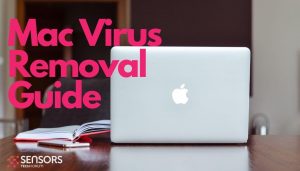 EdgeTechnology, detected as Adware.MacOS.EdgeTechnology, is a potentially unwanted app (PUA) targeting Mac users. EdgeTechnology is also classified as adware, browser hijacker, and browser redirect, and as such, it may affect your browsers. As a result of having this adware installed on your Mac, you may start witnessing intrusive advertisements, browser freezes and slowdowns, and overall worsened performance of your Mac.
EdgeTechnology, detected as Adware.MacOS.EdgeTechnology, is a potentially unwanted app (PUA) targeting Mac users. EdgeTechnology is also classified as adware, browser hijacker, and browser redirect, and as such, it may affect your browsers. As a result of having this adware installed on your Mac, you may start witnessing intrusive advertisements, browser freezes and slowdowns, and overall worsened performance of your Mac.
Is EdgeTechnology a Virus?
Due to these symptoms and sudden appearance, users tend to refer to programs such as Adware.MacOS.EdgeTechnology as viruses. In truth, adware in general is not a computer virus but it could possess capabilities reminiscent of malware. It is worth mentioning that a research from a couple of years ago proved that adware can be malicious.
Some anti-malware and anti-virus programs often detect that such programs have trojan capabilities, meaning that they could either steal information from your system, open a backdoor on it, or install a keylogger to grab all your passwords.
Depending on the goal that EdgeTechnology’s developers had in mind when they developed this adware, it may flood you with suspicious ads and change your browser’s settings, or in a worse scenario, your macOS system could become more susceptible to more severe issues. Because of this, security experts recommend the thorough removal of apps such as EdgeTechnology.

EdgeTechnology Summary
| Name | EdgeTechnology |
| Type | Adware, PUP |
| Short Description | A questionable application that hijacks Safari and Chrome browsers installed on macOS. Performs browser modifications without your knowledge. Generates annoying ads. |
| Symptoms | The homepage, new tab page and search engine in preferred web browser may be set to display a hoax search engine. Browser slowdowns may occur due to increased number of online ads. The program may start every time you start the affected Mac. |
| Distribution Method | Freeware Installations, Bundled Packages |
| Detection Tool |
See If Your System Has Been Affected by malware
Download
Malware Removal Tool
|
Why Do I Have EdgeTechnology Installed on My Mac?
Being an application with a questionable origin, its developers tend to rely on shady methods to spread it across Macs.
The Danger of Bundled Installers
A well-known method is called software bundling. It happens via various supposedly useful apps. Thanks to bundling, shady companies can promote potentially unwanted applications as additional downloads in freeware installers. These apps may not be malicious but they can be very irritating and difficult to remove. Furthermore, the longer an unwanted app is running on your system, the more vulnerable it becomes to other, more severe threats.
NB. It should be noted that bundling is not illegal but it often causes unwanted, additional downloads, even of legitimate products. To avoid it from happening, you should be more careful during the installation steps of freeware applications.
The moment EdgeTechnology adware obtains access to your Mac, it covertly modifies crucial system and browser settings. Changes aim to enable the app to generate intrusive ads on the affected device.
Adware developers monetize their shady apps through ads. Ads generated by EdgeTechnology may be hazardos, though, as some of them may open corrupted websites. Such sites may host online scams, rogue applications, and even malware.
You should better ensure that your system is secured by removing the EdgeTechnology adware from your Mac now.
The Danger of Unsafe Browsing
Another possible installation method that could have brought EdgeTechnology to your Mac is unsafe browsing. If you tend to visit dubious websites, your browser may be flooded with ads promoting various shady products. If you are tricked by such an ad, you may end up downloading a product that you believe is useful. However, the program turns out to be ad-supported, or adware, as you start seeing various ads, banners, and pop-ups.

How to Remove EdgeTechnology Mac Adware
In order to remove EdgeTechnology along with all entries created on the Mac system, you should complete several removal steps in a precise order. The guide below presents manual and automatic removal approaches. In order to fully get rid of files installed by undesired programs and strengthen macOS security, we recommend that you combine the steps. The manual removal might be quite a complicated process that requires advanced computer skills. If you don’t feel comfortable with the manual steps, navigate to the automatic part of the guide.
Note. Before manually removing files or folders on your Mac, make sure to identify the accurate components of Edge Technology, because deleting other apps’ files or system settings files by mistake may trigger malfunction of installed apps or your system.
Steps to Prepare Before Removal:
Before starting to follow the steps below, be advised that you should first do the following preparations:
- Backup your files in case the worst happens.
- Make sure to have a device with these instructions on standy.
- Arm yourself with patience.
- 1. Scan for Mac Malware
- 2. Uninstall Risky Apps
- 3. Clean Your Browsers
Step 1: Scan for and remove EdgeTechnology files from your Mac
When you are facing problems on your Mac as a result of unwanted scripts and programs such as EdgeTechnology, the recommended way of eliminating the threat is by using an anti-malware program. SpyHunter for Mac offers advanced security features along with other modules that will improve your Mac’s security and protect it in the future.

Quick and Easy Mac Malware Video Removal Guide
Bonus Step: How to Make Your Mac Run Faster?
Mac machines maintain probably the fastest operating system out there. Still, Macs do become slow and sluggish sometimes. The video guide below examines all of the possible problems that may lead to your Mac being slower than usual as well as all of the steps that can help you to speed up your Mac.
Step 2: Uninstall EdgeTechnology and remove related files and objects
1. Hit the ⇧+⌘+U keys to open Utilities. Another way is to click on “Go” and then click “Utilities”, like the image below shows:

2. Find Activity Monitor and double-click it:

3. In the Activity Monitor look for any suspicious processes, belonging or related to EdgeTechnology:


4. Click on the "Go" button again, but this time select Applications. Another way is with the ⇧+⌘+A buttons.
5. In the Applications menu, look for any suspicious app or an app with a name, similar or identical to EdgeTechnology. If you find it, right-click on the app and select “Move to Trash”.

6. Select Accounts, after which click on the Login Items preference. Your Mac will then show you a list of items that start automatically when you log in. Look for any suspicious apps identical or similar to EdgeTechnology. Check the app you want to stop from running automatically and then select on the Minus (“-“) icon to hide it.
7. Remove any leftover files that might be related to this threat manually by following the sub-steps below:
- Go to Finder.
- In the search bar type the name of the app that you want to remove.
- Above the search bar change the two drop down menus to “System Files” and “Are Included” so that you can see all of the files associated with the application you want to remove. Bear in mind that some of the files may not be related to the app so be very careful which files you delete.
- If all of the files are related, hold the ⌘+A buttons to select them and then drive them to “Trash”.
In case you cannot remove EdgeTechnology via Step 1 above:
In case you cannot find the virus files and objects in your Applications or other places we have shown above, you can manually look for them in the Libraries of your Mac. But before doing this, please read the disclaimer below:
1. Click on "Go" and Then "Go to Folder" as shown underneath:

2. Type in "/Library/LauchAgents/" and click Ok:

3. Delete all of the virus files that have similar or the same name as EdgeTechnology. If you believe there is no such file, do not delete anything.

You can repeat the same procedure with the following other Library directories:
→ ~/Library/LaunchAgents
/Library/LaunchDaemons
Tip: ~ is there on purpose, because it leads to more LaunchAgents.
Step 3: Remove EdgeTechnology – related extensions from Safari / Chrome / Firefox









EdgeTechnology-FAQ
What is EdgeTechnology on your Mac?
The EdgeTechnology threat is probably a potentially unwanted app. There is also a chance it could be related to Mac malware. If so, such apps tend to slow your Mac down significantly and display advertisements. They could also use cookies and other trackers to obtain browsing information from the installed web browsers on your Mac.
Can Macs Get Viruses?
Yes. As much as any other device, Apple computers do get malware. Apple devices may not be a frequent target by malware authors, but rest assured that almost all of the Apple devices can become infected with a threat.
What Types of Mac Threats Are There?
According to most malware researchers and cyber-security experts, the types of threats that can currently infect your Mac can be rogue antivirus programs, adware or hijackers (PUPs), Trojan horses, ransomware and crypto-miner malware.
What To Do If I Have a Mac Virus, Like EdgeTechnology?
Do not panic! You can easily get rid of most Mac threats by firstly isolating them and then removing them. One recommended way to do that is by using a reputable malware removal software that can take care of the removal automatically for you.
There are many Mac anti-malware apps out there that you can choose from. SpyHunter for Mac is one of the reccomended Mac anti-malware apps, that can scan for free and detect any viruses. This saves time for manual removal that you would otherwise have to do.
How to Secure My Data from EdgeTechnology?
With few simple actions. First and foremost, it is imperative that you follow these steps:
Step 1: Find a safe computer and connect it to another network, not the one that your Mac was infected in.
Step 2: Change all of your passwords, starting from your e-mail passwords.
Step 3: Enable two-factor authentication for protection of your important accounts.
Step 4: Call your bank to change your credit card details (secret code, etc.) if you have saved your credit card for online shopping or have done online activiites with your card.
Step 5: Make sure to call your ISP (Internet provider or carrier) and ask them to change your IP address.
Step 6: Change your Wi-Fi password.
Step 7: (Optional): Make sure to scan all of the devices connected to your network for viruses and repeat these steps for them if they are affected.
Step 8: Install anti-malware software with real-time protection on every device you have.
Step 9: Try not to download software from sites you know nothing about and stay away from low-reputation websites in general.
If you follow these reccomendations, your network and Apple devices will become significantly more safe against any threats or information invasive software and be virus free and protected in the future too.
More tips you can find on our MacOS Virus section, where you can also ask any questions and comment about your Mac problems.
About the EdgeTechnology Research
The content we publish on SensorsTechForum.com, this EdgeTechnology how-to removal guide included, is the outcome of extensive research, hard work and our team’s devotion to help you remove the specific macOS issue.
How did we conduct the research on EdgeTechnology?
Please note that our research is based on an independent investigation. We are in contact with independent security researchers, thanks to which we receive daily updates on the latest malware definitions, including the various types of Mac threats, especially adware and potentially unwanted apps (PUAs).
Furthermore, the research behind the EdgeTechnology threat is backed with VirusTotal.
To better understand the threat posed by Mac malware, please refer to the following articles which provide knowledgeable details.


