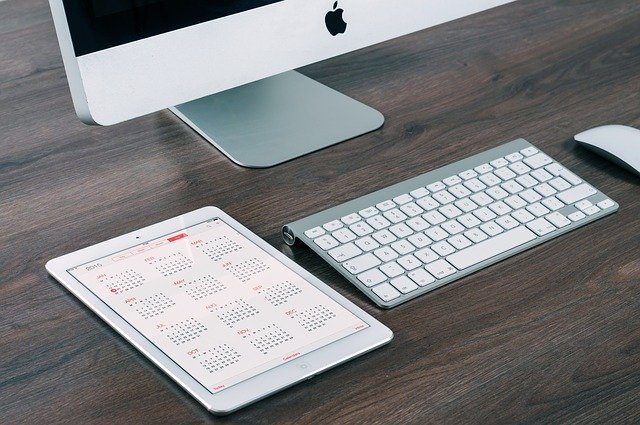If you want to get rid of ElementaryOptimizer app on Mac, then make sure to follow the steps in this removal guide article. The steps presented below can help you remove the unwanted program and strengthen the security of your macOS.
ElementaryOptimizer Mac Adware
ElementaryOptimizer Mac Adware as a malware for Mac computers can infect target victims via different strategies. This will depend on the target users and the preferences set by the hacking group. The collected samples are not many which shows that this may be a test release campaign.
In this article, we will reveal a few more issues that occur when ElementaryOptimizer adware is started on a Mac system as well as efficient ways to remove all present harmful files.

Threat Summary
| Name | ElementaryOptimizer |
| Type | PUP, Adware |
| Short Description | A questionable application that hijacks Mac systems and popular browsers like Safari and Chrome installed on them. Performs browser modifications without your knowledge. |
| Symptoms | Browser slowdowns may occur due to increased number of online ads. The program may start every time you start the affected Mac. |
| Distribution Method | Freeware Installations, Bundled Packages |
| Detection Tool |
See If Your System Has Been Affected by malware
Download
Malware Removal Tool
|
| User Experience | Join Our Forum to Discuss ElementaryOptimizer. |
Issues Caused by ElementaryOptimizer Adware on Mac
The ElementaryOptimizer Adware is a Mac virus which can be delivered to the target users using common delivery tactics. At this moment not a lot of samples have been captured which means that the initial campaign may be very small compared to other malware of this category.
Infections like this one are commonly done by inserting the relevant code in dangerous browser extensions — they can be fake copies of legitimate and useful plugins. They can be advertised on the repositories with fake or stolen developer credentials and with relevant user reviews and descriptions.
An alternative way to spread the Mac malware will be to insert the virus code in payload carriers — common data that can lead to the malware installation can be macro-infected documents and setup bundles> of well-known applications. The documents are specifically chosen to represent the most widely used file formats by end users: presentations, databases, text documents and spreadsheets. When opened the users will be prompted to enable the scripts, this will trigger the infection. The application installers will be of popular applications which are commonly installed: productivity tools, system utilities and creativity suites, in some cases even computer games.
All virus related data can be then shared on file-sharing networks (like BitTorrent) or for example online communities like social networks, forums and chat rooms.
Once the ElementaryOptimizer Adware on Mac has been installed a built–in malicious sequence will be started. Depending on the chosen configuration some modules may be started while others may be added in future campaigns. An example sequence is the following:
- Operating System and Application Settings — The adware module can modify essential settings and set itself as a persistent threat — this means that the engine will automatically start once the computer is powered on. If settings of user-installed applications are changed then the users can experience data loss, errors and performance problems.
- Redirect Pages Display — Most similar malware will change the default options of the installed web browsers to display phishing or scam pages. They can present phishing prompts or intrusive advertising.
- Viruses Installation — Additional malware can be delivered by having an active ElementaryOptimizer Adware on Mac infection. This includes common examples such as Trojan horse infections which will take over control of the machines and steal files, ransomware that will encrypt files and then extort the victims for decryption or the popular web-based miners that will abuse the computing power of the hosts.
Active infections should be removed as fast as possible to prevent further damage.

Remove ElementaryOptimizer Mac Adware
In order to remove the ElementaryOptimizer adware program along with all entries it has created on the system, you should complete several removal steps in a precise order. The guide below presents you manual and automatic removal approach. In order to fully get rid of files installed by undesired programs and strengthen macOS security, we recommend that you combine the steps. Some of the files associated with the adware cannot be removed manually except you are an experienced computer user. So the manual adware removal might be quite a complicated process that requires advanced computer skills. If you don’t feel comfortable with the manual steps, navigate to the automatic removal and get rid of ElementaryOptimizer adware with the help of advanced anti-malware tool.
In case you have further questions or need additional help with the removal process, don’t hesitate to leave us a comment.
Steps to Prepare Before Removal:
Before starting to follow the steps below, be advised that you should first do the following preparations:
- Backup your files in case the worst happens.
- Make sure to have a device with these instructions on standy.
- Arm yourself with patience.
- 1. Scan for Mac Malware
- 2. Uninstall Risky Apps
- 3. Clean Your Browsers
Step 1: Scan for and remove ElementaryOptimizer files from your Mac
When you are facing problems on your Mac as a result of unwanted scripts and programs such as ElementaryOptimizer, the recommended way of eliminating the threat is by using an anti-malware program. SpyHunter for Mac offers advanced security features along with other modules that will improve your Mac’s security and protect it in the future.

Quick and Easy Mac Malware Video Removal Guide
Bonus Step: How to Make Your Mac Run Faster?
Mac machines maintain probably the fastest operating system out there. Still, Macs do become slow and sluggish sometimes. The video guide below examines all of the possible problems that may lead to your Mac being slower than usual as well as all of the steps that can help you to speed up your Mac.
Step 2: Uninstall ElementaryOptimizer and remove related files and objects
1. Hit the ⇧+⌘+U keys to open Utilities. Another way is to click on “Go” and then click “Utilities”, like the image below shows:

2. Find Activity Monitor and double-click it:

3. In the Activity Monitor look for any suspicious processes, belonging or related to ElementaryOptimizer:


4. Click on the "Go" button again, but this time select Applications. Another way is with the ⇧+⌘+A buttons.
5. In the Applications menu, look for any suspicious app or an app with a name, similar or identical to ElementaryOptimizer. If you find it, right-click on the app and select “Move to Trash”.

6. Select Accounts, after which click on the Login Items preference. Your Mac will then show you a list of items that start automatically when you log in. Look for any suspicious apps identical or similar to ElementaryOptimizer. Check the app you want to stop from running automatically and then select on the Minus (“-“) icon to hide it.
7. Remove any leftover files that might be related to this threat manually by following the sub-steps below:
- Go to Finder.
- In the search bar type the name of the app that you want to remove.
- Above the search bar change the two drop down menus to “System Files” and “Are Included” so that you can see all of the files associated with the application you want to remove. Bear in mind that some of the files may not be related to the app so be very careful which files you delete.
- If all of the files are related, hold the ⌘+A buttons to select them and then drive them to “Trash”.
In case you cannot remove ElementaryOptimizer via Step 1 above:
In case you cannot find the virus files and objects in your Applications or other places we have shown above, you can manually look for them in the Libraries of your Mac. But before doing this, please read the disclaimer below:
1. Click on "Go" and Then "Go to Folder" as shown underneath:

2. Type in "/Library/LauchAgents/" and click Ok:

3. Delete all of the virus files that have similar or the same name as ElementaryOptimizer. If you believe there is no such file, do not delete anything.

You can repeat the same procedure with the following other Library directories:
→ ~/Library/LaunchAgents
/Library/LaunchDaemons
Tip: ~ is there on purpose, because it leads to more LaunchAgents.
Step 3: Remove ElementaryOptimizer – related extensions from Safari / Chrome / Firefox









ElementaryOptimizer-FAQ
What is ElementaryOptimizer on your Mac?
The ElementaryOptimizer threat is probably a potentially unwanted app. There is also a chance it could be related to Mac malware. If so, such apps tend to slow your Mac down significantly and display advertisements. They could also use cookies and other trackers to obtain browsing information from the installed web browsers on your Mac.
Can Macs Get Viruses?
Yes. As much as any other device, Apple computers do get malware. Apple devices may not be a frequent target by malware authors, but rest assured that almost all of the Apple devices can become infected with a threat.
What Types of Mac Threats Are There?
According to most malware researchers and cyber-security experts, the types of threats that can currently infect your Mac can be rogue antivirus programs, adware or hijackers (PUPs), Trojan horses, ransomware and crypto-miner malware.
What To Do If I Have a Mac Virus, Like ElementaryOptimizer?
Do not panic! You can easily get rid of most Mac threats by firstly isolating them and then removing them. One recommended way to do that is by using a reputable malware removal software that can take care of the removal automatically for you.
There are many Mac anti-malware apps out there that you can choose from. SpyHunter for Mac is one of the reccomended Mac anti-malware apps, that can scan for free and detect any viruses. This saves time for manual removal that you would otherwise have to do.
How to Secure My Data from ElementaryOptimizer?
With few simple actions. First and foremost, it is imperative that you follow these steps:
Step 1: Find a safe computer and connect it to another network, not the one that your Mac was infected in.
Step 2: Change all of your passwords, starting from your e-mail passwords.
Step 3: Enable two-factor authentication for protection of your important accounts.
Step 4: Call your bank to change your credit card details (secret code, etc.) if you have saved your credit card for online shopping or have done online activiites with your card.
Step 5: Make sure to call your ISP (Internet provider or carrier) and ask them to change your IP address.
Step 6: Change your Wi-Fi password.
Step 7: (Optional): Make sure to scan all of the devices connected to your network for viruses and repeat these steps for them if they are affected.
Step 8: Install anti-malware software with real-time protection on every device you have.
Step 9: Try not to download software from sites you know nothing about and stay away from low-reputation websites in general.
If you follow these reccomendations, your network and Apple devices will become significantly more safe against any threats or information invasive software and be virus free and protected in the future too.
More tips you can find on our MacOS Virus section, where you can also ask any questions and comment about your Mac problems.
About the ElementaryOptimizer Research
The content we publish on SensorsTechForum.com, this ElementaryOptimizer how-to removal guide included, is the outcome of extensive research, hard work and our team’s devotion to help you remove the specific macOS issue.
How did we conduct the research on ElementaryOptimizer?
Please note that our research is based on an independent investigation. We are in contact with independent security researchers, thanks to which we receive daily updates on the latest malware definitions, including the various types of Mac threats, especially adware and potentially unwanted apps (PUAs).
Furthermore, the research behind the ElementaryOptimizer threat is backed with VirusTotal.
To better understand the threat posed by Mac malware, please refer to the following articles which provide knowledgeable details.