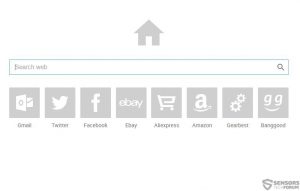 A homepage, called foryourweb(.)net has been reported to be associated with a browser hijacking software otherwise known as a potentially unwanted program (PUP). The dangerous software is reported by malware researchers to steal different information from the computers of affected users and display various types of advertisements on it leading to suspicious third-party websites. The Foryourweb(.)net browser hijacker is also believed to heavily modify settings of Google Chrome, Mozilla Firefox and Internet explorer setting the web page as a home page and a new tab. Since this software may be indirectly dangerous experts advise to remove it, instructions for which you can find in this article.
A homepage, called foryourweb(.)net has been reported to be associated with a browser hijacking software otherwise known as a potentially unwanted program (PUP). The dangerous software is reported by malware researchers to steal different information from the computers of affected users and display various types of advertisements on it leading to suspicious third-party websites. The Foryourweb(.)net browser hijacker is also believed to heavily modify settings of Google Chrome, Mozilla Firefox and Internet explorer setting the web page as a home page and a new tab. Since this software may be indirectly dangerous experts advise to remove it, instructions for which you can find in this article.

Threat Summary
| Name | foryourweb(.)net Hijacker |
| Type | Browser Hijacker, PUP |
| Short Description | Changes the home page of the user’s web browsers, collects information and displays advertisements.. |
| Symptoms | Sets the web page as a default for one or more web browsers by modifying the Windows Registry. Displaying of various advertisements. |
| Distribution Method | Bundling or other PUPs |
| Detection Tool |
See If Your System Has Been Affected by malware
Download
Malware Removal Tool
|
| User Experience | Join our forum to discuss Foryourweb.net Hijacker. |

Foryourweb(.)net Browser Hijacker – How Is It Installed
This PUP may be installed on computers in two forms:
- As a browser extension.
- As a program in %Program Files%.
For this to be accomplished Foryourweb(.)net hijacker may use a strategy known as bundling. It involves the usage of software setups which are created to install other, often used and downloaded free programs. Such programs can be your favorite media player, file converter, etc. These installers are usually found in torrent websites or other suspicious third-party software providing websites. Since most users tend not to check what they install during the setup process, they miss opt in boxes from the type “Add as a free extra” which installs the software. Such installation boxes are usually located in the “Advanced” or “Custom” installation packages of the installer. Everyone who installs new software should choose the official providing website of it and always check the installation steps thoroughly.

Foryourweb(.)net Browser Hijacker – Technical Details
As soon as it is installed, the hijacker may modify the settings of the web browser of the user by modifying the registry entries for the web browsers. The software may attack the following keys and change the homepage by adding settings to them.
HKEY_LOCAL_MACHINE\SOFTWARE\Classes\CLSID
HKEY_USERS\.Default\Software\Microsoft\Internet Explorer\User Preferences
HKEY_LOCAL_MACHINE\SOFTWARE\Classes\Wow6432Node
HKEY_LOCAL_MACHINE\SYSTEM\ControlSet001\Control\PCW\Security
HKEY_CURRENT_USER\Software\Microsoft\Windows\CurrentVersion\Uninstall\Google Chrome
HKEY_LOCAL_MACHINE\SOFTWARE\Mozilla\Mozilla Firefox\
HKEY_LOCAL_MACHINE\SOFTWARE\Opera\
HKEY_LOCAL_MACHINE\SOFTWARE\Internet Explorer\
After being modified, the home page of the infected computer changes to the foryourweb(.)net page:
The web page itself does not support HTTPS encryption which is highly untypical for search engines.
In addition to this, it causes redirects via advertisement networks when the buttons below the search engine itself are clicked.
Finally, when you use the search engine to check something on the web, foryourweb(.)net redirects to an ad-supported Yahoo page.
All of these factors together in combination lead researchers to believe that this is a hoax search engine which, used in combination with the foryourweb browser hijacker may collect user’s information, IP address, online searches, browsing history and other system information. This data can then be shared with other parties. The usage of cookies by the website foryourweb(.)com is evident and some of those cookies lead to other websites:
Furthermore, judging by the latest research, foryourweb(.)net has most vistors in the following countries:
Such information may also be used by the creators of foryourweb(.)com browser hijacker to display different advertisements to users:
- Pop-ups.
- Ad-supported search results.
- Taken over banner spaces.
- Highlighted text.
- Browser redirects.
These advertisements may be to any websites which the makers of this nasty software desire. Usually, they lead through ad networks and pay-per-click URLs to generate money to the cyber-criminals. Sometimes, cyber-criminals may use PUP just like foryourweb(.)com browser hijacker to cause browser redirects to malicious web links which can infect you with malware, like Cerber Ransomware, for example. This is why security experts strongly advise users to remove this unwanted program from the affected computer as fast as possible.

Removing Foryourweb(.)com Browser Hijacker
To fully delete this unwanted software from your computer, we urge you to focus immediately on removing it. One way to do it is if you follow our step by step instructions below. They are designed to help you deal with Foryourweb browser hijacker with maximum effectiveness. However, if you do not have a lot of experience with browser hijackers, it is recommended to download an advanced anti-malware program which will make sure you take care of this threat automatically. This is the preferred choice because such programs may come back on your computer if you have missed removing some of their key files and forgot to revert the settings of your computer.
Manually delete foryourweb(.)net Hijacker from Windows and your browser
Note! Substantial notification about the foryourweb(.)net Hijacker threat: Manual removal of foryourweb(.)net Hijacker requires interference with system files and registries. Thus, it can cause damage to your PC. Even if your computer skills are not at a professional level, don’t worry. You can do the removal yourself just in 5 minutes, using a malware removal tool.
Automatically remove foryourweb(.)net Hijacker by downloading an advanced anti-malware program

Video Removal Guide for foryourweb(.)net Hijacker
See a detailed video guide on how to remove everything related to EasyDialSearch down here:
- Windows
- Mac OS X
- Google Chrome
- Mozilla Firefox
- Microsoft Edge
- Safari
- Internet Explorer
- Stop Push Pop-ups
How to Remove foryourweb(.)net Hijacker from Windows.
Step 1: Scan for foryourweb(.)net Hijacker with SpyHunter Anti-Malware Tool



Step 2: Boot Your PC In Safe Mode





Step 3: Uninstall foryourweb(.)net Hijacker and related software from Windows
Uninstall Steps for Windows 11



Uninstall Steps for Windows 10 and Older Versions
Here is a method in few easy steps that should be able to uninstall most programs. No matter if you are using Windows 10, 8, 7, Vista or XP, those steps will get the job done. Dragging the program or its folder to the recycle bin can be a very bad decision. If you do that, bits and pieces of the program are left behind, and that can lead to unstable work of your PC, errors with the file type associations and other unpleasant activities. The proper way to get a program off your computer is to Uninstall it. To do that:


 Follow the instructions above and you will successfully uninstall most programs.
Follow the instructions above and you will successfully uninstall most programs.
Step 4: Clean Any registries, Created by foryourweb(.)net Hijacker on Your PC.
The usually targeted registries of Windows machines are the following:
- HKEY_LOCAL_MACHINE\Software\Microsoft\Windows\CurrentVersion\Run
- HKEY_CURRENT_USER\Software\Microsoft\Windows\CurrentVersion\Run
- HKEY_LOCAL_MACHINE\Software\Microsoft\Windows\CurrentVersion\RunOnce
- HKEY_CURRENT_USER\Software\Microsoft\Windows\CurrentVersion\RunOnce
You can access them by opening the Windows registry editor and deleting any values, created by foryourweb(.)net Hijacker there. This can happen by following the steps underneath:


 Tip: To find a virus-created value, you can right-click on it and click "Modify" to see which file it is set to run. If this is the virus file location, remove the value.
Tip: To find a virus-created value, you can right-click on it and click "Modify" to see which file it is set to run. If this is the virus file location, remove the value.
Video Removal Guide for foryourweb(.)net Hijacker (Windows).
Get rid of foryourweb(.)net Hijacker from Mac OS X.
Step 1: Uninstall foryourweb(.)net Hijacker and remove related files and objects





Your Mac will then show you a list of items that start automatically when you log in. Look for any suspicious apps identical or similar to foryourweb(.)net Hijacker. Check the app you want to stop from running automatically and then select on the Minus (“-“) icon to hide it.
- Go to Finder.
- In the search bar type the name of the app that you want to remove.
- Above the search bar change the two drop down menus to “System Files” and “Are Included” so that you can see all of the files associated with the application you want to remove. Bear in mind that some of the files may not be related to the app so be very careful which files you delete.
- If all of the files are related, hold the ⌘+A buttons to select them and then drive them to “Trash”.
In case you cannot remove foryourweb(.)net Hijacker via Step 1 above:
In case you cannot find the virus files and objects in your Applications or other places we have shown above, you can manually look for them in the Libraries of your Mac. But before doing this, please read the disclaimer below:



You can repeat the same procedure with the following other Library directories:
→ ~/Library/LaunchAgents
/Library/LaunchDaemons
Tip: ~ is there on purpose, because it leads to more LaunchAgents.
Step 2: Scan for and remove foryourweb(.)net Hijacker files from your Mac
When you are facing problems on your Mac as a result of unwanted scripts and programs such as foryourweb(.)net Hijacker, the recommended way of eliminating the threat is by using an anti-malware program. SpyHunter for Mac offers advanced security features along with other modules that will improve your Mac’s security and protect it in the future.
Video Removal Guide for foryourweb(.)net Hijacker (Mac)
Remove foryourweb(.)net Hijacker from Google Chrome.
Step 1: Start Google Chrome and open the drop menu

Step 2: Move the cursor over "Tools" and then from the extended menu choose "Extensions"

Step 3: From the opened "Extensions" menu locate the unwanted extension and click on its "Remove" button.

Step 4: After the extension is removed, restart Google Chrome by closing it from the red "X" button at the top right corner and start it again.
Erase foryourweb(.)net Hijacker from Mozilla Firefox.
Step 1: Start Mozilla Firefox. Open the menu window:

Step 2: Select the "Add-ons" icon from the menu.

Step 3: Select the unwanted extension and click "Remove"

Step 4: After the extension is removed, restart Mozilla Firefox by closing it from the red "X" button at the top right corner and start it again.
Uninstall foryourweb(.)net Hijacker from Microsoft Edge.
Step 1: Start Edge browser.
Step 2: Open the drop menu by clicking on the icon at the top right corner.

Step 3: From the drop menu select "Extensions".

Step 4: Choose the suspected malicious extension you want to remove and then click on the gear icon.

Step 5: Remove the malicious extension by scrolling down and then clicking on Uninstall.

Remove foryourweb(.)net Hijacker from Safari
Step 1: Start the Safari app.
Step 2: After hovering your mouse cursor to the top of the screen, click on the Safari text to open its drop down menu.
Step 3: From the menu, click on "Preferences".

Step 4: After that, select the 'Extensions' Tab.

Step 5: Click once on the extension you want to remove.
Step 6: Click 'Uninstall'.

A pop-up window will appear asking for confirmation to uninstall the extension. Select 'Uninstall' again, and the foryourweb(.)net Hijacker will be removed.
Eliminate foryourweb(.)net Hijacker from Internet Explorer.
Step 1: Start Internet Explorer.
Step 2: Click on the gear icon labeled 'Tools' to open the drop menu and select 'Manage Add-ons'

Step 3: In the 'Manage Add-ons' window.

Step 4: Select the extension you want to remove and then click 'Disable'. A pop-up window will appear to inform you that you are about to disable the selected extension, and some more add-ons might be disabled as well. Leave all the boxes checked, and click 'Disable'.

Step 5: After the unwanted extension has been removed, restart Internet Explorer by closing it from the red 'X' button located at the top right corner and start it again.
Remove Push Notifications from Your Browsers
Turn Off Push Notifications from Google Chrome
To disable any Push Notices from Google Chrome browser, please follow the steps below:
Step 1: Go to Settings in Chrome.

Step 2: In Settings, select “Advanced Settings”:

Step 3: Click “Content Settings”:

Step 4: Open “Notifications”:

Step 5: Click the three dots and choose Block, Edit or Remove options:

Remove Push Notifications on Firefox
Step 1: Go to Firefox Options.

Step 2: Go to “Settings”, type “notifications” in the search bar and click "Settings":

Step 3: Click “Remove” on any site you wish notifications gone and click “Save Changes”

Stop Push Notifications on Opera
Step 1: In Opera, press ALT+P to go to Settings.

Step 2: In Setting search, type “Content” to go to Content Settings.

Step 3: Open Notifications:

Step 4: Do the same as you did with Google Chrome (explained below):

Eliminate Push Notifications on Safari
Step 1: Open Safari Preferences.

Step 2: Choose the domain from where you like push pop-ups gone and change to "Deny" from "Allow".
foryourweb(.)net Hijacker-FAQ
What Is foryourweb(.)net Hijacker?
The foryourweb(.)net Hijacker threat is adware or browser redirect virus.
It may slow your computer down significantly and display advertisements. The main idea is for your information to likely get stolen or more ads to appear on your device.
The creators of such unwanted apps work with pay-per-click schemes to get your computer to visit risky or different types of websites that may generate them funds. This is why they do not even care what types of websites show up on the ads. This makes their unwanted software indirectly risky for your OS.
What Are the Symptoms of foryourweb(.)net Hijacker?
There are several symptoms to look for when this particular threat and also unwanted apps in general are active:
Symptom #1: Your computer may become slow and have poor performance in general.
Symptom #2: You have toolbars, add-ons or extensions on your web browsers that you don't remember adding.
Symptom #3: You see all types of ads, like ad-supported search results, pop-ups and redirects to randomly appear.
Symptom #4: You see installed apps on your Mac running automatically and you do not remember installing them.
Symptom #5: You see suspicious processes running in your Task Manager.
If you see one or more of those symptoms, then security experts recommend that you check your computer for viruses.
What Types of Unwanted Programs Are There?
According to most malware researchers and cyber-security experts, the threats that can currently affect your device can be rogue antivirus software, adware, browser hijackers, clickers, fake optimizers and any forms of PUPs.
What to Do If I Have a "virus" like foryourweb(.)net Hijacker?
With few simple actions. First and foremost, it is imperative that you follow these steps:
Step 1: Find a safe computer and connect it to another network, not the one that your Mac was infected in.
Step 2: Change all of your passwords, starting from your email passwords.
Step 3: Enable two-factor authentication for protection of your important accounts.
Step 4: Call your bank to change your credit card details (secret code, etc.) if you have saved your credit card for online shopping or have done online activities with your card.
Step 5: Make sure to call your ISP (Internet provider or carrier) and ask them to change your IP address.
Step 6: Change your Wi-Fi password.
Step 7: (Optional): Make sure to scan all of the devices connected to your network for viruses and repeat these steps for them if they are affected.
Step 8: Install anti-malware software with real-time protection on every device you have.
Step 9: Try not to download software from sites you know nothing about and stay away from low-reputation websites in general.
If you follow these recommendations, your network and all devices will become significantly more secure against any threats or information invasive software and be virus free and protected in the future too.
How Does foryourweb(.)net Hijacker Work?
Once installed, foryourweb(.)net Hijacker can collect data using trackers. This data is about your web browsing habits, such as the websites you visit and the search terms you use. It is then used to target you with ads or to sell your information to third parties.
foryourweb(.)net Hijacker can also download other malicious software onto your computer, such as viruses and spyware, which can be used to steal your personal information and show risky ads, that may redirect to virus sites or scams.
Is foryourweb(.)net Hijacker Malware?
The truth is that PUPs (adware, browser hijackers) are not viruses, but may be just as dangerous since they may show you and redirect you to malware websites and scam pages.
Many security experts classify potentially unwanted programs as malware. This is because of the unwanted effects that PUPs can cause, such as displaying intrusive ads and collecting user data without the user’s knowledge or consent.
About the foryourweb(.)net Hijacker Research
The content we publish on SensorsTechForum.com, this foryourweb(.)net Hijacker how-to removal guide included, is the outcome of extensive research, hard work and our team’s devotion to help you remove the specific, adware-related problem, and restore your browser and computer system.
How did we conduct the research on foryourweb(.)net Hijacker?
Please note that our research is based on independent investigation. We are in contact with independent security researchers, thanks to which we receive daily updates on the latest malware, adware, and browser hijacker definitions.
Furthermore, the research behind the foryourweb(.)net Hijacker threat is backed with VirusTotal.
To better understand this online threat, please refer to the following articles which provide knowledgeable details.


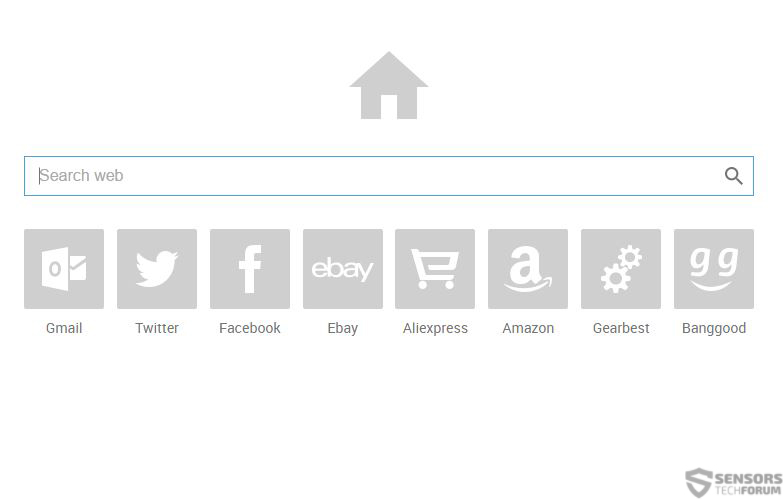
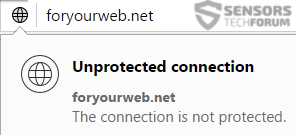

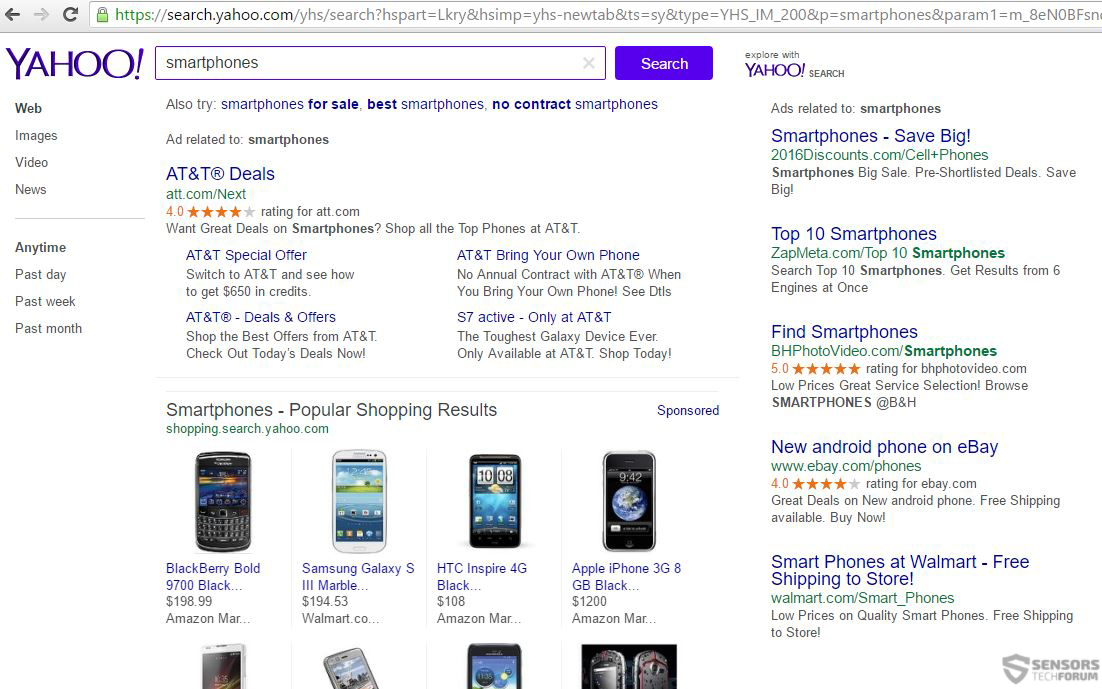
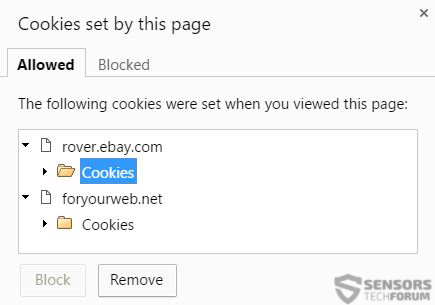
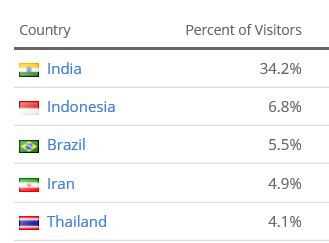














 1. Install SpyHunter to scan for and remove foryourweb(.)net Hijacker.
1. Install SpyHunter to scan for and remove foryourweb(.)net Hijacker.

















 STOPZilla Anti Malware
STOPZilla Anti Malware




