What Is Genieo?
A “virus” for Macs, called Genieo has been reported to change setups on the web internet browsers of victims and afterward present various types of promotions as well as show a third-party search engine. These types of programs are identified by security specialists as PUP (Potentially Unwanted Programs).
Typically, unwanted programs and adware such as the Genieo “virus” might not be dangerous for your Mac directly. Nevertheless, they may create pop-ups, browser redirects, and generate an increased number of advertisements on your browser.
These ads could redirect you to unwanted sites, including scamming and phishing pages. If you interact with any of these pages, you may be tricked into revealing sensitive information, such as personal or financial, and end up losing money. Because of the associated risks and consequences, it is best to consider removing the Genieo app from your Mac.
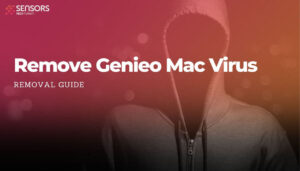
Genieo Threat Details
| Name | Genieo |
| Type | Adware for Mac |
| Short Description | Aims to modify the settings on your web browser in order to get it to cause browser redirects and display different advertisements. |
| Symptoms | Your web browser begins to display various types of online advertisements, which results in slowing down of your Mac. |
| Distribution Method | Bundled downloads. Web pages which may advertise it. |
| Detection Tool |
See If Your System Has Been Affected by malware
Download
Malware Removal Tool
|
Genieo Virus: How Does It Spread?
The Genieo virus for Mac is a dangerous malware that actually comprises of several adware threats that may infect victims individually or as part of a specially created bundle. Genieo itself is described as an overall classification of various malware that are created by a single company. The main goal of the infections is to deploy intrusive ads and other related threats onto the victim systems. Multiple iterations of the Genieo Mac malware have also been linked with data harvesting of sensitive user information and machine metrics which are automatically collected by the relevant applications.
In most cases, the main distribution method is the inclusion of the relevant code in file carriers that are specially designed for Mac as a operating system. Common ones include the following:
- Web Browser Extensions — The criminals can create dangerous plugins for the most popular web browsers. The hackers will upload them to file-sharing networks, repositories, sites and various communities. Fake or stolen credentials, descriptions and user reviews can be used to lure in the victims to install them.
- Web Scripts — They can be inserted into various sites and email messages. When they are run by the browsers it will trigger the virus installation.
- Macro-Infected Documents — The Genieo virus infection can be deployed via documents across all popular formats. The installation code can be placed in popular formats used by end users: text files, presentations, databases and spreadsheets. When they are run by the users a prompt will be spawned asking them to enable the built-in scripts.
- Malware App Installers — Another popular distribution technique relies on the inclusion of Genieo’s code in software installers. They are made by taking the original files from their official sources and modifying them to include the relevant code.
What Does Genieo Do?
When the Genieo virus is installed on a given system it will proceed further with its built-in behavior, one of the dangerous aspects of this particular malware family is that it can exhibit different forms. It can come as a browser hijacker thereby taking the form of a malware plugin for web browsers, separate files or complex Trojan-encompassing infections. Regarding the possible malware actions that are done by Genieo Mac virus one of the main ones is the intrusive display of ads — this can include spam, affiliate or phishing content. Some of the Genieo virus examples have been found to also change the web browser settings by showing a hacker-controlled page. Settings that are changed include the default home page, search engine and new tabs page. When accessed for the first time tracking cookies can be installed which will monitor the actions of the victims across the site.
Other consequences may include any of the following:
- Additional Malware Installation — Many of the Genieo virus samples are being used to install other threats to the infected Mac machines. Examples are dangerous remote control Trojans, file encrypting ransomware and even cryptocurrency miners.
- Data Theft — The Genieo virus and any of its associated samples may be used to steal system and user data.
There are multiple variants of this malware which can all exhibit different behavior. At any time the included sequence can change – either by the hackers instruction or depending on the local machine.
Is Genieo a Virus?
No, adware and potentially unwanted programs are not considered viruses. However, there have been cases of persistent adware infections and PUPs dropped together with malware. Because of that, adware is not considered safe and should be removed.
Remove Genieo Virus from Your Mac
If you intend to remove the Genieo virus from your Mac, you should follow our removal directions. These steps are easy to follow, and have been created with the purpose of helping you deal with the Genieo threat. For higher efficiency, we advise you to combine the manual and automatic approach.
Steps to Prepare Before Removal:
Before starting to follow the steps below, be advised that you should first do the following preparations:
- Backup your files in case the worst happens.
- Make sure to have a device with these instructions on standy.
- Arm yourself with patience.
- 1. Scan for Mac Malware
- 2. Uninstall Risky Apps
- 3. Clean Your Browsers
Step 1: Scan for and remove Genieo files from your Mac
When you are facing problems on your Mac as a result of unwanted scripts and programs such as Genieo, the recommended way of eliminating the threat is by using an anti-malware program. SpyHunter for Mac offers advanced security features along with other modules that will improve your Mac’s security and protect it in the future.

Quick and Easy Mac Malware Video Removal Guide
Bonus Step: How to Make Your Mac Run Faster?
Mac machines maintain probably the fastest operating system out there. Still, Macs do become slow and sluggish sometimes. The video guide below examines all of the possible problems that may lead to your Mac being slower than usual as well as all of the steps that can help you to speed up your Mac.
Step 2: Uninstall Genieo and remove related files and objects
1. Hit the ⇧+⌘+U keys to open Utilities. Another way is to click on “Go” and then click “Utilities”, like the image below shows:

2. Find Activity Monitor and double-click it:

3. In the Activity Monitor look for any suspicious processes, belonging or related to Genieo:


4. Click on the "Go" button again, but this time select Applications. Another way is with the ⇧+⌘+A buttons.
5. In the Applications menu, look for any suspicious app or an app with a name, similar or identical to Genieo. If you find it, right-click on the app and select “Move to Trash”.

6. Select Accounts, after which click on the Login Items preference. Your Mac will then show you a list of items that start automatically when you log in. Look for any suspicious apps identical or similar to Genieo. Check the app you want to stop from running automatically and then select on the Minus (“-“) icon to hide it.
7. Remove any leftover files that might be related to this threat manually by following the sub-steps below:
- Go to Finder.
- In the search bar type the name of the app that you want to remove.
- Above the search bar change the two drop down menus to “System Files” and “Are Included” so that you can see all of the files associated with the application you want to remove. Bear in mind that some of the files may not be related to the app so be very careful which files you delete.
- If all of the files are related, hold the ⌘+A buttons to select them and then drive them to “Trash”.
In case you cannot remove Genieo via Step 1 above:
In case you cannot find the virus files and objects in your Applications or other places we have shown above, you can manually look for them in the Libraries of your Mac. But before doing this, please read the disclaimer below:
1. Click on "Go" and Then "Go to Folder" as shown underneath:

2. Type in "/Library/LauchAgents/" and click Ok:

3. Delete all of the virus files that have similar or the same name as Genieo. If you believe there is no such file, do not delete anything.

You can repeat the same procedure with the following other Library directories:
→ ~/Library/LaunchAgents
/Library/LaunchDaemons
Tip: ~ is there on purpose, because it leads to more LaunchAgents.
Step 3: Remove Genieo – related extensions from Safari / Chrome / Firefox









Genieo-FAQ
What is Genieo on your Mac?
The Genieo threat is probably a potentially unwanted app. There is also a chance it could be related to Mac malware. If so, such apps tend to slow your Mac down significantly and display advertisements. They could also use cookies and other trackers to obtain browsing information from the installed web browsers on your Mac.
Can Macs Get Viruses?
Yes. As much as any other device, Apple computers do get malware. Apple devices may not be a frequent target by malware authors, but rest assured that almost all of the Apple devices can become infected with a threat.
What Types of Mac Threats Are There?
According to most malware researchers and cyber-security experts, the types of threats that can currently infect your Mac can be rogue antivirus programs, adware or hijackers (PUPs), Trojan horses, ransomware and crypto-miner malware.
What To Do If I Have a Mac Virus, Like Genieo?
Do not panic! You can easily get rid of most Mac threats by firstly isolating them and then removing them. One recommended way to do that is by using a reputable malware removal software that can take care of the removal automatically for you.
There are many Mac anti-malware apps out there that you can choose from. SpyHunter for Mac is one of the reccomended Mac anti-malware apps, that can scan for free and detect any viruses. This saves time for manual removal that you would otherwise have to do.
How to Secure My Data from Genieo?
With few simple actions. First and foremost, it is imperative that you follow these steps:
Step 1: Find a safe computer and connect it to another network, not the one that your Mac was infected in.
Step 2: Change all of your passwords, starting from your e-mail passwords.
Step 3: Enable two-factor authentication for protection of your important accounts.
Step 4: Call your bank to change your credit card details (secret code, etc.) if you have saved your credit card for online shopping or have done online activiites with your card.
Step 5: Make sure to call your ISP (Internet provider or carrier) and ask them to change your IP address.
Step 6: Change your Wi-Fi password.
Step 7: (Optional): Make sure to scan all of the devices connected to your network for viruses and repeat these steps for them if they are affected.
Step 8: Install anti-malware software with real-time protection on every device you have.
Step 9: Try not to download software from sites you know nothing about and stay away from low-reputation websites in general.
If you follow these reccomendations, your network and Apple devices will become significantly more safe against any threats or information invasive software and be virus free and protected in the future too.
More tips you can find on our MacOS Virus section, where you can also ask any questions and comment about your Mac problems.
About the Genieo Research
The content we publish on SensorsTechForum.com, this Genieo how-to removal guide included, is the outcome of extensive research, hard work and our team’s devotion to help you remove the specific macOS issue.
How did we conduct the research on Genieo?
Please note that our research is based on an independent investigation. We are in contact with independent security researchers, thanks to which we receive daily updates on the latest malware definitions, including the various types of Mac threats, especially adware and potentially unwanted apps (PUAs).
Furthermore, the research behind the Genieo threat is backed with VirusTotal.
To better understand the threat posed by Mac malware, please refer to the following articles which provide knowledgeable details.


