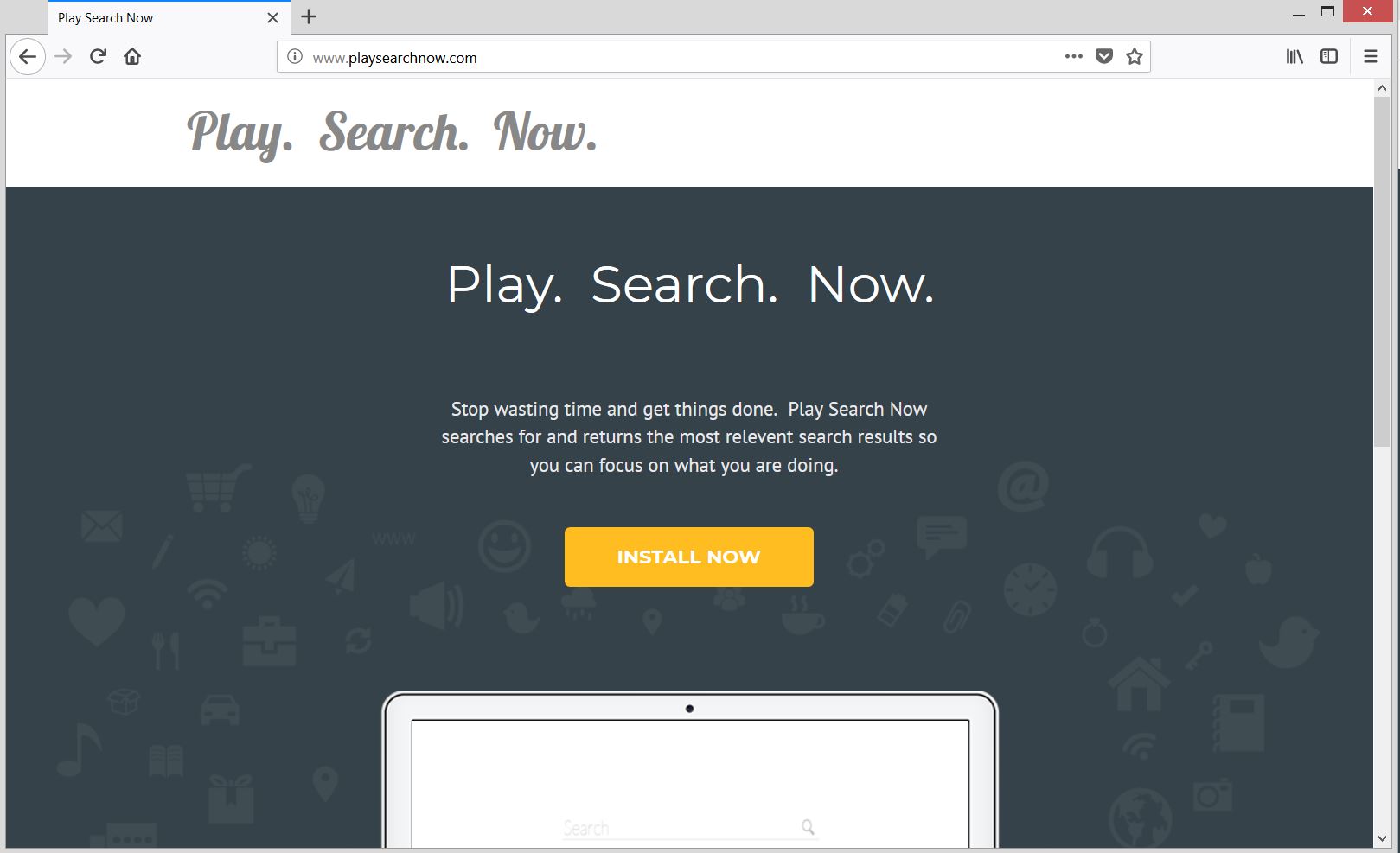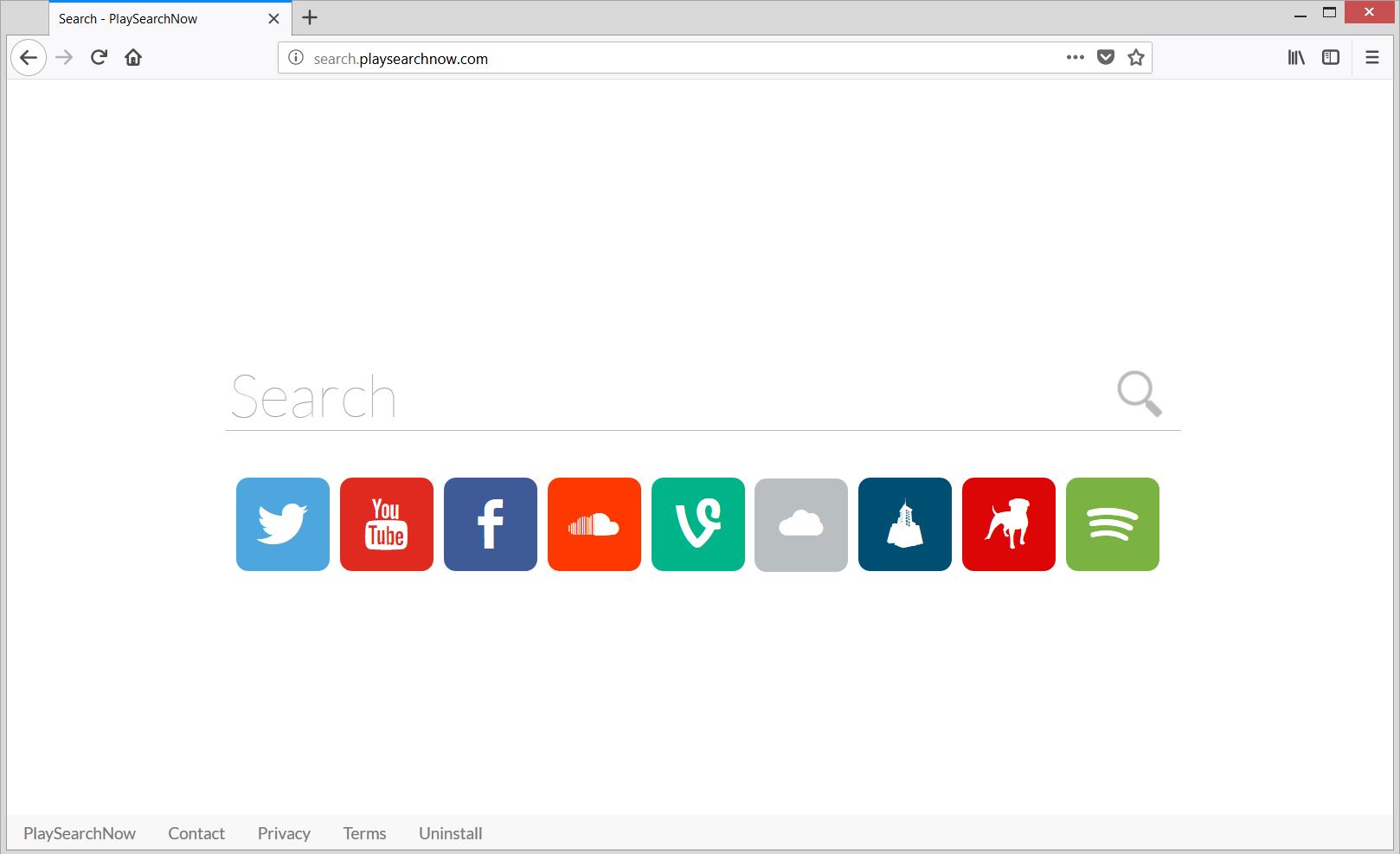This article explains the issues that occur in case of infection with Play Search Now adware and provides a complete guide on how to remove harmful files and how to restore affected browsers.
Play Search Now is an adware program that affects Mac users without their knowledge. Once started on the device it starts generating various online ads in affected browsers and system. In addition, it modifies main browser settings in order to provide its associated deceptive search engine. As a result of having this program running on your Mac you could witness browser slowdowns, system freezes and a lot bogus ads.

Threat Summary
| Name | Play Search Now |
| Type | Adware for Mac OS |
| Short Description | An undesired program that affects browser settings, pushes browser hijacker and delivers lots of annoying advertisements. |
| Symptoms | Browser homepage, new tab page and default search engine are hijacked by the hoax search engine Search.playsearchnow.com. Browser slowdowns could occur due to increased number of ads generated by this adware. Sensitive detials could be obtained by unknown actors. |
| Distribution Method | Software bundles; Corrupted installers; Deceptive web pages |
| Detection Tool |
See If Your System Has Been Affected by malware
Combo Cleaner
Malware Removal Tool
|
User Experience | Join Our Forum to Discuss Play Search Now. |
Play Search Now – Update May, 2019
Our analysis indicates that the Play Search Now unwanted program is once again compromising Macs. Users have been complaining that the uninstall instructions presented on the Play Search Now website are very basic and don’t really remove anything. Furthermore, users also complain that the software does not show up in the Application folder, making the removal process more difficult. One solution to remove the unwanted program is to reboot the system in Safe Mode and then download a specific removal program.
How Did I Get Play Search Now?
Since Play Search Now is considered to be a potentially unwanted program or adware type, it is likely to infiltrate Mac devices with the help of vicious mechanisms that trick users into allowing its installation without noticing its presence.
Often owners of PUPs distribute their programs along with other free third-party apps. The presence of additional and mostly undesired programs is often concealed in the Advanced/Custom installation step of affected app installers. So it is highly recommendable to review the details included in this steps before you click the Finish button. Once you access the details they present you could reveal the presence of some undesired extras and prevent their installation on your Mac.
Fake software installers that mimic legitimate programs like Adobe Flash Player may be among the possible spread techniques used by Play Search Now adware owners. So next time you have doubts whether an update notification is fake or legitimate be advised to check manually if the legitimate versions of the apps installed on your Mac really need to be updated. One way to do this is to open their interface and look for Updates section/button. Another way is to open their official websites, check which is the latest version released by the vendors and compare it to the version that is currently running on your device.
A distribution channel that should be mentioned although it is unlikely to be the one used to affect your device with Play Search Now is the official website of this adware. Its main page could be seen on the picture below:
More Information About Play Search Now
According to the information presented on the official website of this adware, Play Search Now:
.. searches for and returns the most relevent search results so you can focus on what you are doing.
However, Play Search Now is considered to be a potentially unwanted program that invades Mac systems in order to force users into using its questionable services. Once its configuration files are started on the device the program becomes able to access settings of installed browsers and implement some significant changes.
Among affected browser settings could be those of the homepage, new tab page and default search engine. As a result, the first page that loads in your preferred web browser is the main page of a questionable search engine pushed by the adware. It is hosted on the domain Search.playsearchnow.com. In fact, [wplinkpreview url=”https://sensorstechforum.com/remove-search-playsearchnow-com-mac/”]Search.playsearchnow.com is yet another hijacker that was recently reported by our team.
And here is how this deceptive search engine looks like:
Unfortunately, as long as you are using this hijacker for your searches you may not be able to see the most accurate and trustworthy results available across the web. Instead, you are likely to see results full of sponsored and misleading content.
Since Play Search Now is categorized as an adware program it is also likely to flood your Mac with many annoying ads. Various online ads such as <еem>pop-ups, pop-unders, banners, in-text links, images, sliders, etc. could appear during browsing sessions or even during regular system usage due to the fact that Play Search Now is running on the device. Some of the ads associated with this adware may contain the following phrases:
- Advert from Play Search Now
- Powered by Play Search Now
- Ad by Play Search Now
- Ads by Play Search Now
- Advertisement by Play Search Now
- Brought to you by Play Search Now
You need to be very careful which ads you click as some of them could land on corrupted web pages that cause drive-by download attacks. Such kind of attacks could unnoticeably deliver and trigger serious malware infections directly on the device. Furthermore, as the load of all these ads could take a significant part of the resources of your Mac device, it could become slow and sometimes even completely unresponsive.
Another issue that may occur after Play Search Now adware gains access to your Mac is collection of sensitive data. And this could be explained by the fact that its owners need certain details about you and your browsing behavior for the optimization of their advertising campaigns. So as long as this undesired program is running on the system it may be able to obtain details like:
- Visited URLs and websites
- Browser’s home page
- Search queries
- Search queries on the visited web pages
- Type of used browser
- Operating system type
- Internet protocol (IP) address
- Geographic location
- The domain name of current Internet service provider (ISP)
What’s more in the privacy policy, adware owners claim that some third-party apps integrated into their service may be also collecting data about your browsing behavior.
If you want to clean your Mac device and prevent all issues caused by Play Search Now you need to remove all files associated with the program from the system and then reset the settings of affected browsers. See how to go step-by-step through the removal of this adware in the guide below.
Remove Play Search Now Adware from Mac
In order to remove Play Search Now adware and all files that support its persistent presence on your Mac, you should complete all steps listed in the removal that follows. In it, you will find both manual and automatic removal instructions that could help you to remove this undesired program in full. In case that you have further questions or need additional help, don’t hesitate to leave a comment or contact us via email.
Steps to Prepare Before Removal:
Before starting to follow the steps below, be advised that you should first do the following preparations:
- Backup your files in case the worst happens.
- Make sure to have a device with these instructions on standy.
- Arm yourself with patience.
- 1. Scan for Mac Malware
- 2. Uninstall Risky Apps
- 3. Clean Your Browsers
Step 1: Scan for and remove Play Search Now files from your Mac
When you are facing problems on your Mac as a result of unwanted scripts and programs such as Play Search Now, the recommended way of eliminating the threat is by using an anti-malware program. SpyHunter for Mac offers advanced security features along with other modules that will improve your Mac’s security and protect it in the future.

Quick and Easy Mac Malware Video Removal Guide
Bonus Step: How to Make Your Mac Run Faster?
Mac machines maintain probably the fastest operating system out there. Still, Macs do become slow and sluggish sometimes. The video guide below examines all of the possible problems that may lead to your Mac being slower than usual as well as all of the steps that can help you to speed up your Mac.
Step 2: Uninstall Play Search Now and remove related files and objects
1. Hit the ⇧+⌘+U keys to open Utilities. Another way is to click on “Go” and then click “Utilities”, like the image below shows:

2. Find Activity Monitor and double-click it:

3. In the Activity Monitor look for any suspicious processes, belonging or related to Play Search Now:


4. Click on the "Go" button again, but this time select Applications. Another way is with the ⇧+⌘+A buttons.
5. In the Applications menu, look for any suspicious app or an app with a name, similar or identical to Play Search Now. If you find it, right-click on the app and select “Move to Trash”.

6. Select Accounts, after which click on the Login Items preference. Your Mac will then show you a list of items that start automatically when you log in. Look for any suspicious apps identical or similar to Play Search Now. Check the app you want to stop from running automatically and then select on the Minus (“-“) icon to hide it.
7. Remove any leftover files that might be related to this threat manually by following the sub-steps below:
- Go to Finder.
- In the search bar type the name of the app that you want to remove.
- Above the search bar change the two drop down menus to “System Files” and “Are Included” so that you can see all of the files associated with the application you want to remove. Bear in mind that some of the files may not be related to the app so be very careful which files you delete.
- If all of the files are related, hold the ⌘+A buttons to select them and then drive them to “Trash”.
In case you cannot remove Play Search Now via Step 1 above:
In case you cannot find the virus files and objects in your Applications or other places we have shown above, you can manually look for them in the Libraries of your Mac. But before doing this, please read the disclaimer below:
1. Click on "Go" and Then "Go to Folder" as shown underneath:

2. Type in "/Library/LauchAgents/" and click Ok:

3. Delete all of the virus files that have similar or the same name as Play Search Now. If you believe there is no such file, do not delete anything.

You can repeat the same procedure with the following other Library directories:
→ ~/Library/LaunchAgents
/Library/LaunchDaemons
Tip: ~ is there on purpose, because it leads to more LaunchAgents.
Step 3: Remove Play Search Now – related extensions from Safari / Chrome / Firefox









Play Search Now-FAQ
What is Play Search Now on your Mac?
The Play Search Now threat is probably a potentially unwanted app. There is also a chance it could be related to Mac malware. If so, such apps tend to slow your Mac down significantly and display advertisements. They could also use cookies and other trackers to obtain browsing information from the installed web browsers on your Mac.
Can Macs Get Viruses?
Yes. As much as any other device, Apple computers do get malware. Apple devices may not be a frequent target by malware authors, but rest assured that almost all of the Apple devices can become infected with a threat.
What Types of Mac Threats Are There?
According to most malware researchers and cyber-security experts, the types of threats that can currently infect your Mac can be rogue antivirus programs, adware or hijackers (PUPs), Trojan horses, ransomware and crypto-miner malware.
What To Do If I Have a Mac Virus, Like Play Search Now?
Do not panic! You can easily get rid of most Mac threats by firstly isolating them and then removing them. One recommended way to do that is by using a reputable malware removal software that can take care of the removal automatically for you.
There are many Mac anti-malware apps out there that you can choose from. SpyHunter for Mac is one of the reccomended Mac anti-malware apps, that can scan for free and detect any viruses. This saves time for manual removal that you would otherwise have to do.
How to Secure My Data from Play Search Now?
With few simple actions. First and foremost, it is imperative that you follow these steps:
Step 1: Find a safe computer and connect it to another network, not the one that your Mac was infected in.
Step 2: Change all of your passwords, starting from your e-mail passwords.
Step 3: Enable two-factor authentication for protection of your important accounts.
Step 4: Call your bank to change your credit card details (secret code, etc.) if you have saved your credit card for online shopping or have done online activiites with your card.
Step 5: Make sure to call your ISP (Internet provider or carrier) and ask them to change your IP address.
Step 6: Change your Wi-Fi password.
Step 7: (Optional): Make sure to scan all of the devices connected to your network for viruses and repeat these steps for them if they are affected.
Step 8: Install anti-malware software with real-time protection on every device you have.
Step 9: Try not to download software from sites you know nothing about and stay away from low-reputation websites in general.
If you follow these reccomendations, your network and Apple devices will become significantly more safe against any threats or information invasive software and be virus free and protected in the future too.
More tips you can find on our MacOS Virus section, where you can also ask any questions and comment about your Mac problems.
About the Play Search Now Research
The content we publish on SensorsTechForum.com, this Play Search Now how-to removal guide included, is the outcome of extensive research, hard work and our team’s devotion to help you remove the specific macOS issue.
How did we conduct the research on Play Search Now?
Please note that our research is based on an independent investigation. We are in contact with independent security researchers, thanks to which we receive daily updates on the latest malware definitions, including the various types of Mac threats, especially adware and potentially unwanted apps (PUAs).
Furthermore, the research behind the Play Search Now threat is backed with VirusTotal.
To better understand the threat posed by Mac malware, please refer to the following articles which provide knowledgeable details.