What Is Outbrain?
Outbrain ads is the name of a legitimate, third-party advertising network that offers the so-called native advertising. The platform may display all forms of advertisements on your computer. The main idea of the Outbrain ads is to generate advertisements for monetization. These ads may lead to sites that can be dangerous to your computer.
Read this article to learn how to spot and remove Outbrain ads from your computer.
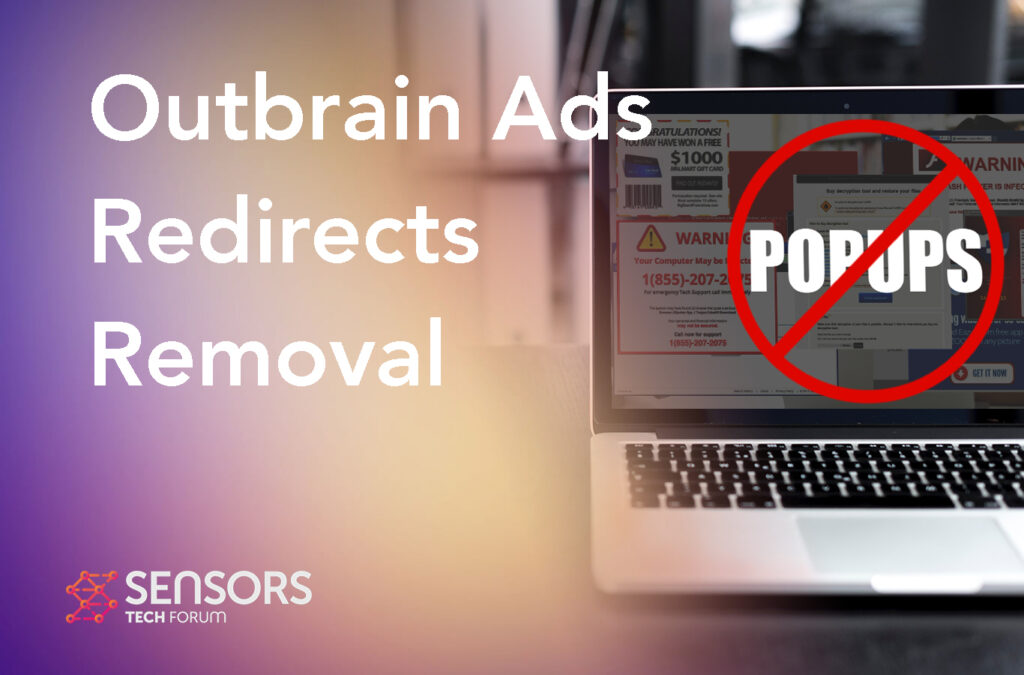
Outbrain Ads Summary
| Name | Outbrain |
| Type | Adware/ PUP |
| Short Description | Outbrain is an ad-network that may take over your browser to show third-party ads with the main goal to generate profit via pay-per-click URLs. |
| Symptoms | You may start to see all sorts of redirects, pop-ups and other types of ads that may lead to unwanted or virus sites.. |
| Distribution Method | Bundled downloads. Web pages which may advertise it. |
| Detection Tool |
See If Your System Has Been Affected by malware
Download
Malware Removal Tool
|
What Is Native Advertising?
Native advertising is a form of online advertising that blends in with the content and format of the platform on which it is displayed. This type of advertising is designed to mimic the look, feel, and style of the surrounding editorial or organic content, making it appear more native or integrated within the user experience. Unlike traditional display ads that are visually distinct and often placed in designated ad spaces, native ads are intended to be less intrusive and more engaging for users. They are typically marked as “sponsored,” “promoted,” or with a similar label to indicate that they are paid content.
Native advertising can take various forms, such as articles, videos, infographics, sponsored social media posts, or even product placements within online content. The goal is to provide valuable and relevant content that aligns with the interests of the target audience, while also delivering a promotional message for a product, service, or brand. However, there are specific risks associated with native advertising platforms such as Outbrain.
Can Outbrain Ads Be Dangerous?
While third-party advertising platforms like Outbrain can be a valuable tool for publishers and advertisers, there are potential risks associated with their use that could impact online users. Here are a few considerations:
- Misleading or low-quality content: Native advertising platforms may feature sponsored content that is designed to resemble genuine editorial content. In some cases, this content can be misleading or of low quality, potentially leading users to click on articles or ads that don’t meet their expectations or contain misleading information.
- Privacy concerns: Advertising platforms often collect user data to provide targeted advertising. While this is common across the online advertising industry, it raises privacy concerns for some users. Personal information may be collected, shared, and potentially used for purposes beyond advertising, depending on the platform’s privacy policies.
- Malware and security risks: Advertisements, including those delivered through third-party platforms, can sometimes be a vector for malware or phishing attacks. Malicious actors may attempt to exploit vulnerabilities in ad networks to deliver harmful content or redirect users to malicious websites.
- Distraction and user experience: Native advertising, when not clearly differentiated from organic content, can disrupt the user experience by diverting attention away from the intended content. Excessive or intrusive ads can be annoying and impact the usability of a website or app.
To mitigate these risks, it is important for users to exercise caution when interacting with online content, be mindful of the sources they trust, and maintain up-to-date security measures, such as using antivirus software and keeping their devices and browsers updated.
Outbrain Ads – How Did I Get It?
Just like other adware, such as the recently found Pushyoumail.com, Chromnius and Search Tap, Outbrain Ads may have ended up on your device via different well-known tactics, including:
- Being bundled to the setups of other free apps, where it may be shown as a “free extra” or “optional offer” in the “Custom” or “Advanced” installer.
- Downloaded from a shady website, pretending to be an update for a plugin.
- Added as a browser extension.
It is often difficult to find out how ad-supported and unwanted software gets inside devices, because it uses shady tactics to remain as hidden as possible when being installed.
Outbrain Ads Virus – What Does It Do?
The home page of the Outbrain virus looks like the following:
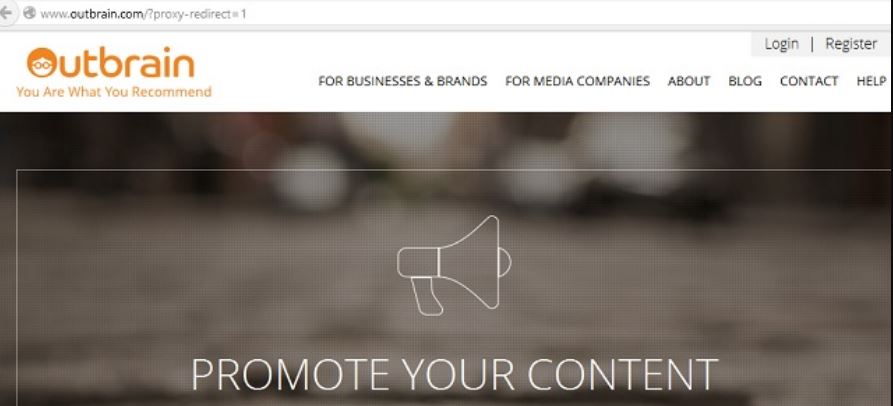
Outbrain is an advertising platform associated with intrusive advertising. These advertisements may hide a lot of different types of threats on your computer. Such can turn out to be:
- Phishing pages that may pretend to be the official login pages of Facebook, Instagram, Gmail, etc. Their main goal however is to hijack your username and password.
- Scam sites that may display a web page, whose main idea is to trick you that there is an error with your computer and you must call a scammers’ phone number.
- Virus sites that may directly infect your PC or Mac with a very dangerous malware.
Is Outbrain a Virus?
Adware and potentially unwanted programs are not classified as computer viruses. However, because of their nagging behavior and persistence, users often refer to them as viruses. Furthermore, if you have a PUP running on your computer for a long time, it may expose you to further risks, including additional installation of unwanted software and redirects to dangerous sites.
Remove Outbrain from Your Computer
In order for you to remove the Outbrain PUP completely from your PC, we strongly recommend that you follow the removal steps underneath this article. They have been created with the primary goal to help you remove Outbrain PUP from your computer step by step. If you want to get rid of this unwanted software automatically, then we strongly suggest that you download and run a scan of your computer using an advanced malware removal software. Such program can effectively detect and remove all programs from your computer that may be malware or unwanted software.
- Windows
- Mac OS X
- Google Chrome
- Mozilla Firefox
- Microsoft Edge
- Safari
- Internet Explorer
- Stop Push Pop-ups
How to Remove Outbrain Ads Virus from Windows.
Step 1: Scan for Outbrain Ads Virus with SpyHunter Anti-Malware Tool



Step 2: Boot Your PC In Safe Mode





Step 3: Uninstall Outbrain Ads Virus and related software from Windows
Here is a method in few easy steps that should be able to uninstall most programs. No matter if you are using Windows 10, 8, 7, Vista or XP, those steps will get the job done. Dragging the program or its folder to the recycle bin can be a very bad decision. If you do that, bits and pieces of the program are left behind, and that can lead to unstable work of your PC, errors with the file type associations and other unpleasant activities. The proper way to get a program off your computer is to Uninstall it. To do that:


 Follow the instructions above and you will successfully uninstall most programs.
Follow the instructions above and you will successfully uninstall most programs.
Step 4: Clean Any registries, Created by Outbrain Ads Virus on Your PC.
The usually targeted registries of Windows machines are the following:
- HKEY_LOCAL_MACHINE\Software\Microsoft\Windows\CurrentVersion\Run
- HKEY_CURRENT_USER\Software\Microsoft\Windows\CurrentVersion\Run
- HKEY_LOCAL_MACHINE\Software\Microsoft\Windows\CurrentVersion\RunOnce
- HKEY_CURRENT_USER\Software\Microsoft\Windows\CurrentVersion\RunOnce
You can access them by opening the Windows registry editor and deleting any values, created by Outbrain Ads Virus there. This can happen by following the steps underneath:


 Tip: To find a virus-created value, you can right-click on it and click "Modify" to see which file it is set to run. If this is the virus file location, remove the value.
Tip: To find a virus-created value, you can right-click on it and click "Modify" to see which file it is set to run. If this is the virus file location, remove the value.
Video Removal Guide for Outbrain Ads Virus (Windows).
Get rid of Outbrain Ads Virus from Mac OS X.
Step 1: Uninstall Outbrain Ads Virus and remove related files and objects





Your Mac will then show you a list of items that start automatically when you log in. Look for any suspicious apps identical or similar to Outbrain Ads Virus. Check the app you want to stop from running automatically and then select on the Minus (“-“) icon to hide it.
- Go to Finder.
- In the search bar type the name of the app that you want to remove.
- Above the search bar change the two drop down menus to “System Files” and “Are Included” so that you can see all of the files associated with the application you want to remove. Bear in mind that some of the files may not be related to the app so be very careful which files you delete.
- If all of the files are related, hold the ⌘+A buttons to select them and then drive them to “Trash”.
In case you cannot remove Outbrain Ads Virus via Step 1 above:
In case you cannot find the virus files and objects in your Applications or other places we have shown above, you can manually look for them in the Libraries of your Mac. But before doing this, please read the disclaimer below:



You can repeat the same procedure with the following other Library directories:
→ ~/Library/LaunchAgents
/Library/LaunchDaemons
Tip: ~ is there on purpose, because it leads to more LaunchAgents.
Step 2: Scan for and remove Outbrain Ads Virus files from your Mac
When you are facing problems on your Mac as a result of unwanted scripts and programs such as Outbrain Ads Virus, the recommended way of eliminating the threat is by using an anti-malware program. SpyHunter for Mac offers advanced security features along with other modules that will improve your Mac’s security and protect it in the future.
Video Removal Guide for Outbrain Ads Virus (Mac)
Remove Outbrain Ads Virus from Google Chrome.
Step 1: Start Google Chrome and open the drop menu

Step 2: Move the cursor over "Tools" and then from the extended menu choose "Extensions"

Step 3: From the opened "Extensions" menu locate the unwanted extension and click on its "Remove" button.

Step 4: After the extension is removed, restart Google Chrome by closing it from the red "X" button at the top right corner and start it again.
Erase Outbrain Ads Virus from Mozilla Firefox.
Step 1: Start Mozilla Firefox. Open the menu window:

Step 2: Select the "Add-ons" icon from the menu.

Step 3: Select the unwanted extension and click "Remove"

Step 4: After the extension is removed, restart Mozilla Firefox by closing it from the red "X" button at the top right corner and start it again.
Uninstall Outbrain Ads Virus from Microsoft Edge.
Step 1: Start Edge browser.
Step 2: Open the drop menu by clicking on the icon at the top right corner.

Step 3: From the drop menu select "Extensions".

Step 4: Choose the suspected malicious extension you want to remove and then click on the gear icon.

Step 5: Remove the malicious extension by scrolling down and then clicking on Uninstall.

Remove Outbrain Ads Virus from Safari
Step 1: Start the Safari app.
Step 2: After hovering your mouse cursor to the top of the screen, click on the Safari text to open its drop down menu.
Step 3: From the menu, click on "Preferences".

Step 4: After that, select the 'Extensions' Tab.

Step 5: Click once on the extension you want to remove.
Step 6: Click 'Uninstall'.

A pop-up window will appear asking for confirmation to uninstall the extension. Select 'Uninstall' again, and the Outbrain Ads Virus will be removed.
Eliminate Outbrain Ads Virus from Internet Explorer.
Step 1: Start Internet Explorer.
Step 2: Click on the gear icon labeled 'Tools' to open the drop menu and select 'Manage Add-ons'

Step 3: In the 'Manage Add-ons' window.

Step 4: Select the extension you want to remove and then click 'Disable'. A pop-up window will appear to inform you that you are about to disable the selected extension, and some more add-ons might be disabled as well. Leave all the boxes checked, and click 'Disable'.

Step 5: After the unwanted extension has been removed, restart Internet Explorer by closing it from the red 'X' button located at the top right corner and start it again.
Remove Push Notifications from Your Browsers
Turn Off Push Notifications from Google Chrome
To disable any Push Notices from Google Chrome browser, please follow the steps below:
Step 1: Go to Settings in Chrome.

Step 2: In Settings, select “Advanced Settings”:

Step 3: Click “Content Settings”:

Step 4: Open “Notifications”:

Step 5: Click the three dots and choose Block, Edit or Remove options:

Remove Push Notifications on Firefox
Step 1: Go to Firefox Options.

Step 2: Go to “Settings”, type “notifications” in the search bar and click "Settings":

Step 3: Click “Remove” on any site you wish notifications gone and click “Save Changes”

Stop Push Notifications on Opera
Step 1: In Opera, press ALT+P to go to Settings.

Step 2: In Setting search, type “Content” to go to Content Settings.

Step 3: Open Notifications:

Step 4: Do the same as you did with Google Chrome (explained below):

Eliminate Push Notifications on Safari
Step 1: Open Safari Preferences.

Step 2: Choose the domain from where you like push pop-ups gone and change to "Deny" from "Allow".
Outbrain Ads Virus-FAQ
What Is Outbrain Ads Virus?
The Outbrain Ads Virus threat is adware or browser redirect virus.
It may slow your computer down significantly and display advertisements. The main idea is for your information to likely get stolen or more ads to appear on your device.
The creators of such unwanted apps work with pay-per-click schemes to get your computer to visit risky or different types of websites that may generate them funds. This is why they do not even care what types of websites show up on the ads. This makes their unwanted software indirectly risky for your OS.
What Are the Symptoms of Outbrain Ads Virus?
There are several symptoms to look for when this particular threat and also unwanted apps in general are active:
Symptom #1: Your computer may become slow and have poor performance in general.
Symptom #2: You have toolbars, add-ons or extensions on your web browsers that you don't remember adding.
Symptom #3: You see all types of ads, like ad-supported search results, pop-ups and redirects to randomly appear.
Symptom #4: You see installed apps on your Mac running automatically and you do not remember installing them.
Symptom #5: You see suspicious processes running in your Task Manager.
If you see one or more of those symptoms, then security experts recommend that you check your computer for viruses.
What Types of Unwanted Programs Are There?
According to most malware researchers and cyber-security experts, the threats that can currently affect your device can be rogue antivirus software, adware, browser hijackers, clickers, fake optimizers and any forms of PUPs.
What to Do If I Have a "virus" like Outbrain Ads Virus?
With few simple actions. First and foremost, it is imperative that you follow these steps:
Step 1: Find a safe computer and connect it to another network, not the one that your Mac was infected in.
Step 2: Change all of your passwords, starting from your email passwords.
Step 3: Enable two-factor authentication for protection of your important accounts.
Step 4: Call your bank to change your credit card details (secret code, etc.) if you have saved your credit card for online shopping or have done online activities with your card.
Step 5: Make sure to call your ISP (Internet provider or carrier) and ask them to change your IP address.
Step 6: Change your Wi-Fi password.
Step 7: (Optional): Make sure to scan all of the devices connected to your network for viruses and repeat these steps for them if they are affected.
Step 8: Install anti-malware software with real-time protection on every device you have.
Step 9: Try not to download software from sites you know nothing about and stay away from low-reputation websites in general.
If you follow these recommendations, your network and all devices will become significantly more secure against any threats or information invasive software and be virus free and protected in the future too.
How Does Outbrain Ads Virus Work?
Once installed, Outbrain Ads Virus can collect data using trackers. This data is about your web browsing habits, such as the websites you visit and the search terms you use. It is then used to target you with ads or to sell your information to third parties.
Outbrain Ads Virus can also download other malicious software onto your computer, such as viruses and spyware, which can be used to steal your personal information and show risky ads, that may redirect to virus sites or scams.
Is Outbrain Ads Virus Malware?
The truth is that PUPs (adware, browser hijackers) are not viruses, but may be just as dangerous since they may show you and redirect you to malware websites and scam pages.
Many security experts classify potentially unwanted programs as malware. This is because of the unwanted effects that PUPs can cause, such as displaying intrusive ads and collecting user data without the user’s knowledge or consent.
About the Outbrain Ads Virus Research
The content we publish on SensorsTechForum.com, this Outbrain Ads Virus how-to removal guide included, is the outcome of extensive research, hard work and our team’s devotion to help you remove the specific, adware-related problem, and restore your browser and computer system.
How did we conduct the research on Outbrain Ads Virus?
Please note that our research is based on independent investigation. We are in contact with independent security researchers, thanks to which we receive daily updates on the latest malware, adware, and browser hijacker definitions.
Furthermore, the research behind the Outbrain Ads Virus threat is backed with VirusTotal.
To better understand this online threat, please refer to the following articles which provide knowledgeable details.













