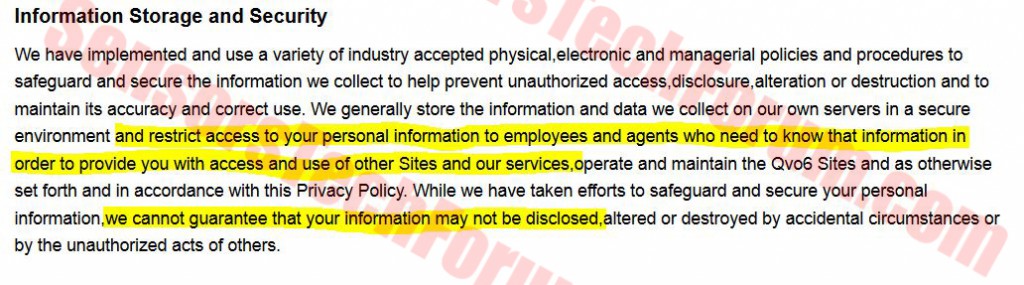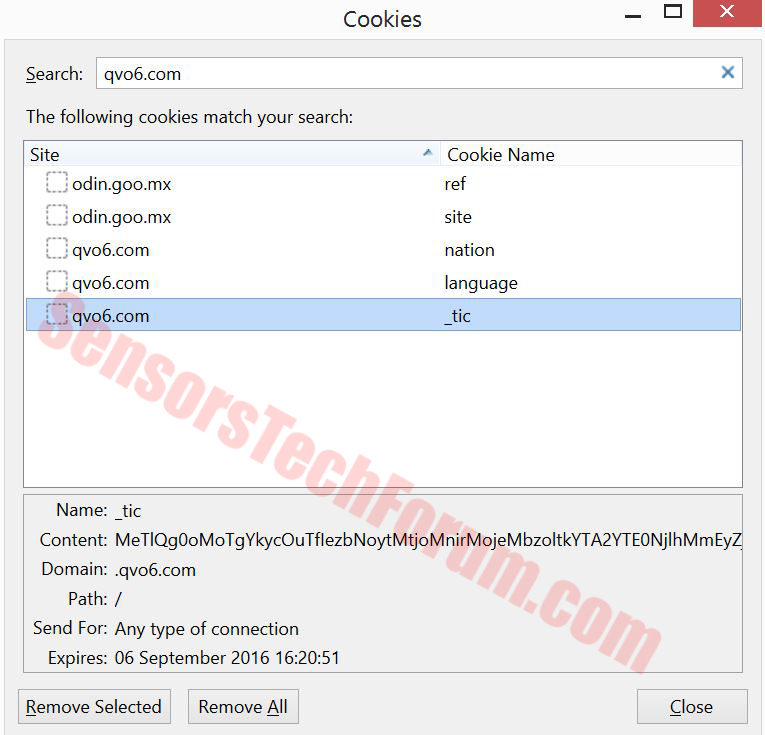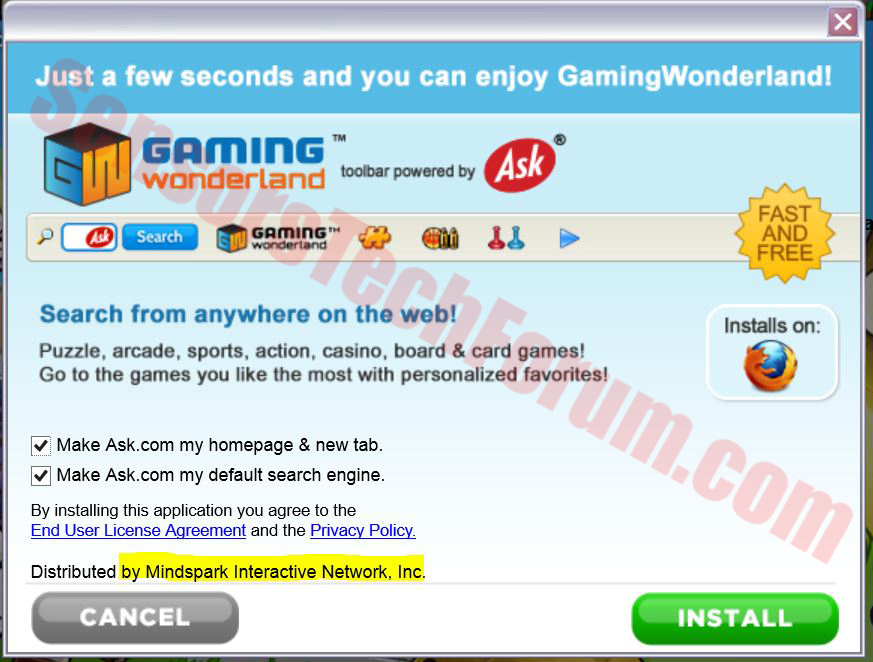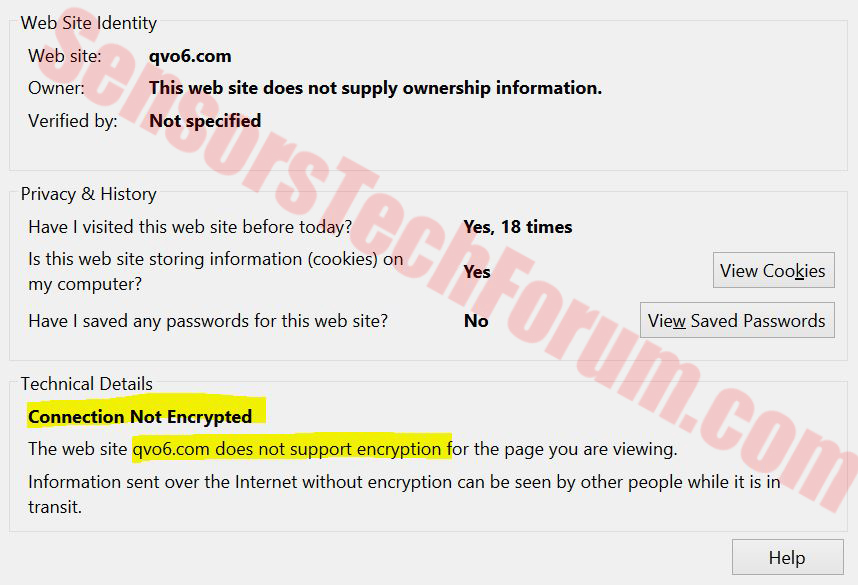| Name | Qvo6.com Browser Hijacker |
| Type | Ad-supported application, Browser Hijacker |
| Short Description | It is believed the extension promises better search experience. |
| Symptoms | The search provider is changed to qvo6.com. PC slowdowns. Cookies situated on the PC. |
| Distribution Method | Via freeware packages (bundling), or from redirects. |
| Detection tool | Download malware removal tool, to See If Your System Has Been Affected By Qvo6.com Browser Hijacker |
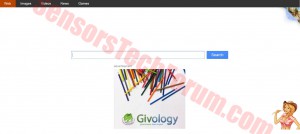 A browser hijacker, related to the suspicious Qvo6.com web page that uses redirects to Google results and employs cookies to track user information has been reported to be detected on over 600,000 PCs for the last two months. This potentially unwanted program is very dangerous to the user, and it exhibits a rather suspicious behavior. This may involve cookies that track various different user activities, random browser redirects, and advertised content in the form of ad-supported search results, black SEO, pop-ups, highlighted text and others that all lead to third-party websites of unknown origin. Security investigators report it to change the homepage and the new tab page of the browser it has been installed on to qvo6.com.
A browser hijacker, related to the suspicious Qvo6.com web page that uses redirects to Google results and employs cookies to track user information has been reported to be detected on over 600,000 PCs for the last two months. This potentially unwanted program is very dangerous to the user, and it exhibits a rather suspicious behavior. This may involve cookies that track various different user activities, random browser redirects, and advertised content in the form of ad-supported search results, black SEO, pop-ups, highlighted text and others that all lead to third-party websites of unknown origin. Security investigators report it to change the homepage and the new tab page of the browser it has been installed on to qvo6.com.
Qvo6.com Browser Hijacker – How Did I Get It?
The most effective method of distribution such applications use is software bundling. It means adding the browser hijacker to the installer of a free program. Third-party websites that support the download of different free programs in one place use this strategy in order to push their products into the market. If you have downloaded your favorite media player, photo maker, video converter, downloader, etc. there is a good chance such program may have been bundled and mentioned in the EULA agreement. It should be checked every time prone to installation. This is an annoying process, and this is why it is good to use EULAlyzer (https://www.brightfort.com/eulalyzer.html).
More about Qvo6.com Browser Hijacker
After it has been activated, the browser hijacker may situate different tracking technologies on the affected computer like tracking cookies, web beacons, flash cookies and others. This is done to determine what the user’s interests are. After the first few restarts, there may not be even a hint that you have this hijacker on your computer, besides you changed home and new tab pages of course. However, after some time has passed, you may begin to notice your PC slowing down, especially when you are using your browser. Also, it is highly likely to notice one or all of these forms of advertisement of products of your interests:
- Ad-supported search results.
- Black SEO (Redirects from original results).
- Instant browser redirects.
- Intrusive pop-ups.
- Annoying highlighted text with pop-ups when the mouse is dragged over it.
Those advertisements usually lead to unknown third-party sites of unknown origin. From there the user may be affected in several different ways:
- Redirected to a regular site that advertises this way (Best Case Scenario).
- Scammed by online fraudsters that aim either for finances or info.
- Infected with malware by malicious sites.
Also, the site itself features some interesting privacy policy rules, regarding information aggregation and sharing:
According to ESG security analysts, this hijacker is believed to situate the following registry objects on affected computers:
→“HKEY_LOCAL_MACHINE\SOFTWARE\Microsoft\Internet Explorer\SearchScopes\{33BB0A4E-99AF-4226-BDF6-49120163DE86}
HKEY_CURRENT_USER\Software\Microsoft\Internet Explorer\SearchScopes\{33BB0A4E-99AF-4226-BDF6-49120163DE86} “DisplayName” = “qvo6”
HKEY_LOCAL_MACHINE\SOFTWARE\Microsoft\Internet Explorer\SearchScopes\{33BB0A4E-99AF-4226-BDF6-49120163DE86} “URL” = “https://search.qvo6.com/web/?utm_source=b&utm_medium=mlv&from=mlv&uid=sg9ad64b62-231b0130&ts=0”
HKEY_LOCAL_MACHINE\SOFTWARE\Clients\StartMenuInternet\FIREFOX.EXE\shell\open\command “(Default)” = “C:\Program Files\Mozilla Firefox\firefox.exe https://www.qvo6.com/?utm_source=b&utm_medium=mlv&from=mlv&uid=sg9ad64b62-231b0130&ts=1370975758”
HKEY_LOCAL_MACHINE\SOFTWARE\Clients\StartMenuInternet\Opera.exe\shell\open\command “(Default)” = “”C:\Program Files\Opera\Opera.exe” https://www.qvo6.com/?utm_source=b&utm_medium=mlv&from=mlv&uid=sg9ad64b62-231b0130&ts=1370975758″
HKEY_LOCAL_MACHINE\SOFTWARE\Microsoft\Internet Explorer\Main “Default_Page_URL” = “https://www.qvo6.com/?utm_source=b&utm_medium=mlv&from=mlv&uid=sg9ad64b62-231b0130&ts=1370975758”
HKEY_LOCAL_MACHINE\SOFTWARE\Microsoft\Internet Explorer\Search “SearchAssistant” = “https://search.qvo6.com/web/?utm_source=b&utm_medium=mlv&from=mlv&uid=sg9ad64b62-231b0130&ts=0”
HKEY_LOCAL_MACHINE\SOFTWARE\Microsoft\Internet Explorer\Main\FeatureControl\FEATURE_BROWSER_EMULATION
HKEY_CURRENT_USER\Software\Microsoft\Internet Explorer\Main “Default_Page_URL” = “https://www.qvo6.com/?utm_source=b&utm_medium=mlv&from=mlv&uid=sg9ad64b62-231b0130&ts=1370975758”
HKEY_LOCAL_MACHINE\SOFTWARE\Microsoft\Internet Explorer\SearchScopes\{33BB0A4E-99AF-4226-BDF6-49120163DE86} “DisplayName” = “qvo6”
HKEY_CURRENT_USER\Software\Microsoft\Internet Explorer\SearchScopes “DefaultScope”” = “{33BB0A4E-99AF-4226-BDF6-49120163DE86}”
HKEY_LOCAL_MACHINE\SOFTWARE\Clients\StartMenuInternet\Opera\shell\open\command “(Default)” = “”C:\Program Files\Opera\Opera.exe” https://www.qvo6.com/?utm_source=b&utm_medium=mlv&from=mlv&uid=sg9ad64b62-231b0130&ts=1370975758″
HKEY_LOCAL_MACHINE\SOFTWARE\Clients\StartMenuInternet\SEAMONKEY.EXE\shell\open\command “(Default)” = “C:\Program Files\SeaMonkey\seamonkey.exe https://www.qvo6.com/?utm_source=b&utm_medium=mlv&from=mlv&uid=sg9ad64b62-231b0130&ts=1370975758”
HKEY_LOCAL_MACHINE\SOFTWARE\Microsoft\Internet Explorer\Search “CustomizeSearch” = “https://search.qvo6.com/web/?utm_source=b&utm_medium=mlv&from=mlv&uid=sg9ad64b62-231b0130&ts=0”
HKEY_CURRENT_USER\Software\Microsoft\Internet Explorer\SearchScopes\{33BB0A4E-99AF-4226-BDF6-49120163DE86}
HKEY_LOCAL_MACHINE\SOFTWARE\qvo6Software
HKEY_CURRENT_USER\Software\Microsoft\Internet Explorer\SearchScopes\{33BB0A4E-99AF-4226-BDF6-49120163DE86} “URL” = “https://search.qvo6.com/web/?utm_source=b&utm_medium=mlv&from=mlv&uid=sg9ad64b62-231b0130&ts=0”
HKEY_CURRENT_USER\Software\Microsoft\Internet Explorer\Main “Start Page” = “https://www.qvo6.com/?utm_source=b&utm_medium=mlv&from=mlv&uid=sg9ad64b62-231b0130&ts=1370975758”
HKEY_LOCAL_MACHINE\SOFTWARE\Clients\StartMenuInternet\IEXPLORE.EXE\shell\open\command “(Default)” = “C:\Program Files\Internet Explorer\iexplore.exe https://www.qvo6.com/?utm_source=b&utm_medium=mlv&from=mlv&uid=sg9ad64b62-231b0130&ts=1370975758”
HKEY_LOCAL_MACHINE\SOFTWARE\Clients\StartMenuInternet\Safari.exe\shell\open\command “(Default)” = “”C:\Program Files\Safari\Safari.exe” https://www.qvo6.com/?utm_source=b&utm_medium=mlv&from=mlv&uid=sg9ad64b62-231b0130&ts=1370975758″
HKEY_LOCAL_MACHINE\SOFTWARE\Microsoft\Internet Explorer\Main “Start Page” = https://www.qvo6.com/?utm_source=b&utm_medium=mlv&from=mlv&uid=sg9ad64b62-231b0130&ts=1370975758 ”
To obtain user information, Qvo6 most likely utilizes several different tracking technologies on the affected computer. A good example would be the cookies we examined, connected with its own and another suspicious domain, going by the name odin.goo.mx. These type of cookies are most likely connected with the advertisements displayed on the web page of the search engine.
More to it than that, Qvo6 has an ad-supported ‘Games’ section that redirected us to a website, called gaggame.com. It featured various familiar and unfamiliar games, like Plants and Zombies, for example. When clicked on, it immediately redirected to a download page that prompted the download of a toolbar, called Gaming Wonderland.
This toolbar is distributed by the infamous Mindspark Interactive Network Inc. (one of those suspicious third-parties mentioned earlier). This organization aims solely to do one thing – create toolbars and extensions that are ad-supported to generate profit . They are often regarded as potentially unwanted programs and detected as such by some anti-malware programs. And more so, Mindspark has regarded their own products as unsafe in the ‘7.Security’ paragraph of their EULA agreement.
Also, when you look up Qvo6 in detail, you will eventually establish that the connection of the user with this web page is not encrypted. Non-encrypted connections are prone to all HTTP-based attacks, including phishing to steal user data.
This lack of security is not essential for any legitimate search engine, and it is strongly advisable to remove immediately it from the computer.
So, the bottom line is that this suspicious search engine is most likely set by a browser hijacker on your computer with one purpose –to make money to its developers. Both cyber-criminals and professional security engineers have realized that the method of infection is more important than the threat itself. This makes it the bottleneck of the whole malware infection process. This is why the unwanted apps may display pop-ups on your computer, show ad-supported search results and probably even replace the web locations when you click on the legitimate search results. Since most cyber-scammers work with third-party sites, they do not mind what sites they advertise. This is why it is recommended to remove everything associated with this unwanted code on your machine. Also, you may not be able to remove it completely and your antivirus may not identify it since it is considered a low-level threat. This is why any anti-malware program, focused on removing PUPs from computers should be able to do a successful removal.
How to Remove Qvo6 Browser Hijacker?
Users have no way of knowing whether this hijacker has infected their computers unknowingly or not. This is why security experts recommend to disconnect from the internet and follow the instructions for manual removal provided below. They will manually remove Qvo6.com hijacker from your computer. And since such hijackers leave leftover files after manual remover, make sure you scan your computer, as demonstrated below with an advanced protection program, designed to combat potentially unwanted programs as well as malware and that is being regularly updated. And last but not least important, make sure you check for the above mentioned registry entries by pressing WIN Button + R and typing ‘regedit’.
Step 1: Remove/Uninstall Qvo6.com Browser Hijacker in Windows
Here is a method in few easy steps to remove that program. No matter if you are using Windows 8, 7, Vista or XP, those steps will get the job done. Dragging the program or its folder to the recycle bin can be a very bad decision. If you do that, bits and pieces of the program get left behind, and that can lead to unstable work of your PC, mistakes with the file type associations and other unpleasant activities. The proper way to get a program off your computer is to Uninstall it. To do that:
Select the program that you want to remove, and press “Uninstall” (fig.3).
Follow the instructions above and you will successfully uninstall Qvo6.com Browser Hijacker.
Step 2: Remove Qvo6.com Browser Hijacker from your browser
Select the “Add-ons” icon from the menu
Select Qvo6.com Browser Hijacker and click “Remove”
After Qvo6.com Browser Hijacker is removed, restart Mozilla Firefox by closing it from the red “X” in the top right corner and start it again.
Select Qvo6.com Browser Hijacker to remove, and then click ‘Disable’. A pop-up window will appear to inform you that you are about to disable the selected toolbar, and some additional toolbars might be disabled as well. Leave all the boxes checked, and click ‘Disable’.
After Qvo6.com Browser Hijacker has been removed, restart Internet Explorer by closing it from the red ‘X’ in the top right corner and start it again.
Open the drop menu by clicking on the sprocket icon in the top right corner.

From the drop menu select ‘Preferences’
In the new window select ‘Extensions’
Click once on Qvo6.com Browser Hijacker
Click ‘Uninstall’
A pop-up window will appear asking for confirmation to uninstall Qvo6.com Browser Hijacker. Select ‘Uninstall’ again, and the Qvo6.com Browser Hijacker will be removed.
In order to remove any associated objects that are left after uninstall and detect any other threats, you should:
Step 3: Start Your PC in Safe Mode to Remove Qvo6.com Browser Hijacker.
Removing Qvo6.com Browser Hijacker from Windows XP, Vista, 7 systems:
1. Remove all CDs and DVDs, and then Restart your PC from the “Start” menu.
2. Select one of the two options provided below:
– For PCs with a single operating system: Press “F8” repeatedly after the first boot screen shows up during the restart of your computer. In case the Windows logo appears on the screen, you have to repeat the same task again.
– For PCs with multiple operating systems: Тhe arrow keys will help you select the operating system you prefer to start in Safe Mode. Press “F8” just as described for a single operating system.
3. As the “Advanced Boot Options” screen appears, select the Safe Mode option you want using the arrow keys. As you make your selection, press “Enter“.
4. Log on to your computer using your administrator account
While your computer is in Safe Mode, the words “Safe Mode” will appear in all four corners of your screen.
Removing Qvo6.com Browser Hijacker from Windows 8, 8.1 and 10 systems:
Substep 1:
Substep 2:
Whilst holding down Shift button, click on Power and then click on Restart.
Substep 3:
After reboot, the aftermentioned menu will appear. From there you should choose Troubleshoot.

Substep 4:
You will see the Troubleshoot menu. From this menu you can choose Advanced Options.

Substep 5:
After the Advanced Options menu appears, click on Startup Settings.

Substep 6:
Substep 7:
A menu will appear upon reboot. You should choose Safe Mode by pressing its corresponding number and the machine will restart and boot into Safe Mode so you can scan for and remove Qvo6.com Browser Hijacker.
Step 4: Remove Qvo6.com Browser Hijacker automatically by downloading an advanced anti-malware program.
To clean your computer you must download an updated anti-malware program on a safe PC and then install it on the affected computer in offline mode. After that you should boot into safe mode and scan your computer to remove all Qvo6.com Browser Hijacker associated objects.
- Windows
- Mac OS X
- Google Chrome
- Mozilla Firefox
- Microsoft Edge
- Safari
- Internet Explorer
- Stop Push Pop-ups
How to Remove Qvo6.com Browser Hijacker from Windows.
Step 1: Scan for Qvo6.com Browser Hijacker with SpyHunter Anti-Malware Tool



Step 2: Boot Your PC In Safe Mode





Step 3: Uninstall Qvo6.com Browser Hijacker and related software from Windows
Uninstall Steps for Windows 11



Uninstall Steps for Windows 10 and Older Versions
Here is a method in few easy steps that should be able to uninstall most programs. No matter if you are using Windows 10, 8, 7, Vista or XP, those steps will get the job done. Dragging the program or its folder to the recycle bin can be a very bad decision. If you do that, bits and pieces of the program are left behind, and that can lead to unstable work of your PC, errors with the file type associations and other unpleasant activities. The proper way to get a program off your computer is to Uninstall it. To do that:


 Follow the instructions above and you will successfully uninstall most programs.
Follow the instructions above and you will successfully uninstall most programs.
Step 4: Clean Any registries, Created by Qvo6.com Browser Hijacker on Your PC.
The usually targeted registries of Windows machines are the following:
- HKEY_LOCAL_MACHINE\Software\Microsoft\Windows\CurrentVersion\Run
- HKEY_CURRENT_USER\Software\Microsoft\Windows\CurrentVersion\Run
- HKEY_LOCAL_MACHINE\Software\Microsoft\Windows\CurrentVersion\RunOnce
- HKEY_CURRENT_USER\Software\Microsoft\Windows\CurrentVersion\RunOnce
You can access them by opening the Windows registry editor and deleting any values, created by Qvo6.com Browser Hijacker there. This can happen by following the steps underneath:


 Tip: To find a virus-created value, you can right-click on it and click "Modify" to see which file it is set to run. If this is the virus file location, remove the value.
Tip: To find a virus-created value, you can right-click on it and click "Modify" to see which file it is set to run. If this is the virus file location, remove the value.
Video Removal Guide for Qvo6.com Browser Hijacker (Windows).
Get rid of Qvo6.com Browser Hijacker from Mac OS X.
Step 1: Uninstall Qvo6.com Browser Hijacker and remove related files and objects





Your Mac will then show you a list of items that start automatically when you log in. Look for any suspicious apps identical or similar to Qvo6.com Browser Hijacker. Check the app you want to stop from running automatically and then select on the Minus (“-“) icon to hide it.
- Go to Finder.
- In the search bar type the name of the app that you want to remove.
- Above the search bar change the two drop down menus to “System Files” and “Are Included” so that you can see all of the files associated with the application you want to remove. Bear in mind that some of the files may not be related to the app so be very careful which files you delete.
- If all of the files are related, hold the ⌘+A buttons to select them and then drive them to “Trash”.
In case you cannot remove Qvo6.com Browser Hijacker via Step 1 above:
In case you cannot find the virus files and objects in your Applications or other places we have shown above, you can manually look for them in the Libraries of your Mac. But before doing this, please read the disclaimer below:



You can repeat the same procedure with the following other Library directories:
→ ~/Library/LaunchAgents
/Library/LaunchDaemons
Tip: ~ is there on purpose, because it leads to more LaunchAgents.
Step 2: Scan for and remove Qvo6.com Browser Hijacker files from your Mac
When you are facing problems on your Mac as a result of unwanted scripts and programs such as Qvo6.com Browser Hijacker, the recommended way of eliminating the threat is by using an anti-malware program. SpyHunter for Mac offers advanced security features along with other modules that will improve your Mac’s security and protect it in the future.
Video Removal Guide for Qvo6.com Browser Hijacker (Mac)
Remove Qvo6.com Browser Hijacker from Google Chrome.
Step 1: Start Google Chrome and open the drop menu

Step 2: Move the cursor over "Tools" and then from the extended menu choose "Extensions"

Step 3: From the opened "Extensions" menu locate the unwanted extension and click on its "Remove" button.

Step 4: After the extension is removed, restart Google Chrome by closing it from the red "X" button at the top right corner and start it again.
Erase Qvo6.com Browser Hijacker from Mozilla Firefox.
Step 1: Start Mozilla Firefox. Open the menu window:

Step 2: Select the "Add-ons" icon from the menu.

Step 3: Select the unwanted extension and click "Remove"

Step 4: After the extension is removed, restart Mozilla Firefox by closing it from the red "X" button at the top right corner and start it again.
Uninstall Qvo6.com Browser Hijacker from Microsoft Edge.
Step 1: Start Edge browser.
Step 2: Open the drop menu by clicking on the icon at the top right corner.

Step 3: From the drop menu select "Extensions".

Step 4: Choose the suspected malicious extension you want to remove and then click on the gear icon.

Step 5: Remove the malicious extension by scrolling down and then clicking on Uninstall.

Remove Qvo6.com Browser Hijacker from Safari
Step 1: Start the Safari app.
Step 2: After hovering your mouse cursor to the top of the screen, click on the Safari text to open its drop down menu.
Step 3: From the menu, click on "Preferences".

Step 4: After that, select the 'Extensions' Tab.

Step 5: Click once on the extension you want to remove.
Step 6: Click 'Uninstall'.

A pop-up window will appear asking for confirmation to uninstall the extension. Select 'Uninstall' again, and the Qvo6.com Browser Hijacker will be removed.
Eliminate Qvo6.com Browser Hijacker from Internet Explorer.
Step 1: Start Internet Explorer.
Step 2: Click on the gear icon labeled 'Tools' to open the drop menu and select 'Manage Add-ons'

Step 3: In the 'Manage Add-ons' window.

Step 4: Select the extension you want to remove and then click 'Disable'. A pop-up window will appear to inform you that you are about to disable the selected extension, and some more add-ons might be disabled as well. Leave all the boxes checked, and click 'Disable'.

Step 5: After the unwanted extension has been removed, restart Internet Explorer by closing it from the red 'X' button located at the top right corner and start it again.
Remove Push Notifications from Your Browsers
Turn Off Push Notifications from Google Chrome
To disable any Push Notices from Google Chrome browser, please follow the steps below:
Step 1: Go to Settings in Chrome.

Step 2: In Settings, select “Advanced Settings”:

Step 3: Click “Content Settings”:

Step 4: Open “Notifications”:

Step 5: Click the three dots and choose Block, Edit or Remove options:

Remove Push Notifications on Firefox
Step 1: Go to Firefox Options.

Step 2: Go to “Settings”, type “notifications” in the search bar and click "Settings":

Step 3: Click “Remove” on any site you wish notifications gone and click “Save Changes”

Stop Push Notifications on Opera
Step 1: In Opera, press ALT+P to go to Settings.

Step 2: In Setting search, type “Content” to go to Content Settings.

Step 3: Open Notifications:

Step 4: Do the same as you did with Google Chrome (explained below):

Eliminate Push Notifications on Safari
Step 1: Open Safari Preferences.

Step 2: Choose the domain from where you like push pop-ups gone and change to "Deny" from "Allow".
Qvo6.com Browser Hijacker-FAQ
What Is Qvo6.com Browser Hijacker?
The Qvo6.com Browser Hijacker threat is adware or browser redirect virus.
It may slow your computer down significantly and display advertisements. The main idea is for your information to likely get stolen or more ads to appear on your device.
The creators of such unwanted apps work with pay-per-click schemes to get your computer to visit risky or different types of websites that may generate them funds. This is why they do not even care what types of websites show up on the ads. This makes their unwanted software indirectly risky for your OS.
What Are the Symptoms of Qvo6.com Browser Hijacker?
There are several symptoms to look for when this particular threat and also unwanted apps in general are active:
Symptom #1: Your computer may become slow and have poor performance in general.
Symptom #2: You have toolbars, add-ons or extensions on your web browsers that you don't remember adding.
Symptom #3: You see all types of ads, like ad-supported search results, pop-ups and redirects to randomly appear.
Symptom #4: You see installed apps on your Mac running automatically and you do not remember installing them.
Symptom #5: You see suspicious processes running in your Task Manager.
If you see one or more of those symptoms, then security experts recommend that you check your computer for viruses.
What Types of Unwanted Programs Are There?
According to most malware researchers and cyber-security experts, the threats that can currently affect your device can be rogue antivirus software, adware, browser hijackers, clickers, fake optimizers and any forms of PUPs.
What to Do If I Have a "virus" like Qvo6.com Browser Hijacker?
With few simple actions. First and foremost, it is imperative that you follow these steps:
Step 1: Find a safe computer and connect it to another network, not the one that your Mac was infected in.
Step 2: Change all of your passwords, starting from your email passwords.
Step 3: Enable two-factor authentication for protection of your important accounts.
Step 4: Call your bank to change your credit card details (secret code, etc.) if you have saved your credit card for online shopping or have done online activities with your card.
Step 5: Make sure to call your ISP (Internet provider or carrier) and ask them to change your IP address.
Step 6: Change your Wi-Fi password.
Step 7: (Optional): Make sure to scan all of the devices connected to your network for viruses and repeat these steps for them if they are affected.
Step 8: Install anti-malware software with real-time protection on every device you have.
Step 9: Try not to download software from sites you know nothing about and stay away from low-reputation websites in general.
If you follow these recommendations, your network and all devices will become significantly more secure against any threats or information invasive software and be virus free and protected in the future too.
How Does Qvo6.com Browser Hijacker Work?
Once installed, Qvo6.com Browser Hijacker can collect data using trackers. This data is about your web browsing habits, such as the websites you visit and the search terms you use. It is then used to target you with ads or to sell your information to third parties.
Qvo6.com Browser Hijacker can also download other malicious software onto your computer, such as viruses and spyware, which can be used to steal your personal information and show risky ads, that may redirect to virus sites or scams.
Is Qvo6.com Browser Hijacker Malware?
The truth is that PUPs (adware, browser hijackers) are not viruses, but may be just as dangerous since they may show you and redirect you to malware websites and scam pages.
Many security experts classify potentially unwanted programs as malware. This is because of the unwanted effects that PUPs can cause, such as displaying intrusive ads and collecting user data without the user’s knowledge or consent.
About the Qvo6.com Browser Hijacker Research
The content we publish on SensorsTechForum.com, this Qvo6.com Browser Hijacker how-to removal guide included, is the outcome of extensive research, hard work and our team’s devotion to help you remove the specific, adware-related problem, and restore your browser and computer system.
How did we conduct the research on Qvo6.com Browser Hijacker?
Please note that our research is based on independent investigation. We are in contact with independent security researchers, thanks to which we receive daily updates on the latest malware, adware, and browser hijacker definitions.
Furthermore, the research behind the Qvo6.com Browser Hijacker threat is backed with VirusTotal.
To better understand this online threat, please refer to the following articles which provide knowledgeable details.