Reduxmediia.com is a website that is advertised as providing a useful media service to users and it is not to be confused with the website reduxmedia.com. The website is considered to be an adware and part of a scamming network scheme that generates profits to its vendors by displaying advertisements. What is more, Reduxmedia is considered to be potentially unsafe due to that it may redirect users or display advertisements that lead to various malicious online locations.
| Name | Reduxmediia.com Adware |
| Type | PUP, Bad-reputation domain |
| Short Description | The page may be falsely advertised as useful but may collect different user information. |
| Symptoms | User may experience different advertisements and redirects. |
| Distribution Method | Bundling. False advertising. |
| Detection Tool | Download Malware Removal Tool, to See If Your System Has Been Affected by malware |
| User Experience | Join our forum to start a discussion about Reduxmediia.com. |
Reduxmediia.com Adware – How Did I Get It?
One way to get advertisements by this adware application is by being redirected to download a useful at first had extension that turns out to be the adware itself. The other way that you may have started receiving ads is by installing the application as a bundled download with other freeware directly on your computer.
Most users tend to download well known free software from third-party providing sites that are also believed to bundle potentially dangerous applications in the apps they provide for free download.
Reduxmediia.com – More about It
According to Trend Micro’s report this malicious domain has been associated with several PUPs as well as malware types like a downloader Trojan, named VOBFUS that downloads other malware onto the computers it infects.
This particular site may be the sole symptom that you have an adware PUP that may administer different advertisements with the ‘Reduxmediia’ caption on them. The unwanted program may also collect different information from the user PC such as browsing history, online search results, online clicks and other information. This may be done with the purpose of displaying targeted advertisements on the PC it has already affected.
What is more, researchers from Trend Micro have established that the PUP, connected with this suspicious Russia-based website has an average of 860 visits on user PCs per hour which means that it may be visited either by clicking on online advertisements or opened as a redirect.
The web site has also been reported to be opened most often in Japan as well as United States. What is more, it has been confirmed to be associated with over 1000 different files, main of which are:
• regsvr32.exe (SHA1:a774a816662ff5b75669aa5bce751bab9d0972b8)
• vpc.exe (SHA1:b67e706e10b8263fc6743f4d9a216741aae28b03)
• realplay.exe (SHA1:06a65c2ce430b5bc29a09436824c566a2b883019)
• browser.exe (SHA1:a2bdfb4861a2e07450cdd2d1a3969aec5c536a62)
• vmnat.exe (SHA1:013f6af73637696bff81cd8006709094ca08c477)
• buzz-it154.exe (SHA1:9f15899831fa9ec24febee66de684fb6e97977fe)
• sogouexplorer.exe (SHA1:aba3d877b5a782c916dbace3665dcfc62d13b234)
• bittorrent.exe
One of the files going by the name of sogouexplorer.exe is believed to be associated with Sogou browser hijacker– a very unhealthy and potentially dangerous ad-supported Japanese program.
PUPs such as the Reduxmediia.com adware are believed to be indirectly hazardous to user PCs mainly because of the fact that they may lead to malicious sites that may:
- Infect the user PC with malware, such as the VOBFUS trojan.
- Scam users out of their funds using different registration forms, tech support scams or SMS fraud.
More to it than that the web domains may be more, since on the website itself it says that it is just one of other domains which points out to possible interconnected domain network.
Remove Reduxmediia.com Adware Completely
In order to fully get rid of Reduxmediia, you should make sure that first you try to remove it manually the conventional way. To do that, follow the step-by-step instructions below. In case you have seen suspicious sites or downloaded any unfamiliar files on your computer, there is a chance you may have been infected with malware.
In order to make sure that you detect any leftover files by Reduxmediia.com adware and other malware on your computer and remove them automatically, make sure you download an advanced anti-malware scanner.
Step 1: Remove/Uninstall Reduxmediia.com Adware in Windows
Here is a method in few easy steps to remove that program. No matter if you are using Windows 8, 7, Vista or XP, those steps will get the job done. Dragging the program or its folder to the recycle bin can be a very bad decision. If you do that, bits and pieces of the program get left behind, and that can lead to unstable work of your PC, mistakes with the file type associations and other unpleasant activities. The proper way to get a program off your computer is to Uninstall it. To do that:
Select the program that you want to remove, and press “Uninstall” (fig.3).
Follow the instructions above and you will successfully uninstall Reduxmediia.com Adware.
Step 2: Remove Reduxmediia.com Adware from your browser
Select the “Add-ons” icon from the menu
Select Reduxmediia.com Adware and click “Remove”
After Reduxmediia.com Adware is removed, restart Mozilla Firefox by closing it from the red “X” in the top right corner and start it again.
Select Reduxmediia.com Adware to remove, and then click ‘Disable’. A pop-up window will appear to inform you that you are about to disable the selected toolbar, and some additional toolbars might be disabled as well. Leave all the boxes checked, and click ‘Disable’.
After Reduxmediia.com Adware has been removed, restart Internet Explorer by closing it from the red ‘X’ in the top right corner and start it again.
Open the drop menu by clicking on the sprocket icon in the top right corner.

From the drop menu select ‘Preferences’
In the new window select ‘Extensions’
Click once on Reduxmediia.com Adware
Click ‘Uninstall’
A pop-up window will appear asking for confirmation to uninstall Reduxmediia.com Adware. Select ‘Uninstall’ again, and the Reduxmediia.com Adware will be removed.
Step 3: Remove Reduxmediia.com Adware automatically by downloading an advanced anti-malware program.
- Windows
- Mac OS X
- Google Chrome
- Mozilla Firefox
- Microsoft Edge
- Safari
- Internet Explorer
- Stop Push Pop-ups
How to Remove Reduxmediia.com Adware from Windows.
Step 1: Scan for Reduxmediia.com Adware with SpyHunter Anti-Malware Tool



Step 2: Boot Your PC In Safe Mode





Step 3: Uninstall Reduxmediia.com Adware and related software from Windows
Here is a method in few easy steps that should be able to uninstall most programs. No matter if you are using Windows 10, 8, 7, Vista or XP, those steps will get the job done. Dragging the program or its folder to the recycle bin can be a very bad decision. If you do that, bits and pieces of the program are left behind, and that can lead to unstable work of your PC, errors with the file type associations and other unpleasant activities. The proper way to get a program off your computer is to Uninstall it. To do that:


 Follow the instructions above and you will successfully uninstall most programs.
Follow the instructions above and you will successfully uninstall most programs.
Step 4: Clean Any registries, Created by Reduxmediia.com Adware on Your PC.
The usually targeted registries of Windows machines are the following:
- HKEY_LOCAL_MACHINE\Software\Microsoft\Windows\CurrentVersion\Run
- HKEY_CURRENT_USER\Software\Microsoft\Windows\CurrentVersion\Run
- HKEY_LOCAL_MACHINE\Software\Microsoft\Windows\CurrentVersion\RunOnce
- HKEY_CURRENT_USER\Software\Microsoft\Windows\CurrentVersion\RunOnce
You can access them by opening the Windows registry editor and deleting any values, created by Reduxmediia.com Adware there. This can happen by following the steps underneath:


 Tip: To find a virus-created value, you can right-click on it and click "Modify" to see which file it is set to run. If this is the virus file location, remove the value.
Tip: To find a virus-created value, you can right-click on it and click "Modify" to see which file it is set to run. If this is the virus file location, remove the value.
Video Removal Guide for Reduxmediia.com Adware (Windows).
Get rid of Reduxmediia.com Adware from Mac OS X.
Step 1: Uninstall Reduxmediia.com Adware and remove related files and objects





Your Mac will then show you a list of items that start automatically when you log in. Look for any suspicious apps identical or similar to Reduxmediia.com Adware. Check the app you want to stop from running automatically and then select on the Minus (“-“) icon to hide it.
- Go to Finder.
- In the search bar type the name of the app that you want to remove.
- Above the search bar change the two drop down menus to “System Files” and “Are Included” so that you can see all of the files associated with the application you want to remove. Bear in mind that some of the files may not be related to the app so be very careful which files you delete.
- If all of the files are related, hold the ⌘+A buttons to select them and then drive them to “Trash”.
In case you cannot remove Reduxmediia.com Adware via Step 1 above:
In case you cannot find the virus files and objects in your Applications or other places we have shown above, you can manually look for them in the Libraries of your Mac. But before doing this, please read the disclaimer below:



You can repeat the same procedure with the following other Library directories:
→ ~/Library/LaunchAgents
/Library/LaunchDaemons
Tip: ~ is there on purpose, because it leads to more LaunchAgents.
Step 2: Scan for and remove Reduxmediia.com Adware files from your Mac
When you are facing problems on your Mac as a result of unwanted scripts and programs such as Reduxmediia.com Adware, the recommended way of eliminating the threat is by using an anti-malware program. SpyHunter for Mac offers advanced security features along with other modules that will improve your Mac’s security and protect it in the future.
Video Removal Guide for Reduxmediia.com Adware (Mac)
Remove Reduxmediia.com Adware from Google Chrome.
Step 1: Start Google Chrome and open the drop menu

Step 2: Move the cursor over "Tools" and then from the extended menu choose "Extensions"

Step 3: From the opened "Extensions" menu locate the unwanted extension and click on its "Remove" button.

Step 4: After the extension is removed, restart Google Chrome by closing it from the red "X" button at the top right corner and start it again.
Erase Reduxmediia.com Adware from Mozilla Firefox.
Step 1: Start Mozilla Firefox. Open the menu window:

Step 2: Select the "Add-ons" icon from the menu.

Step 3: Select the unwanted extension and click "Remove"

Step 4: After the extension is removed, restart Mozilla Firefox by closing it from the red "X" button at the top right corner and start it again.
Uninstall Reduxmediia.com Adware from Microsoft Edge.
Step 1: Start Edge browser.
Step 2: Open the drop menu by clicking on the icon at the top right corner.

Step 3: From the drop menu select "Extensions".

Step 4: Choose the suspected malicious extension you want to remove and then click on the gear icon.

Step 5: Remove the malicious extension by scrolling down and then clicking on Uninstall.

Remove Reduxmediia.com Adware from Safari
Step 1: Start the Safari app.
Step 2: After hovering your mouse cursor to the top of the screen, click on the Safari text to open its drop down menu.
Step 3: From the menu, click on "Preferences".

Step 4: After that, select the 'Extensions' Tab.

Step 5: Click once on the extension you want to remove.
Step 6: Click 'Uninstall'.

A pop-up window will appear asking for confirmation to uninstall the extension. Select 'Uninstall' again, and the Reduxmediia.com Adware will be removed.
Eliminate Reduxmediia.com Adware from Internet Explorer.
Step 1: Start Internet Explorer.
Step 2: Click on the gear icon labeled 'Tools' to open the drop menu and select 'Manage Add-ons'

Step 3: In the 'Manage Add-ons' window.

Step 4: Select the extension you want to remove and then click 'Disable'. A pop-up window will appear to inform you that you are about to disable the selected extension, and some more add-ons might be disabled as well. Leave all the boxes checked, and click 'Disable'.

Step 5: After the unwanted extension has been removed, restart Internet Explorer by closing it from the red 'X' button located at the top right corner and start it again.
Remove Push Notifications from Your Browsers
Turn Off Push Notifications from Google Chrome
To disable any Push Notices from Google Chrome browser, please follow the steps below:
Step 1: Go to Settings in Chrome.

Step 2: In Settings, select “Advanced Settings”:

Step 3: Click “Content Settings”:

Step 4: Open “Notifications”:

Step 5: Click the three dots and choose Block, Edit or Remove options:

Remove Push Notifications on Firefox
Step 1: Go to Firefox Options.

Step 2: Go to “Settings”, type “notifications” in the search bar and click "Settings":

Step 3: Click “Remove” on any site you wish notifications gone and click “Save Changes”

Stop Push Notifications on Opera
Step 1: In Opera, press ALT+P to go to Settings.

Step 2: In Setting search, type “Content” to go to Content Settings.

Step 3: Open Notifications:

Step 4: Do the same as you did with Google Chrome (explained below):

Eliminate Push Notifications on Safari
Step 1: Open Safari Preferences.

Step 2: Choose the domain from where you like push pop-ups gone and change to "Deny" from "Allow".
Reduxmediia.com Adware-FAQ
What Is Reduxmediia.com Adware?
The Reduxmediia.com Adware threat is adware or browser redirect virus.
It may slow your computer down significantly and display advertisements. The main idea is for your information to likely get stolen or more ads to appear on your device.
The creators of such unwanted apps work with pay-per-click schemes to get your computer to visit risky or different types of websites that may generate them funds. This is why they do not even care what types of websites show up on the ads. This makes their unwanted software indirectly risky for your OS.
What Are the Symptoms of Reduxmediia.com Adware?
There are several symptoms to look for when this particular threat and also unwanted apps in general are active:
Symptom #1: Your computer may become slow and have poor performance in general.
Symptom #2: You have toolbars, add-ons or extensions on your web browsers that you don't remember adding.
Symptom #3: You see all types of ads, like ad-supported search results, pop-ups and redirects to randomly appear.
Symptom #4: You see installed apps on your Mac running automatically and you do not remember installing them.
Symptom #5: You see suspicious processes running in your Task Manager.
If you see one or more of those symptoms, then security experts recommend that you check your computer for viruses.
What Types of Unwanted Programs Are There?
According to most malware researchers and cyber-security experts, the threats that can currently affect your device can be rogue antivirus software, adware, browser hijackers, clickers, fake optimizers and any forms of PUPs.
What to Do If I Have a "virus" like Reduxmediia.com Adware?
With few simple actions. First and foremost, it is imperative that you follow these steps:
Step 1: Find a safe computer and connect it to another network, not the one that your Mac was infected in.
Step 2: Change all of your passwords, starting from your email passwords.
Step 3: Enable two-factor authentication for protection of your important accounts.
Step 4: Call your bank to change your credit card details (secret code, etc.) if you have saved your credit card for online shopping or have done online activities with your card.
Step 5: Make sure to call your ISP (Internet provider or carrier) and ask them to change your IP address.
Step 6: Change your Wi-Fi password.
Step 7: (Optional): Make sure to scan all of the devices connected to your network for viruses and repeat these steps for them if they are affected.
Step 8: Install anti-malware software with real-time protection on every device you have.
Step 9: Try not to download software from sites you know nothing about and stay away from low-reputation websites in general.
If you follow these recommendations, your network and all devices will become significantly more secure against any threats or information invasive software and be virus free and protected in the future too.
How Does Reduxmediia.com Adware Work?
Once installed, Reduxmediia.com Adware can collect data using trackers. This data is about your web browsing habits, such as the websites you visit and the search terms you use. It is then used to target you with ads or to sell your information to third parties.
Reduxmediia.com Adware can also download other malicious software onto your computer, such as viruses and spyware, which can be used to steal your personal information and show risky ads, that may redirect to virus sites or scams.
Is Reduxmediia.com Adware Malware?
The truth is that PUPs (adware, browser hijackers) are not viruses, but may be just as dangerous since they may show you and redirect you to malware websites and scam pages.
Many security experts classify potentially unwanted programs as malware. This is because of the unwanted effects that PUPs can cause, such as displaying intrusive ads and collecting user data without the user’s knowledge or consent.
About the Reduxmediia.com Adware Research
The content we publish on SensorsTechForum.com, this Reduxmediia.com Adware how-to removal guide included, is the outcome of extensive research, hard work and our team’s devotion to help you remove the specific, adware-related problem, and restore your browser and computer system.
How did we conduct the research on Reduxmediia.com Adware?
Please note that our research is based on independent investigation. We are in contact with independent security researchers, thanks to which we receive daily updates on the latest malware, adware, and browser hijacker definitions.
Furthermore, the research behind the Reduxmediia.com Adware threat is backed with VirusTotal.
To better understand this online threat, please refer to the following articles which provide knowledgeable details.













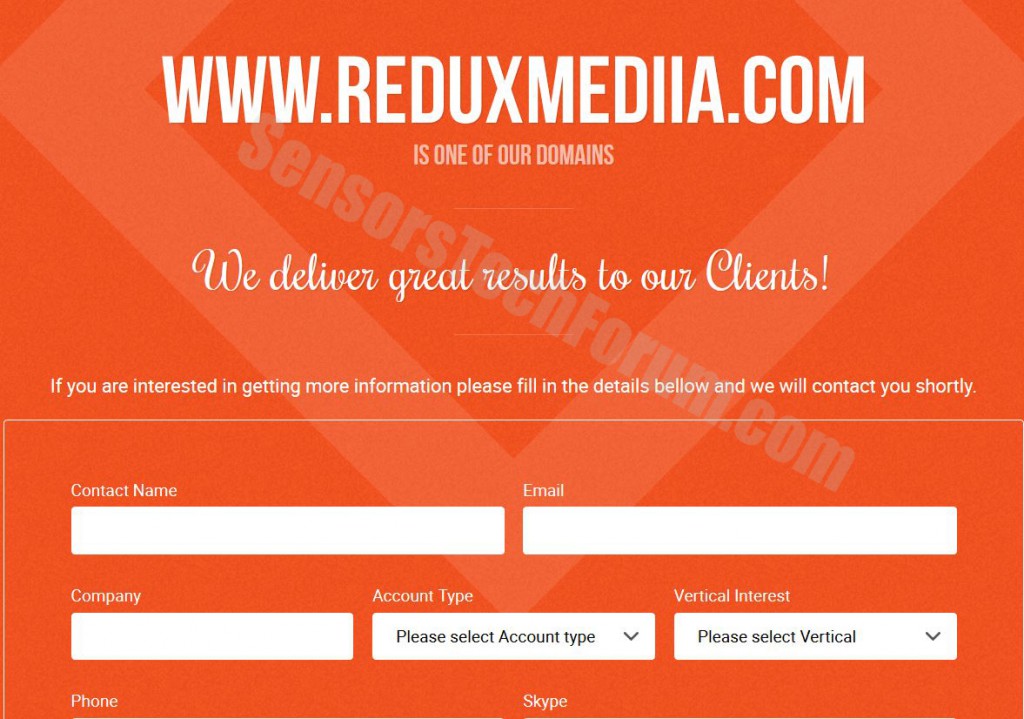













 1. Install SpyHunter to scan for and remove Reduxmediia.com Adware.
1. Install SpyHunter to scan for and remove Reduxmediia.com Adware.


 1. Install Malwarebytes Anti-Malware to scan for and remove Reduxmediia.com Adware.
1. Install Malwarebytes Anti-Malware to scan for and remove Reduxmediia.com Adware.







 1. Install STOPZilla Anti Malware to scan for and remove Reduxmediia.com Adware.
1. Install STOPZilla Anti Malware to scan for and remove Reduxmediia.com Adware.




