Search.anysearchmanager.com “Virus”
A new “virus” has been reported by Mac users to affect numerous Mac devices and set their home page to search.anysearchmanager.com. The program, which has been classified to be of the Browser Hijacker type has been reported to display third-party advertisements on the Macs it has been installed on and decrease their performance. If your web browser has been modified as a result of Search.anysearchmanager.com, we recommend that you read this article thoroughly as it contains more information on how to remove search.anysearchmanager.com fully from your Mac and web browser.
Threat Summary
| Name | Search.searchmanager.com Hijacker |
| Type | Browser Hijacker / PUP for Mac OS |
| Short Description | Aims to change the settings on your web browser so that it can display it’s own advertisements and ad-supported search results. |
| Symptoms | Changed home page. Advertisements start appearing randomly. Ad-supported search results. |
| Distribution Method | Via bundling or via web pages advertising browser extensions |
| Detection Tool |
See If Your System Has Been Affected by malware
Download
SpyHunter
|
Search.searchmanager.com – How Did I Get It
The primary method by which programs, like search.anysearchmanager.com hijacker are spread is believed to be conducted via the bundling method. Such bundling is the adding of Seearch.anysearchmanager.com browser hijacker as a seemingly useful app in the installers of other free apps that are not available in the AppStore, but instead are downloaded from third-party websites. The result of this is the automatic change of your browser’s settings without you even noticing. And yes, users can opt out of such optional offers during their installation processes, but often the opting out page is well hidden in the “Advanced” or “Custom” installation options.
Another way via which these types of unwanted programs may be spread is to be added to the user’s Mac in the form of a browser extension of some sort. Usually such browser extensions become added automatically if the user visits certain pages and enables notifications or clicks on OK to any other type of prompts. The result of this is that the victim ads the browser add-on without him or her knowing of that.
Search.searchmanager.com PUP – What Does It Do?
Search.searchmanager.com browser hijacker is classified as a PUP (potentially unwanted program). These types of unwanted software apps aim to slither different types of third-party sites as advertisements to the victimized system. Once affected your Mac, the unwanted program begins to modify your web browsers’ settings. This includes changing the home and new tab pages to it’s own ones:
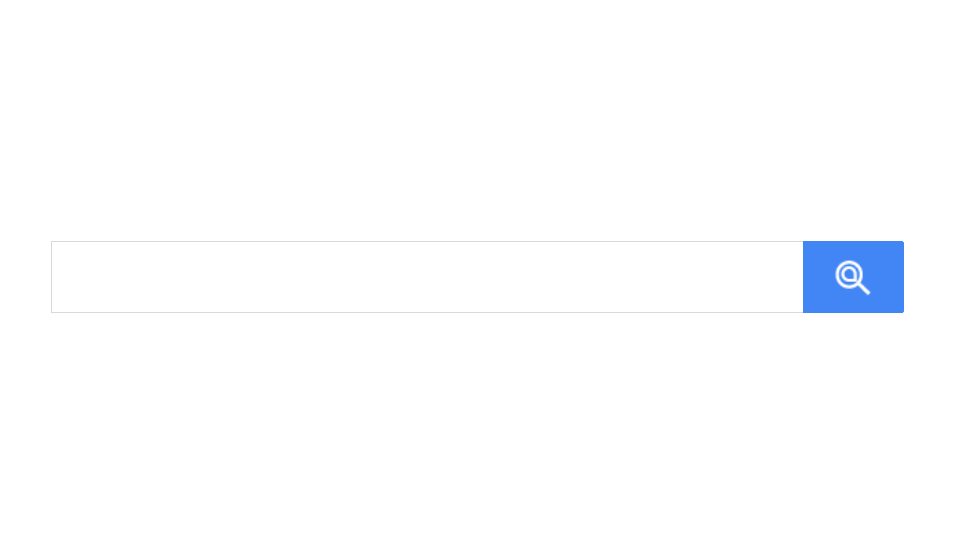
The home page of the Search.searchmanager.com hijacker has been made to show searches from another provider. This is why each time you perform a search using it, you get redirected to a custom search results page, which shows mostly advertised search results:
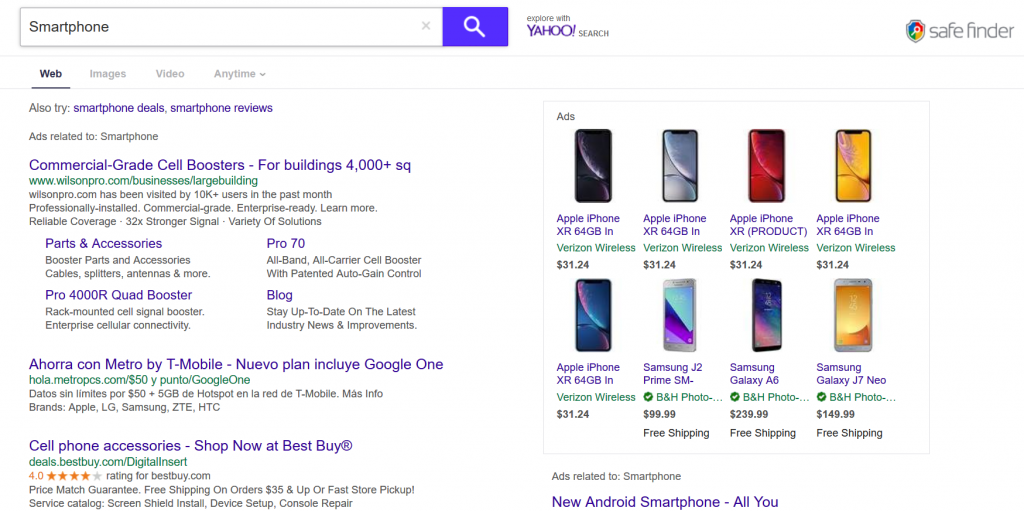
In addition to this, the home page of Search.searchmanager.com itself is not one of the safest either, since it does not even have HTTPs encryption:
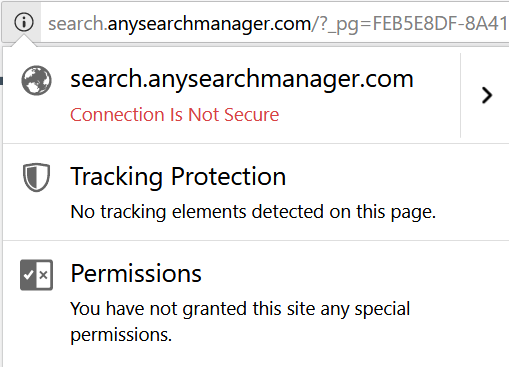
Is It Dangerous?
This lack of security is disturbingly uncommon for websites, more so to search engines, since it is necessary to protect user data. Lacking HTTPs may lead to you losing a big portion of your personal information in case you type it.
But the main risk that is associated with the Search.searchmanager.com web page is that it may lead you to dangerous websites, because the creators of this PUP have made it only to advertise sites for profit. This means that having Search.searchmanager.com hijacker may lead to:
- Malicious sites that may infect your Mac.
- Scam sites that may pretend to be official login pages for Google, Facebook and other accounts.
- Tech Support scam pages that may deceive you that your Mac has become a victim of malware and you should call the tech support numbers provided.
These reasons make the Search.searchmanager.com hijacker an indirect threat which you should remove from your Mac.
Remove Search.searchmanager.com Scam you’re your Mac
If you wish to remove the Search.searchmanager.com browser hijacker from your browsers and your Mac, we urge you to follow the removal steps underneath. They have been created with the main goal to help you by explaining you how you can remove this unwanted software either manually or automatically. If manual removal does not seem to help you, the most effective methods to remove the Search.searchmanager.com hijacker is to do so automatically with the aid of an advanced anti-malware software. Such program will surely help you out in the removal of the Search.searchmanager.com – related files and objects and will protect your Mac in the future as well.
Steps to Prepare Before Removal:
Before starting to follow the steps below, be advised that you should first do the following preparations:
- Backup your files in case the worst happens.
- Make sure to have a device with these instructions on standy.
- Arm yourself with patience.
- 1. Scan for Mac Malware
- 2. Uninstall Risky Apps
- 3. Clean Your Browsers
Step 1: Scan for and remove Search.searchmanager.com Hijacker files from your Mac
When you are facing problems on your Mac as a result of unwanted scripts and programs such as Search.searchmanager.com Hijacker, the recommended way of eliminating the threat is by using an anti-malware program. SpyHunter for Mac offers advanced security features along with other modules that will improve your Mac’s security and protect it in the future.

Quick and Easy Mac Malware Video Removal Guide
Bonus Step: How to Make Your Mac Run Faster?
Mac machines maintain probably the fastest operating system out there. Still, Macs do become slow and sluggish sometimes. The video guide below examines all of the possible problems that may lead to your Mac being slower than usual as well as all of the steps that can help you to speed up your Mac.
Step 2: Uninstall Search.searchmanager.com Hijacker and remove related files and objects
1. Hit the ⇧+⌘+U keys to open Utilities. Another way is to click on “Go” and then click “Utilities”, like the image below shows:

2. Find Activity Monitor and double-click it:

3. In the Activity Monitor look for any suspicious processes, belonging or related to Search.searchmanager.com Hijacker:


4. Click on the "Go" button again, but this time select Applications. Another way is with the ⇧+⌘+A buttons.
5. In the Applications menu, look for any suspicious app or an app with a name, similar or identical to Search.searchmanager.com Hijacker. If you find it, right-click on the app and select “Move to Trash”.

6. Select Accounts, after which click on the Login Items preference. Your Mac will then show you a list of items that start automatically when you log in. Look for any suspicious apps identical or similar to Search.searchmanager.com Hijacker. Check the app you want to stop from running automatically and then select on the Minus (“-“) icon to hide it.
7. Remove any leftover files that might be related to this threat manually by following the sub-steps below:
- Go to Finder.
- In the search bar type the name of the app that you want to remove.
- Above the search bar change the two drop down menus to “System Files” and “Are Included” so that you can see all of the files associated with the application you want to remove. Bear in mind that some of the files may not be related to the app so be very careful which files you delete.
- If all of the files are related, hold the ⌘+A buttons to select them and then drive them to “Trash”.
In case you cannot remove Search.searchmanager.com Hijacker via Step 1 above:
In case you cannot find the virus files and objects in your Applications or other places we have shown above, you can manually look for them in the Libraries of your Mac. But before doing this, please read the disclaimer below:
1. Click on "Go" and Then "Go to Folder" as shown underneath:

2. Type in "/Library/LauchAgents/" and click Ok:

3. Delete all of the virus files that have similar or the same name as Search.searchmanager.com Hijacker. If you believe there is no such file, do not delete anything.

You can repeat the same procedure with the following other Library directories:
→ ~/Library/LaunchAgents
/Library/LaunchDaemons
Tip: ~ is there on purpose, because it leads to more LaunchAgents.
Step 3: Remove Search.searchmanager.com Hijacker – related extensions from Safari / Chrome / Firefox









Search.searchmanager.com Hijacker-FAQ
What is Search.searchmanager.com Hijacker on your Mac?
The Search.searchmanager.com Hijacker threat is probably a potentially unwanted app. There is also a chance it could be related to Mac malware. If so, such apps tend to slow your Mac down significantly and display advertisements. They could also use cookies and other trackers to obtain browsing information from the installed web browsers on your Mac.
Can Macs Get Viruses?
Yes. As much as any other device, Apple computers do get malware. Apple devices may not be a frequent target by malware authors, but rest assured that almost all of the Apple devices can become infected with a threat.
What Types of Mac Threats Are There?
According to most malware researchers and cyber-security experts, the types of threats that can currently infect your Mac can be rogue antivirus programs, adware or hijackers (PUPs), Trojan horses, ransomware and crypto-miner malware.
What To Do If I Have a Mac Virus, Like Search.searchmanager.com Hijacker?
Do not panic! You can easily get rid of most Mac threats by firstly isolating them and then removing them. One recommended way to do that is by using a reputable malware removal software that can take care of the removal automatically for you.
There are many Mac anti-malware apps out there that you can choose from. SpyHunter for Mac is one of the reccomended Mac anti-malware apps, that can scan for free and detect any viruses. This saves time for manual removal that you would otherwise have to do.
How to Secure My Data from Search.searchmanager.com Hijacker?
With few simple actions. First and foremost, it is imperative that you follow these steps:
Step 1: Find a safe computer and connect it to another network, not the one that your Mac was infected in.
Step 2: Change all of your passwords, starting from your e-mail passwords.
Step 3: Enable two-factor authentication for protection of your important accounts.
Step 4: Call your bank to change your credit card details (secret code, etc.) if you have saved your credit card for online shopping or have done online activiites with your card.
Step 5: Make sure to call your ISP (Internet provider or carrier) and ask them to change your IP address.
Step 6: Change your Wi-Fi password.
Step 7: (Optional): Make sure to scan all of the devices connected to your network for viruses and repeat these steps for them if they are affected.
Step 8: Install anti-malware software with real-time protection on every device you have.
Step 9: Try not to download software from sites you know nothing about and stay away from low-reputation websites in general.
If you follow these reccomendations, your network and Apple devices will become significantly more safe against any threats or information invasive software and be virus free and protected in the future too.
More tips you can find on our MacOS Virus section, where you can also ask any questions and comment about your Mac problems.
About the Search.searchmanager.com Hijacker Research
The content we publish on SensorsTechForum.com, this Search.searchmanager.com Hijacker how-to removal guide included, is the outcome of extensive research, hard work and our team’s devotion to help you remove the specific macOS issue.
How did we conduct the research on Search.searchmanager.com Hijacker?
Please note that our research is based on an independent investigation. We are in contact with independent security researchers, thanks to which we receive daily updates on the latest malware definitions, including the various types of Mac threats, especially adware and potentially unwanted apps (PUAs).
Furthermore, the research behind the Search.searchmanager.com Hijacker threat is backed with VirusTotal.
To better understand the threat posed by Mac malware, please refer to the following articles which provide knowledgeable details.


