What Is Any Search Virus
This post explains what is Any Search for Mac and how you can effectively get rid of this unwanted app.
Any Search “Virus” App on Mac
Any Search virus on Mac is what many refer to as a browser hijacking app or unwanted program. Such apps aim to attack Google Chrome, Mozilla Firefox, Safari, Opera and other browsers to change their default search to Any Search. The outcome of this is a lot of different advertisements to start appearing on your Mac. These ads’ main goal is to redirect you to various third-party sites, some of which may be dangerous. This behavior is generally known as “browser redirect“.
Read this article to learn how to remove Any Search from your Mac.
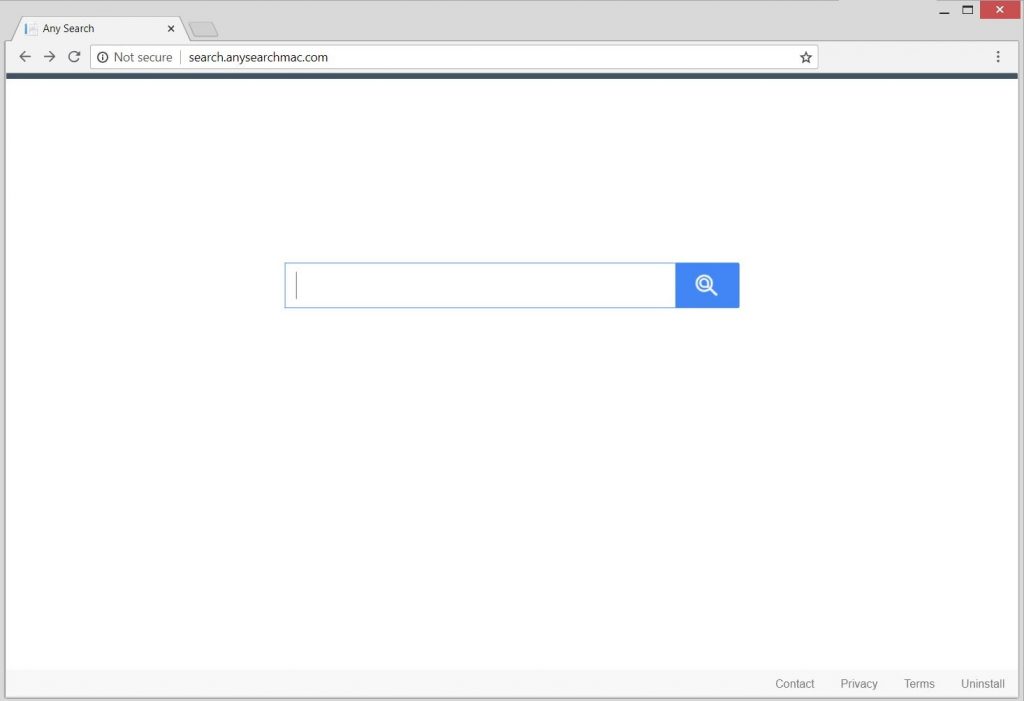
Threat Summary
| Name | Any Search also known as Adware.MacOS.AnySearchSvc (SpyHunter for Mac) |
| Type | Browser Hijacker for Mac OS |
| Short Description | May display various different types of ads on your Mac, some of which could be dangerous. |
| Symptoms | Redirects, pop-ups, banners and other forms of advertisements. |
| Distribution Method | By being bundled to other apps or being downloaded from the web. |
| Detection Tool |
See If Your System Has Been Affected by malware
Download
SpyHunter for Mac
|
Any Search – Why Do I Have It on My Mac?
AnySearch is similar to Bing Redirect virus and Yahoo Redirect virus on Mac. The main method via which you can end up having this unwanted app on your Mac is by downloading it from a site that advertises it as a useful application, designed to contribute to how you search online. Another way for this unwanted app to spread is if it is added as an optional offer to another installation, where you could encounter it in one of the Install steps. Such can offer Any Search as a free extra added to your install.
What Does It Do?
If the app is installed on your Mac, one way or another, it will make sure to find a way to obtain permissions over your web browsers. These permissions include:
- Read and change data on the sites you visit.
- Use cookies to track everything you type, click on your browser.
- Obtain info from your currently saved cookies.
Many companies, like the one behind Any Search have shady privacy policies on what they will do if you end up typing your personal or financial information and they get a hold of this info. This is one of the risks associated with such browser hijackers.
The main activities of Any Search include the displaying of different types of ads on your computer, such as:
- Pop-ups.
- Browser Redirects.
- Banners.
- Online search results.
- Push notification ads.
The ads that are displayed by Any Search could eventually lead to various different types of risky sites, that could be:
- Phishing sites.
- Scam sites.
- Virus-infested sites.
What Do Victims of Any Search Say?
Over time we have tracked multiple reports about AnySearch on forums, like the Apple Community:
CarolVi
User level:Level 1
(4 points)
NotebooksSpeciality level out of ten: 0
Question:Q:
AnySearch malware
Hey guysI’ve tried everything to get rid of AnySearch malware on my Chrome. Nothing works. Now it’s set up as my home page. What should I do?
MacBook Pro 13″, OS X 10.11
Posted on Dec 26, 2019 10:58 AM
Reply
Richard Smith3
User level:Level 1
(10 points)
macOSSpeciality level out of ten: 1
Question:Q:
How to get rid of AnySearch 1.2.3?
I Just have be told that Safari does not support AnySearch. How can I get rid of AnySearch 1.2.3?iMac, macOS High Sierra (10.13.1)
Posted on Oct 25, 2018 6:29 AM
lg90041
User level:Level 1
(17 points)
NotebooksSpeciality level out of ten: 0
Question:Q:
How do I get rid of anysearch manager?
When I open safari , anysearch manager becomes the browser. This occurred after advanced mackeeper got onto my computer. I put advanced mackeeper in the trash but anysearch manager has remained.MacBook Air (13-inch Mid 2012), iOS 10
Posted on Jan 8, 2018 8:01 AM
sneth
User level:Level 1
(5 points)
ApplicationsSpeciality level out of ten: 0
Question:Q:
Uninstall Anysearch browser
How do I Uninstall Anysearch browser?iMac, OS MAC OS not sure whic one . 2011
Posted on Aug 26, 2018 3:08 PM
How to force Safari to use google.com instead of local version
Hi everyone,
does anybody knows of ways to force Safari to always use goolge.com/ncr as default search engine instead of switching to local IP-based version and language?
I remember of an extension able to do this but can’t find it anymore, as the extension library of Safari smartly does not have a search function (duh, what a great design apple!!).
Is there a setting or coding fix or alternatively an extension for this?
Thanks for any tips
Yann
MacBook Pro, OS X Mavericks (10.9.2)Posted on Apr 2, 2014 9:18 PM
Remove “Any Search Manager” from Mac
Hello,
I updated my Flash Player from a website three days ago and have what I believe is malware on my Mac now. When I open Safari, Chrome, or Firefox, the search that comes up is now anysearchmanager.com. For a couple of seconds while it is loading, I can see something else which is akamaihd.net. How can I remove this? I have downloaded Kaspersky security, Malwarebytes, and Etrecheck but nothing is working. Thank you for any help!
[Re-Titled by Host] iMac, OS X Yosemite (10.10.4)
Posted on Nov 21, 2017 10:37 AM
Remove Any Search from Your Mac
To remove Any Search completely from your Mac, we recommend that you follow the removal steps that are underneath this article. They are made with the main idea to assist you in deleting Any Search step by step from your Mac. For best removal, we strongly recommend that you download and run a scan of your Mac, using an advanced malware removal software. Such app has been created with the main idea to help detect and remove all sorts of unwanted apps and virus files and make sure that your Mac is virus-free.
Steps to Prepare Before Removal:
Before starting to follow the steps below, be advised that you should first do the following preparations:
- Backup your files in case the worst happens.
- Make sure to have a device with these instructions on standy.
- Arm yourself with patience.
- 1. Scan for Mac Malware
- 2. Uninstall Risky Apps
- 3. Clean Your Browsers
Step 1: Scan for and remove Any Search files from your Mac
When you are facing problems on your Mac as a result of unwanted scripts and programs such as Any Search, the recommended way of eliminating the threat is by using an anti-malware program. SpyHunter for Mac offers advanced security features along with other modules that will improve your Mac’s security and protect it in the future.

Quick and Easy Mac Malware Video Removal Guide
Bonus Step: How to Make Your Mac Run Faster?
Mac machines maintain probably the fastest operating system out there. Still, Macs do become slow and sluggish sometimes. The video guide below examines all of the possible problems that may lead to your Mac being slower than usual as well as all of the steps that can help you to speed up your Mac.
Step 2: Uninstall Any Search and remove related files and objects
1. Hit the ⇧+⌘+U keys to open Utilities. Another way is to click on “Go” and then click “Utilities”, like the image below shows:

2. Find Activity Monitor and double-click it:

3. In the Activity Monitor look for any suspicious processes, belonging or related to Any Search:


4. Click on the "Go" button again, but this time select Applications. Another way is with the ⇧+⌘+A buttons.
5. In the Applications menu, look for any suspicious app or an app with a name, similar or identical to Any Search. If you find it, right-click on the app and select “Move to Trash”.

6. Select Accounts, after which click on the Login Items preference. Your Mac will then show you a list of items that start automatically when you log in. Look for any suspicious apps identical or similar to Any Search. Check the app you want to stop from running automatically and then select on the Minus (“-“) icon to hide it.
7. Remove any leftover files that might be related to this threat manually by following the sub-steps below:
- Go to Finder.
- In the search bar type the name of the app that you want to remove.
- Above the search bar change the two drop down menus to “System Files” and “Are Included” so that you can see all of the files associated with the application you want to remove. Bear in mind that some of the files may not be related to the app so be very careful which files you delete.
- If all of the files are related, hold the ⌘+A buttons to select them and then drive them to “Trash”.
In case you cannot remove Any Search via Step 1 above:
In case you cannot find the virus files and objects in your Applications or other places we have shown above, you can manually look for them in the Libraries of your Mac. But before doing this, please read the disclaimer below:
1. Click on "Go" and Then "Go to Folder" as shown underneath:

2. Type in "/Library/LauchAgents/" and click Ok:

3. Delete all of the virus files that have similar or the same name as Any Search. If you believe there is no such file, do not delete anything.

You can repeat the same procedure with the following other Library directories:
→ ~/Library/LaunchAgents
/Library/LaunchDaemons
Tip: ~ is there on purpose, because it leads to more LaunchAgents.
Step 3: Remove Any Search – related extensions from Safari / Chrome / Firefox









Any Search-FAQ
What is Any Search on your Mac?
The Any Search threat is probably a potentially unwanted app. There is also a chance it could be related to Mac malware. If so, such apps tend to slow your Mac down significantly and display advertisements. They could also use cookies and other trackers to obtain browsing information from the installed web browsers on your Mac.
Can Macs Get Viruses?
Yes. As much as any other device, Apple computers do get malware. Apple devices may not be a frequent target by malware authors, but rest assured that almost all of the Apple devices can become infected with a threat.
What Types of Mac Threats Are There?
According to most malware researchers and cyber-security experts, the types of threats that can currently infect your Mac can be rogue antivirus programs, adware or hijackers (PUPs), Trojan horses, ransomware and crypto-miner malware.
What To Do If I Have a Mac Virus, Like Any Search?
Do not panic! You can easily get rid of most Mac threats by firstly isolating them and then removing them. One recommended way to do that is by using a reputable malware removal software that can take care of the removal automatically for you.
There are many Mac anti-malware apps out there that you can choose from. SpyHunter for Mac is one of the reccomended Mac anti-malware apps, that can scan for free and detect any viruses. This saves time for manual removal that you would otherwise have to do.
How to Secure My Data from Any Search?
With few simple actions. First and foremost, it is imperative that you follow these steps:
Step 1: Find a safe computer and connect it to another network, not the one that your Mac was infected in.
Step 2: Change all of your passwords, starting from your e-mail passwords.
Step 3: Enable two-factor authentication for protection of your important accounts.
Step 4: Call your bank to change your credit card details (secret code, etc.) if you have saved your credit card for online shopping or have done online activiites with your card.
Step 5: Make sure to call your ISP (Internet provider or carrier) and ask them to change your IP address.
Step 6: Change your Wi-Fi password.
Step 7: (Optional): Make sure to scan all of the devices connected to your network for viruses and repeat these steps for them if they are affected.
Step 8: Install anti-malware software with real-time protection on every device you have.
Step 9: Try not to download software from sites you know nothing about and stay away from low-reputation websites in general.
If you follow these reccomendations, your network and Apple devices will become significantly more safe against any threats or information invasive software and be virus free and protected in the future too.
More tips you can find on our MacOS Virus section, where you can also ask any questions and comment about your Mac problems.
About the Any Search Research
The content we publish on SensorsTechForum.com, this Any Search how-to removal guide included, is the outcome of extensive research, hard work and our team’s devotion to help you remove the specific macOS issue.
How did we conduct the research on Any Search?
Please note that our research is based on an independent investigation. We are in contact with independent security researchers, thanks to which we receive daily updates on the latest malware definitions, including the various types of Mac threats, especially adware and potentially unwanted apps (PUAs).
Furthermore, the research behind the Any Search threat is backed with VirusTotal.
To better understand the threat posed by Mac malware, please refer to the following articles which provide knowledgeable details.













