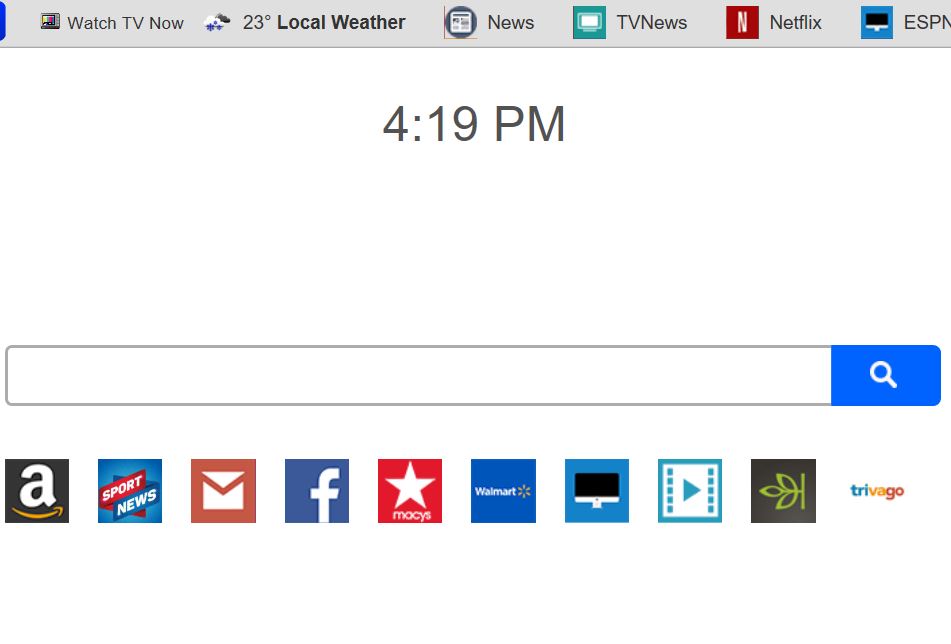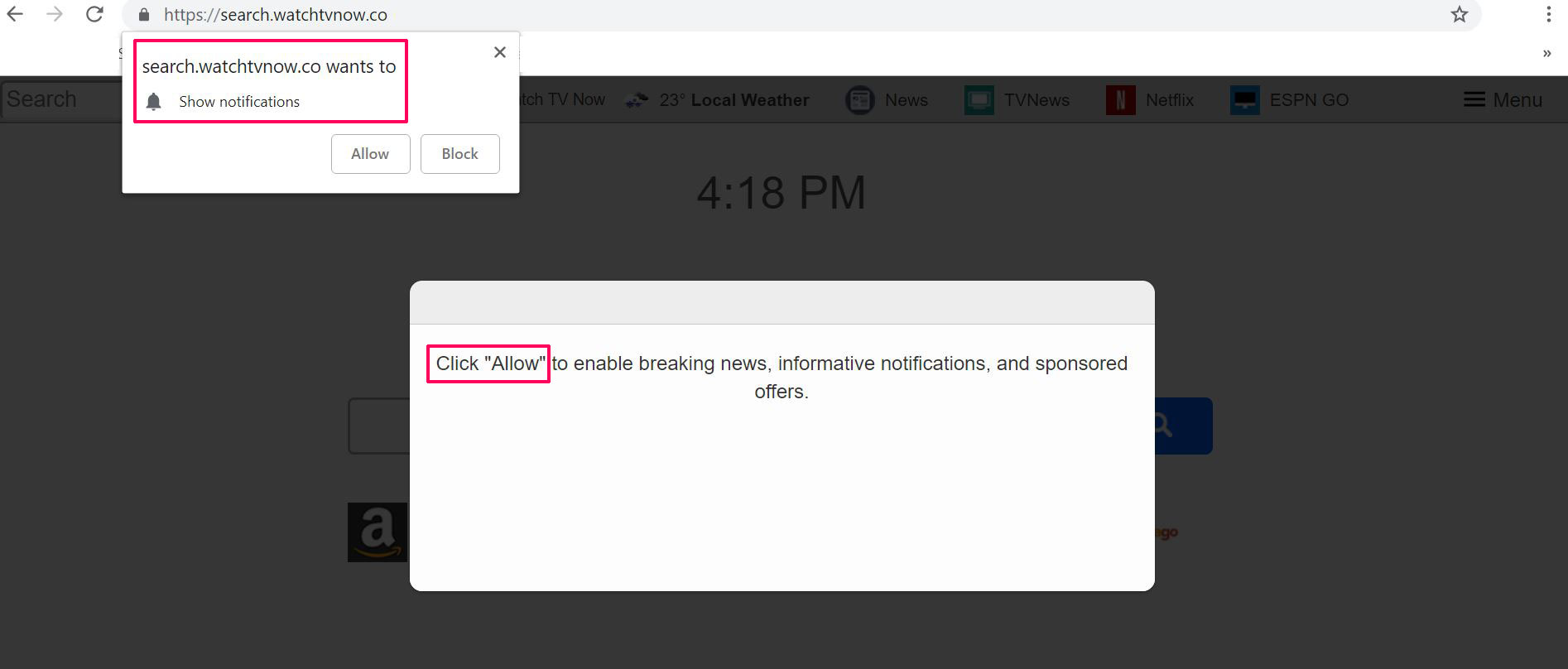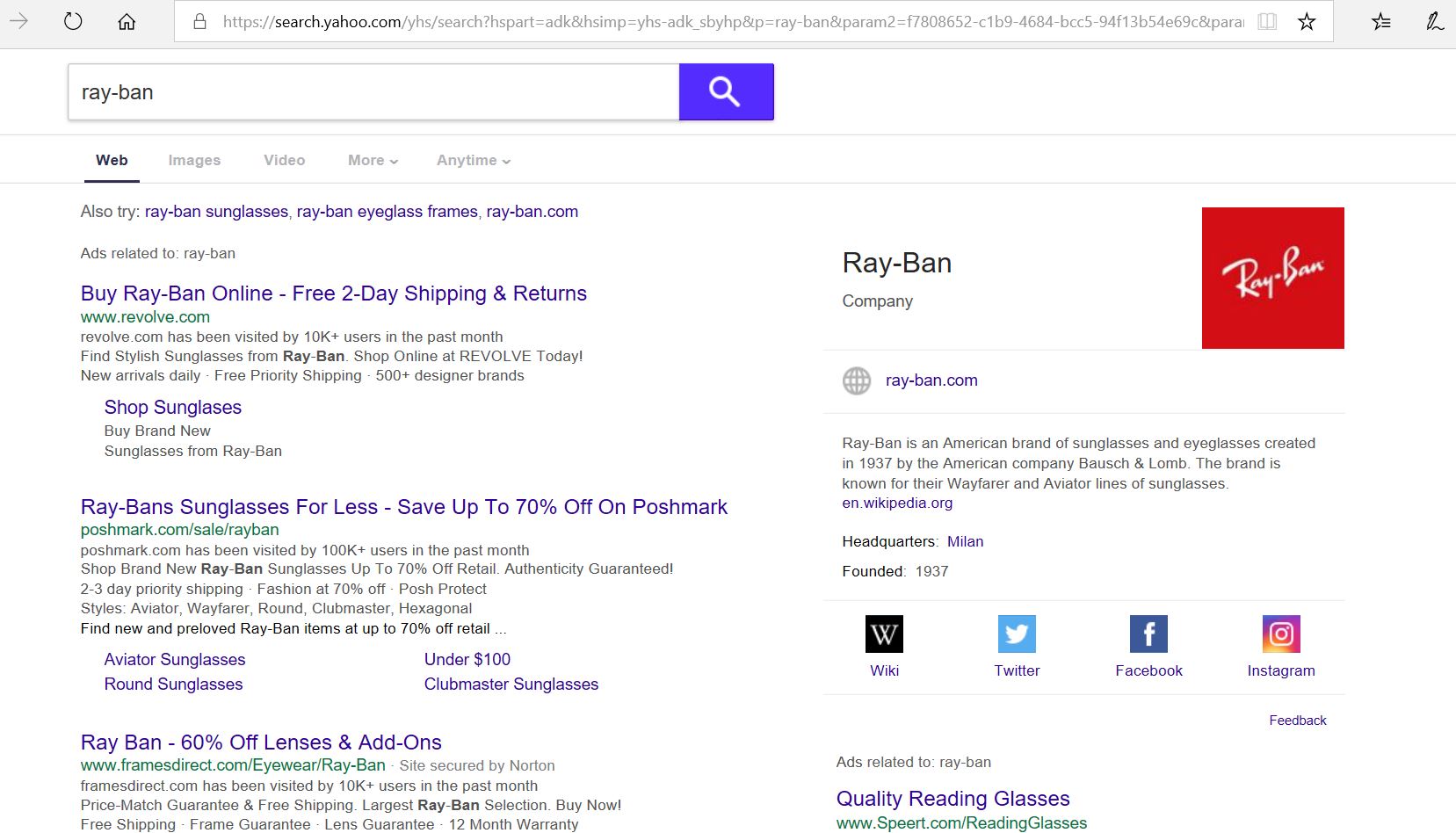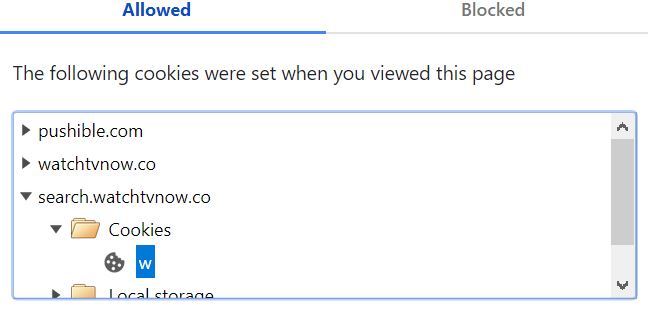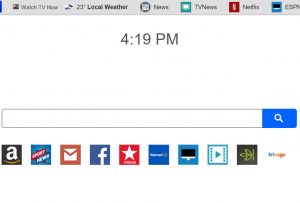 This blog post has been made with the sole purpose of explaining to you what is the search.watchtvnow.co browser hijacker and showing you methods on how you can remove it from your computer and stop it from slowing your PC down.
This blog post has been made with the sole purpose of explaining to you what is the search.watchtvnow.co browser hijacker and showing you methods on how you can remove it from your computer and stop it from slowing your PC down.
A new browser hijacking software, associated with the web link Search.watchtvnow.co has been detected by security experts. The browser hijacker is a PUP (Potentially Unwanted Program), whose main goal is to convince users that it is a safe and wanted tool that can help out users with their online browsing experience in one or more ways. In reality however, the real purpose of Search.watchtvnow.co browser hijacker is to change and modify the web browser settings and to also heavily display advertisements on the infected computers of victims.

Threat Summary
| Name | |
| Type | Browser Hijacker |
| Short Description | Aims to modify the settings on your web browser in order to get it to cause browser redirects and display different advertisements. |
| Symptoms | Your web browser begins to display various types of online advertisements, which results in slowing down of your PC. |
| Distribution Method | Bundled downloads. Web pages which may advertise it. |
| Detection Tool |
See If Your System Has Been Affected by malware
Download
Malware Removal Tool
|
User Experience | Join Our Forum to Discuss . |

Search.watchtvnow.co – How Does It Spread
There are many methods via which these types of programs end up being installed on the computers of victims without them actually realising it. The most common way of distribution is via software bundling. You may encounter the Search.watchtvnow.co hijacker being advertised as a legitimate program which aims to help you out in watching movies and other media content online by being added as a toolbar on your browser. This advertisement may be shown to you in the installer of another free program you may be trying to set up. There, the Search.watchtvnow.co may be presented as a free extra or an optional offer and these types of adware install steps may be encountered when you perform an installation in the “Advanced” or “Custom” installation modes.
Another way of the Search.watchtvnow.co program being spread is usually by being advertised on a site as a tool to download if you want to watch a movie of some sort. These types of sites are often video streaming sites for pirated movies and to play the movie, the ad asks you to install a plug-in which may end up to be the Search.watchtvnow.co browser hijacker.
In addition to those methods of distribution there is also another way via which these types of programs may appear on the computers of victims and it is often done by adding a suspicious program, like a Windows Activator or other type of hack tool. Such tools may automatically connect to download sites for unwanted software and install the Search.watchtvnow.co hijacker directly on your web browser.

Search.watchtvnow.co Hijacker – Analysis
When installed on your web browser, you may begin to see the main home screen of the Search.watchtvnow.co browser hijacker:
As soon as it is installed, the hijacker may also display a lot of different pop-ups on some web browsers, that ask you to allow it to perform different types of modifications on your web browser, such as to accept push notifications:
When we have checked the web page Search.watchtvnow.co thoroughly, first thing we noticed was that when you use it to search something online, you immediately become redirected to a third-party search site (search.yahoo.com) and this site is modified allegedly by the hijacker to display an enormous amount of ads which take up to 80% of the first page screen as seen below:
In addition to this, we have also noticed cookies to be residing on the computer of the test machine as these cookies often were from third-party websites, which we found to have little or nothing in common with the Search.watchtvnow.co hijacker itself.
In our opinion, the Search.watchtvnow.co browser hijacker is another one of those applications that promise to be useful, but only cramp up your computer with pop-ups, banners, ad-supported search results and other types of ads. The risks associated with them may be many:
- Redirecting you to malicious website that may infect your computer with viruses.
- Collect information from your online browsing activities via cookies and other locally stored technologies.
- Advertise scam sites whose main goal is to trick you into either calling Fake Tech Support scammers or downloading hoax antivirus programs. These sites may claim your system is infected to get you to pay a lot of money to fix it in the end, whereas in reality, there may not be such threats.
Either way, this plus the detail that it may belong to [wplinkpreview url=”https://sensorstechforum.com/remove-search-searchipdf2-com-browser-hijacker/”]Polarity Technologies, known to create potentially unsafe products, makes Search.watchtvnow.co browser hijacker a program which is indirectly dangerous for your computer and if you encounter it, removal is recommended.

Remove Search.watchtvnow.co PUP from Your Machine
If you are convinced that Search.watchtvnow.co is dangerous for your computer and want to remove it, we have created the removal instructions underneath that will help you achieve your goal. If you want to remove the Search.watchtvnow.co hijacker manually from your browser and PC, you can try it by following the first two steps. However, be advised that these programs tend to stay persistent on victim computers and for their removal to be able to be done, a more advanced approach is often necessary. According to tech experts, the best approach towards removing PUPs, like Search.watchtvnow.co automatically is to download an advanced anti-malware software, the main purpose of which is to scan for and remove all the files and objects, related to Search.watchtvnow.co hijacker automatically so that you eliminate the chance of the program showing ads on your computer.
- Windows
- Mac OS X
- Google Chrome
- Mozilla Firefox
- Microsoft Edge
- Safari
- Internet Explorer
- Stop Push Pop-ups
How to Remove from Windows.
Step 1: Scan for with SpyHunter Anti-Malware Tool



Step 2: Boot Your PC In Safe Mode





Step 3: Uninstall and related software from Windows
Here is a method in few easy steps that should be able to uninstall most programs. No matter if you are using Windows 10, 8, 7, Vista or XP, those steps will get the job done. Dragging the program or its folder to the recycle bin can be a very bad decision. If you do that, bits and pieces of the program are left behind, and that can lead to unstable work of your PC, errors with the file type associations and other unpleasant activities. The proper way to get a program off your computer is to Uninstall it. To do that:


 Follow the instructions above and you will successfully uninstall most programs.
Follow the instructions above and you will successfully uninstall most programs.
Step 4: Clean Any registries, Created by on Your PC.
The usually targeted registries of Windows machines are the following:
- HKEY_LOCAL_MACHINE\Software\Microsoft\Windows\CurrentVersion\Run
- HKEY_CURRENT_USER\Software\Microsoft\Windows\CurrentVersion\Run
- HKEY_LOCAL_MACHINE\Software\Microsoft\Windows\CurrentVersion\RunOnce
- HKEY_CURRENT_USER\Software\Microsoft\Windows\CurrentVersion\RunOnce
You can access them by opening the Windows registry editor and deleting any values, created by there. This can happen by following the steps underneath:


 Tip: To find a virus-created value, you can right-click on it and click "Modify" to see which file it is set to run. If this is the virus file location, remove the value.
Tip: To find a virus-created value, you can right-click on it and click "Modify" to see which file it is set to run. If this is the virus file location, remove the value.
Video Removal Guide for (Windows).
Get rid of from Mac OS X.
Step 1: Uninstall and remove related files and objects





Your Mac will then show you a list of items that start automatically when you log in. Look for any suspicious apps identical or similar to . Check the app you want to stop from running automatically and then select on the Minus (“-“) icon to hide it.
- Go to Finder.
- In the search bar type the name of the app that you want to remove.
- Above the search bar change the two drop down menus to “System Files” and “Are Included” so that you can see all of the files associated with the application you want to remove. Bear in mind that some of the files may not be related to the app so be very careful which files you delete.
- If all of the files are related, hold the ⌘+A buttons to select them and then drive them to “Trash”.
In case you cannot remove via Step 1 above:
In case you cannot find the virus files and objects in your Applications or other places we have shown above, you can manually look for them in the Libraries of your Mac. But before doing this, please read the disclaimer below:



You can repeat the same procedure with the following other Library directories:
→ ~/Library/LaunchAgents
/Library/LaunchDaemons
Tip: ~ is there on purpose, because it leads to more LaunchAgents.
Step 2: Scan for and remove files from your Mac
When you are facing problems on your Mac as a result of unwanted scripts and programs such as , the recommended way of eliminating the threat is by using an anti-malware program. SpyHunter for Mac offers advanced security features along with other modules that will improve your Mac’s security and protect it in the future.
Video Removal Guide for (Mac)
Remove from Google Chrome.
Step 1: Start Google Chrome and open the drop menu

Step 2: Move the cursor over "Tools" and then from the extended menu choose "Extensions"

Step 3: From the opened "Extensions" menu locate the unwanted extension and click on its "Remove" button.

Step 4: After the extension is removed, restart Google Chrome by closing it from the red "X" button at the top right corner and start it again.
Erase from Mozilla Firefox.
Step 1: Start Mozilla Firefox. Open the menu window:

Step 2: Select the "Add-ons" icon from the menu.

Step 3: Select the unwanted extension and click "Remove"

Step 4: After the extension is removed, restart Mozilla Firefox by closing it from the red "X" button at the top right corner and start it again.
Uninstall from Microsoft Edge.
Step 1: Start Edge browser.
Step 2: Open the drop menu by clicking on the icon at the top right corner.

Step 3: From the drop menu select "Extensions".

Step 4: Choose the suspected malicious extension you want to remove and then click on the gear icon.

Step 5: Remove the malicious extension by scrolling down and then clicking on Uninstall.

Remove from Safari
Step 1: Start the Safari app.
Step 2: After hovering your mouse cursor to the top of the screen, click on the Safari text to open its drop down menu.
Step 3: From the menu, click on "Preferences".

Step 4: After that, select the 'Extensions' Tab.

Step 5: Click once on the extension you want to remove.
Step 6: Click 'Uninstall'.

A pop-up window will appear asking for confirmation to uninstall the extension. Select 'Uninstall' again, and the will be removed.
Eliminate from Internet Explorer.
Step 1: Start Internet Explorer.
Step 2: Click on the gear icon labeled 'Tools' to open the drop menu and select 'Manage Add-ons'

Step 3: In the 'Manage Add-ons' window.

Step 4: Select the extension you want to remove and then click 'Disable'. A pop-up window will appear to inform you that you are about to disable the selected extension, and some more add-ons might be disabled as well. Leave all the boxes checked, and click 'Disable'.

Step 5: After the unwanted extension has been removed, restart Internet Explorer by closing it from the red 'X' button located at the top right corner and start it again.
Remove Push Notifications from Your Browsers
Turn Off Push Notifications from Google Chrome
To disable any Push Notices from Google Chrome browser, please follow the steps below:
Step 1: Go to Settings in Chrome.

Step 2: In Settings, select “Advanced Settings”:

Step 3: Click “Content Settings”:

Step 4: Open “Notifications”:

Step 5: Click the three dots and choose Block, Edit or Remove options:

Remove Push Notifications on Firefox
Step 1: Go to Firefox Options.

Step 2: Go to “Settings”, type “notifications” in the search bar and click "Settings":

Step 3: Click “Remove” on any site you wish notifications gone and click “Save Changes”

Stop Push Notifications on Opera
Step 1: In Opera, press ALT+P to go to Settings.

Step 2: In Setting search, type “Content” to go to Content Settings.

Step 3: Open Notifications:

Step 4: Do the same as you did with Google Chrome (explained below):

Eliminate Push Notifications on Safari
Step 1: Open Safari Preferences.

Step 2: Choose the domain from where you like push pop-ups gone and change to "Deny" from "Allow".
-FAQ
What Is ?
The threat is adware or browser redirect virus.
It may slow your computer down significantly and display advertisements. The main idea is for your information to likely get stolen or more ads to appear on your device.
The creators of such unwanted apps work with pay-per-click schemes to get your computer to visit risky or different types of websites that may generate them funds. This is why they do not even care what types of websites show up on the ads. This makes their unwanted software indirectly risky for your OS.
What Are the Symptoms of ?
There are several symptoms to look for when this particular threat and also unwanted apps in general are active:
Symptom #1: Your computer may become slow and have poor performance in general.
Symptom #2: You have toolbars, add-ons or extensions on your web browsers that you don't remember adding.
Symptom #3: You see all types of ads, like ad-supported search results, pop-ups and redirects to randomly appear.
Symptom #4: You see installed apps on your Mac running automatically and you do not remember installing them.
Symptom #5: You see suspicious processes running in your Task Manager.
If you see one or more of those symptoms, then security experts recommend that you check your computer for viruses.
What Types of Unwanted Programs Are There?
According to most malware researchers and cyber-security experts, the threats that can currently affect your device can be rogue antivirus software, adware, browser hijackers, clickers, fake optimizers and any forms of PUPs.
What to Do If I Have a "virus" like ?
With few simple actions. First and foremost, it is imperative that you follow these steps:
Step 1: Find a safe computer and connect it to another network, not the one that your Mac was infected in.
Step 2: Change all of your passwords, starting from your email passwords.
Step 3: Enable two-factor authentication for protection of your important accounts.
Step 4: Call your bank to change your credit card details (secret code, etc.) if you have saved your credit card for online shopping or have done online activities with your card.
Step 5: Make sure to call your ISP (Internet provider or carrier) and ask them to change your IP address.
Step 6: Change your Wi-Fi password.
Step 7: (Optional): Make sure to scan all of the devices connected to your network for viruses and repeat these steps for them if they are affected.
Step 8: Install anti-malware software with real-time protection on every device you have.
Step 9: Try not to download software from sites you know nothing about and stay away from low-reputation websites in general.
If you follow these recommendations, your network and all devices will become significantly more secure against any threats or information invasive software and be virus free and protected in the future too.
How Does Work?
Once installed, can collect data using trackers. This data is about your web browsing habits, such as the websites you visit and the search terms you use. It is then used to target you with ads or to sell your information to third parties.
can also download other malicious software onto your computer, such as viruses and spyware, which can be used to steal your personal information and show risky ads, that may redirect to virus sites or scams.
Is Malware?
The truth is that PUPs (adware, browser hijackers) are not viruses, but may be just as dangerous since they may show you and redirect you to malware websites and scam pages.
Many security experts classify potentially unwanted programs as malware. This is because of the unwanted effects that PUPs can cause, such as displaying intrusive ads and collecting user data without the user’s knowledge or consent.
About the Research
The content we publish on SensorsTechForum.com, this how-to removal guide included, is the outcome of extensive research, hard work and our team’s devotion to help you remove the specific, adware-related problem, and restore your browser and computer system.
How did we conduct the research on ?
Please note that our research is based on independent investigation. We are in contact with independent security researchers, thanks to which we receive daily updates on the latest malware, adware, and browser hijacker definitions.
Furthermore, the research behind the threat is backed with VirusTotal.
To better understand this online threat, please refer to the following articles which provide knowledgeable details.