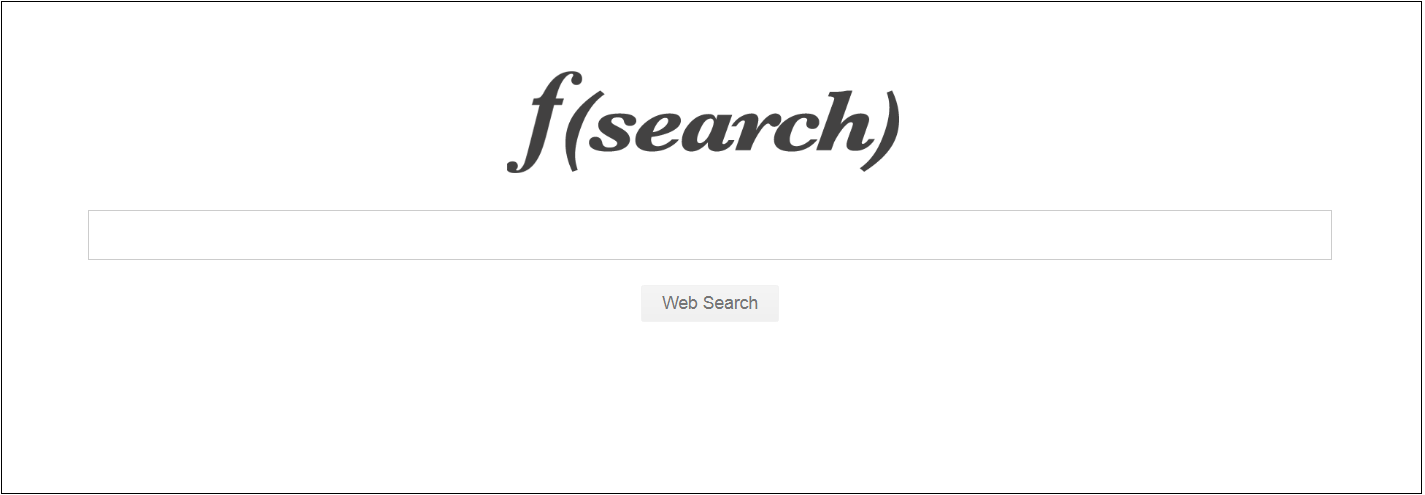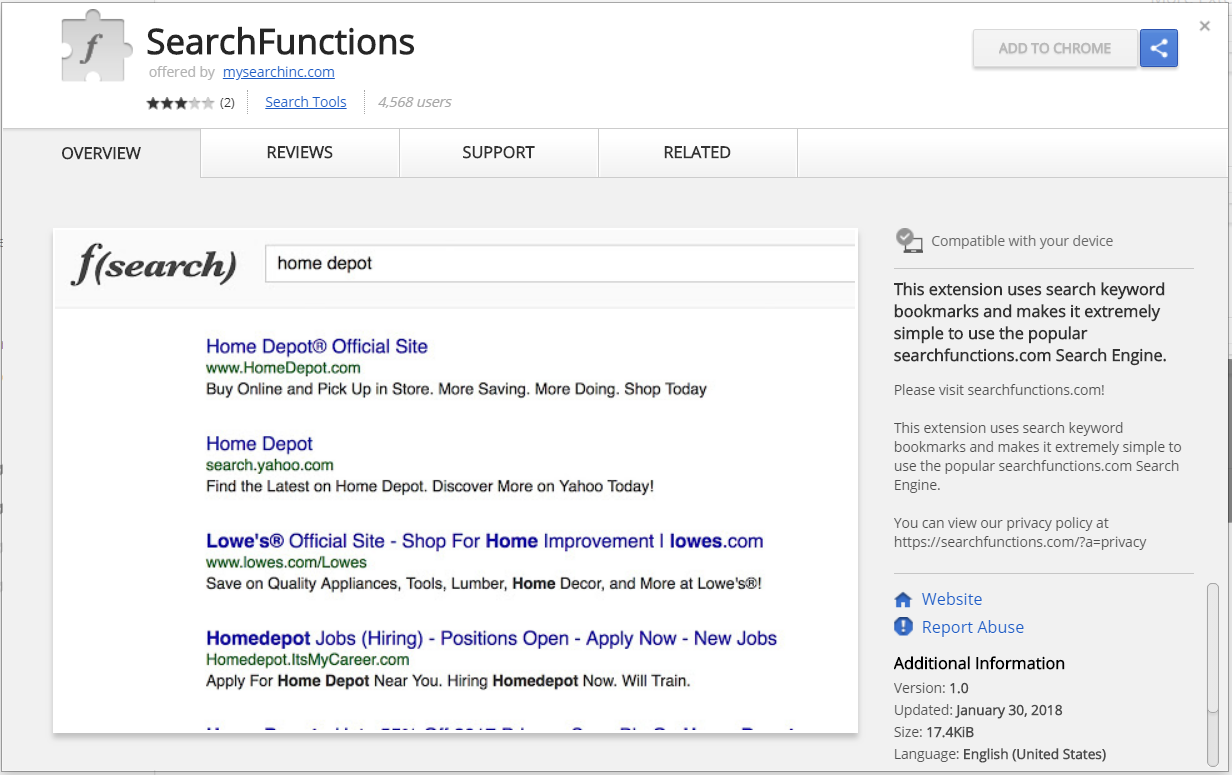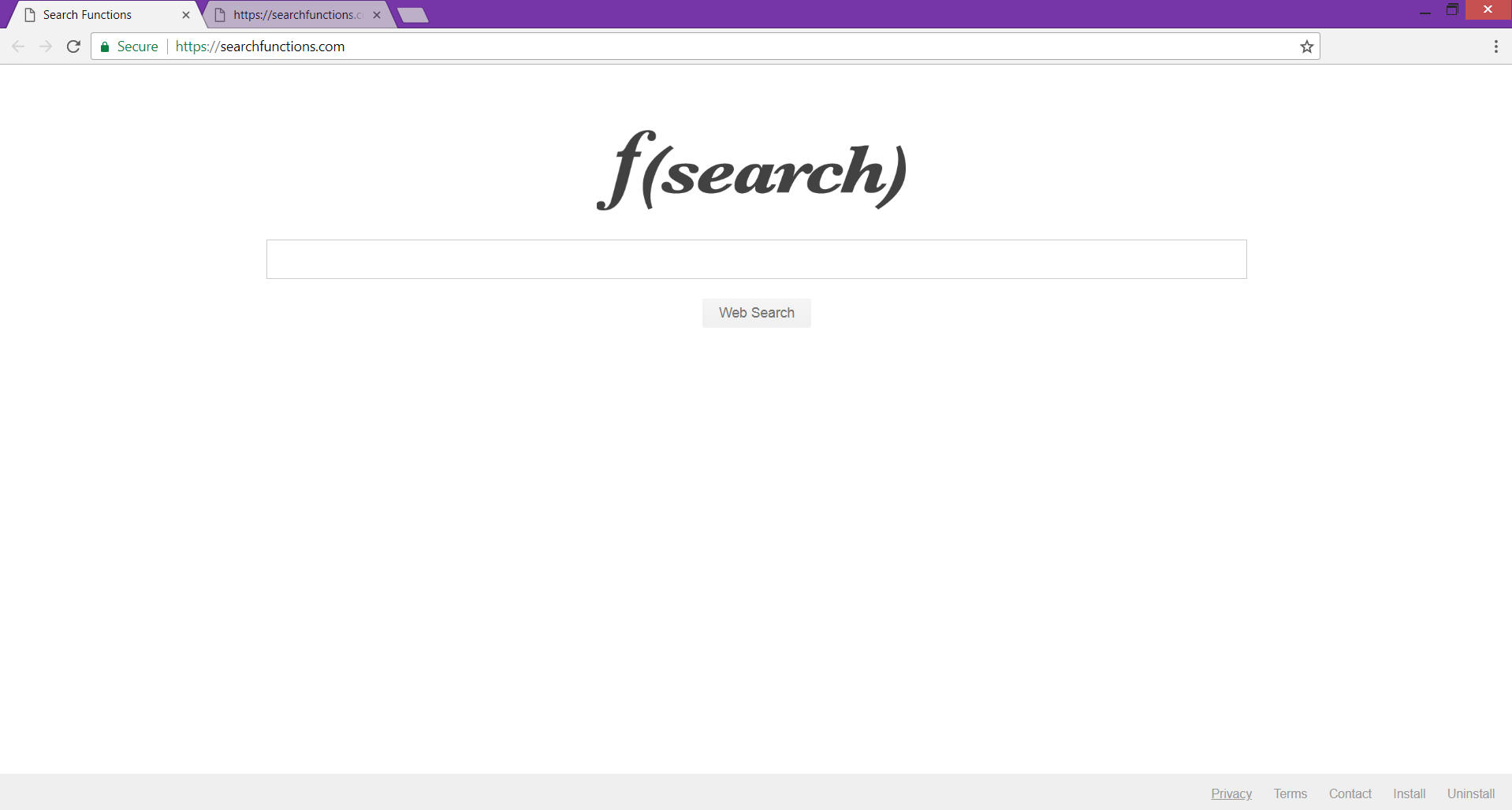In this article, you will find a step-by-step removal for Searchfunctions.com. The guide below reveals how to remove the hijacker from affected Chrome, Firefox, Explorer, Safari browsers and Windows system.
Searchfunctions.com is a website that may sneak into your system and affect installed browsers without your knowledge. This is why it is classified as a browser hijacker. After infection you may notice the suspicious website set as browser homepage, new tab page and its search engine as a default one. Furthermore, it may be the reason why you see a lot of sponsored content and online advertisements during your regular browsing.

Threat Summary
| Name | Searchfunctions.com |
| Type | Browser Hijacker, PUP |
| Short Description | The suspicious domain Searchfunctions.com can be set as homepage and new tab on each affected browser. A rogue search engine is set as default one. |
| Symptoms | The homepage and new tab browser page of affected browsers can display the main page of Searchfunctions.com hijacker. Many redirects and advertisements can occur during browsing sessions. |
| Distribution Method | Freeware Installations, Bundled Packages |
| Detection Tool |
See If Your System Has Been Affected by malware
Download
Malware Removal Tool
|
| User Experience | Join Our Forum to Discuss Searchfunctions.com. |

Searchfunctions.com – Distribution
Searchfunctions.com is mainly distributed via the installers of third-party apps that are available across the net. So, the hijacker may sneak into your system during the installation of desired software. It may be added as an additional component that installs by default. How you may miss that the installer incorporates a nasty hijacker or other potentially unwanted programs is by following the regular installation steps till the very end. How you can prevent the installation of such undesired programs is by choosing the Advanced/Custom configuration options in the installer. There should be listed all extra apps so you can decide which one to install and which to deselect.
Searchfunctions.com may appear in your browser after the installation of a suspicious browser extension designed to redirect each new tab you open to the hijacker’s main page. The extension associated with the hijacker is called SearchFunctions and is available on Chrome web store:
The annoying Searchfunctions.com website can hijack your Chrome, Firefox, IExplorer, Edge or Safari web browsers.

Searchfunctions.com – More Details
Once Searchfunctions.com infiltrates the system it initiates several modifications of your browser settings. The changes usually affect your browser homepage, the new tab page, and the default search engine. Afterward, the hijacker appears each time you open the browser while its dubious search engine becomes your search engine of choice. All the changes happen without your prior consent and that’s one of the reasons why Searchfunctions.com is classified as a browser hijacker.
Below you can see a picture of hijacker’s main page:
Don’t get tricked by the simplistic design of Searchfunctions.com. Yes, it’s right that the hijacker seems to provide a reliable search engine like Google and Bing but in fact, its main purpose is to obtain the details you enter and then use it for advertising and business purposes. As stated in Searchfunctions.com’s privacy policy, the website builds a profile of yours in order to filter search results and deliver advertisements based on your interests.
The advertisements are likely to be really intrusive as each your click generates revenue to the website’s owners. That’s why the infection may flood your browser with various pop-ups, pop-unders, links to sponsored content and other kinds of online ads. As a result, the performance of your browser may become sluggish and web pages may load slow. If you want to restore your browser you need to remove Searchfunctions.com completely from the affected browser and system.

Searchfunctions.com – Privacy Policy
The Privacy Policy of Searchfunctions.com is available on its main page. This section needs to be reviewed as it provides essential information about the data collected by the hijacker and its further usage.
According to the policy if you are using the services provided by Searchfunctions.com you give your permission for the collection of the following details:
- Your IP address
- Your Internet service provider (ISP)
- Cookie Information
- Webpages you visit
- Search queries
- Internet service provider
Afterward, the company owner of Searchfunctions.com may disclose the data records with third-parties or use it for advertising purposes. How these third-parties will maintain and utilize your data is not entirely clear, but the guesses are that they will send yet another wave of intrusive ads to your browser or email. At worst, your data may be used for the delivery of severe malware infections like ransomware.

Remove Searchfunctions.com Browser Hijacker
Below are listed all the steps that will help you to remove Searchfunctions.com hijacker completely from an affected Chrome, Mozilla, Explorer, or Safari browser. The guide reveals how to remove the nasty program from the Windows system as well. You can follow either manual or automatic instructions. As sometimes the manual removal may not be enough to eliminate the annoying infection you need to scan the system for any leftovers. Afterward, you will be able to locate all harmful files and remove them completely from the PC.
- Windows
- Mac OS X
- Google Chrome
- Mozilla Firefox
- Microsoft Edge
- Safari
- Internet Explorer
- Stop Push Pop-ups
How to Remove Searchfunctions.com from Windows.
Step 1: Scan for Searchfunctions.com with SpyHunter Anti-Malware Tool



Step 2: Boot Your PC In Safe Mode





Step 3: Uninstall Searchfunctions.com and related software from Windows
Uninstall Steps for Windows 11



Uninstall Steps for Windows 10 and Older Versions
Here is a method in few easy steps that should be able to uninstall most programs. No matter if you are using Windows 10, 8, 7, Vista or XP, those steps will get the job done. Dragging the program or its folder to the recycle bin can be a very bad decision. If you do that, bits and pieces of the program are left behind, and that can lead to unstable work of your PC, errors with the file type associations and other unpleasant activities. The proper way to get a program off your computer is to Uninstall it. To do that:


 Follow the instructions above and you will successfully uninstall most programs.
Follow the instructions above and you will successfully uninstall most programs.
Step 4: Clean Any registries, Created by Searchfunctions.com on Your PC.
The usually targeted registries of Windows machines are the following:
- HKEY_LOCAL_MACHINE\Software\Microsoft\Windows\CurrentVersion\Run
- HKEY_CURRENT_USER\Software\Microsoft\Windows\CurrentVersion\Run
- HKEY_LOCAL_MACHINE\Software\Microsoft\Windows\CurrentVersion\RunOnce
- HKEY_CURRENT_USER\Software\Microsoft\Windows\CurrentVersion\RunOnce
You can access them by opening the Windows registry editor and deleting any values, created by Searchfunctions.com there. This can happen by following the steps underneath:


 Tip: To find a virus-created value, you can right-click on it and click "Modify" to see which file it is set to run. If this is the virus file location, remove the value.
Tip: To find a virus-created value, you can right-click on it and click "Modify" to see which file it is set to run. If this is the virus file location, remove the value.
Video Removal Guide for Searchfunctions.com (Windows).
Get rid of Searchfunctions.com from Mac OS X.
Step 1: Uninstall Searchfunctions.com and remove related files and objects





Your Mac will then show you a list of items that start automatically when you log in. Look for any suspicious apps identical or similar to Searchfunctions.com. Check the app you want to stop from running automatically and then select on the Minus (“-“) icon to hide it.
- Go to Finder.
- In the search bar type the name of the app that you want to remove.
- Above the search bar change the two drop down menus to “System Files” and “Are Included” so that you can see all of the files associated with the application you want to remove. Bear in mind that some of the files may not be related to the app so be very careful which files you delete.
- If all of the files are related, hold the ⌘+A buttons to select them and then drive them to “Trash”.
In case you cannot remove Searchfunctions.com via Step 1 above:
In case you cannot find the virus files and objects in your Applications or other places we have shown above, you can manually look for them in the Libraries of your Mac. But before doing this, please read the disclaimer below:



You can repeat the same procedure with the following other Library directories:
→ ~/Library/LaunchAgents
/Library/LaunchDaemons
Tip: ~ is there on purpose, because it leads to more LaunchAgents.
Step 2: Scan for and remove Searchfunctions.com files from your Mac
When you are facing problems on your Mac as a result of unwanted scripts and programs such as Searchfunctions.com, the recommended way of eliminating the threat is by using an anti-malware program. SpyHunter for Mac offers advanced security features along with other modules that will improve your Mac’s security and protect it in the future.
Video Removal Guide for Searchfunctions.com (Mac)
Remove Searchfunctions.com from Google Chrome.
Step 1: Start Google Chrome and open the drop menu

Step 2: Move the cursor over "Tools" and then from the extended menu choose "Extensions"

Step 3: From the opened "Extensions" menu locate the unwanted extension and click on its "Remove" button.

Step 4: After the extension is removed, restart Google Chrome by closing it from the red "X" button at the top right corner and start it again.
Erase Searchfunctions.com from Mozilla Firefox.
Step 1: Start Mozilla Firefox. Open the menu window:

Step 2: Select the "Add-ons" icon from the menu.

Step 3: Select the unwanted extension and click "Remove"

Step 4: After the extension is removed, restart Mozilla Firefox by closing it from the red "X" button at the top right corner and start it again.
Uninstall Searchfunctions.com from Microsoft Edge.
Step 1: Start Edge browser.
Step 2: Open the drop menu by clicking on the icon at the top right corner.

Step 3: From the drop menu select "Extensions".

Step 4: Choose the suspected malicious extension you want to remove and then click on the gear icon.

Step 5: Remove the malicious extension by scrolling down and then clicking on Uninstall.

Remove Searchfunctions.com from Safari
Step 1: Start the Safari app.
Step 2: After hovering your mouse cursor to the top of the screen, click on the Safari text to open its drop down menu.
Step 3: From the menu, click on "Preferences".

Step 4: After that, select the 'Extensions' Tab.

Step 5: Click once on the extension you want to remove.
Step 6: Click 'Uninstall'.

A pop-up window will appear asking for confirmation to uninstall the extension. Select 'Uninstall' again, and the Searchfunctions.com will be removed.
Eliminate Searchfunctions.com from Internet Explorer.
Step 1: Start Internet Explorer.
Step 2: Click on the gear icon labeled 'Tools' to open the drop menu and select 'Manage Add-ons'

Step 3: In the 'Manage Add-ons' window.

Step 4: Select the extension you want to remove and then click 'Disable'. A pop-up window will appear to inform you that you are about to disable the selected extension, and some more add-ons might be disabled as well. Leave all the boxes checked, and click 'Disable'.

Step 5: After the unwanted extension has been removed, restart Internet Explorer by closing it from the red 'X' button located at the top right corner and start it again.
Remove Push Notifications from Your Browsers
Turn Off Push Notifications from Google Chrome
To disable any Push Notices from Google Chrome browser, please follow the steps below:
Step 1: Go to Settings in Chrome.

Step 2: In Settings, select “Advanced Settings”:

Step 3: Click “Content Settings”:

Step 4: Open “Notifications”:

Step 5: Click the three dots and choose Block, Edit or Remove options:

Remove Push Notifications on Firefox
Step 1: Go to Firefox Options.

Step 2: Go to “Settings”, type “notifications” in the search bar and click "Settings":

Step 3: Click “Remove” on any site you wish notifications gone and click “Save Changes”

Stop Push Notifications on Opera
Step 1: In Opera, press ALT+P to go to Settings.

Step 2: In Setting search, type “Content” to go to Content Settings.

Step 3: Open Notifications:

Step 4: Do the same as you did with Google Chrome (explained below):

Eliminate Push Notifications on Safari
Step 1: Open Safari Preferences.

Step 2: Choose the domain from where you like push pop-ups gone and change to "Deny" from "Allow".
Searchfunctions.com-FAQ
What Is Searchfunctions.com?
The Searchfunctions.com threat is adware or browser redirect virus.
It may slow your computer down significantly and display advertisements. The main idea is for your information to likely get stolen or more ads to appear on your device.
The creators of such unwanted apps work with pay-per-click schemes to get your computer to visit risky or different types of websites that may generate them funds. This is why they do not even care what types of websites show up on the ads. This makes their unwanted software indirectly risky for your OS.
What Are the Symptoms of Searchfunctions.com?
There are several symptoms to look for when this particular threat and also unwanted apps in general are active:
Symptom #1: Your computer may become slow and have poor performance in general.
Symptom #2: You have toolbars, add-ons or extensions on your web browsers that you don't remember adding.
Symptom #3: You see all types of ads, like ad-supported search results, pop-ups and redirects to randomly appear.
Symptom #4: You see installed apps on your Mac running automatically and you do not remember installing them.
Symptom #5: You see suspicious processes running in your Task Manager.
If you see one or more of those symptoms, then security experts recommend that you check your computer for viruses.
What Types of Unwanted Programs Are There?
According to most malware researchers and cyber-security experts, the threats that can currently affect your device can be rogue antivirus software, adware, browser hijackers, clickers, fake optimizers and any forms of PUPs.
What to Do If I Have a "virus" like Searchfunctions.com?
With few simple actions. First and foremost, it is imperative that you follow these steps:
Step 1: Find a safe computer and connect it to another network, not the one that your Mac was infected in.
Step 2: Change all of your passwords, starting from your email passwords.
Step 3: Enable two-factor authentication for protection of your important accounts.
Step 4: Call your bank to change your credit card details (secret code, etc.) if you have saved your credit card for online shopping or have done online activities with your card.
Step 5: Make sure to call your ISP (Internet provider or carrier) and ask them to change your IP address.
Step 6: Change your Wi-Fi password.
Step 7: (Optional): Make sure to scan all of the devices connected to your network for viruses and repeat these steps for them if they are affected.
Step 8: Install anti-malware software with real-time protection on every device you have.
Step 9: Try not to download software from sites you know nothing about and stay away from low-reputation websites in general.
If you follow these recommendations, your network and all devices will become significantly more secure against any threats or information invasive software and be virus free and protected in the future too.
How Does Searchfunctions.com Work?
Once installed, Searchfunctions.com can collect data using trackers. This data is about your web browsing habits, such as the websites you visit and the search terms you use. It is then used to target you with ads or to sell your information to third parties.
Searchfunctions.com can also download other malicious software onto your computer, such as viruses and spyware, which can be used to steal your personal information and show risky ads, that may redirect to virus sites or scams.
Is Searchfunctions.com Malware?
The truth is that PUPs (adware, browser hijackers) are not viruses, but may be just as dangerous since they may show you and redirect you to malware websites and scam pages.
Many security experts classify potentially unwanted programs as malware. This is because of the unwanted effects that PUPs can cause, such as displaying intrusive ads and collecting user data without the user’s knowledge or consent.
About the Searchfunctions.com Research
The content we publish on SensorsTechForum.com, this Searchfunctions.com how-to removal guide included, is the outcome of extensive research, hard work and our team’s devotion to help you remove the specific, adware-related problem, and restore your browser and computer system.
How did we conduct the research on Searchfunctions.com?
Please note that our research is based on independent investigation. We are in contact with independent security researchers, thanks to which we receive daily updates on the latest malware, adware, and browser hijacker definitions.
Furthermore, the research behind the Searchfunctions.com threat is backed with VirusTotal.
To better understand this online threat, please refer to the following articles which provide knowledgeable details.