A DNS modifying browser hijacker has been reported on security forums to intercept internet traffic and cause browser redirects to other websites. The hijacker is hosted by a reputable company which provides custom networks known as Level3. It automatically sets the Searchguide(dot)level3(dot)com search engine as a home page of the user and causes browser redirects every time a user types an invalid URL in the address bar. All users who have seen this and any other Level3 associated websites appearing without their approval should remove it and change the DNS, as illustrated in this article.
| Name | Searchguide(.)level3(.)com |
| Type | Browser Hijacker |
| Short Description | The domain may do various dangerous or unhealthy to the PC activities. |
| Symptoms | The user may witness redirects to other potentially harmful domains. |
| Distribution Method | Via PUPs, installed by bundling or by visiting a suspicious third-party site that is advertising it. |
| Detection Tool | Download Malware Removal Tool, to See If Your System Has Been Affected by malware |
| User Experience | Join our forum to discuss Searchguide(.)level3(.)com. |
Searchguide(.)level3(.)com – Distribution
To spread onto user PCs, this potentially unwanted program (PUP) may use different practices. Yes, it can enter on your computer if you have a Trojan.Downloader. But it can also become a part of it in case you have downloaded a bundled installer. Such installers may include a Searchguide(.)level3(.)com product added: “as a free extra” to the installation. However, the user may “pay a hefty price” by unknowingly installing it.
Searchguide(.)level3(.)com In Detail
The software itself may not be dangerous to the user and may have nothing to do with Level3. However, the browser hijacker associated with the Searchguide(.)level3(.)com engine may perform various unwanted activities on your computer.
To begin with, the software may assume permissions over the management of the home page and the new tab page of your web browser. It then may create registry entries of your browser to perform different activities such as browser redirects. If you are using Google Chrome, for example, the Searchguide(.)level3(.)com browser hijacker may create custom keys with values and data in the following Windows Registry subkey:
→ HKEY_CURRENT_USER\SOFTWARE\Google\Chrome\
The same principle may go for Mozilla Firefox, Internet Explorer and Safari. Such modified settings via registry keys are known as privilege escalation. It allows the software to perform different activities such as changing your DNS address:
When we researched the search engine itself it was established that it does not support HTTPs encryption which is highly untypical for a search engine:
Not only this but Searchguide(.)level3(.)com notifies users that they may see advertisements by third-party websites upon searching something.
Furthermore, we have managed to identify by the privacy policy displayed in Searchguide(.)level3(.)com that the creators of the search engine may collect and share personally identifiable information:
Not only this but in this very policy, the developers claim that information may be used to display advertisements to users. One user on DSLReports has reported the following situation:
→ Dude111:
“In the last week I have noticed if I enter an invalid URL such as www.mauisun.orgf I AM DIRECTED TO
»searchguide.level3.com/s ··· sun.orgf
I used to get just a 404 error WHICH IS WHAT I WANT!!!! (I dont use the cable companies DNS servers because I DONT WANNA SEE THIS CRAP)
ANYONE KNOW HOW TO GET RID OF THIS GARBAGE??”
.
Furthermore, the DNS servers used in relation to Searchguide(.)level3(.)com that may cause such browser redirects have been reported to be the following:
→ 4.2.2.1
4.2.2.2
4.2.2.3
4.2.2.4
4.2.2.5
4.2.2.6
Such servers may not only intercept ALL internet traffic but they may also indirectly allow other activities not suitable for the user to be performed. The main indirect danger with the browser hijacker associated with searchguide(.)level3(.)com may be with suspicious third-party webistes:
- They may be sites part of pay-per-click schemes.
- They could be malicious websites that may infect the user with malware.
- They might be scamming sites that phish for your financial data.
The bottom line is that this search engine may not be created by Level3, but instead by a third-party looking forward to making profits by redirecting traffic to “custom” third-party sites. Since there may be dangerous third-party sites out there and it may collect certain information from the user, its removal is a should.
Remove Searchguide(.)level3(.)com from Your Browser and Restore Your DNS
Before restoring your DNS server back to normal, we strongly advise to remove the software first. You may do this manually by following the step-by-step instructions illustrated below. We strongly advise for the usage of an advanced anti-malware tool to scan for every object associated with this software and also check for other threats.
After removing the software you should follow these steps:
1. Open your Windows search and type “View Network Connections”.
2. Open it, right click on your current connection (Wireless or LAN) and click Properties.
3. Mark the Internet Protocol Version you are using (It is most likely IPV4 – Version 4) and click on Properties.
4. Go over at your DNS server box and click “Obtain DNS server automatically” then click Apply and then on Ok. Your network connection may reset which may take up to 30 40 seconds the most and then you may connect again with your original DNS.
Delete Searchguide(.)level3(.)com from Windows and Your Browser
Remove Searchguide(.)level3(.)com automatically by downloading an advanced anti-malware program.
- Windows
- Mac OS X
- Google Chrome
- Mozilla Firefox
- Microsoft Edge
- Safari
- Internet Explorer
- Stop Push Pop-ups
How to Remove Searchguide(.)level3(.)com from Windows.
Step 1: Scan for Searchguide(.)level3(.)com with SpyHunter Anti-Malware Tool



Step 2: Boot Your PC In Safe Mode





Step 3: Uninstall Searchguide(.)level3(.)com and related software from Windows
Uninstall Steps for Windows 11



Uninstall Steps for Windows 10 and Older Versions
Here is a method in few easy steps that should be able to uninstall most programs. No matter if you are using Windows 10, 8, 7, Vista or XP, those steps will get the job done. Dragging the program or its folder to the recycle bin can be a very bad decision. If you do that, bits and pieces of the program are left behind, and that can lead to unstable work of your PC, errors with the file type associations and other unpleasant activities. The proper way to get a program off your computer is to Uninstall it. To do that:


 Follow the instructions above and you will successfully uninstall most programs.
Follow the instructions above and you will successfully uninstall most programs.
Step 4: Clean Any registries, Created by Searchguide(.)level3(.)com on Your PC.
The usually targeted registries of Windows machines are the following:
- HKEY_LOCAL_MACHINE\Software\Microsoft\Windows\CurrentVersion\Run
- HKEY_CURRENT_USER\Software\Microsoft\Windows\CurrentVersion\Run
- HKEY_LOCAL_MACHINE\Software\Microsoft\Windows\CurrentVersion\RunOnce
- HKEY_CURRENT_USER\Software\Microsoft\Windows\CurrentVersion\RunOnce
You can access them by opening the Windows registry editor and deleting any values, created by Searchguide(.)level3(.)com there. This can happen by following the steps underneath:


 Tip: To find a virus-created value, you can right-click on it and click "Modify" to see which file it is set to run. If this is the virus file location, remove the value.
Tip: To find a virus-created value, you can right-click on it and click "Modify" to see which file it is set to run. If this is the virus file location, remove the value.
Video Removal Guide for Searchguide(.)level3(.)com (Windows).
Get rid of Searchguide(.)level3(.)com from Mac OS X.
Step 1: Uninstall Searchguide(.)level3(.)com and remove related files and objects





Your Mac will then show you a list of items that start automatically when you log in. Look for any suspicious apps identical or similar to Searchguide(.)level3(.)com. Check the app you want to stop from running automatically and then select on the Minus (“-“) icon to hide it.
- Go to Finder.
- In the search bar type the name of the app that you want to remove.
- Above the search bar change the two drop down menus to “System Files” and “Are Included” so that you can see all of the files associated with the application you want to remove. Bear in mind that some of the files may not be related to the app so be very careful which files you delete.
- If all of the files are related, hold the ⌘+A buttons to select them and then drive them to “Trash”.
In case you cannot remove Searchguide(.)level3(.)com via Step 1 above:
In case you cannot find the virus files and objects in your Applications or other places we have shown above, you can manually look for them in the Libraries of your Mac. But before doing this, please read the disclaimer below:



You can repeat the same procedure with the following other Library directories:
→ ~/Library/LaunchAgents
/Library/LaunchDaemons
Tip: ~ is there on purpose, because it leads to more LaunchAgents.
Step 2: Scan for and remove Searchguide(.)level3(.)com files from your Mac
When you are facing problems on your Mac as a result of unwanted scripts and programs such as Searchguide(.)level3(.)com, the recommended way of eliminating the threat is by using an anti-malware program. SpyHunter for Mac offers advanced security features along with other modules that will improve your Mac’s security and protect it in the future.
Video Removal Guide for Searchguide(.)level3(.)com (Mac)
Remove Searchguide(.)level3(.)com from Google Chrome.
Step 1: Start Google Chrome and open the drop menu

Step 2: Move the cursor over "Tools" and then from the extended menu choose "Extensions"

Step 3: From the opened "Extensions" menu locate the unwanted extension and click on its "Remove" button.

Step 4: After the extension is removed, restart Google Chrome by closing it from the red "X" button at the top right corner and start it again.
Erase Searchguide(.)level3(.)com from Mozilla Firefox.
Step 1: Start Mozilla Firefox. Open the menu window:

Step 2: Select the "Add-ons" icon from the menu.

Step 3: Select the unwanted extension and click "Remove"

Step 4: After the extension is removed, restart Mozilla Firefox by closing it from the red "X" button at the top right corner and start it again.
Uninstall Searchguide(.)level3(.)com from Microsoft Edge.
Step 1: Start Edge browser.
Step 2: Open the drop menu by clicking on the icon at the top right corner.

Step 3: From the drop menu select "Extensions".

Step 4: Choose the suspected malicious extension you want to remove and then click on the gear icon.

Step 5: Remove the malicious extension by scrolling down and then clicking on Uninstall.

Remove Searchguide(.)level3(.)com from Safari
Step 1: Start the Safari app.
Step 2: After hovering your mouse cursor to the top of the screen, click on the Safari text to open its drop down menu.
Step 3: From the menu, click on "Preferences".

Step 4: After that, select the 'Extensions' Tab.

Step 5: Click once on the extension you want to remove.
Step 6: Click 'Uninstall'.

A pop-up window will appear asking for confirmation to uninstall the extension. Select 'Uninstall' again, and the Searchguide(.)level3(.)com will be removed.
Eliminate Searchguide(.)level3(.)com from Internet Explorer.
Step 1: Start Internet Explorer.
Step 2: Click on the gear icon labeled 'Tools' to open the drop menu and select 'Manage Add-ons'

Step 3: In the 'Manage Add-ons' window.

Step 4: Select the extension you want to remove and then click 'Disable'. A pop-up window will appear to inform you that you are about to disable the selected extension, and some more add-ons might be disabled as well. Leave all the boxes checked, and click 'Disable'.

Step 5: After the unwanted extension has been removed, restart Internet Explorer by closing it from the red 'X' button located at the top right corner and start it again.
Remove Push Notifications from Your Browsers
Turn Off Push Notifications from Google Chrome
To disable any Push Notices from Google Chrome browser, please follow the steps below:
Step 1: Go to Settings in Chrome.

Step 2: In Settings, select “Advanced Settings”:

Step 3: Click “Content Settings”:

Step 4: Open “Notifications”:

Step 5: Click the three dots and choose Block, Edit or Remove options:

Remove Push Notifications on Firefox
Step 1: Go to Firefox Options.

Step 2: Go to “Settings”, type “notifications” in the search bar and click "Settings":

Step 3: Click “Remove” on any site you wish notifications gone and click “Save Changes”

Stop Push Notifications on Opera
Step 1: In Opera, press ALT+P to go to Settings.

Step 2: In Setting search, type “Content” to go to Content Settings.

Step 3: Open Notifications:

Step 4: Do the same as you did with Google Chrome (explained below):

Eliminate Push Notifications on Safari
Step 1: Open Safari Preferences.

Step 2: Choose the domain from where you like push pop-ups gone and change to "Deny" from "Allow".
Searchguide(.)level3(.)com-FAQ
What Is Searchguide(.)level3(.)com?
The Searchguide(.)level3(.)com threat is adware or browser redirect virus.
It may slow your computer down significantly and display advertisements. The main idea is for your information to likely get stolen or more ads to appear on your device.
The creators of such unwanted apps work with pay-per-click schemes to get your computer to visit risky or different types of websites that may generate them funds. This is why they do not even care what types of websites show up on the ads. This makes their unwanted software indirectly risky for your OS.
What Are the Symptoms of Searchguide(.)level3(.)com?
There are several symptoms to look for when this particular threat and also unwanted apps in general are active:
Symptom #1: Your computer may become slow and have poor performance in general.
Symptom #2: You have toolbars, add-ons or extensions on your web browsers that you don't remember adding.
Symptom #3: You see all types of ads, like ad-supported search results, pop-ups and redirects to randomly appear.
Symptom #4: You see installed apps on your Mac running automatically and you do not remember installing them.
Symptom #5: You see suspicious processes running in your Task Manager.
If you see one or more of those symptoms, then security experts recommend that you check your computer for viruses.
What Types of Unwanted Programs Are There?
According to most malware researchers and cyber-security experts, the threats that can currently affect your device can be rogue antivirus software, adware, browser hijackers, clickers, fake optimizers and any forms of PUPs.
What to Do If I Have a "virus" like Searchguide(.)level3(.)com?
With few simple actions. First and foremost, it is imperative that you follow these steps:
Step 1: Find a safe computer and connect it to another network, not the one that your Mac was infected in.
Step 2: Change all of your passwords, starting from your email passwords.
Step 3: Enable two-factor authentication for protection of your important accounts.
Step 4: Call your bank to change your credit card details (secret code, etc.) if you have saved your credit card for online shopping or have done online activities with your card.
Step 5: Make sure to call your ISP (Internet provider or carrier) and ask them to change your IP address.
Step 6: Change your Wi-Fi password.
Step 7: (Optional): Make sure to scan all of the devices connected to your network for viruses and repeat these steps for them if they are affected.
Step 8: Install anti-malware software with real-time protection on every device you have.
Step 9: Try not to download software from sites you know nothing about and stay away from low-reputation websites in general.
If you follow these recommendations, your network and all devices will become significantly more secure against any threats or information invasive software and be virus free and protected in the future too.
How Does Searchguide(.)level3(.)com Work?
Once installed, Searchguide(.)level3(.)com can collect data using trackers. This data is about your web browsing habits, such as the websites you visit and the search terms you use. It is then used to target you with ads or to sell your information to third parties.
Searchguide(.)level3(.)com can also download other malicious software onto your computer, such as viruses and spyware, which can be used to steal your personal information and show risky ads, that may redirect to virus sites or scams.
Is Searchguide(.)level3(.)com Malware?
The truth is that PUPs (adware, browser hijackers) are not viruses, but may be just as dangerous since they may show you and redirect you to malware websites and scam pages.
Many security experts classify potentially unwanted programs as malware. This is because of the unwanted effects that PUPs can cause, such as displaying intrusive ads and collecting user data without the user’s knowledge or consent.
About the Searchguide(.)level3(.)com Research
The content we publish on SensorsTechForum.com, this Searchguide(.)level3(.)com how-to removal guide included, is the outcome of extensive research, hard work and our team’s devotion to help you remove the specific, adware-related problem, and restore your browser and computer system.
How did we conduct the research on Searchguide(.)level3(.)com?
Please note that our research is based on independent investigation. We are in contact with independent security researchers, thanks to which we receive daily updates on the latest malware, adware, and browser hijacker definitions.
Furthermore, the research behind the Searchguide(.)level3(.)com threat is backed with VirusTotal.
To better understand this online threat, please refer to the following articles which provide knowledgeable details.


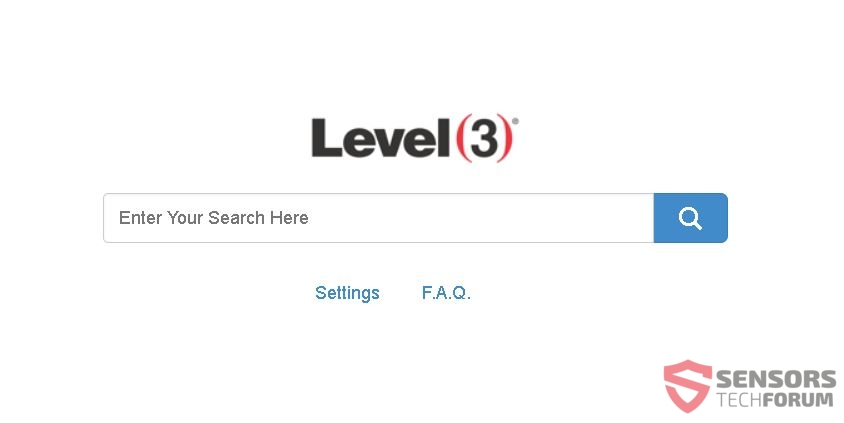
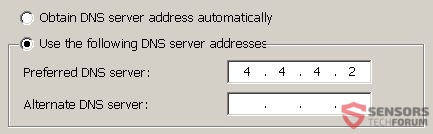
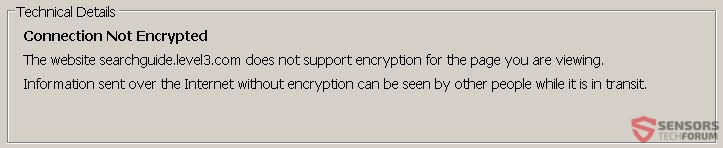
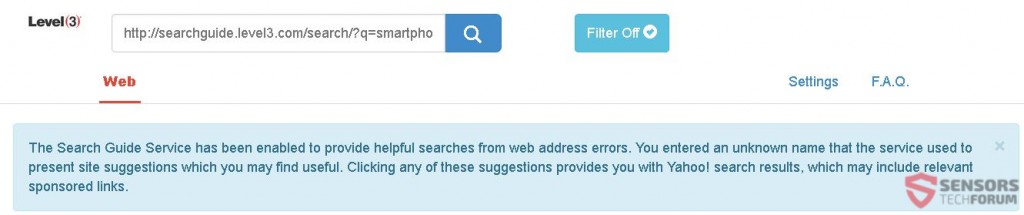
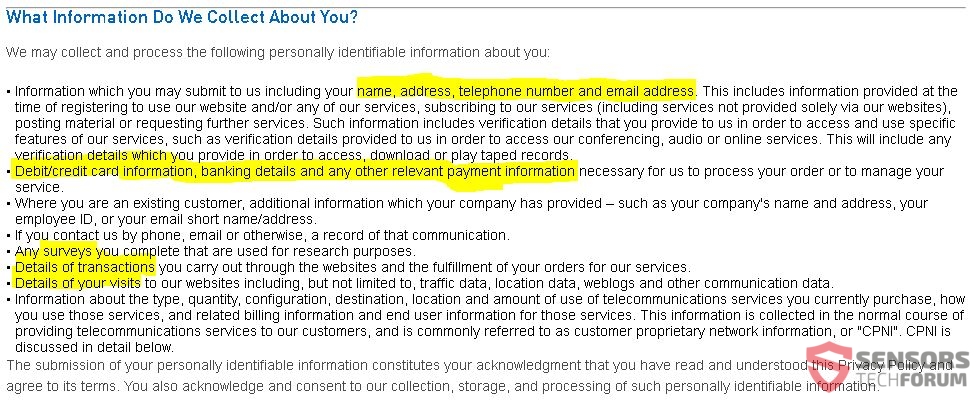
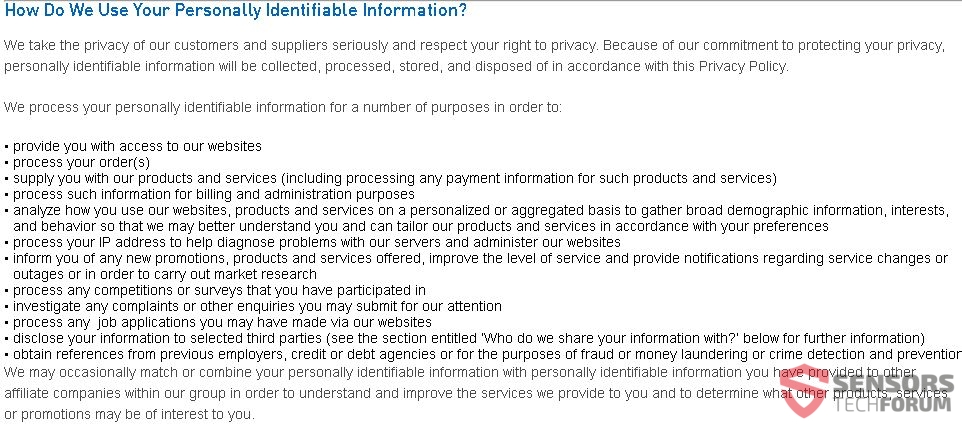














 1. Install SpyHunter to scan for and remove Searchguide(.)level3(.)com.
1. Install SpyHunter to scan for and remove Searchguide(.)level3(.)com.

















 Malwarebytes Anti-Malware
Malwarebytes Anti-Malware STOPZilla Anti Malware
STOPZilla Anti Malware












