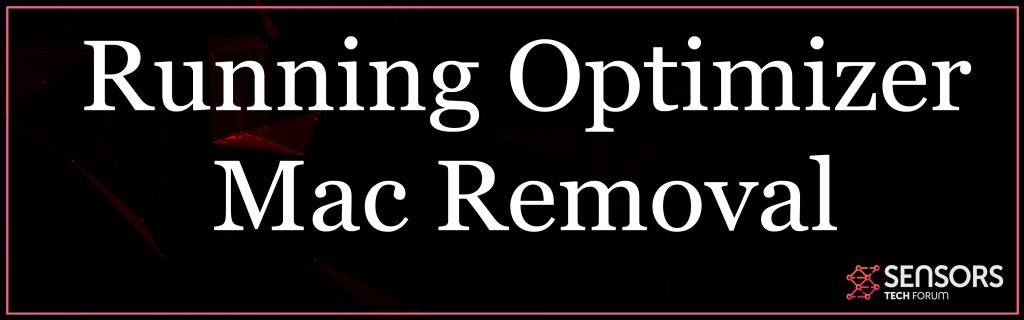What Is Running Optimizer Mac Adware
This post aims to educate you concerning the issues that can take place in case that your internet browser has been impacted by Running Optimizer hijacker. It also gives a thorough overview that can aid you with the elimination process of this possibly undesirable program from your Mac.
Running Optimizer is an internet site that imitates a typical internet browser hijacker. It uses unauthorized changes of internet browser settings in order to draw users right into using its deceitful services. It learns to apply all these modifications promptly after It is added on your Mac. The main strategy is to spread such apps by means of questionable techniques like software program packages, free software installers as well as corrupted websites. An affected web browser could be set to load the main web page of the hijacker as a homepage, brand-new tab page as well as default online search engine.
Running Optimizer Mac
Given that it is known that Running Optimizer is a potentially unwanted program that aims to hijack typically used internet browsers (Google Chrome, Mozilla Firefox, Edge, Opera as well as Safari), its goal is to trick you right into allowing its files on your Mac without noticing their visibility. So the very first spread technique which is most often used and most likely is software program packing. Because it permits application developers to infuse unwanted extras right into their installers it is commonly utilized for the distribution of undesirable programs. Moreover, they could set compromised installers to skip alerting you regarding the presence of the hijacker. Regrettably, some of your favored free third-party programs that appear beneficial and legit could be the reason why you keep seeing Running Optimizer hijacker during each searching session.

Running Optimizer Summary
| Name | Running Optimizer |
| Type | Browser Hijacker |
| Short Description | Aims to modify the settings on your web browser in order to get it to cause browser redirects and display different advertisements. |
| Symptoms | Your web browser begins to display various types of online advertisements, which results in slowing down of your machine. |
| Distribution Method | Bundled downloads. Web pages which may advertise it. |
| Detection Tool |
See If Your System Has Been Affected by malware
Download
Malware Removal Tool
|
User Experience | Join Our Forum to Discuss Running Optimizer. |
Running Optimizer – More Information
Typically, the installing of such added programs is included and hidden into the installers of third-party applications. So you could have unnoticeably mounted this aggravating program on your computer system throughout the setup procedure of any type of recently downloaded and installed complimentary app. Such adverse effects could be prevented with the alternatives presented in the Advanced or Custom setup steps. They ought to show you the presence of any type of additional apps and let you pull out their installation.
Running Optimizer is an app that provides a scam search engine in an attempt to trick affected users into checking out as much funded web content as feasible. This could be described by the fact that its devs acquire income for each and every view of an advertisement produced by their website specifically the program related to it. So what you ought to notice once after the hijacker gains access to your system as well as internet browser is a boosted variety of aggressive on-line promotions.
Their presence in the browser could be the reason of internet browser slowing down as well as often even crashing. Moreover, several of them might jeopardize the security of your computer system by being set to arrive on corrupted web pages.
Amongst the adjustments that may happen right after Running Optimizer’s files are dropped on your Mac, belong to basic browser setups consisting of those of favored homepage, new tab web page, and online search engine.
Along with the search page on its main page exist several logos of popular web sites utilized by the majority of online users. When clicked they contain the corresponding web site in the exact same browser tab. At first, you may believe that this online search engine does not vary a whole lot from a few of the most popular ones. Nevertheless, its unexpected presence in your browser needs to be the first signal to alert you that there is something incorrect.
Sadly, as long as this deceitful site has accessibility to your tool it could use numerous tracking technologies to spy on your internet browser activities and gather the information. Alike most browser hijackers it may be able to obtain the following:
- Browser’s home page
- Seen Links and internet sites
- Look queries
- Type of used browser
- Operating system type
- Search queries on the checked out website
- Geographic place
- IP address
- The domain of existing Access provider (ISP).
In case that you want to stop Running Optimizer from interrupting your normal and also safe surfing, you must eliminate all connected files from your system and additionally reset the setups of your internet browsers.

How to Remove Running Optimizer from Mac
In order to eliminate Running Optimizer hijacker and all connected files from your Mac, you need to finish all the steps provided in the removal below. It presents both manual as well as automated removal instructions that can aid you to secure your Mac as well as keep it risk-free from future attacks. In case you have further questions or need additional assistance, don’t be hesitant to leave a comment or get in touch with us through e-mail.
Steps to Prepare Before Removal:
Before starting to follow the steps below, be advised that you should first do the following preparations:
- Backup your files in case the worst happens.
- Make sure to have a device with these instructions on standy.
- Arm yourself with patience.
- 1. Scan for Mac Malware
- 2. Uninstall Risky Apps
- 3. Clean Your Browsers
Step 1: Scan for and remove Running Optimizer files from your Mac
When you are facing problems on your Mac as a result of unwanted scripts and programs such as Running Optimizer, the recommended way of eliminating the threat is by using an anti-malware program. SpyHunter for Mac offers advanced security features along with other modules that will improve your Mac’s security and protect it in the future.

Quick and Easy Mac Malware Video Removal Guide
Bonus Step: How to Make Your Mac Run Faster?
Mac machines maintain probably the fastest operating system out there. Still, Macs do become slow and sluggish sometimes. The video guide below examines all of the possible problems that may lead to your Mac being slower than usual as well as all of the steps that can help you to speed up your Mac.
Step 2: Uninstall Running Optimizer and remove related files and objects
1. Hit the ⇧+⌘+U keys to open Utilities. Another way is to click on “Go” and then click “Utilities”, like the image below shows:

2. Find Activity Monitor and double-click it:

3. In the Activity Monitor look for any suspicious processes, belonging or related to Running Optimizer:


4. Click on the "Go" button again, but this time select Applications. Another way is with the ⇧+⌘+A buttons.
5. In the Applications menu, look for any suspicious app or an app with a name, similar or identical to Running Optimizer. If you find it, right-click on the app and select “Move to Trash”.

6. Select Accounts, after which click on the Login Items preference. Your Mac will then show you a list of items that start automatically when you log in. Look for any suspicious apps identical or similar to Running Optimizer. Check the app you want to stop from running automatically and then select on the Minus (“-“) icon to hide it.
7. Remove any leftover files that might be related to this threat manually by following the sub-steps below:
- Go to Finder.
- In the search bar type the name of the app that you want to remove.
- Above the search bar change the two drop down menus to “System Files” and “Are Included” so that you can see all of the files associated with the application you want to remove. Bear in mind that some of the files may not be related to the app so be very careful which files you delete.
- If all of the files are related, hold the ⌘+A buttons to select them and then drive them to “Trash”.
In case you cannot remove Running Optimizer via Step 1 above:
In case you cannot find the virus files and objects in your Applications or other places we have shown above, you can manually look for them in the Libraries of your Mac. But before doing this, please read the disclaimer below:
1. Click on "Go" and Then "Go to Folder" as shown underneath:

2. Type in "/Library/LauchAgents/" and click Ok:

3. Delete all of the virus files that have similar or the same name as Running Optimizer. If you believe there is no such file, do not delete anything.

You can repeat the same procedure with the following other Library directories:
→ ~/Library/LaunchAgents
/Library/LaunchDaemons
Tip: ~ is there on purpose, because it leads to more LaunchAgents.
Step 3: Remove Running Optimizer – related extensions from Safari / Chrome / Firefox









Running Optimizer-FAQ
What is Running Optimizer on your Mac?
The Running Optimizer threat is probably a potentially unwanted app. There is also a chance it could be related to Mac malware. If so, such apps tend to slow your Mac down significantly and display advertisements. They could also use cookies and other trackers to obtain browsing information from the installed web browsers on your Mac.
Can Macs Get Viruses?
Yes. As much as any other device, Apple computers do get malware. Apple devices may not be a frequent target by malware authors, but rest assured that almost all of the Apple devices can become infected with a threat.
What Types of Mac Threats Are There?
According to most malware researchers and cyber-security experts, the types of threats that can currently infect your Mac can be rogue antivirus programs, adware or hijackers (PUPs), Trojan horses, ransomware and crypto-miner malware.
What To Do If I Have a Mac Virus, Like Running Optimizer?
Do not panic! You can easily get rid of most Mac threats by firstly isolating them and then removing them. One recommended way to do that is by using a reputable malware removal software that can take care of the removal automatically for you.
There are many Mac anti-malware apps out there that you can choose from. SpyHunter for Mac is one of the reccomended Mac anti-malware apps, that can scan for free and detect any viruses. This saves time for manual removal that you would otherwise have to do.
How to Secure My Data from Running Optimizer?
With few simple actions. First and foremost, it is imperative that you follow these steps:
Step 1: Find a safe computer and connect it to another network, not the one that your Mac was infected in.
Step 2: Change all of your passwords, starting from your e-mail passwords.
Step 3: Enable two-factor authentication for protection of your important accounts.
Step 4: Call your bank to change your credit card details (secret code, etc.) if you have saved your credit card for online shopping or have done online activiites with your card.
Step 5: Make sure to call your ISP (Internet provider or carrier) and ask them to change your IP address.
Step 6: Change your Wi-Fi password.
Step 7: (Optional): Make sure to scan all of the devices connected to your network for viruses and repeat these steps for them if they are affected.
Step 8: Install anti-malware software with real-time protection on every device you have.
Step 9: Try not to download software from sites you know nothing about and stay away from low-reputation websites in general.
If you follow these reccomendations, your network and Apple devices will become significantly more safe against any threats or information invasive software and be virus free and protected in the future too.
More tips you can find on our MacOS Virus section, where you can also ask any questions and comment about your Mac problems.
About the Running Optimizer Research
The content we publish on SensorsTechForum.com, this Running Optimizer how-to removal guide included, is the outcome of extensive research, hard work and our team’s devotion to help you remove the specific macOS issue.
How did we conduct the research on Running Optimizer?
Please note that our research is based on an independent investigation. We are in contact with independent security researchers, thanks to which we receive daily updates on the latest malware definitions, including the various types of Mac threats, especially adware and potentially unwanted apps (PUAs).
Furthermore, the research behind the Running Optimizer threat is backed with VirusTotal.
To better understand the threat posed by Mac malware, please refer to the following articles which provide knowledgeable details.