This article aims to inform you about the issues that could occur in case that your web browser has been affected by Search.globalsearch.pw hijacker. It also provides a detailed guide that could help you with the removal process of this potentially undesired program from your Mac.
The website Search.globalsearch.pw is a hijacker that has the functionality to replace your web browser homepage, new tab page and default search engine after its configuration files are started on your Mac. In addition, when it affects the browser it becomes able to spy on your online behavior and send generated details to its servers. Then the data could be used by its owners to deliver you targeted advertisements and sponsored content.
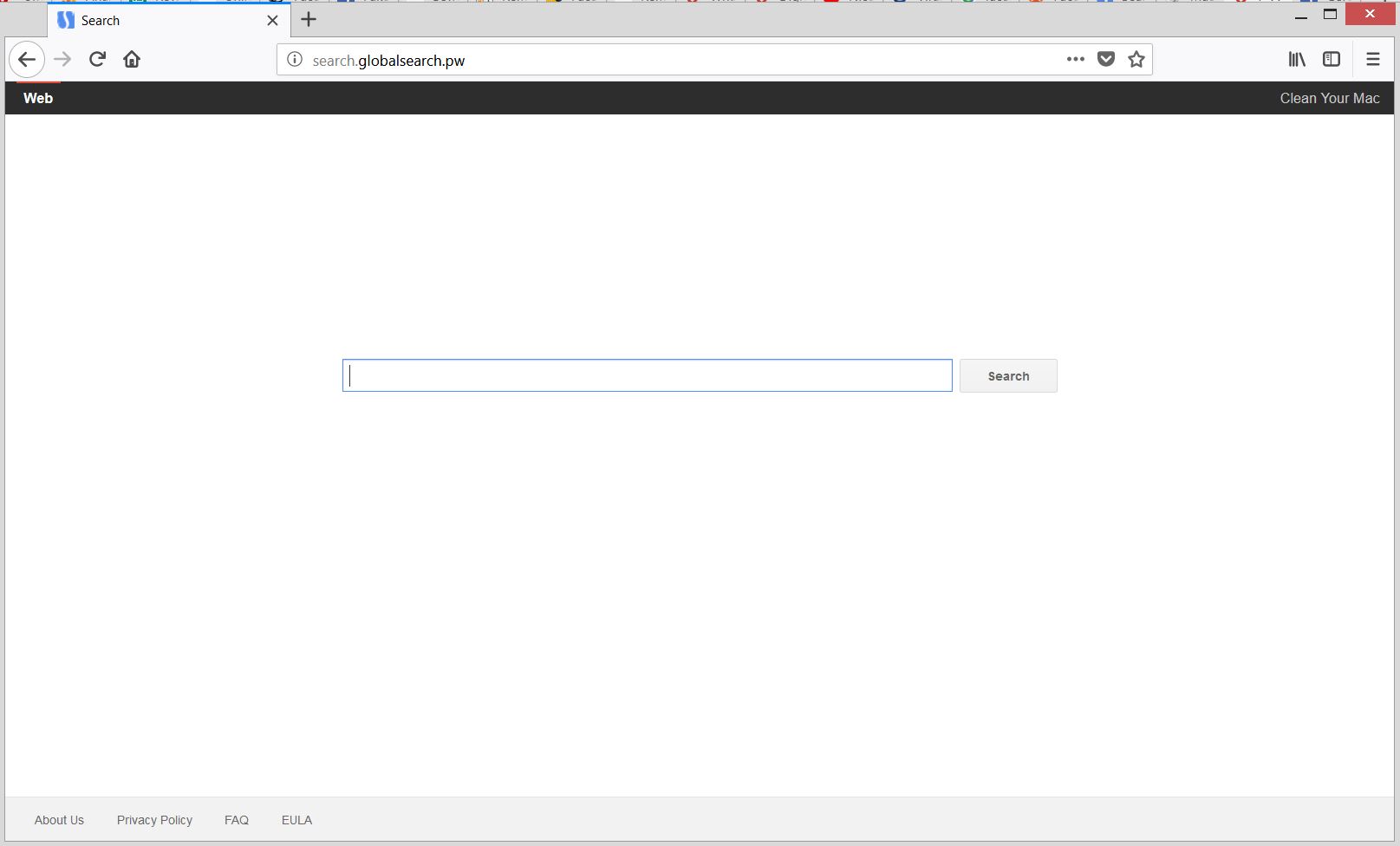
Threat Summary
| Name | Search.globalsearch.pw |
| Type | Browser hijacker, PUP |
| Short Description | A questionable search engine that replaces essential browser destinations in order to obtain data and flood results with bogus advertisements. |
| Symptoms | The homepage, new tab page and search enigne in a preferred web browser could be set to dislay the main page of Search.fastsearch.me hijacker. Browser slowdowns could occur due to increased number of online ads. |
| Distribution Method | Freeware Installers, Bundled Packages |
| Detection Tool |
See If Your System Has Been Affected by malware
Combo Cleaner
Malware Removal Tool
|
User Experience | Join Our Forum to Discuss Search.globalsearch.pw. |
Search.globalsearch.pw – Spread Mechanisms
Search.globalsearch.pw is most likely pushed by a potentially unwanted program installed on the PC. The installation of such programs usually happens without you noticing the process. For the purpose their owners use the help of shady distribution techniques like corrupted freeware installers, infected web pages and software bundling. They all could enable the hijacker to land on your Mac without the need of your prior consent.
In general, most hijackers like Search.globalsearch.pw come along with supposedly useful free third-party apps. Where the configuration code of the PUP resides is in the installers of these apps. So you might have installed the PUP unnoticeably during the installation process of a desired app. In some cases, the Advanced/Custom configuration options provide information about the additional components and provide you an option to opt out their installation. By choosing them you can prevent your device from being affected by undesired apps like Search.globalsearch.pw.
More Information About Search.globalsearch.pw Hijacker
Once the configuration files of the undesired program Search.globalsearch.pw are started on your Mac they initiate modifications of main web browser settings. The process could happen without your permission.
After this step, the suspicious domain could be set as your browser homepage, new tab page and default search engine. As a result, you may start seeing the main page of the hijacker each time you begin a browsing session:
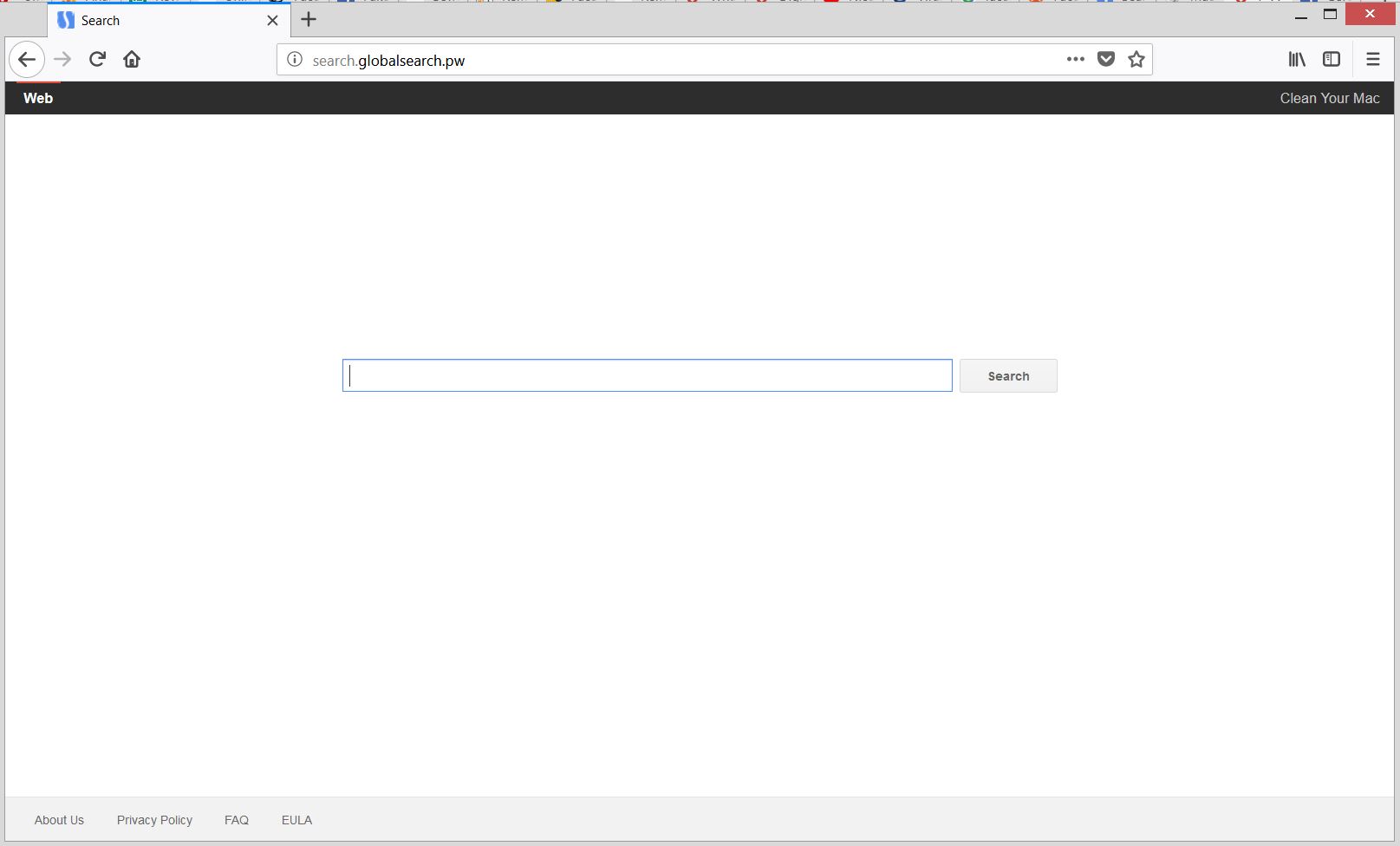
On hijacker’s main page you could see a search field and in-text link named Clean Your Mac situated on the top right corner. A click on this hyperlink causes a redirect in new tab in the browser:
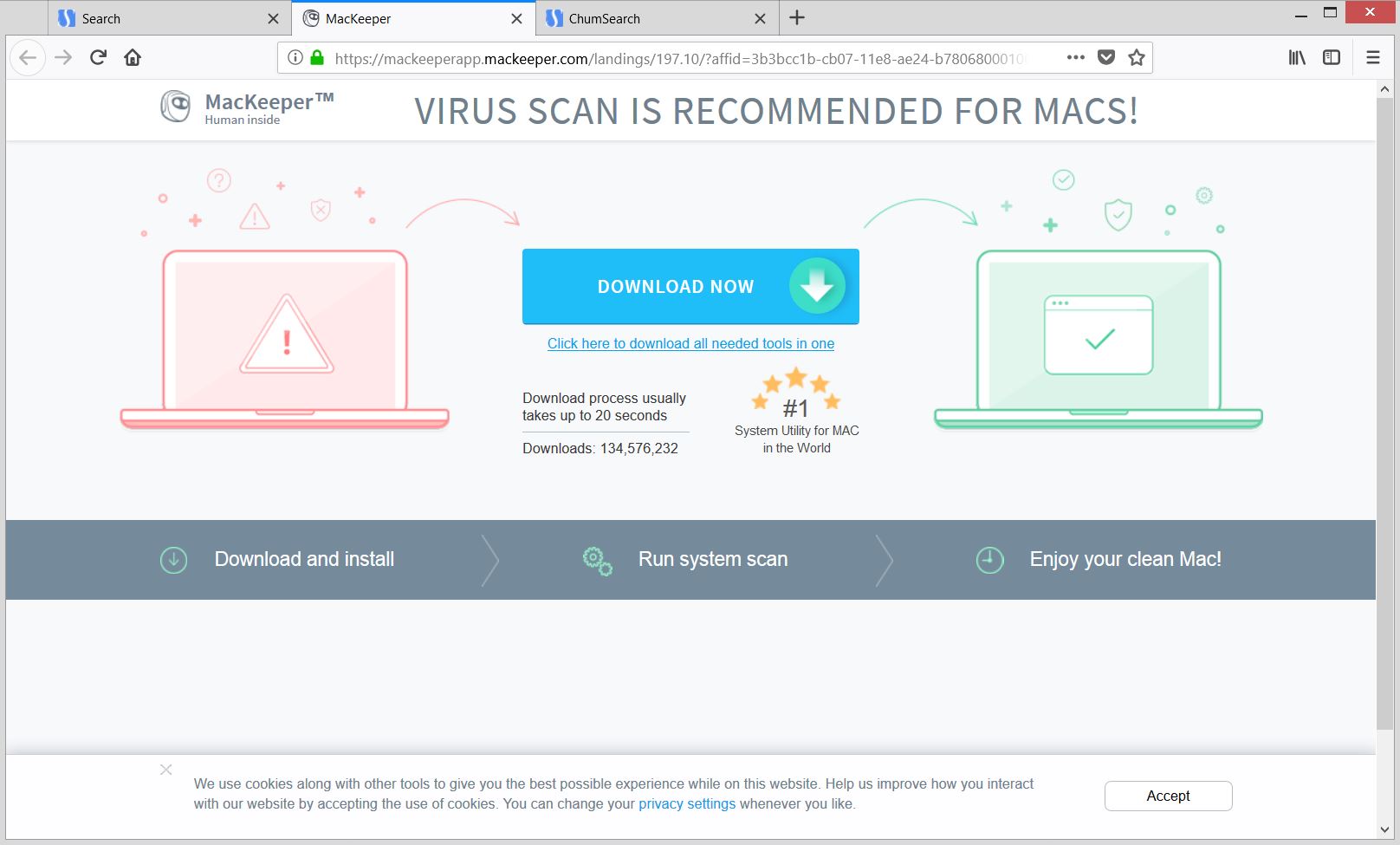
Apparently, the new page pushes yet another software called MacKeeper. Be careful what you download as apps of unknown origin may deliver severe malware infections on your system.
The main purpose of Search.globalsearch.pw hijacker is the collection of both personally and non-personally identifiable information. As found in its privacy policy as long as it has access to your browser it considers your agreement with its data collection practices for granted. And what it could obtain is the following:
- Your device, apps, type, name and version of OS and other software you have
- Internet Protocol (IP) address, e-mail address
- Anonymous user identifiers, device configs and identifiers, advertising ID
- Your use and interactions of the site and services
- Your web page visits and the content you see
- Your search queries and the time and date of your searches
- Your interactions on social networks
- Your name, company name, birth date and gender
- Your home or work addresses, location, telephone and fax numbers
All collected information can be disclosed to third parties of unknown origin who could use it for their aggressive advertising campaigns. The bad news is that your personal data may be shared with malicious intenders that may misuse it and cause serious privacy-related issues or deliver severe malware infections.
Remove Search.globalsearch.pw Browser Hijacker
In order to remove Search.globalsearch.pw hijacker and all associated files from your Mac, you should complete all the steps listed in the removal that follows. It presents both manual and automatic removal instructions that combined could help you to secure your device and keep it safe from future attacks. In case that you have further questions or need additional help, don’t hesitate to leave a comment or contact us via email.
Steps to Prepare Before Removal:
Before starting to follow the steps below, be advised that you should first do the following preparations:
- Backup your files in case the worst happens.
- Make sure to have a device with these instructions on standy.
- Arm yourself with patience.
- 1. Scan for Mac Malware
- 2. Uninstall Risky Apps
- 3. Clean Your Browsers
Step 1: Scan for and remove Search.globalsearch.pw files from your Mac
When you are facing problems on your Mac as a result of unwanted scripts and programs such as Search.globalsearch.pw, the recommended way of eliminating the threat is by using an anti-malware program. SpyHunter for Mac offers advanced security features along with other modules that will improve your Mac’s security and protect it in the future.

Quick and Easy Mac Malware Video Removal Guide
Bonus Step: How to Make Your Mac Run Faster?
Mac machines maintain probably the fastest operating system out there. Still, Macs do become slow and sluggish sometimes. The video guide below examines all of the possible problems that may lead to your Mac being slower than usual as well as all of the steps that can help you to speed up your Mac.
Step 2: Uninstall Search.globalsearch.pw and remove related files and objects
1. Hit the ⇧+⌘+U keys to open Utilities. Another way is to click on “Go” and then click “Utilities”, like the image below shows:

2. Find Activity Monitor and double-click it:

3. In the Activity Monitor look for any suspicious processes, belonging or related to Search.globalsearch.pw:


4. Click on the "Go" button again, but this time select Applications. Another way is with the ⇧+⌘+A buttons.
5. In the Applications menu, look for any suspicious app or an app with a name, similar or identical to Search.globalsearch.pw. If you find it, right-click on the app and select “Move to Trash”.

6. Select Accounts, after which click on the Login Items preference. Your Mac will then show you a list of items that start automatically when you log in. Look for any suspicious apps identical or similar to Search.globalsearch.pw. Check the app you want to stop from running automatically and then select on the Minus (“-“) icon to hide it.
7. Remove any leftover files that might be related to this threat manually by following the sub-steps below:
- Go to Finder.
- In the search bar type the name of the app that you want to remove.
- Above the search bar change the two drop down menus to “System Files” and “Are Included” so that you can see all of the files associated with the application you want to remove. Bear in mind that some of the files may not be related to the app so be very careful which files you delete.
- If all of the files are related, hold the ⌘+A buttons to select them and then drive them to “Trash”.
In case you cannot remove Search.globalsearch.pw via Step 1 above:
In case you cannot find the virus files and objects in your Applications or other places we have shown above, you can manually look for them in the Libraries of your Mac. But before doing this, please read the disclaimer below:
1. Click on "Go" and Then "Go to Folder" as shown underneath:

2. Type in "/Library/LauchAgents/" and click Ok:

3. Delete all of the virus files that have similar or the same name as Search.globalsearch.pw. If you believe there is no such file, do not delete anything.

You can repeat the same procedure with the following other Library directories:
→ ~/Library/LaunchAgents
/Library/LaunchDaemons
Tip: ~ is there on purpose, because it leads to more LaunchAgents.
Step 3: Remove Search.globalsearch.pw – related extensions from Safari / Chrome / Firefox









Search.globalsearch.pw-FAQ
What is Search.globalsearch.pw on your Mac?
The Search.globalsearch.pw threat is probably a potentially unwanted app. There is also a chance it could be related to Mac malware. If so, such apps tend to slow your Mac down significantly and display advertisements. They could also use cookies and other trackers to obtain browsing information from the installed web browsers on your Mac.
Can Macs Get Viruses?
Yes. As much as any other device, Apple computers do get malware. Apple devices may not be a frequent target by malware authors, but rest assured that almost all of the Apple devices can become infected with a threat.
What Types of Mac Threats Are There?
According to most malware researchers and cyber-security experts, the types of threats that can currently infect your Mac can be rogue antivirus programs, adware or hijackers (PUPs), Trojan horses, ransomware and crypto-miner malware.
What To Do If I Have a Mac Virus, Like Search.globalsearch.pw?
Do not panic! You can easily get rid of most Mac threats by firstly isolating them and then removing them. One recommended way to do that is by using a reputable malware removal software that can take care of the removal automatically for you.
There are many Mac anti-malware apps out there that you can choose from. SpyHunter for Mac is one of the reccomended Mac anti-malware apps, that can scan for free and detect any viruses. This saves time for manual removal that you would otherwise have to do.
How to Secure My Data from Search.globalsearch.pw?
With few simple actions. First and foremost, it is imperative that you follow these steps:
Step 1: Find a safe computer and connect it to another network, not the one that your Mac was infected in.
Step 2: Change all of your passwords, starting from your e-mail passwords.
Step 3: Enable two-factor authentication for protection of your important accounts.
Step 4: Call your bank to change your credit card details (secret code, etc.) if you have saved your credit card for online shopping or have done online activiites with your card.
Step 5: Make sure to call your ISP (Internet provider or carrier) and ask them to change your IP address.
Step 6: Change your Wi-Fi password.
Step 7: (Optional): Make sure to scan all of the devices connected to your network for viruses and repeat these steps for them if they are affected.
Step 8: Install anti-malware software with real-time protection on every device you have.
Step 9: Try not to download software from sites you know nothing about and stay away from low-reputation websites in general.
If you follow these reccomendations, your network and Apple devices will become significantly more safe against any threats or information invasive software and be virus free and protected in the future too.
More tips you can find on our MacOS Virus section, where you can also ask any questions and comment about your Mac problems.
About the Search.globalsearch.pw Research
The content we publish on SensorsTechForum.com, this Search.globalsearch.pw how-to removal guide included, is the outcome of extensive research, hard work and our team’s devotion to help you remove the specific macOS issue.
How did we conduct the research on Search.globalsearch.pw?
Please note that our research is based on an independent investigation. We are in contact with independent security researchers, thanks to which we receive daily updates on the latest malware definitions, including the various types of Mac threats, especially adware and potentially unwanted apps (PUAs).
Furthermore, the research behind the Search.globalsearch.pw threat is backed with VirusTotal.
To better understand the threat posed by Mac malware, please refer to the following articles which provide knowledgeable details.


