This article aims to help you with the removal process of Search.search-bee.com hijacker from your affected Mac.
SIDENOTE: This post was originally published in August 2018. But we gave it an update in August 2019.
The questionable website Search.search-bee.com affects web browsers in order to push its dubious searching services. Its presence in your preferred web browser may be caused by any potentially unwanted program installed on your Mac. Program of this kind may be designed to alter essential browser settings without your knowledge. Changes may affect your browser homepage, new tab page and default search engine. Keep reading to understand more about the impact of Search.search-bee.com hijacker and how to remove it properly from your Mac.
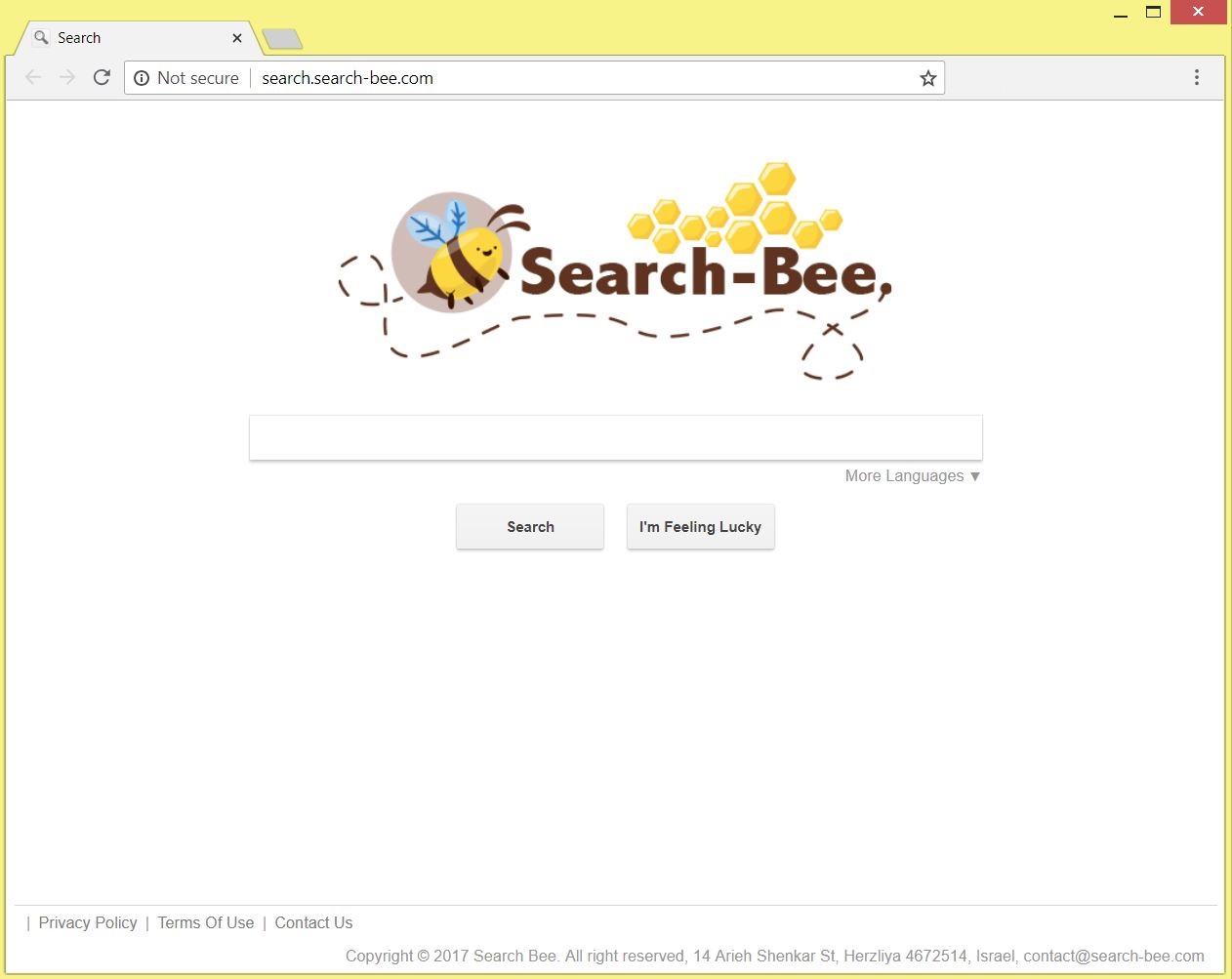
Threat Summary
| Name | Search.search-bee.com |
| Type | Browser hijacker |
| Short Description | A deceptive search engine that replaces preferred browser homepage, new tab page and searching service without asking for yor explicit permission. |
| Symptoms | Basic browser settings are hijacked by the domain of the hijacker. An increased number of ads appear during browsing sessions and cause significatnt slowdowns. |
| Distribution Method | Software Bundles, Freeware Installers, Corrupted Web Pages |
| Detection Tool |
See If Your System Has Been Affected by malware
SpyHunter
Malware Removal Tool
|
User Experience | Join Our Forum to Discuss Search.search-bee.com. |
Search.search-bee.com – How Did I Get It
Search.search-bee.com could have landed on your system along with an app you downloaded from untrustworthy source. There are various free third-party apps that are used for the distribution of potentially unwanted programs like this hijacker. The tricky part with freeware is that their installers could be programmed to install additional programs by default. Furthermore, in order to trick you into giving consent for the installation of existing extras the installers conceal their presence. This way you may have unintentionally permitted Search.search-bee.com to hijack your browser. Happily, there is a way to prevent the occurrence of such annoying issues. And it is usually hidden in the Advanced or Custom configuration options as they may reveal more details about installer’s components.
Search.search-bee.com might have also sneaked into the system after a drive-by attack. This kind of attack is one that enables attackers to inject malicious code into the source code of various web pages. So when these pages are loaded in the browser they search for predefined vulnerabilities in order to exploit them and then drop certain files and objects on the device. Sometimes even legitimate web pages could be compromised and set to activate troublesome files directly on the systems of their visitors.
Search.search-bee.com – More Information
In case that files associated with Search.search-bee.com are executed on your Mac you may start to see its main page each time you open your preferred web browser. This is so due to the fact that the code of these files contains information on how to access browser settings and how to implement some changes.
Changes usually affect the homepage, new tab page and default search engine of the targeted browser. Eventually, all they could display the deceptive search engine provided by Search.search-bee.com hijacker:
The analyses of its activities indicate that it does not aim to do harm on your Mac. However, its presence on the system represents a security hole which may be eventually used by malicious intenders to install malicious code on the system. Furthermore, its presence on the system is not harmless at all. What is endangered is the data stored in your affected browser.
A thorough review of the privacy policy of Search.search-bee.com hijacker reveals that it is designed to collect both personally and non-personally identifiable data from all browsers it affects. So as long as it is running in the browser it is able to obtain all of the following details:
- Clicks and visited pages
- Browser’s home page
- Search queries
- Type of device and technical information about it
- Type of used browser
- Operating system type
- Internet protocol (IP) address
- Geographic location
- The domain name of current Internet service provider (ISP)
- Information collected by cookies, web beacons or other related technologies
What’s more, the hijacker keeps a record of all mentioned details on its servers. And this could be explained by the fact that its owners need them to optimize their advertising campaigns. As you may guess all data of yours will help them to understand what you are interested in. As a result, you could start to see an increased number of online ads that aim to trick you into visiting the content they promote.
Keep in mind that visiting ads generated by hijackers like Search.search-bee.com hide the potential risk of serious security issues. Since the pages they are set to land you on may be corrupted by cyber criminals your system is endangered by severe malware infections.
In addition, collected data could be shared with other third parties (including retailers, media networks, feed providers) for the completion of collaborative business purposes.
For the sake of your online security, all adverse effects that occur after Search.search-bee.com affects your browser should be eliminated as soon as possible.
Remove Search.search-bee.com Browser Hijacker in Full
In order to remove the annoying Search.search-bee.com hijacker along with all its associated files from your Mac you should complete all steps listed in the removal guide that follows. It presents both manual and automatic removal instructions that combined will help you to remove this undesired program in full.
In case that you have further questions or need additional help, don’t hesitate to leave a comment or contact us via email.
Steps to Prepare Before Removal:
Before starting to follow the steps below, be advised that you should first do the following preparations:
- Backup your files in case the worst happens.
- Make sure to have a device with these instructions on standy.
- Arm yourself with patience.
- 1. Scan for Mac Malware
- 2. Uninstall Risky Apps
- 3. Clean Your Browsers
Step 1: Scan for and remove Search.search-bee.com files from your Mac
When you are facing problems on your Mac as a result of unwanted scripts and programs such as Search.search-bee.com, the recommended way of eliminating the threat is by using an anti-malware program. SpyHunter for Mac offers advanced security features along with other modules that will improve your Mac’s security and protect it in the future.

Quick and Easy Mac Malware Video Removal Guide
Bonus Step: How to Make Your Mac Run Faster?
Mac machines maintain probably the fastest operating system out there. Still, Macs do become slow and sluggish sometimes. The video guide below examines all of the possible problems that may lead to your Mac being slower than usual as well as all of the steps that can help you to speed up your Mac.
Step 2: Uninstall Search.search-bee.com and remove related files and objects
1. Hit the ⇧+⌘+U keys to open Utilities. Another way is to click on “Go” and then click “Utilities”, like the image below shows:

2. Find Activity Monitor and double-click it:

3. In the Activity Monitor look for any suspicious processes, belonging or related to Search.search-bee.com:


4. Click on the "Go" button again, but this time select Applications. Another way is with the ⇧+⌘+A buttons.
5. In the Applications menu, look for any suspicious app or an app with a name, similar or identical to Search.search-bee.com. If you find it, right-click on the app and select “Move to Trash”.

6. Select Accounts, after which click on the Login Items preference. Your Mac will then show you a list of items that start automatically when you log in. Look for any suspicious apps identical or similar to Search.search-bee.com. Check the app you want to stop from running automatically and then select on the Minus (“-“) icon to hide it.
7. Remove any leftover files that might be related to this threat manually by following the sub-steps below:
- Go to Finder.
- In the search bar type the name of the app that you want to remove.
- Above the search bar change the two drop down menus to “System Files” and “Are Included” so that you can see all of the files associated with the application you want to remove. Bear in mind that some of the files may not be related to the app so be very careful which files you delete.
- If all of the files are related, hold the ⌘+A buttons to select them and then drive them to “Trash”.
In case you cannot remove Search.search-bee.com via Step 1 above:
In case you cannot find the virus files and objects in your Applications or other places we have shown above, you can manually look for them in the Libraries of your Mac. But before doing this, please read the disclaimer below:
1. Click on "Go" and Then "Go to Folder" as shown underneath:

2. Type in "/Library/LauchAgents/" and click Ok:

3. Delete all of the virus files that have similar or the same name as Search.search-bee.com. If you believe there is no such file, do not delete anything.

You can repeat the same procedure with the following other Library directories:
→ ~/Library/LaunchAgents
/Library/LaunchDaemons
Tip: ~ is there on purpose, because it leads to more LaunchAgents.
Step 3: Remove Search.search-bee.com – related extensions from Safari / Chrome / Firefox









Search.search-bee.com-FAQ
What is Search.search-bee.com on your Mac?
The Search.search-bee.com threat is probably a potentially unwanted app. There is also a chance it could be related to Mac malware. If so, such apps tend to slow your Mac down significantly and display advertisements. They could also use cookies and other trackers to obtain browsing information from the installed web browsers on your Mac.
Can Macs Get Viruses?
Yes. As much as any other device, Apple computers do get malware. Apple devices may not be a frequent target by malware authors, but rest assured that almost all of the Apple devices can become infected with a threat.
What Types of Mac Threats Are There?
According to most malware researchers and cyber-security experts, the types of threats that can currently infect your Mac can be rogue antivirus programs, adware or hijackers (PUPs), Trojan horses, ransomware and crypto-miner malware.
What To Do If I Have a Mac Virus, Like Search.search-bee.com?
Do not panic! You can easily get rid of most Mac threats by firstly isolating them and then removing them. One recommended way to do that is by using a reputable malware removal software that can take care of the removal automatically for you.
There are many Mac anti-malware apps out there that you can choose from. SpyHunter for Mac is one of the reccomended Mac anti-malware apps, that can scan for free and detect any viruses. This saves time for manual removal that you would otherwise have to do.
How to Secure My Data from Search.search-bee.com?
With few simple actions. First and foremost, it is imperative that you follow these steps:
Step 1: Find a safe computer and connect it to another network, not the one that your Mac was infected in.
Step 2: Change all of your passwords, starting from your e-mail passwords.
Step 3: Enable two-factor authentication for protection of your important accounts.
Step 4: Call your bank to change your credit card details (secret code, etc.) if you have saved your credit card for online shopping or have done online activiites with your card.
Step 5: Make sure to call your ISP (Internet provider or carrier) and ask them to change your IP address.
Step 6: Change your Wi-Fi password.
Step 7: (Optional): Make sure to scan all of the devices connected to your network for viruses and repeat these steps for them if they are affected.
Step 8: Install anti-malware software with real-time protection on every device you have.
Step 9: Try not to download software from sites you know nothing about and stay away from low-reputation websites in general.
If you follow these reccomendations, your network and Apple devices will become significantly more safe against any threats or information invasive software and be virus free and protected in the future too.
More tips you can find on our MacOS Virus section, where you can also ask any questions and comment about your Mac problems.
About the Search.search-bee.com Research
The content we publish on SensorsTechForum.com, this Search.search-bee.com how-to removal guide included, is the outcome of extensive research, hard work and our team’s devotion to help you remove the specific macOS issue.
How did we conduct the research on Search.search-bee.com?
Please note that our research is based on an independent investigation. We are in contact with independent security researchers, thanks to which we receive daily updates on the latest malware definitions, including the various types of Mac threats, especially adware and potentially unwanted apps (PUAs).
Furthermore, the research behind the Search.search-bee.com threat is backed with VirusTotal.
To better understand the threat posed by Mac malware, please refer to the following articles which provide knowledgeable details.


