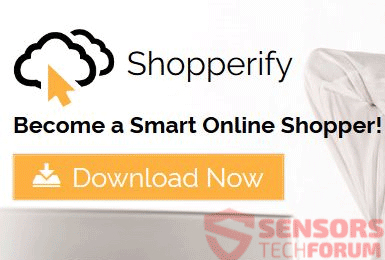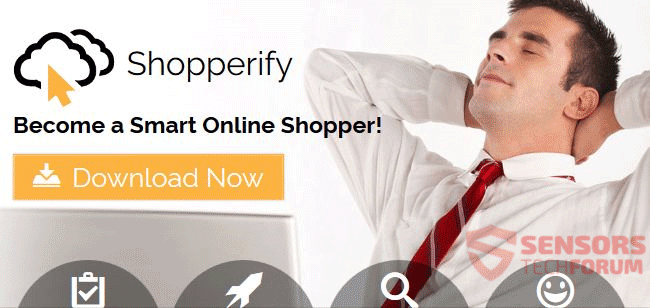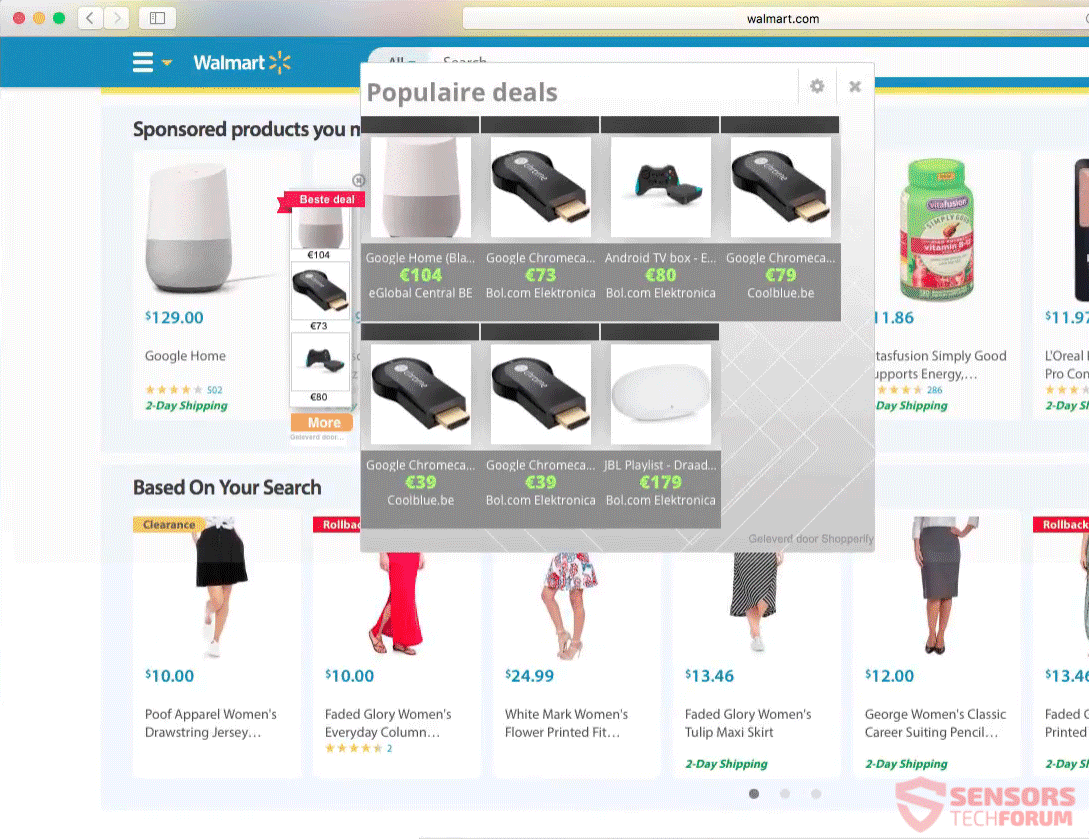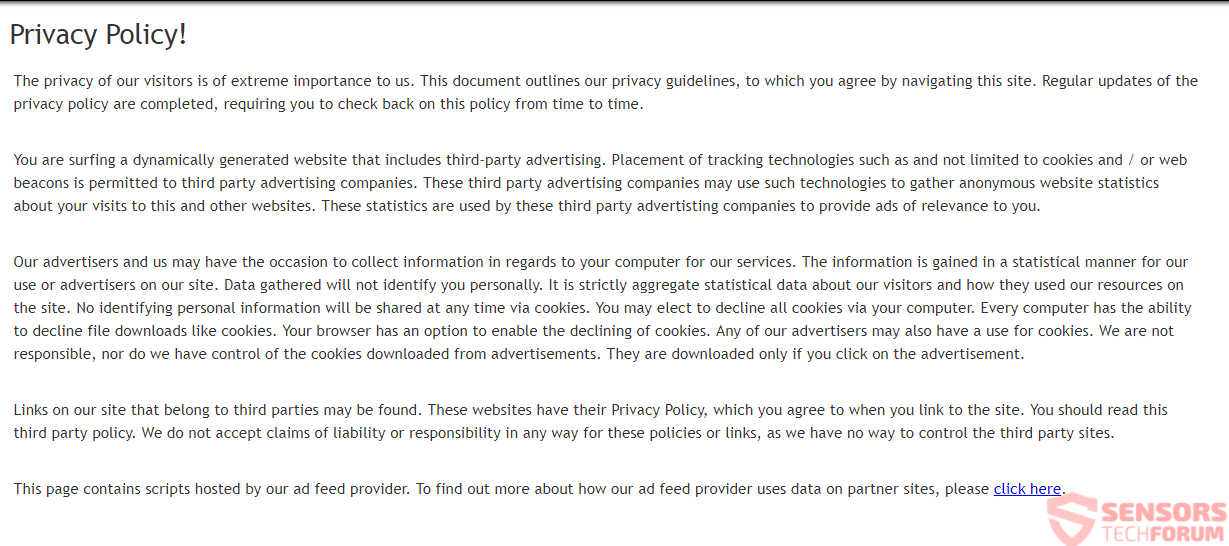The article will aid you to remove Shopperify effectively. Follow the removal instructions for the adware provided at the end.
Shopperify is an adware that is mostly affecting Mac users. However, the adware has a component that could also affect Windows PCs. The unwanted program could install on your computer device via multiple ways. The official domain for the adware bears the same name and more specifically, Shopperify.com. Any software related to the adware will push advertisements on your browsers and could even have a browser extension associated with it. The Shopperify site and related as-pushing applications are presumably about shopping and similar discounts, coupons, and deals that are in most cases irrelative of your searches.

Threat Summary
| Name | Shopperify |
| Type | Adware, PUP |
| Short Description | Advertisements generated from this website can display on sites you visit and redirect you. |
| Symptoms | You see adverts in your browsers, like pop-ups or full page ones. You can get redirected from ads and links about deals on the website. |
| Distribution Method | Freeware Installations, Bundled Packages, Redirects |
| Detection Tool |
See If Your System Has Been Affected by malware
Download
Malware Removal Tool
|
| User Experience | Join Our Forum to Discuss Shopperify. |

Shopperify – Distribution Ways
Shopperify might distribute itself and any related ad-pushing component via a third-party installation setup. Applications connected to Shopperify can enter your computer, without you being aware of that. Bundled packages and freeware setups could be distributing the Shopperify adware. Installer setups like these could be set by default to install additive components. To avoid installations of this and similar unwanted applications, you should search for the Custom or Advanced settings. In there you might be able to deselect any additional components.
Shopperify and its website service could distribute itself by using similar websites which are hosting its ads. Websites like those often offer nearly the same shopping deals and can have plenty of redirect links. Clicking on just one redirect link or advert could activate the adware and affect your computer machine. Additionally, banners, pop-ups as well as more kinds of adverts could be placed on the Internet to popularize this shopping platform. These ad-types might redirect to the main domain of the adware. Most browsers which could be affected, in general, are: Safari, Google Chrome, and Mozilla Firefox.

Shopperify – Technical Details
Shopperify.com is the main URL for a shopping-related website that bears the name of its accompanying service, namely Shopperify. The website can load pop-ups and other advertising content as you use it. The website, along with its shopping deals and all kinds of applications associated with it, can generate bulks of advertisements.
You can view the main page of the website here:
Its meta-description and first sentence on the site says the following:
Find Cash Advance, Debt Consolidation and more at Shopperify.com. Get the best of Insurance or Free Credit Report, browse our section on Cell Phones or …
Shopperify as an application, generates advertisements such as pop-up boxes, banners and some few others spawning all over pages you browse. Lots of shopping deals are being generated by the website, too. Except the shopping deals, there are discounts, coupons, and all kinds of related shopping spam generated inside all your browser software.
In the case your browser apps and your computer system have any program associated with this Shopperify adware platform or its services and browser extension, you can witness a lot of sponsored content, targeted advertisements, and even redirect links which all show up when you are online surfing.
Below you see what a typical pop-up with shopping deals generated by Shopperify looks:
Advertisements could have one of those texts inside them:
- Adverts from Shopperify
- Advert from Shopperify
- Powered by Shopperify
- Ad by Shopperify
- Ads by Shopperify
- Advertisement by Shopperify
- Advertisements by Shopperify
- Brought to you by Shopperify
The Shopperify website as well as its adware apps could spread links that can redirect you to suspicious websites to accumulate online traffic. This traffic can be turned into revenue by using a pay-per-click scheme. A huge number of the advertisements on the site might be associated with affiliates or partners of the shopping-oriented service. The adverts, including all other sponsored content can gather information about you and your browsing activity. Advertisements tied to Shopperify can be in the form of banners, pop-ups, pop-unders, full page or in-text links ads. Other ad-types are not excluded from showing up, too.

Shopperify – Privacy Policy
The Privacy Policy of the Shopperify site can no longer be accessed from the main site page and it appears that the site will be moved or shut down. You can view a screenshot of an older variant of the policy shown under this paragraph. In the policy, it is stated that the Shopperify shopping service collects information about you and your browsing activities. Advertisements from third parties are also said to be able to obtain some information for their owners. The platform could collect both personally and non-personally identifying information, although it says that you might be able to decline the use of some cookies (and cookies are activated by default with any site navigation using these ads).
Below you can see an old screenshot of the Privacy Policy of Shopperify.com:
The Policy basically starts off by stating that information will be collected from you, even if you only navigate the site and services of the Shopperify adware or having it installed. This means that there is automatic information collection – read on through to see what exactly is collected.
The following information will be collected according to the Policy in question:
- Data from Cookies
- Data from Web beacons
- Pages you visit
- Resources used on the site
- Clicks you make on offers, ads, and other site elements
- Other information you provide
Further in the policy it is stated that all of the above information, plus some other information may be leaked through cookies and web beacons to other sites and advertiser services. Also, according to that same Privacy Policy of Shopperify there could be even further tracking technologies being used to acquire data about you.
If you do not like how your privacy is invaded or the contant popping up of advertisements while you are trying to browse a website, then you should remove the adware and its related program files.

Remove Shopperify Ads Completely
To remove Shopperify, its ads and related adware manually from your computer, follow the step-by-step instructions manual provided down here. If the manual removal does not get rid of the ads and website from reappearing, you should search for and remove any leftovers with an advanced anti-malware tool. Such a program can keep your computer secure in the future.
- Windows
- Mac OS X
- Google Chrome
- Mozilla Firefox
- Microsoft Edge
- Safari
- Internet Explorer
- Stop Push Pop-ups
How to Remove Shopperify from Windows.
Step 1: Scan for Shopperify with SpyHunter Anti-Malware Tool



Step 2: Boot Your PC In Safe Mode





Step 3: Uninstall Shopperify and related software from Windows
Uninstall Steps for Windows 11



Uninstall Steps for Windows 10 and Older Versions
Here is a method in few easy steps that should be able to uninstall most programs. No matter if you are using Windows 10, 8, 7, Vista or XP, those steps will get the job done. Dragging the program or its folder to the recycle bin can be a very bad decision. If you do that, bits and pieces of the program are left behind, and that can lead to unstable work of your PC, errors with the file type associations and other unpleasant activities. The proper way to get a program off your computer is to Uninstall it. To do that:


 Follow the instructions above and you will successfully uninstall most programs.
Follow the instructions above and you will successfully uninstall most programs.
Step 4: Clean Any registries, Created by Shopperify on Your PC.
The usually targeted registries of Windows machines are the following:
- HKEY_LOCAL_MACHINE\Software\Microsoft\Windows\CurrentVersion\Run
- HKEY_CURRENT_USER\Software\Microsoft\Windows\CurrentVersion\Run
- HKEY_LOCAL_MACHINE\Software\Microsoft\Windows\CurrentVersion\RunOnce
- HKEY_CURRENT_USER\Software\Microsoft\Windows\CurrentVersion\RunOnce
You can access them by opening the Windows registry editor and deleting any values, created by Shopperify there. This can happen by following the steps underneath:


 Tip: To find a virus-created value, you can right-click on it and click "Modify" to see which file it is set to run. If this is the virus file location, remove the value.
Tip: To find a virus-created value, you can right-click on it and click "Modify" to see which file it is set to run. If this is the virus file location, remove the value.
Video Removal Guide for Shopperify (Windows).
Get rid of Shopperify from Mac OS X.
Step 1: Uninstall Shopperify and remove related files and objects





Your Mac will then show you a list of items that start automatically when you log in. Look for any suspicious apps identical or similar to Shopperify. Check the app you want to stop from running automatically and then select on the Minus (“-“) icon to hide it.
- Go to Finder.
- In the search bar type the name of the app that you want to remove.
- Above the search bar change the two drop down menus to “System Files” and “Are Included” so that you can see all of the files associated with the application you want to remove. Bear in mind that some of the files may not be related to the app so be very careful which files you delete.
- If all of the files are related, hold the ⌘+A buttons to select them and then drive them to “Trash”.
In case you cannot remove Shopperify via Step 1 above:
In case you cannot find the virus files and objects in your Applications or other places we have shown above, you can manually look for them in the Libraries of your Mac. But before doing this, please read the disclaimer below:



You can repeat the same procedure with the following other Library directories:
→ ~/Library/LaunchAgents
/Library/LaunchDaemons
Tip: ~ is there on purpose, because it leads to more LaunchAgents.
Step 2: Scan for and remove Shopperify files from your Mac
When you are facing problems on your Mac as a result of unwanted scripts and programs such as Shopperify, the recommended way of eliminating the threat is by using an anti-malware program. SpyHunter for Mac offers advanced security features along with other modules that will improve your Mac’s security and protect it in the future.
Video Removal Guide for Shopperify (Mac)
Remove Shopperify from Google Chrome.
Step 1: Start Google Chrome and open the drop menu

Step 2: Move the cursor over "Tools" and then from the extended menu choose "Extensions"

Step 3: From the opened "Extensions" menu locate the unwanted extension and click on its "Remove" button.

Step 4: After the extension is removed, restart Google Chrome by closing it from the red "X" button at the top right corner and start it again.
Erase Shopperify from Mozilla Firefox.
Step 1: Start Mozilla Firefox. Open the menu window:

Step 2: Select the "Add-ons" icon from the menu.

Step 3: Select the unwanted extension and click "Remove"

Step 4: After the extension is removed, restart Mozilla Firefox by closing it from the red "X" button at the top right corner and start it again.
Uninstall Shopperify from Microsoft Edge.
Step 1: Start Edge browser.
Step 2: Open the drop menu by clicking on the icon at the top right corner.

Step 3: From the drop menu select "Extensions".

Step 4: Choose the suspected malicious extension you want to remove and then click on the gear icon.

Step 5: Remove the malicious extension by scrolling down and then clicking on Uninstall.

Remove Shopperify from Safari
Step 1: Start the Safari app.
Step 2: After hovering your mouse cursor to the top of the screen, click on the Safari text to open its drop down menu.
Step 3: From the menu, click on "Preferences".

Step 4: After that, select the 'Extensions' Tab.

Step 5: Click once on the extension you want to remove.
Step 6: Click 'Uninstall'.

A pop-up window will appear asking for confirmation to uninstall the extension. Select 'Uninstall' again, and the Shopperify will be removed.
Eliminate Shopperify from Internet Explorer.
Step 1: Start Internet Explorer.
Step 2: Click on the gear icon labeled 'Tools' to open the drop menu and select 'Manage Add-ons'

Step 3: In the 'Manage Add-ons' window.

Step 4: Select the extension you want to remove and then click 'Disable'. A pop-up window will appear to inform you that you are about to disable the selected extension, and some more add-ons might be disabled as well. Leave all the boxes checked, and click 'Disable'.

Step 5: After the unwanted extension has been removed, restart Internet Explorer by closing it from the red 'X' button located at the top right corner and start it again.
Remove Push Notifications from Your Browsers
Turn Off Push Notifications from Google Chrome
To disable any Push Notices from Google Chrome browser, please follow the steps below:
Step 1: Go to Settings in Chrome.

Step 2: In Settings, select “Advanced Settings”:

Step 3: Click “Content Settings”:

Step 4: Open “Notifications”:

Step 5: Click the three dots and choose Block, Edit or Remove options:

Remove Push Notifications on Firefox
Step 1: Go to Firefox Options.

Step 2: Go to “Settings”, type “notifications” in the search bar and click "Settings":

Step 3: Click “Remove” on any site you wish notifications gone and click “Save Changes”

Stop Push Notifications on Opera
Step 1: In Opera, press ALT+P to go to Settings.

Step 2: In Setting search, type “Content” to go to Content Settings.

Step 3: Open Notifications:

Step 4: Do the same as you did with Google Chrome (explained below):

Eliminate Push Notifications on Safari
Step 1: Open Safari Preferences.

Step 2: Choose the domain from where you like push pop-ups gone and change to "Deny" from "Allow".
Shopperify-FAQ
What Is Shopperify?
The Shopperify threat is adware or browser redirect virus.
It may slow your computer down significantly and display advertisements. The main idea is for your information to likely get stolen or more ads to appear on your device.
The creators of such unwanted apps work with pay-per-click schemes to get your computer to visit risky or different types of websites that may generate them funds. This is why they do not even care what types of websites show up on the ads. This makes their unwanted software indirectly risky for your OS.
What Are the Symptoms of Shopperify?
There are several symptoms to look for when this particular threat and also unwanted apps in general are active:
Symptom #1: Your computer may become slow and have poor performance in general.
Symptom #2: You have toolbars, add-ons or extensions on your web browsers that you don't remember adding.
Symptom #3: You see all types of ads, like ad-supported search results, pop-ups and redirects to randomly appear.
Symptom #4: You see installed apps on your Mac running automatically and you do not remember installing them.
Symptom #5: You see suspicious processes running in your Task Manager.
If you see one or more of those symptoms, then security experts recommend that you check your computer for viruses.
What Types of Unwanted Programs Are There?
According to most malware researchers and cyber-security experts, the threats that can currently affect your device can be rogue antivirus software, adware, browser hijackers, clickers, fake optimizers and any forms of PUPs.
What to Do If I Have a "virus" like Shopperify?
With few simple actions. First and foremost, it is imperative that you follow these steps:
Step 1: Find a safe computer and connect it to another network, not the one that your Mac was infected in.
Step 2: Change all of your passwords, starting from your email passwords.
Step 3: Enable two-factor authentication for protection of your important accounts.
Step 4: Call your bank to change your credit card details (secret code, etc.) if you have saved your credit card for online shopping or have done online activities with your card.
Step 5: Make sure to call your ISP (Internet provider or carrier) and ask them to change your IP address.
Step 6: Change your Wi-Fi password.
Step 7: (Optional): Make sure to scan all of the devices connected to your network for viruses and repeat these steps for them if they are affected.
Step 8: Install anti-malware software with real-time protection on every device you have.
Step 9: Try not to download software from sites you know nothing about and stay away from low-reputation websites in general.
If you follow these recommendations, your network and all devices will become significantly more secure against any threats or information invasive software and be virus free and protected in the future too.
How Does Shopperify Work?
Once installed, Shopperify can collect data using trackers. This data is about your web browsing habits, such as the websites you visit and the search terms you use. It is then used to target you with ads or to sell your information to third parties.
Shopperify can also download other malicious software onto your computer, such as viruses and spyware, which can be used to steal your personal information and show risky ads, that may redirect to virus sites or scams.
Is Shopperify Malware?
The truth is that PUPs (adware, browser hijackers) are not viruses, but may be just as dangerous since they may show you and redirect you to malware websites and scam pages.
Many security experts classify potentially unwanted programs as malware. This is because of the unwanted effects that PUPs can cause, such as displaying intrusive ads and collecting user data without the user’s knowledge or consent.
About the Shopperify Research
The content we publish on SensorsTechForum.com, this Shopperify how-to removal guide included, is the outcome of extensive research, hard work and our team’s devotion to help you remove the specific, adware-related problem, and restore your browser and computer system.
How did we conduct the research on Shopperify?
Please note that our research is based on independent investigation. We are in contact with independent security researchers, thanks to which we receive daily updates on the latest malware, adware, and browser hijacker definitions.
Furthermore, the research behind the Shopperify threat is backed with VirusTotal.
To better understand this online threat, please refer to the following articles which provide knowledgeable details.