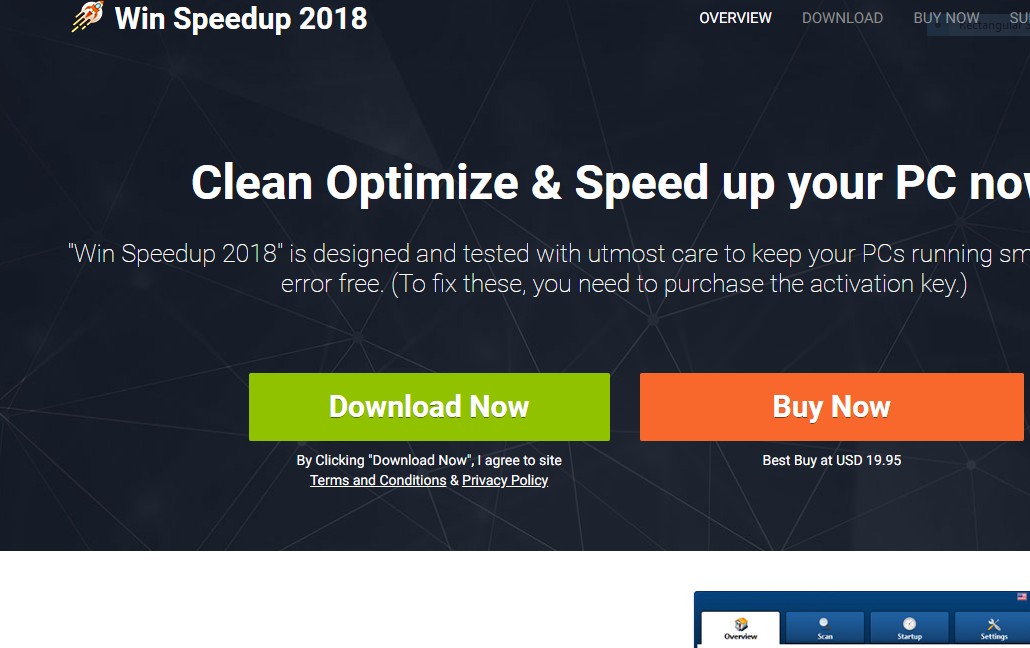 This blog post has been made to explain what is Win Speedup 2018 and how to remove it permanently from your computer system.
This blog post has been made to explain what is Win Speedup 2018 and how to remove it permanently from your computer system.
Win Speedup 2018 is a potentially unwanted software that is being advertised as an useful and legitimate tool. It attempts to coerce the users into paying for a full license for the application. At the same time it hijacks sensitive personal information.

Threat Summary
| Name | Win Speedup 2018 |
| Type | Potentially Unwanted Program / Fake Registry Cleaning App |
| Short Description | May pretend to clean up your registry errors and speed up your computer, but in fact it’s goal may just be to get you to pay a lot for it’s full version. |
| Symptoms | Slow performance of your computer plus different types of advertisements to begin appearing. |
| Distribution Method | Via bundled installers, fake setups or via other PUP that has already been installed on your PC. |
| Detection Tool |
See If Your System Has Been Affected by malware
Download
Malware Removal Tool
|
User Experience | Join Our Forum to Discuss Win Speedup 2018. |

Win Speedup 2018– How Did I Get It
The Win Speedup 2018 applications is distributed using several different methods. The reported campaign seems to focus on a main site that is customized using a popular design template. It is a copy of other similar software and attempts to coerce the users into downloading and installing it.
The site reveals that there is a difference between the free and premium versions of the Win Speedup 2018 utility. Using various marketing tricks the target users are shown the difference between the two editions using a comparison table. The site attempts to influence the victims even before the app is started into buying the paid version.
Other distribution tactics include the use of phishing emails that use social engineering tactics in order to manipulate the victims to install the software. Usually this is done by using the text and graphics from the sites and incorporating them into warnings or notifications that imitate the operating system. The messages themselves can contain file attachments or hyperlinks that lead to the respective payloads. There are two primary methods used by the hackers:
- Software Installers — The criminals can embed the Win Speedup 2018 software into popular applications thereby creating bundles. Examples include system utilities, creativity suites or even computer games.
- Documents — Various files such as rich text documents, spreadsheets and presentations can host the Win Speedup 2018 installer scripts. When they are opened by the users a notification prompt is opened which asks them to enable the built-in scripts (macros). If this is done the Win Speedup 2018 application will be installed.
Through the use of web scripts such as pop-ups, banners and ads the threat can be delivered to legitimate and well-known sites as well through affiliate networks.
In certain cases the operators can take advantage of browser hijackers as the delivery method of choice. They are malware plugins made for the most popular web browsers. Their primary goal is to redirect the users to a hacker-controlled site by changing the default settings. After this is done they can proceed with the app delivery.

Win Speedup 2018 – Activity
Once the application has been installed and executed on the target machine it starts to imitate well-known legitimate software. This is done by showing a system scan in progress. According to the advertisement the ongoing actions scan the infected computers issues of various types.
The analysis itself however reveals that the utility is primarily made up of graphical frontends to the built-in Windows features and does not constitute a serious solution. It also bears a great resemblance to other similar products. This leads us to believe that this may be a clone of other potentially unwanted software.
By itself the Win Speedup 2018 program may not be considered a virus threat alone however in many cases its installer can be bundled with malware that cn lead to dangerous virus infections. Furthermore once installed and running it has the capability to take over sensitive information stored on the computers.
The built-in engine abides to the privacy policy which harvests data that can be categorized into two main categories:
- Personal Information — It can be used to directly expose the identity of the victim users. This is done by programming the malware engine into capturing strings related to the person’s name, address, telephone number, interests, location, passwords and account credentials.
- Anonymous Metrics — They are used for statistical and campaign optimization purposes. Usually the data contains operating system values and hardware information.
Details from the privacy policy shows that the company behind the software is Pcvark Software Pvt. Ltd.. They are well known for creating other similar applications. The collected information according to the developers consists of two types:
- Passive Information — Information that your computer and your browser send automatically while you are browsing our website.
- Active Information — We collect email addresses when you subscribe to our newsletters & updates.
The automated data harvesting component as such can create a complete profile of the users by using both cookies and other web technologies. The operators can target anonymous metrics that are useful for analysis of their application installation — hardware components, operating system values and regional settings. The other type is categorized as personal information and it consists of data that can directly expose the victims identity. The engine is programmed into harvesting the victim name, address, phone number, interests, location, passwords and account credentials.
An additional privacy issue is the fact that the application can intercept cookies from social media accounts like Facebook and Twitter if the users share content from the application itself or its associate site and affiliate services. The analysts report that many of the found Win Speedup 2018 instances trigger sponsored content and ads to other software made by the company.
Warning: The reported telephone number on the website was used by a technical support scam according to the security research.

How to Remove Win Speedup 2018 from Your Computer
In order to remove this application from your computer system, it is important to follow the removal instructions below. They are divided in manual and automatic removal steps. The instructions are also created in a way that if you do not remove Win Speedup 2018 manually, you can also try to do so automatically. Be advised that security experts strongly recommend to remove Win Speedup 2018 by using an advanced scanner for unwanted software and malware in order to fully secure your PC and protect it against misleading programs and other intrusive software in the future automatically.
- Windows
- Mac OS X
- Google Chrome
- Mozilla Firefox
- Microsoft Edge
- Safari
- Internet Explorer
- Stop Push Pop-ups
How to Remove Win Speedup 2018 from Windows.
Step 1: Scan for Win Speedup 2018 with SpyHunter Anti-Malware Tool



Step 2: Boot Your PC In Safe Mode





Step 3: Uninstall Win Speedup 2018 and related software from Windows
Uninstall Steps for Windows 11



Uninstall Steps for Windows 10 and Older Versions
Here is a method in few easy steps that should be able to uninstall most programs. No matter if you are using Windows 10, 8, 7, Vista or XP, those steps will get the job done. Dragging the program or its folder to the recycle bin can be a very bad decision. If you do that, bits and pieces of the program are left behind, and that can lead to unstable work of your PC, errors with the file type associations and other unpleasant activities. The proper way to get a program off your computer is to Uninstall it. To do that:


 Follow the instructions above and you will successfully uninstall most programs.
Follow the instructions above and you will successfully uninstall most programs.
Step 4: Clean Any registries, Created by Win Speedup 2018 on Your PC.
The usually targeted registries of Windows machines are the following:
- HKEY_LOCAL_MACHINE\Software\Microsoft\Windows\CurrentVersion\Run
- HKEY_CURRENT_USER\Software\Microsoft\Windows\CurrentVersion\Run
- HKEY_LOCAL_MACHINE\Software\Microsoft\Windows\CurrentVersion\RunOnce
- HKEY_CURRENT_USER\Software\Microsoft\Windows\CurrentVersion\RunOnce
You can access them by opening the Windows registry editor and deleting any values, created by Win Speedup 2018 there. This can happen by following the steps underneath:


 Tip: To find a virus-created value, you can right-click on it and click "Modify" to see which file it is set to run. If this is the virus file location, remove the value.
Tip: To find a virus-created value, you can right-click on it and click "Modify" to see which file it is set to run. If this is the virus file location, remove the value.
Video Removal Guide for Win Speedup 2018 (Windows).
Get rid of Win Speedup 2018 from Mac OS X.
Step 1: Uninstall Win Speedup 2018 and remove related files and objects





Your Mac will then show you a list of items that start automatically when you log in. Look for any suspicious apps identical or similar to Win Speedup 2018. Check the app you want to stop from running automatically and then select on the Minus (“-“) icon to hide it.
- Go to Finder.
- In the search bar type the name of the app that you want to remove.
- Above the search bar change the two drop down menus to “System Files” and “Are Included” so that you can see all of the files associated with the application you want to remove. Bear in mind that some of the files may not be related to the app so be very careful which files you delete.
- If all of the files are related, hold the ⌘+A buttons to select them and then drive them to “Trash”.
In case you cannot remove Win Speedup 2018 via Step 1 above:
In case you cannot find the virus files and objects in your Applications or other places we have shown above, you can manually look for them in the Libraries of your Mac. But before doing this, please read the disclaimer below:



You can repeat the same procedure with the following other Library directories:
→ ~/Library/LaunchAgents
/Library/LaunchDaemons
Tip: ~ is there on purpose, because it leads to more LaunchAgents.
Step 2: Scan for and remove Win Speedup 2018 files from your Mac
When you are facing problems on your Mac as a result of unwanted scripts and programs such as Win Speedup 2018, the recommended way of eliminating the threat is by using an anti-malware program. SpyHunter for Mac offers advanced security features along with other modules that will improve your Mac’s security and protect it in the future.
Video Removal Guide for Win Speedup 2018 (Mac)
Remove Win Speedup 2018 from Google Chrome.
Step 1: Start Google Chrome and open the drop menu

Step 2: Move the cursor over "Tools" and then from the extended menu choose "Extensions"

Step 3: From the opened "Extensions" menu locate the unwanted extension and click on its "Remove" button.

Step 4: After the extension is removed, restart Google Chrome by closing it from the red "X" button at the top right corner and start it again.
Erase Win Speedup 2018 from Mozilla Firefox.
Step 1: Start Mozilla Firefox. Open the menu window:

Step 2: Select the "Add-ons" icon from the menu.

Step 3: Select the unwanted extension and click "Remove"

Step 4: After the extension is removed, restart Mozilla Firefox by closing it from the red "X" button at the top right corner and start it again.
Uninstall Win Speedup 2018 from Microsoft Edge.
Step 1: Start Edge browser.
Step 2: Open the drop menu by clicking on the icon at the top right corner.

Step 3: From the drop menu select "Extensions".

Step 4: Choose the suspected malicious extension you want to remove and then click on the gear icon.

Step 5: Remove the malicious extension by scrolling down and then clicking on Uninstall.

Remove Win Speedup 2018 from Safari
Step 1: Start the Safari app.
Step 2: After hovering your mouse cursor to the top of the screen, click on the Safari text to open its drop down menu.
Step 3: From the menu, click on "Preferences".

Step 4: After that, select the 'Extensions' Tab.

Step 5: Click once on the extension you want to remove.
Step 6: Click 'Uninstall'.

A pop-up window will appear asking for confirmation to uninstall the extension. Select 'Uninstall' again, and the Win Speedup 2018 will be removed.
Eliminate Win Speedup 2018 from Internet Explorer.
Step 1: Start Internet Explorer.
Step 2: Click on the gear icon labeled 'Tools' to open the drop menu and select 'Manage Add-ons'

Step 3: In the 'Manage Add-ons' window.

Step 4: Select the extension you want to remove and then click 'Disable'. A pop-up window will appear to inform you that you are about to disable the selected extension, and some more add-ons might be disabled as well. Leave all the boxes checked, and click 'Disable'.

Step 5: After the unwanted extension has been removed, restart Internet Explorer by closing it from the red 'X' button located at the top right corner and start it again.
Remove Push Notifications from Your Browsers
Turn Off Push Notifications from Google Chrome
To disable any Push Notices from Google Chrome browser, please follow the steps below:
Step 1: Go to Settings in Chrome.

Step 2: In Settings, select “Advanced Settings”:

Step 3: Click “Content Settings”:

Step 4: Open “Notifications”:

Step 5: Click the three dots and choose Block, Edit or Remove options:

Remove Push Notifications on Firefox
Step 1: Go to Firefox Options.

Step 2: Go to “Settings”, type “notifications” in the search bar and click "Settings":

Step 3: Click “Remove” on any site you wish notifications gone and click “Save Changes”

Stop Push Notifications on Opera
Step 1: In Opera, press ALT+P to go to Settings.

Step 2: In Setting search, type “Content” to go to Content Settings.

Step 3: Open Notifications:

Step 4: Do the same as you did with Google Chrome (explained below):

Eliminate Push Notifications on Safari
Step 1: Open Safari Preferences.

Step 2: Choose the domain from where you like push pop-ups gone and change to "Deny" from "Allow".
Win Speedup 2018-FAQ
What Is Win Speedup 2018?
The Win Speedup 2018 threat is adware or browser redirect virus.
It may slow your computer down significantly and display advertisements. The main idea is for your information to likely get stolen or more ads to appear on your device.
The creators of such unwanted apps work with pay-per-click schemes to get your computer to visit risky or different types of websites that may generate them funds. This is why they do not even care what types of websites show up on the ads. This makes their unwanted software indirectly risky for your OS.
What Are the Symptoms of Win Speedup 2018?
There are several symptoms to look for when this particular threat and also unwanted apps in general are active:
Symptom #1: Your computer may become slow and have poor performance in general.
Symptom #2: You have toolbars, add-ons or extensions on your web browsers that you don't remember adding.
Symptom #3: You see all types of ads, like ad-supported search results, pop-ups and redirects to randomly appear.
Symptom #4: You see installed apps on your Mac running automatically and you do not remember installing them.
Symptom #5: You see suspicious processes running in your Task Manager.
If you see one or more of those symptoms, then security experts recommend that you check your computer for viruses.
What Types of Unwanted Programs Are There?
According to most malware researchers and cyber-security experts, the threats that can currently affect your device can be rogue antivirus software, adware, browser hijackers, clickers, fake optimizers and any forms of PUPs.
What to Do If I Have a "virus" like Win Speedup 2018?
With few simple actions. First and foremost, it is imperative that you follow these steps:
Step 1: Find a safe computer and connect it to another network, not the one that your Mac was infected in.
Step 2: Change all of your passwords, starting from your email passwords.
Step 3: Enable two-factor authentication for protection of your important accounts.
Step 4: Call your bank to change your credit card details (secret code, etc.) if you have saved your credit card for online shopping or have done online activities with your card.
Step 5: Make sure to call your ISP (Internet provider or carrier) and ask them to change your IP address.
Step 6: Change your Wi-Fi password.
Step 7: (Optional): Make sure to scan all of the devices connected to your network for viruses and repeat these steps for them if they are affected.
Step 8: Install anti-malware software with real-time protection on every device you have.
Step 9: Try not to download software from sites you know nothing about and stay away from low-reputation websites in general.
If you follow these recommendations, your network and all devices will become significantly more secure against any threats or information invasive software and be virus free and protected in the future too.
How Does Win Speedup 2018 Work?
Once installed, Win Speedup 2018 can collect data using trackers. This data is about your web browsing habits, such as the websites you visit and the search terms you use. It is then used to target you with ads or to sell your information to third parties.
Win Speedup 2018 can also download other malicious software onto your computer, such as viruses and spyware, which can be used to steal your personal information and show risky ads, that may redirect to virus sites or scams.
Is Win Speedup 2018 Malware?
The truth is that PUPs (adware, browser hijackers) are not viruses, but may be just as dangerous since they may show you and redirect you to malware websites and scam pages.
Many security experts classify potentially unwanted programs as malware. This is because of the unwanted effects that PUPs can cause, such as displaying intrusive ads and collecting user data without the user’s knowledge or consent.
About the Win Speedup 2018 Research
The content we publish on SensorsTechForum.com, this Win Speedup 2018 how-to removal guide included, is the outcome of extensive research, hard work and our team’s devotion to help you remove the specific, adware-related problem, and restore your browser and computer system.
How did we conduct the research on Win Speedup 2018?
Please note that our research is based on independent investigation. We are in contact with independent security researchers, thanks to which we receive daily updates on the latest malware, adware, and browser hijacker definitions.
Furthermore, the research behind the Win Speedup 2018 threat is backed with VirusTotal.
To better understand this online threat, please refer to the following articles which provide knowledgeable details.


