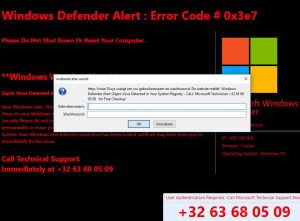 This article has been created with the main idea to help explain what is the Windows Defender Alert #0x3e7 Zepto error scam and how you can remove the software causing it to appear on your computer permanently.
This article has been created with the main idea to help explain what is the Windows Defender Alert #0x3e7 Zepto error scam and how you can remove the software causing it to appear on your computer permanently.
A new tech support scam using the number +32 63 68 05 09 or has been detected to display a fake Windows Defender Alert with an error code # 0x3e7. The scam’s main goal Is to get victims to call either number above or the number +46 10 884 48 35, where victims are led to fake Microsoft Tech Support “employees” whose primary purpose is to get users to install multiple different types of programs and grant the scammers access to their PC. The end goal is for you to either give away your personal and financial details or have it stolen from you by the scammers or even pay them insane amount of money to fix the fake error message on your computer. If you see the Windows Defender Alert #0x3e7 error messages on your computer, we would suggest that you read this article thoroughly.

Threat Summary
| Name | Windows Defender Alert #0x3e7 Scam |
| Type | Fake Tech Support / Scam / PUP |
| Short Description | Aims to scam victims out of their money or financial information by getting them to call a fake tech support number for an error on Windows that is not even actual. |
| Symptoms | A black-red screen may lock your web browser displaying a fake error alert by Windows Defender, asking to call a tech support number. The callers may ask you to grant them access to your computer via Team Viewer or other software. |
| Distribution Method | Via adware, browser hijackers or web pages which may redirect to it. |
| Detection Tool |
See If Your System Has Been Affected by malware
Download
Malware Removal Tool
|
User Experience | Join Our Forum to Discuss Windows Defender Alert #0x3e7 Scam. |

Windows Defender Alert #0x3e7 Scam – Distribution Methods
For the Windows Defender Alert #0x3e7 scam to start appearing on your web browsers, several things may have happened beforehand. The first and most likely reason is that your PC may have been compromised by what is known as PUP (potentially unwanted programs). In essence, PUPs are the types of programs that show ads and cause browser redirects without your permission on your browser to boost hoax traffic to sites the vendor behind whom has paid for.
Another possibility of having the Windows Defender Alert #0x3e7 on your computer is that the page may have come as a result of a browser redirect, that may have appear after you have visited a website with a low reputation. Such sites usually have JavaScript embedded in them that opens new tabs on the browsers visiting the site each time the user clicks on a button of the site or does something else on it.

Windows Defender Alert #0x3e7 Scam – More Information
The main screen of the Windows Defender Alert #0x3e7 scam that appears on users’ computers is reported to show the following message:
The numbers that have been associated with the Windows Defender Alert #0x3e7 scam have been reported to be the following so far:
- +46 77 676 62 29
- +32 63 68 05 09
- +46 10 884 48 35
- +31 20 808 1177
- +49 32 22 109 7214
The scam’s main purpose is to convince victims that they have the so-called [wplinkpreview url=”https://sensorstechforum.com/remove-zepto-ransomware-restore-zepto-encrypted-files/”]Zepto virus, which is a ransomware that was a variant of [wplinkpreview url=”https://sensorstechforum.com/remove-osiris-virus-locky-ransomware/”]Locky ransomware virus family and has long been inactive. The Windows Defender Alert #0x3e7 scam’s main purpose however is that it aims to get you to call the fake tech support number of the cyber-criminals who are behind it and to reach it’s end goal, the crooks even use cookies and other tracking technologies so that they can see from which region you are visiting the page. This allows the Windows Defender Alert #0x3e7 scam to appear in different languages, according to the region:
In addition to this, the scam may be introduced on your computer as a result of an adware or other form of unwanted application to be directly installed on it. Such programs may also track your information via cookies and other tech and they may be able to monitor your:
- Sites visited.
- Places clicked on.
- Searches made.
- Browsing bookmarks.
- Ads, you’ve clicked on.
The outcome of this is that ads and random browser redirects, like Windows Defender Alert #0x3e7 scam may appear on your computer. The ads that may be shown may be of different types, such as:
- Pop-ups.
- Browser redirects.
- Online search ads.
- Highlighted text ads.
- Push notifications ads.
The main goal of this particular scam is to convince you to call the number provided. Users who have called the number have reported on multiple scam complaint sites that the scammers have asked them to pay hundreds of dollars in order to “fix” their issue and this issue may not even exist. Only one more reason why you should blacklist the phone numbers related to this scam and not call them, because a simple phone call can generate impulses and cost you a lot of money.

Remove Windows Defender Alert #0x3e7 Scam
In order to remove the Windows Defender Alert #0x3e7 scam, we would suggest that you follow the removal instructions we have posted underneath this article. They have been created in order to best assist you with identifying and deleting this scam from your browsers and from your computer effectively. If manual removal does not seem to succeed and you still manage to see various different types of ads on your screen, we would suggest what most security experts would and that is to download and run a scan on your PC, using a specific anti-malware program. Such software aims to scan for and detect each file and object that may be intrusive or malicious on your computer and remove it plus protect your computer against any future infections as well.
- Windows
- Mac OS X
- Google Chrome
- Mozilla Firefox
- Microsoft Edge
- Safari
- Internet Explorer
- Stop Push Pop-ups
How to Remove Windows Defender Alert #0x3e7 Scam from Windows.
Step 1: Scan for Windows Defender Alert #0x3e7 Scam with SpyHunter Anti-Malware Tool



Step 2: Boot Your PC In Safe Mode





Step 3: Uninstall Windows Defender Alert #0x3e7 Scam and related software from Windows
Uninstall Steps for Windows 11



Uninstall Steps for Windows 10 and Older Versions
Here is a method in few easy steps that should be able to uninstall most programs. No matter if you are using Windows 10, 8, 7, Vista or XP, those steps will get the job done. Dragging the program or its folder to the recycle bin can be a very bad decision. If you do that, bits and pieces of the program are left behind, and that can lead to unstable work of your PC, errors with the file type associations and other unpleasant activities. The proper way to get a program off your computer is to Uninstall it. To do that:


 Follow the instructions above and you will successfully uninstall most programs.
Follow the instructions above and you will successfully uninstall most programs.
Step 4: Clean Any registries, Created by Windows Defender Alert #0x3e7 Scam on Your PC.
The usually targeted registries of Windows machines are the following:
- HKEY_LOCAL_MACHINE\Software\Microsoft\Windows\CurrentVersion\Run
- HKEY_CURRENT_USER\Software\Microsoft\Windows\CurrentVersion\Run
- HKEY_LOCAL_MACHINE\Software\Microsoft\Windows\CurrentVersion\RunOnce
- HKEY_CURRENT_USER\Software\Microsoft\Windows\CurrentVersion\RunOnce
You can access them by opening the Windows registry editor and deleting any values, created by Windows Defender Alert #0x3e7 Scam there. This can happen by following the steps underneath:


 Tip: To find a virus-created value, you can right-click on it and click "Modify" to see which file it is set to run. If this is the virus file location, remove the value.
Tip: To find a virus-created value, you can right-click on it and click "Modify" to see which file it is set to run. If this is the virus file location, remove the value.
Video Removal Guide for Windows Defender Alert #0x3e7 Scam (Windows).
Get rid of Windows Defender Alert #0x3e7 Scam from Mac OS X.
Step 1: Uninstall Windows Defender Alert #0x3e7 Scam and remove related files and objects





Your Mac will then show you a list of items that start automatically when you log in. Look for any suspicious apps identical or similar to Windows Defender Alert #0x3e7 Scam. Check the app you want to stop from running automatically and then select on the Minus (“-“) icon to hide it.
- Go to Finder.
- In the search bar type the name of the app that you want to remove.
- Above the search bar change the two drop down menus to “System Files” and “Are Included” so that you can see all of the files associated with the application you want to remove. Bear in mind that some of the files may not be related to the app so be very careful which files you delete.
- If all of the files are related, hold the ⌘+A buttons to select them and then drive them to “Trash”.
In case you cannot remove Windows Defender Alert #0x3e7 Scam via Step 1 above:
In case you cannot find the virus files and objects in your Applications or other places we have shown above, you can manually look for them in the Libraries of your Mac. But before doing this, please read the disclaimer below:



You can repeat the same procedure with the following other Library directories:
→ ~/Library/LaunchAgents
/Library/LaunchDaemons
Tip: ~ is there on purpose, because it leads to more LaunchAgents.
Step 2: Scan for and remove Windows Defender Alert #0x3e7 Scam files from your Mac
When you are facing problems on your Mac as a result of unwanted scripts and programs such as Windows Defender Alert #0x3e7 Scam, the recommended way of eliminating the threat is by using an anti-malware program. SpyHunter for Mac offers advanced security features along with other modules that will improve your Mac’s security and protect it in the future.
Video Removal Guide for Windows Defender Alert #0x3e7 Scam (Mac)
Remove Windows Defender Alert #0x3e7 Scam from Google Chrome.
Step 1: Start Google Chrome and open the drop menu

Step 2: Move the cursor over "Tools" and then from the extended menu choose "Extensions"

Step 3: From the opened "Extensions" menu locate the unwanted extension and click on its "Remove" button.

Step 4: After the extension is removed, restart Google Chrome by closing it from the red "X" button at the top right corner and start it again.
Erase Windows Defender Alert #0x3e7 Scam from Mozilla Firefox.
Step 1: Start Mozilla Firefox. Open the menu window:

Step 2: Select the "Add-ons" icon from the menu.

Step 3: Select the unwanted extension and click "Remove"

Step 4: After the extension is removed, restart Mozilla Firefox by closing it from the red "X" button at the top right corner and start it again.
Uninstall Windows Defender Alert #0x3e7 Scam from Microsoft Edge.
Step 1: Start Edge browser.
Step 2: Open the drop menu by clicking on the icon at the top right corner.

Step 3: From the drop menu select "Extensions".

Step 4: Choose the suspected malicious extension you want to remove and then click on the gear icon.

Step 5: Remove the malicious extension by scrolling down and then clicking on Uninstall.

Remove Windows Defender Alert #0x3e7 Scam from Safari
Step 1: Start the Safari app.
Step 2: After hovering your mouse cursor to the top of the screen, click on the Safari text to open its drop down menu.
Step 3: From the menu, click on "Preferences".

Step 4: After that, select the 'Extensions' Tab.

Step 5: Click once on the extension you want to remove.
Step 6: Click 'Uninstall'.

A pop-up window will appear asking for confirmation to uninstall the extension. Select 'Uninstall' again, and the Windows Defender Alert #0x3e7 Scam will be removed.
Eliminate Windows Defender Alert #0x3e7 Scam from Internet Explorer.
Step 1: Start Internet Explorer.
Step 2: Click on the gear icon labeled 'Tools' to open the drop menu and select 'Manage Add-ons'

Step 3: In the 'Manage Add-ons' window.

Step 4: Select the extension you want to remove and then click 'Disable'. A pop-up window will appear to inform you that you are about to disable the selected extension, and some more add-ons might be disabled as well. Leave all the boxes checked, and click 'Disable'.

Step 5: After the unwanted extension has been removed, restart Internet Explorer by closing it from the red 'X' button located at the top right corner and start it again.
Remove Push Notifications from Your Browsers
Turn Off Push Notifications from Google Chrome
To disable any Push Notices from Google Chrome browser, please follow the steps below:
Step 1: Go to Settings in Chrome.

Step 2: In Settings, select “Advanced Settings”:

Step 3: Click “Content Settings”:

Step 4: Open “Notifications”:

Step 5: Click the three dots and choose Block, Edit or Remove options:

Remove Push Notifications on Firefox
Step 1: Go to Firefox Options.

Step 2: Go to “Settings”, type “notifications” in the search bar and click "Settings":

Step 3: Click “Remove” on any site you wish notifications gone and click “Save Changes”

Stop Push Notifications on Opera
Step 1: In Opera, press ALT+P to go to Settings.

Step 2: In Setting search, type “Content” to go to Content Settings.

Step 3: Open Notifications:

Step 4: Do the same as you did with Google Chrome (explained below):

Eliminate Push Notifications on Safari
Step 1: Open Safari Preferences.

Step 2: Choose the domain from where you like push pop-ups gone and change to "Deny" from "Allow".
Windows Defender Alert #0x3e7 Scam-FAQ
What Is Windows Defender Alert #0x3e7 Scam?
The Windows Defender Alert #0x3e7 Scam threat is adware or browser redirect virus.
It may slow your computer down significantly and display advertisements. The main idea is for your information to likely get stolen or more ads to appear on your device.
The creators of such unwanted apps work with pay-per-click schemes to get your computer to visit risky or different types of websites that may generate them funds. This is why they do not even care what types of websites show up on the ads. This makes their unwanted software indirectly risky for your OS.
What Are the Symptoms of Windows Defender Alert #0x3e7 Scam?
There are several symptoms to look for when this particular threat and also unwanted apps in general are active:
Symptom #1: Your computer may become slow and have poor performance in general.
Symptom #2: You have toolbars, add-ons or extensions on your web browsers that you don't remember adding.
Symptom #3: You see all types of ads, like ad-supported search results, pop-ups and redirects to randomly appear.
Symptom #4: You see installed apps on your Mac running automatically and you do not remember installing them.
Symptom #5: You see suspicious processes running in your Task Manager.
If you see one or more of those symptoms, then security experts recommend that you check your computer for viruses.
What Types of Unwanted Programs Are There?
According to most malware researchers and cyber-security experts, the threats that can currently affect your device can be rogue antivirus software, adware, browser hijackers, clickers, fake optimizers and any forms of PUPs.
What to Do If I Have a "virus" like Windows Defender Alert #0x3e7 Scam?
With few simple actions. First and foremost, it is imperative that you follow these steps:
Step 1: Find a safe computer and connect it to another network, not the one that your Mac was infected in.
Step 2: Change all of your passwords, starting from your email passwords.
Step 3: Enable two-factor authentication for protection of your important accounts.
Step 4: Call your bank to change your credit card details (secret code, etc.) if you have saved your credit card for online shopping or have done online activities with your card.
Step 5: Make sure to call your ISP (Internet provider or carrier) and ask them to change your IP address.
Step 6: Change your Wi-Fi password.
Step 7: (Optional): Make sure to scan all of the devices connected to your network for viruses and repeat these steps for them if they are affected.
Step 8: Install anti-malware software with real-time protection on every device you have.
Step 9: Try not to download software from sites you know nothing about and stay away from low-reputation websites in general.
If you follow these recommendations, your network and all devices will become significantly more secure against any threats or information invasive software and be virus free and protected in the future too.
How Does Windows Defender Alert #0x3e7 Scam Work?
Once installed, Windows Defender Alert #0x3e7 Scam can collect data using trackers. This data is about your web browsing habits, such as the websites you visit and the search terms you use. It is then used to target you with ads or to sell your information to third parties.
Windows Defender Alert #0x3e7 Scam can also download other malicious software onto your computer, such as viruses and spyware, which can be used to steal your personal information and show risky ads, that may redirect to virus sites or scams.
Is Windows Defender Alert #0x3e7 Scam Malware?
The truth is that PUPs (adware, browser hijackers) are not viruses, but may be just as dangerous since they may show you and redirect you to malware websites and scam pages.
Many security experts classify potentially unwanted programs as malware. This is because of the unwanted effects that PUPs can cause, such as displaying intrusive ads and collecting user data without the user’s knowledge or consent.
About the Windows Defender Alert #0x3e7 Scam Research
The content we publish on SensorsTechForum.com, this Windows Defender Alert #0x3e7 Scam how-to removal guide included, is the outcome of extensive research, hard work and our team’s devotion to help you remove the specific, adware-related problem, and restore your browser and computer system.
How did we conduct the research on Windows Defender Alert #0x3e7 Scam?
Please note that our research is based on independent investigation. We are in contact with independent security researchers, thanks to which we receive daily updates on the latest malware, adware, and browser hijacker definitions.
Furthermore, the research behind the Windows Defender Alert #0x3e7 Scam threat is backed with VirusTotal.
To better understand this online threat, please refer to the following articles which provide knowledgeable details.



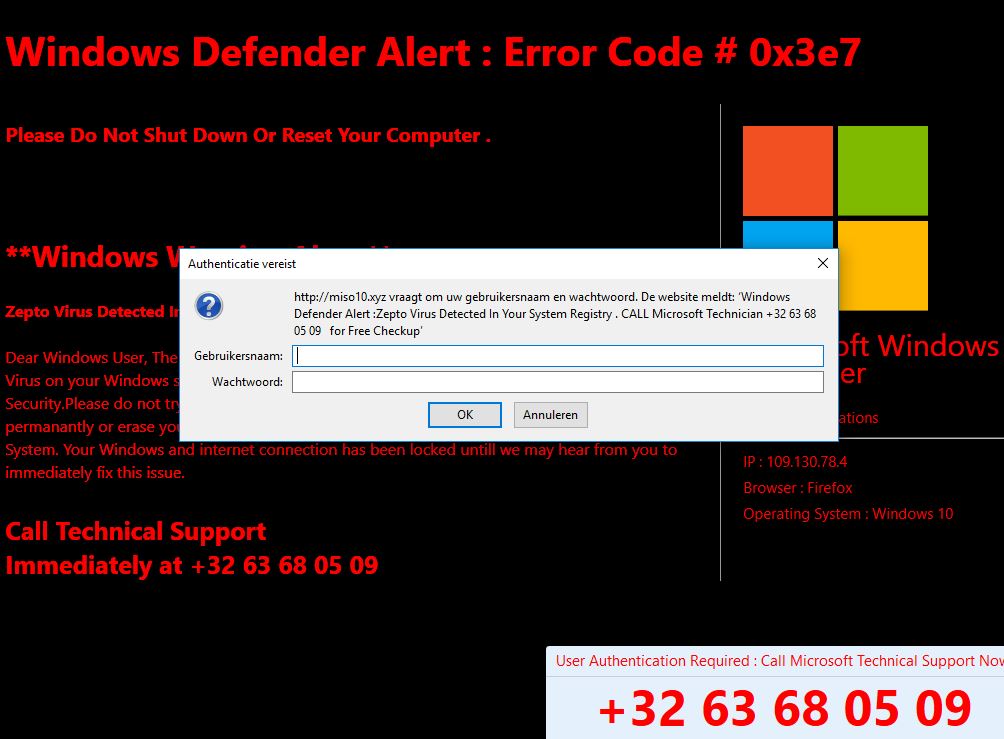
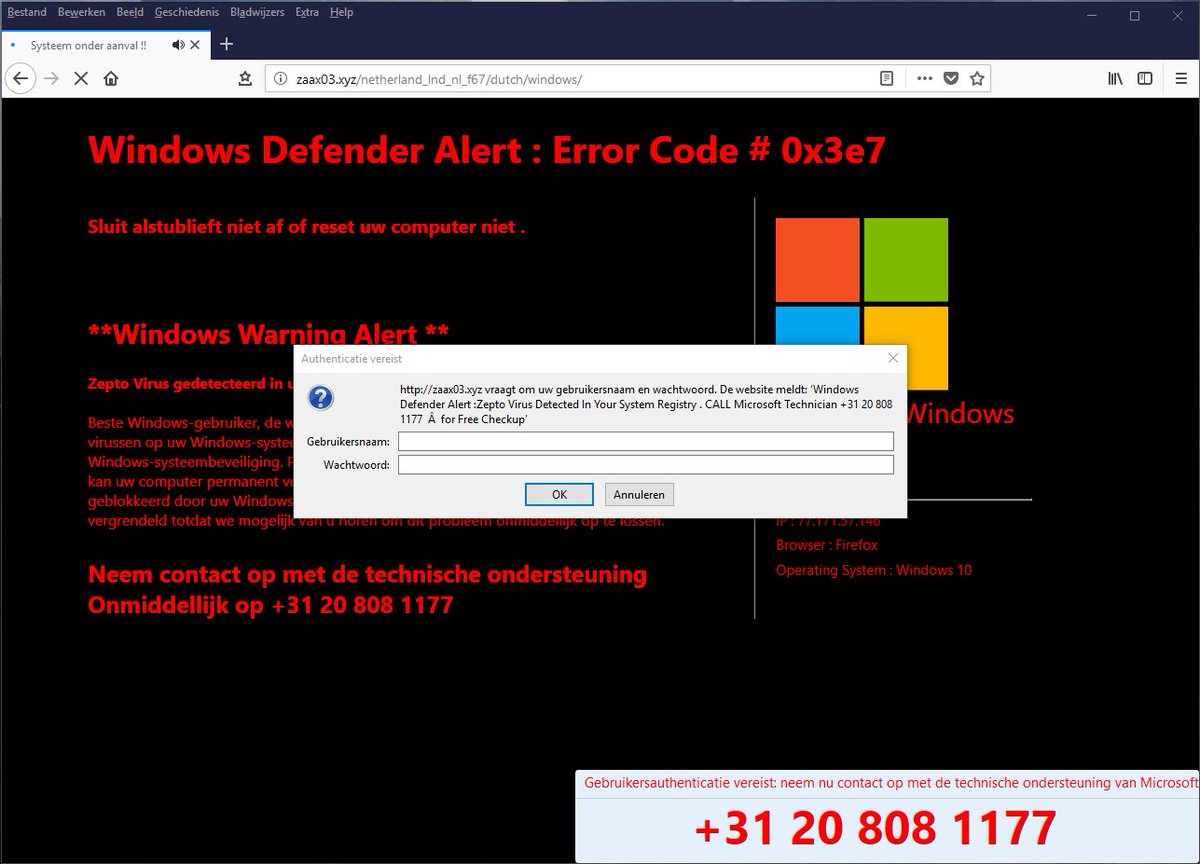

Gracias. Yo casi he picado. Llamas a su número de teléfono, a través del comando Windows + r se conectan con tu portátil te comentan que tienes un virus y te ofrecen la posibilidad de arreglartelo, además de darte protección con un paquete de 2 años o si lo prefieres 5 años , por 250 euros o 350 euros. Aquí es donde ya me ha sonado raro y he buscado información y gracias ha está página he visto que era falso. Muchas gracias de nuevo y también por dar la solución
Hi Francisco,
We’re happy we were able to help!