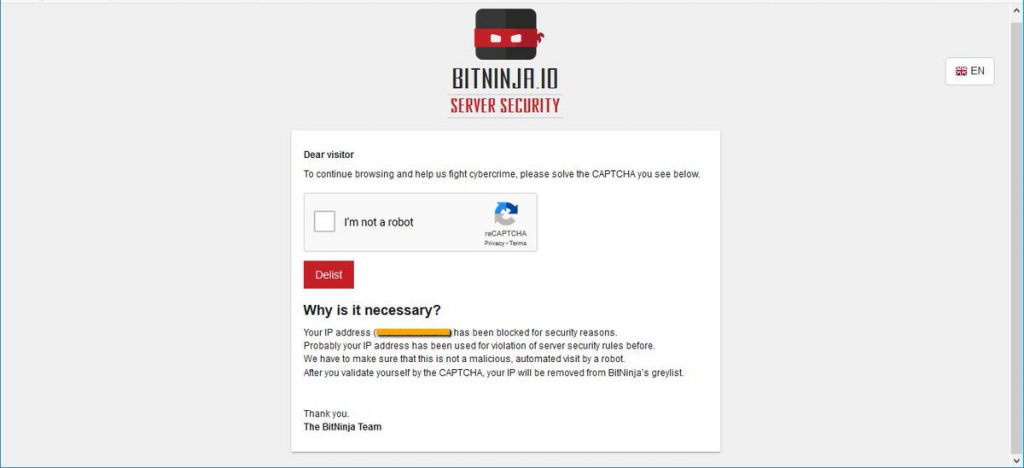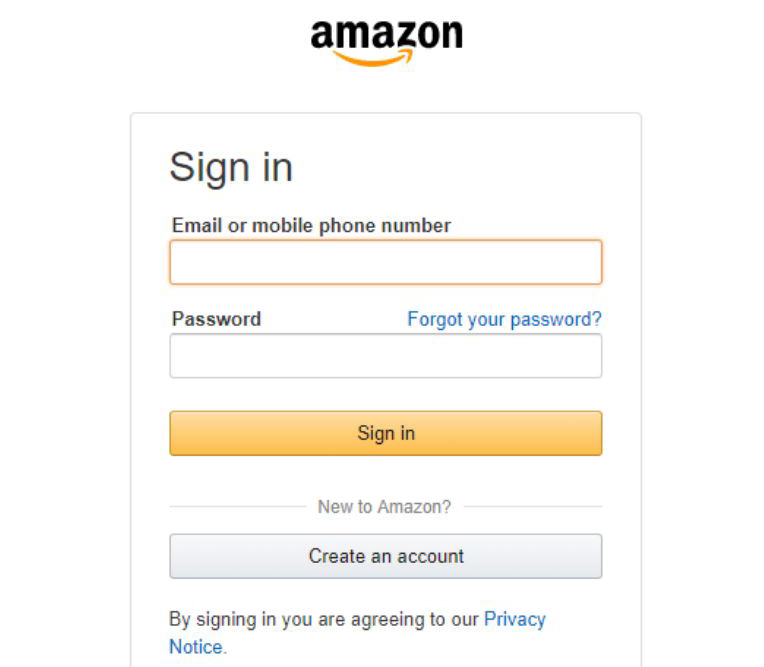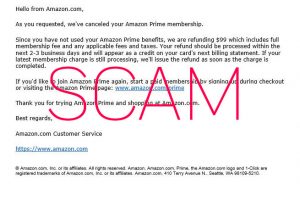 This article has been created to help explain what exactly is the Amazon Prime Membership scam and how you can block it on your e-mail plus remove any software that may be causing such e-mails to arrive in your Inbox.
This article has been created to help explain what exactly is the Amazon Prime Membership scam and how you can block it on your e-mail plus remove any software that may be causing such e-mails to arrive in your Inbox.
A new wave of scam e-mails was recently detected by security researchers. The e-mail scam was reported to perform multiple types of convincing tactics in order to lead users to a phishing website, which asks them to sign in to Amazon. The result of this is that users may be lured into typing their username and password and hence give hackers access to their accounts. Many reports have indicated that cyber-criminals may have immediately begun to make purchases and other activities on affected account. If you have problems on your computer as a result of the Amazon Prime Membership e-mail scam, we recommend that you read this article thoroughly.

Threat Summary
| Name | "Amazon Prime Membership Cancelled" Scam |
| Type | E-Mail Scam / Unwanted Software |
| Short Description | Victims may start to receive multiple different e-mails or the may become redirected to web pages that ask them to login to their Amazon accounts.. |
| Symptoms | Your web browser begins to display various types of online advertisements, which results in slowing down of your PC. |
| Distribution Method | Via e-mail or a potentially unwanted software(PUP). |
| Detection Tool |
See If Your System Has Been Affected by malware
Download
Malware Removal Tool
|
User Experience | Join Our Forum to Discuss "Amazon Prime Membership Cancelled" Scam. |

Amazon Prime Membership E-mail Scam – Spread
The primary method used to scam victims with this scheme is via e-mail. What usually happens is you receive an e-mail that contains the following message:
Mon 2.25.2019 16:30 PM
Amazon Prime membership cancelled!
To
Bing Maps + Get more apps
Hello from Amazon.com,
As you requested, we’ve cancelled your Amazon Prime membership.
Since you have not used your Amazon Prime benefits, we are refunding $99 which indudes full
membership fee and any applicable fees and taxes. Your refund should be processed within the
next 2-3 business days and will appear as a credit on your card’s next billing statement. If your
latest membership charge is still processing, we’ll issue the refund as soon as the charge is
completed.
If you’d like to join Amazon Prime again, start a paid membership by signing-up during checkout
or visiting the Amazon Prime page: www.amazon.com/prime {FAKE ADDRESS}Thank you for trying Amazon Prime and shopping at Amazon.com.
Best regards,
Amazon.com Customer Service
® Amazon.com, Inc. or its affiliates. All rights reserved. Amazon. Amazon.com, Prime, the Amazon.com loga and 1-Click are
registered trademarks of Amazon.com, Inc. or its affiliates. Amazon.com. 410 Terry Avenue N.. Seattle, WA 98109-5210.
The URL which was reported in connection to those e-mails, believed to be www.amazon.com/prime, actually leads to a fake web page, which unfortunately aims to pretend to be the real amazon Log-in page as reported by researcher Michael Gillespie who found the phishing domain hidden behind a fake URL:
In addition to this, the web page itself may also be spread via other methods besides e-mail as well. One of those methods is if you have had an adware or a potentially unwanted software to be directly installed on your computer as a result of software bundnling. Such adware applications often cause the following ads:
- Browser redirects.
- Pop-ups.
- Ad-supported search results.
- Fake e-mails or Push notifications.
All of those advertisements may eventually lead you to the fake login web page of this phishing scam.
Usually, such unwanted programs also slow down your computer and you see multiple ads and changed settings of your browser as well as changed home pages. So if you happen to experience those symptoms, you might want to check your system for malware as well, preferrably by using the information further down below in this article.

Amazon Prime Membership E-Mail Scam – Analysis
The Amazon Prime Membership Scam begins by user having to click or be redirected on the phishing URL. Phishing is essentially faking a web page to resemble an original one, with the purpose to trick you into typing in your personal information or other details that are sensitive.
The web page to which the fake Amazon Prime URL may lead you to is the following:
One interesting thing is that the web page, not only uses tracking to tell your real IP address, but also checks if you are a real person or no, using Captcha check. We do believe that this is done with the main purpose behind it being to disallow any crawlers to detect the web page is phishing and report it to security researchers. Once the Captcha is completed, users are taken to the following web page:
The dangers of typing in your Amazon User Name and Password on the fake page are multiple, among which the main are:
- The crooks may immediately used saved information on your computer to make purchases.
- Your personal information may be exposed.
- Scripts on the site may infect your computer with malware.
Either way, it is best to stay safe and check and remove any malware that may already have compromised your computer or may have led it to the Amazon Prime Membership cancelled Phishing scam.

Remove Amazon Prime Membership E-Mail Scam
If you want to remove this scam and stop seeing it ever again, we suggest you to first secure your system, before making any protection changes. You can do this either manually or automatically by following the removal instructions listed underneath this post. For maximum effectivness and ease of use, we recommend that you perform a scan of your computer using an advanced anti-malware software. This program will effectively detect and remove any adware and other unwnated software in the events that it causes the Amazon Log-in pop-ups on your computer.
If you want to protect your e-mail against any privacy-invasive and phishing messages, we recommend that you read the following article:
- Windows
- Mac OS X
- Google Chrome
- Mozilla Firefox
- Microsoft Edge
- Safari
- Internet Explorer
- Stop Push Pop-ups
How to Remove "Amazon Prime Membership Cancelled" Scam from Windows.
Step 1: Scan for "Amazon Prime Membership Cancelled" Scam with SpyHunter Anti-Malware Tool



Step 2: Boot Your PC In Safe Mode





Step 3: Uninstall "Amazon Prime Membership Cancelled" Scam and related software from Windows
Here is a method in few easy steps that should be able to uninstall most programs. No matter if you are using Windows 10, 8, 7, Vista or XP, those steps will get the job done. Dragging the program or its folder to the recycle bin can be a very bad decision. If you do that, bits and pieces of the program are left behind, and that can lead to unstable work of your PC, errors with the file type associations and other unpleasant activities. The proper way to get a program off your computer is to Uninstall it. To do that:


 Follow the instructions above and you will successfully uninstall most programs.
Follow the instructions above and you will successfully uninstall most programs.
Step 4: Clean Any registries, Created by "Amazon Prime Membership Cancelled" Scam on Your PC.
The usually targeted registries of Windows machines are the following:
- HKEY_LOCAL_MACHINE\Software\Microsoft\Windows\CurrentVersion\Run
- HKEY_CURRENT_USER\Software\Microsoft\Windows\CurrentVersion\Run
- HKEY_LOCAL_MACHINE\Software\Microsoft\Windows\CurrentVersion\RunOnce
- HKEY_CURRENT_USER\Software\Microsoft\Windows\CurrentVersion\RunOnce
You can access them by opening the Windows registry editor and deleting any values, created by "Amazon Prime Membership Cancelled" Scam there. This can happen by following the steps underneath:


 Tip: To find a virus-created value, you can right-click on it and click "Modify" to see which file it is set to run. If this is the virus file location, remove the value.
Tip: To find a virus-created value, you can right-click on it and click "Modify" to see which file it is set to run. If this is the virus file location, remove the value.
Video Removal Guide for "Amazon Prime Membership Cancelled" Scam (Windows).
Get rid of "Amazon Prime Membership Cancelled" Scam from Mac OS X.
Step 1: Uninstall "Amazon Prime Membership Cancelled" Scam and remove related files and objects





Your Mac will then show you a list of items that start automatically when you log in. Look for any suspicious apps identical or similar to "Amazon Prime Membership Cancelled" Scam. Check the app you want to stop from running automatically and then select on the Minus (“-“) icon to hide it.
- Go to Finder.
- In the search bar type the name of the app that you want to remove.
- Above the search bar change the two drop down menus to “System Files” and “Are Included” so that you can see all of the files associated with the application you want to remove. Bear in mind that some of the files may not be related to the app so be very careful which files you delete.
- If all of the files are related, hold the ⌘+A buttons to select them and then drive them to “Trash”.
In case you cannot remove "Amazon Prime Membership Cancelled" Scam via Step 1 above:
In case you cannot find the virus files and objects in your Applications or other places we have shown above, you can manually look for them in the Libraries of your Mac. But before doing this, please read the disclaimer below:



You can repeat the same procedure with the following other Library directories:
→ ~/Library/LaunchAgents
/Library/LaunchDaemons
Tip: ~ is there on purpose, because it leads to more LaunchAgents.
Step 2: Scan for and remove "Amazon Prime Membership Cancelled" Scam files from your Mac
When you are facing problems on your Mac as a result of unwanted scripts and programs such as "Amazon Prime Membership Cancelled" Scam, the recommended way of eliminating the threat is by using an anti-malware program. SpyHunter for Mac offers advanced security features along with other modules that will improve your Mac’s security and protect it in the future.
Video Removal Guide for "Amazon Prime Membership Cancelled" Scam (Mac)
Remove "Amazon Prime Membership Cancelled" Scam from Google Chrome.
Step 1: Start Google Chrome and open the drop menu

Step 2: Move the cursor over "Tools" and then from the extended menu choose "Extensions"

Step 3: From the opened "Extensions" menu locate the unwanted extension and click on its "Remove" button.

Step 4: After the extension is removed, restart Google Chrome by closing it from the red "X" button at the top right corner and start it again.
Erase "Amazon Prime Membership Cancelled" Scam from Mozilla Firefox.
Step 1: Start Mozilla Firefox. Open the menu window:

Step 2: Select the "Add-ons" icon from the menu.

Step 3: Select the unwanted extension and click "Remove"

Step 4: After the extension is removed, restart Mozilla Firefox by closing it from the red "X" button at the top right corner and start it again.
Uninstall "Amazon Prime Membership Cancelled" Scam from Microsoft Edge.
Step 1: Start Edge browser.
Step 2: Open the drop menu by clicking on the icon at the top right corner.

Step 3: From the drop menu select "Extensions".

Step 4: Choose the suspected malicious extension you want to remove and then click on the gear icon.

Step 5: Remove the malicious extension by scrolling down and then clicking on Uninstall.

Remove "Amazon Prime Membership Cancelled" Scam from Safari
Step 1: Start the Safari app.
Step 2: After hovering your mouse cursor to the top of the screen, click on the Safari text to open its drop down menu.
Step 3: From the menu, click on "Preferences".

Step 4: After that, select the 'Extensions' Tab.

Step 5: Click once on the extension you want to remove.
Step 6: Click 'Uninstall'.

A pop-up window will appear asking for confirmation to uninstall the extension. Select 'Uninstall' again, and the "Amazon Prime Membership Cancelled" Scam will be removed.
Eliminate "Amazon Prime Membership Cancelled" Scam from Internet Explorer.
Step 1: Start Internet Explorer.
Step 2: Click on the gear icon labeled 'Tools' to open the drop menu and select 'Manage Add-ons'

Step 3: In the 'Manage Add-ons' window.

Step 4: Select the extension you want to remove and then click 'Disable'. A pop-up window will appear to inform you that you are about to disable the selected extension, and some more add-ons might be disabled as well. Leave all the boxes checked, and click 'Disable'.

Step 5: After the unwanted extension has been removed, restart Internet Explorer by closing it from the red 'X' button located at the top right corner and start it again.
Remove Push Notifications from Your Browsers
Turn Off Push Notifications from Google Chrome
To disable any Push Notices from Google Chrome browser, please follow the steps below:
Step 1: Go to Settings in Chrome.

Step 2: In Settings, select “Advanced Settings”:

Step 3: Click “Content Settings”:

Step 4: Open “Notifications”:

Step 5: Click the three dots and choose Block, Edit or Remove options:

Remove Push Notifications on Firefox
Step 1: Go to Firefox Options.

Step 2: Go to “Settings”, type “notifications” in the search bar and click "Settings":

Step 3: Click “Remove” on any site you wish notifications gone and click “Save Changes”

Stop Push Notifications on Opera
Step 1: In Opera, press ALT+P to go to Settings.

Step 2: In Setting search, type “Content” to go to Content Settings.

Step 3: Open Notifications:

Step 4: Do the same as you did with Google Chrome (explained below):

Eliminate Push Notifications on Safari
Step 1: Open Safari Preferences.

Step 2: Choose the domain from where you like push pop-ups gone and change to "Deny" from "Allow".
"Amazon Prime Membership Cancelled" Scam-FAQ
What Is "Amazon Prime Membership Cancelled" Scam?
The "Amazon Prime Membership Cancelled" Scam threat is adware or browser redirect virus.
It may slow your computer down significantly and display advertisements. The main idea is for your information to likely get stolen or more ads to appear on your device.
The creators of such unwanted apps work with pay-per-click schemes to get your computer to visit risky or different types of websites that may generate them funds. This is why they do not even care what types of websites show up on the ads. This makes their unwanted software indirectly risky for your OS.
What Are the Symptoms of "Amazon Prime Membership Cancelled" Scam?
There are several symptoms to look for when this particular threat and also unwanted apps in general are active:
Symptom #1: Your computer may become slow and have poor performance in general.
Symptom #2: You have toolbars, add-ons or extensions on your web browsers that you don't remember adding.
Symptom #3: You see all types of ads, like ad-supported search results, pop-ups and redirects to randomly appear.
Symptom #4: You see installed apps on your Mac running automatically and you do not remember installing them.
Symptom #5: You see suspicious processes running in your Task Manager.
If you see one or more of those symptoms, then security experts recommend that you check your computer for viruses.
What Types of Unwanted Programs Are There?
According to most malware researchers and cyber-security experts, the threats that can currently affect your device can be rogue antivirus software, adware, browser hijackers, clickers, fake optimizers and any forms of PUPs.
What to Do If I Have a "virus" like "Amazon Prime Membership Cancelled" Scam?
With few simple actions. First and foremost, it is imperative that you follow these steps:
Step 1: Find a safe computer and connect it to another network, not the one that your Mac was infected in.
Step 2: Change all of your passwords, starting from your email passwords.
Step 3: Enable two-factor authentication for protection of your important accounts.
Step 4: Call your bank to change your credit card details (secret code, etc.) if you have saved your credit card for online shopping or have done online activities with your card.
Step 5: Make sure to call your ISP (Internet provider or carrier) and ask them to change your IP address.
Step 6: Change your Wi-Fi password.
Step 7: (Optional): Make sure to scan all of the devices connected to your network for viruses and repeat these steps for them if they are affected.
Step 8: Install anti-malware software with real-time protection on every device you have.
Step 9: Try not to download software from sites you know nothing about and stay away from low-reputation websites in general.
If you follow these recommendations, your network and all devices will become significantly more secure against any threats or information invasive software and be virus free and protected in the future too.
How Does "Amazon Prime Membership Cancelled" Scam Work?
Once installed, "Amazon Prime Membership Cancelled" Scam can collect data using trackers. This data is about your web browsing habits, such as the websites you visit and the search terms you use. It is then used to target you with ads or to sell your information to third parties.
"Amazon Prime Membership Cancelled" Scam can also download other malicious software onto your computer, such as viruses and spyware, which can be used to steal your personal information and show risky ads, that may redirect to virus sites or scams.
Is "Amazon Prime Membership Cancelled" Scam Malware?
The truth is that PUPs (adware, browser hijackers) are not viruses, but may be just as dangerous since they may show you and redirect you to malware websites and scam pages.
Many security experts classify potentially unwanted programs as malware. This is because of the unwanted effects that PUPs can cause, such as displaying intrusive ads and collecting user data without the user’s knowledge or consent.
About the "Amazon Prime Membership Cancelled" Scam Research
The content we publish on SensorsTechForum.com, this "Amazon Prime Membership Cancelled" Scam how-to removal guide included, is the outcome of extensive research, hard work and our team’s devotion to help you remove the specific, adware-related problem, and restore your browser and computer system.
How did we conduct the research on "Amazon Prime Membership Cancelled" Scam?
Please note that our research is based on independent investigation. We are in contact with independent security researchers, thanks to which we receive daily updates on the latest malware, adware, and browser hijacker definitions.
Furthermore, the research behind the "Amazon Prime Membership Cancelled" Scam threat is backed with VirusTotal.
To better understand this online threat, please refer to the following articles which provide knowledgeable details.