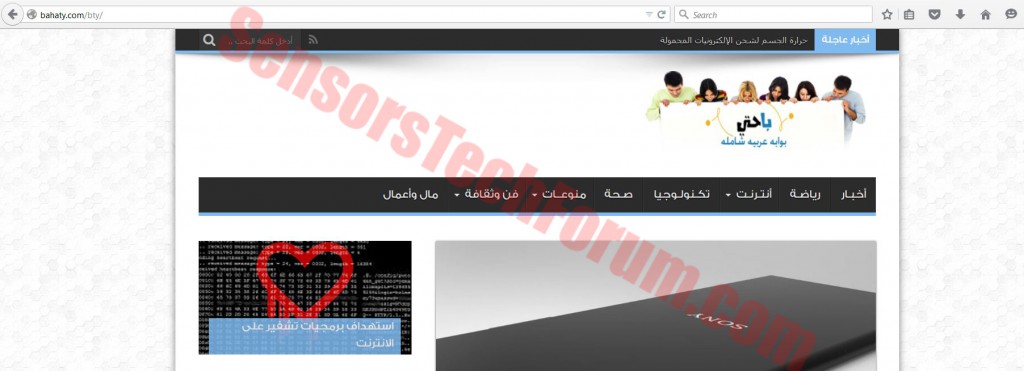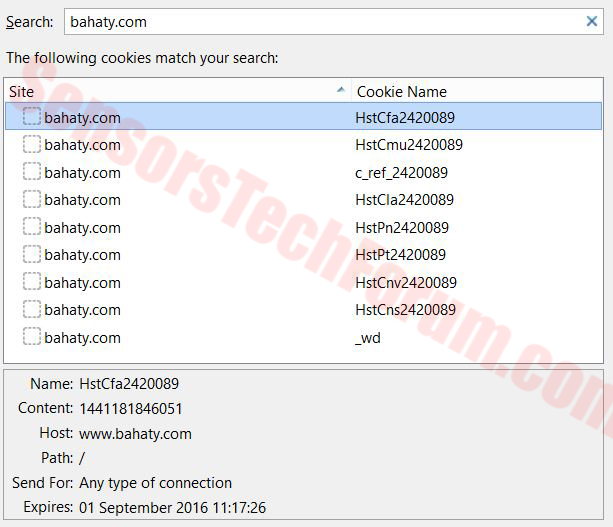| Name | Worm:VBS/Tibni.A |
| Type | VBS Worm |
| Short Description | Creates and replicates multiple files and establishes a connection to an ftp domain. |
| Symptoms | Can be detected by locating the following files: bin.doc, bizo.mp3, img.jpg, Nouveau Dossier.lnk, Photo0.jpg, pict.jpg, Zain. Opens up a browser with a link to Bahaty.com/search. |
| Distribution Method | Spam mails. MiTM attacks, malicious redirects. |
| Detection tool | Download SpyHunter, to See If Your System Has Been Affected By Worm:VBS/Tibni.A |
 This type of cyber threat is extremely harmful to the user because it creates multiple files of unknown origin with malicious purposes. These specific threat types are not very popular at the moment on a global scale. However, online security analysts have identified a sharp increase in attacks that involve worms in some parts of America. This particular worm may use Visual Basic scripts to track the user’s PC and also obtain read and write permissions to the data within that computer. By doing so, the victim PC may become entirely defenseless.
This type of cyber threat is extremely harmful to the user because it creates multiple files of unknown origin with malicious purposes. These specific threat types are not very popular at the moment on a global scale. However, online security analysts have identified a sharp increase in attacks that involve worms in some parts of America. This particular worm may use Visual Basic scripts to track the user’s PC and also obtain read and write permissions to the data within that computer. By doing so, the victim PC may become entirely defenseless.
Worm:VBS/Tibni.A – How Did I Get Infected?
There are several ways in which a user can become a Victim of these attacks. This particular worm is reported to spread mostly via USB drives. Security experts advise to be very careful about how you deal with the USB ports on your computer. It is important always to disable auto-play and enable all scanning mechanisms of any new USB connectable devices to your machine. Tech engineers also advise employing an external anti-malware scanner that will immediately detect any threats that are out of the ordinary.
More about Worm:VBS/Tibni.A
This particular variant is closely connected with the suspicious search engine https://www.bahaty.com/red/g.php, because it is reported by Microsoft cyber-threat researchers to create the following files that may open your browser with this link on it:
→%desktop%\Internet Explorer.lnk
%desktop%\Opera.lnk
%desktop%\Mozilla Firefox.lnk
%desktop%\Safari.lnk
%desktop%\Google Chrome.lnk
More to it, than that, it places the very same shortcuts in the %APPDATA%\Microsoft\Internet Explorer\Quick Launch directory, otherwise known as Microsoft Quick Launch.
After that, the worm is reported to make the following files in these locations:
→D:\bin.doc ;D:\system\ bizo.mp3
D:\AUTOEXE\img.jpg
D:\Nouveau Dossier.lnk D:\NTDETE\Photo0.jpg
D:\boot\pict.jpg
D:\’username’\ Zain
This worm is also reported to copy these files from the malicious drive to other external drives connected to the computer:
img.jpg, bin.doc, pict.jpg, Photo0.jpg, bizo.mp3, Nouveau Dossier.lnk, Zain
More so, the threat creates a Start.lnk object in the startup folder that allows it to run when Windows runs. This shortcut is reported to run wscript.exe /e:VBScript.Encode D:\bin.doc which in its turn modifies these registry entries by creating values, like biotin in them:
→HKEY_LOCAL_MACHINE\Software\Microsoft\Windows\CurrentVersion\Run
C:\WINDOWS\system32\wscript.exe /e:VBScript.Encode D:\bin.doc
The file bin.doc is used with a very specific purpose: To load these files in the system:
→AUTOEXE, boot, NTDETE
The activity of this worm does not end with this, though. It is believed to use the domain ftp.bahaty.com to download the malicious file micropro.exe via the FTP protocol.
More About Bahaty.com/search/
This suspicious searching site is made for a French speaking auditory or by French speaking developers, since it is featured in that language. However, we have managed to link it to bahaty.com which is an Arabic website that resembled an online blog.
On the home page under the logo, there is a text, translating to ‘Powered by Google’, and indeed this search engine uses google database to provide results. All of this is explainable, but what caught our eyes were the numerous browser cookies when we opened the site. Browsing cookies are information gathering technology and they collect any user entered data on the site plus user’s location information, including IP address, online clicks and other.
Worm:VBS/Tibni.A and Bahaty.com/search/– How To Remove Them Entirely?
Regarding Bahaty.com/search/, there is a possibility that it may be a browser hijacker, attached to this worm. In case you keep seeing this suspicious search engine as your home page or a new tab, make sure you remove it by following the tutorial below (For all widely used browsers).
Since Worm:VBS/Tibni.A is made to create and download malicious files on your computer, it is highly advisable to remove the above mentioned files in the directories manually. In case you are experiencing problems deleting them, use special removal software, such as DeleteDoctor (HL https://www.majorgeeks.com/files/details/delete_doctor.html), which will try different methods to remove them. Also, make sure you remove the associated bintin registry value in:
→HKEY_LOCAL_MACHINE\Software\Microsoft\Windows\CurrentVersion\Run
Since this threat may have done god knows what more to your computer, it is highly recommended to put into work a particular updated anti-malware program. It is supposed to scan for anything out of the ordinary and get rid of the threat entirely. We also recommend to do all of this in Safe Mode and without networking. Also make sure you scan not only to your affected PC but perform a security check to other computers on the network as well. This should be done because worms have tendency to spread quickly onto other computers in LANs. For more information on how to boot your machine into Safe Mode and how to scan it safely, please check the after-mentioned tutorial.
1. Remove/Uninstall Bahaty.com/search/ in Windows
Here is a method in few easy steps to remove that program. No matter if you are using Windows 8, 7, Vista or XP, those steps will get the job done. Dragging the program or its folder to the recycle bin can be a very bad decision. If you do that, bits and pieces of the program get left behind, and that can lead to unstable work of your PC, mistakes with the file type associations and other unpleasant activities. The proper way to get a program off your computer is to Uninstall it. To do that:
Select the program that you want to remove, and press “Uninstall” (fig.3).
Follow the instructions above and you will successfully uninstall Bahaty.com/search/.
2. Remove Bahaty.com/search/ from your browser
Select the “Add-ons” icon from the menu
Select Bahaty.com/search/ and click “Remove”
After Bahaty.com/search/ is removed, restart Mozilla Firefox by closing it from the red “X” in the top right corner and start it again.
Select Bahaty.com/search/ to remove, and then click ‘Disable’. A pop-up window will appear to inform you that you are about to disable the selected toolbar, and some additional toolbars might be disabled as well. Leave all the boxes checked, and click ‘Disable’.
After Bahaty.com/search/ has been removed, restart Internet Explorer by closing it from the red ‘X’ in the top right corner and start it again.
Open the drop menu by clicking on the sprocket icon in the top right corner.

From the drop menu select ‘Preferences’
In the new window select ‘Extensions’
Click once on Bahaty.com/search/
Click ‘Uninstall’
A pop-up window will appear asking for confirmation to uninstall Bahaty.com/search/. Select ‘Uninstall’ again, and the Worm:VBS/Tibni.A will be removed.
In order to remove any associated objects that are left after uninstall and detect any other threats, you should:
3. Start Your PC in Safe Mode to Remove Worm:VBS/Tibni.A.
For Windows XP, Vista, 7 systems:
1. Remove all CDs and DVDs, and then Restart your PC from the “Start” menu.
2. Select one of the two options provided below:
– For PCs with a single operating system: Press “F8” repeatedly after the first boot screen shows up during the restart of your computer. In case the Windows logo appears on the screen, you have to repeat the same task again.
– For PCs with multiple operating systems: Тhe arrow keys will help you select the operating system you prefer to start in Safe Mode. Press “F8” just as described for a single operating system.
3. As the “Advanced Boot Options” screen appears, select the Safe Mode option you want using the arrow keys. As you make your selection, press “Enter“.
4. Log on to your computer using your administrator account
While your computer is in Safe Mode, the words “Safe Mode” will appear in all four corners of your screen.
For Windows 8, 8.1 and 10 systems:
Step 1: Open the Start Menu

Step 2: Whilst holding down Shift button, click on Power and then click on Restart.
Step 3: After reboot, the aftermentioned menu will appear. From there you should choose Troubleshoot.

Step 4: You will see the Troubleshoot menu. From this menu you can choose Advanced Options.

Step 5: After the Advanced Options menu appears, click on Startup Settings.

Step 6: Click on Restart.

Step 7: A menu will appear upon reboot. You should choose Safe Mode by pressing its corresponding number and the machine will restart.
4. Remove Worm:VBS/Tibni.A automatically by downloading an advanced anti-malware program.
To clean your computer you must download an updated anti-malware program on a safe PC and then install it on the affected computer in offline mode. After that you should boot into safe mode and scan your computer to remove all Worm:VBS/Tibni.A associated objects.
- Windows
- Mac OS X
- Google Chrome
- Mozilla Firefox
- Microsoft Edge
- Safari
- Internet Explorer
- Stop Push Pop-ups
How to Remove Worm:VBS/Tibni.A from Windows.
Step 1: Scan for Worm:VBS/Tibni.A with SpyHunter Anti-Malware Tool



Step 2: Boot Your PC In Safe Mode





Step 3: Uninstall Worm:VBS/Tibni.A and related software from Windows
Uninstall Steps for Windows 11



Uninstall Steps for Windows 10 and Older Versions
Here is a method in few easy steps that should be able to uninstall most programs. No matter if you are using Windows 10, 8, 7, Vista or XP, those steps will get the job done. Dragging the program or its folder to the recycle bin can be a very bad decision. If you do that, bits and pieces of the program are left behind, and that can lead to unstable work of your PC, errors with the file type associations and other unpleasant activities. The proper way to get a program off your computer is to Uninstall it. To do that:


 Follow the instructions above and you will successfully uninstall most programs.
Follow the instructions above and you will successfully uninstall most programs.
Step 4: Clean Any registries, Created by Worm:VBS/Tibni.A on Your PC.
The usually targeted registries of Windows machines are the following:
- HKEY_LOCAL_MACHINE\Software\Microsoft\Windows\CurrentVersion\Run
- HKEY_CURRENT_USER\Software\Microsoft\Windows\CurrentVersion\Run
- HKEY_LOCAL_MACHINE\Software\Microsoft\Windows\CurrentVersion\RunOnce
- HKEY_CURRENT_USER\Software\Microsoft\Windows\CurrentVersion\RunOnce
You can access them by opening the Windows registry editor and deleting any values, created by Worm:VBS/Tibni.A there. This can happen by following the steps underneath:


 Tip: To find a virus-created value, you can right-click on it and click "Modify" to see which file it is set to run. If this is the virus file location, remove the value.
Tip: To find a virus-created value, you can right-click on it and click "Modify" to see which file it is set to run. If this is the virus file location, remove the value.
Video Removal Guide for Worm:VBS/Tibni.A (Windows).
Get rid of Worm:VBS/Tibni.A from Mac OS X.
Step 1: Uninstall Worm:VBS/Tibni.A and remove related files and objects





Your Mac will then show you a list of items that start automatically when you log in. Look for any suspicious apps identical or similar to Worm:VBS/Tibni.A. Check the app you want to stop from running automatically and then select on the Minus (“-“) icon to hide it.
- Go to Finder.
- In the search bar type the name of the app that you want to remove.
- Above the search bar change the two drop down menus to “System Files” and “Are Included” so that you can see all of the files associated with the application you want to remove. Bear in mind that some of the files may not be related to the app so be very careful which files you delete.
- If all of the files are related, hold the ⌘+A buttons to select them and then drive them to “Trash”.
In case you cannot remove Worm:VBS/Tibni.A via Step 1 above:
In case you cannot find the virus files and objects in your Applications or other places we have shown above, you can manually look for them in the Libraries of your Mac. But before doing this, please read the disclaimer below:



You can repeat the same procedure with the following other Library directories:
→ ~/Library/LaunchAgents
/Library/LaunchDaemons
Tip: ~ is there on purpose, because it leads to more LaunchAgents.
Step 2: Scan for and remove Worm:VBS/Tibni.A files from your Mac
When you are facing problems on your Mac as a result of unwanted scripts and programs such as Worm:VBS/Tibni.A, the recommended way of eliminating the threat is by using an anti-malware program. SpyHunter for Mac offers advanced security features along with other modules that will improve your Mac’s security and protect it in the future.
Video Removal Guide for Worm:VBS/Tibni.A (Mac)
Remove Worm:VBS/Tibni.A from Google Chrome.
Step 1: Start Google Chrome and open the drop menu

Step 2: Move the cursor over "Tools" and then from the extended menu choose "Extensions"

Step 3: From the opened "Extensions" menu locate the unwanted extension and click on its "Remove" button.

Step 4: After the extension is removed, restart Google Chrome by closing it from the red "X" button at the top right corner and start it again.
Erase Worm:VBS/Tibni.A from Mozilla Firefox.
Step 1: Start Mozilla Firefox. Open the menu window:

Step 2: Select the "Add-ons" icon from the menu.

Step 3: Select the unwanted extension and click "Remove"

Step 4: After the extension is removed, restart Mozilla Firefox by closing it from the red "X" button at the top right corner and start it again.
Uninstall Worm:VBS/Tibni.A from Microsoft Edge.
Step 1: Start Edge browser.
Step 2: Open the drop menu by clicking on the icon at the top right corner.

Step 3: From the drop menu select "Extensions".

Step 4: Choose the suspected malicious extension you want to remove and then click on the gear icon.

Step 5: Remove the malicious extension by scrolling down and then clicking on Uninstall.

Remove Worm:VBS/Tibni.A from Safari
Step 1: Start the Safari app.
Step 2: After hovering your mouse cursor to the top of the screen, click on the Safari text to open its drop down menu.
Step 3: From the menu, click on "Preferences".

Step 4: After that, select the 'Extensions' Tab.

Step 5: Click once on the extension you want to remove.
Step 6: Click 'Uninstall'.

A pop-up window will appear asking for confirmation to uninstall the extension. Select 'Uninstall' again, and the Worm:VBS/Tibni.A will be removed.
Eliminate Worm:VBS/Tibni.A from Internet Explorer.
Step 1: Start Internet Explorer.
Step 2: Click on the gear icon labeled 'Tools' to open the drop menu and select 'Manage Add-ons'

Step 3: In the 'Manage Add-ons' window.

Step 4: Select the extension you want to remove and then click 'Disable'. A pop-up window will appear to inform you that you are about to disable the selected extension, and some more add-ons might be disabled as well. Leave all the boxes checked, and click 'Disable'.

Step 5: After the unwanted extension has been removed, restart Internet Explorer by closing it from the red 'X' button located at the top right corner and start it again.
Remove Push Notifications from Your Browsers
Turn Off Push Notifications from Google Chrome
To disable any Push Notices from Google Chrome browser, please follow the steps below:
Step 1: Go to Settings in Chrome.

Step 2: In Settings, select “Advanced Settings”:

Step 3: Click “Content Settings”:

Step 4: Open “Notifications”:

Step 5: Click the three dots and choose Block, Edit or Remove options:

Remove Push Notifications on Firefox
Step 1: Go to Firefox Options.

Step 2: Go to “Settings”, type “notifications” in the search bar and click "Settings":

Step 3: Click “Remove” on any site you wish notifications gone and click “Save Changes”

Stop Push Notifications on Opera
Step 1: In Opera, press ALT+P to go to Settings.

Step 2: In Setting search, type “Content” to go to Content Settings.

Step 3: Open Notifications:

Step 4: Do the same as you did with Google Chrome (explained below):

Eliminate Push Notifications on Safari
Step 1: Open Safari Preferences.

Step 2: Choose the domain from where you like push pop-ups gone and change to "Deny" from "Allow".
Worm:VBS/Tibni.A-FAQ
What Is Worm:VBS/Tibni.A?
The Worm:VBS/Tibni.A threat is adware or browser redirect virus.
It may slow your computer down significantly and display advertisements. The main idea is for your information to likely get stolen or more ads to appear on your device.
The creators of such unwanted apps work with pay-per-click schemes to get your computer to visit risky or different types of websites that may generate them funds. This is why they do not even care what types of websites show up on the ads. This makes their unwanted software indirectly risky for your OS.
What Are the Symptoms of Worm:VBS/Tibni.A?
There are several symptoms to look for when this particular threat and also unwanted apps in general are active:
Symptom #1: Your computer may become slow and have poor performance in general.
Symptom #2: You have toolbars, add-ons or extensions on your web browsers that you don't remember adding.
Symptom #3: You see all types of ads, like ad-supported search results, pop-ups and redirects to randomly appear.
Symptom #4: You see installed apps on your Mac running automatically and you do not remember installing them.
Symptom #5: You see suspicious processes running in your Task Manager.
If you see one or more of those symptoms, then security experts recommend that you check your computer for viruses.
What Types of Unwanted Programs Are There?
According to most malware researchers and cyber-security experts, the threats that can currently affect your device can be rogue antivirus software, adware, browser hijackers, clickers, fake optimizers and any forms of PUPs.
What to Do If I Have a "virus" like Worm:VBS/Tibni.A?
With few simple actions. First and foremost, it is imperative that you follow these steps:
Step 1: Find a safe computer and connect it to another network, not the one that your Mac was infected in.
Step 2: Change all of your passwords, starting from your email passwords.
Step 3: Enable two-factor authentication for protection of your important accounts.
Step 4: Call your bank to change your credit card details (secret code, etc.) if you have saved your credit card for online shopping or have done online activities with your card.
Step 5: Make sure to call your ISP (Internet provider or carrier) and ask them to change your IP address.
Step 6: Change your Wi-Fi password.
Step 7: (Optional): Make sure to scan all of the devices connected to your network for viruses and repeat these steps for them if they are affected.
Step 8: Install anti-malware software with real-time protection on every device you have.
Step 9: Try not to download software from sites you know nothing about and stay away from low-reputation websites in general.
If you follow these recommendations, your network and all devices will become significantly more secure against any threats or information invasive software and be virus free and protected in the future too.
How Does Worm:VBS/Tibni.A Work?
Once installed, Worm:VBS/Tibni.A can collect data using trackers. This data is about your web browsing habits, such as the websites you visit and the search terms you use. It is then used to target you with ads or to sell your information to third parties.
Worm:VBS/Tibni.A can also download other malicious software onto your computer, such as viruses and spyware, which can be used to steal your personal information and show risky ads, that may redirect to virus sites or scams.
Is Worm:VBS/Tibni.A Malware?
The truth is that PUPs (adware, browser hijackers) are not viruses, but may be just as dangerous since they may show you and redirect you to malware websites and scam pages.
Many security experts classify potentially unwanted programs as malware. This is because of the unwanted effects that PUPs can cause, such as displaying intrusive ads and collecting user data without the user’s knowledge or consent.
About the Worm:VBS/Tibni.A Research
The content we publish on SensorsTechForum.com, this Worm:VBS/Tibni.A how-to removal guide included, is the outcome of extensive research, hard work and our team’s devotion to help you remove the specific, adware-related problem, and restore your browser and computer system.
How did we conduct the research on Worm:VBS/Tibni.A?
Please note that our research is based on independent investigation. We are in contact with independent security researchers, thanks to which we receive daily updates on the latest malware, adware, and browser hijacker definitions.
Furthermore, the research behind the Worm:VBS/Tibni.A threat is backed with VirusTotal.
To better understand this online threat, please refer to the following articles which provide knowledgeable details.