 A new worm has been reported by security experts to spread across portable drives. It is named Woniore, and the worm uses conventional tactics to infect user PCs. The damage which the worm can do to users can often vary from changing settings on the user’s PC to downloading other malware on it. Users who experience the symptoms mentioned in this article should immediately use the instructions published below to permanently be rid of this worm and prevent it from compromising other systems as well.
A new worm has been reported by security experts to spread across portable drives. It is named Woniore, and the worm uses conventional tactics to infect user PCs. The damage which the worm can do to users can often vary from changing settings on the user’s PC to downloading other malware on it. Users who experience the symptoms mentioned in this article should immediately use the instructions published below to permanently be rid of this worm and prevent it from compromising other systems as well.
| Name | Woniore |
| Type | Worm |
| Short Description | Infects the user PC after which downloads malicious files onto the affected device. |
| Symptoms | The user may witness other malware or adware infecting his computer, slowings, freezes and even system crashes. |
| Distribution Method | Via malicious URLs or infected USB drives connected to affected computers. |
| Detection Tool | Download Malware Removal Tool, to See If Your System Has Been Affected by malware |
| User Experience | Join our forum to discuss Woniore. |
Woniore Worm – How Does It Spread
There are two may possibilities by which you could have gotten Woniore worm to spread onto your PC.
Possibility #1 – You have been infected by a USB drive which has been in contact with another infected computer.
This is the main method which worms like Woniore, Koobface(https://sensorstechforum.com/remove-koobface-facebook-worm-from-your-pc/), The Moon Worm(https://sensorstechforum.com/themoon-worm-uses-dating-sites-creates-a-botnet-of-home-routers/) and others use to spread across the web. What happens is that when a computer has been infected with the worm, whenever it detects a removable drive like USB or memory card is that it creates the following file in the %root% folder:
- autorun.inf
This file is then used to turn the removable drive into an infection source and hence make other unsuspecting computers in yours or other networks victims. This is a very effective self-replicating method which saves the devious hacker a lot of time.
Possibility #2 – Via malicious URLs or files uploaded online.
If you use email or social media, there is a good chance that you may be familiar with such method of infection. Malicious web links featured in spam messages, such as the following example:
The web links may cause redirects and affect users via Exploit kits and directly download the malicious payload onto the computer via an obfuscated process. What is worse, is that if you try to detect the web links via VirusTotal it may not always turn results because the links may cause doube and even triple redirects for obfuscation of URL scanners.
Related article: Obfuscation in Malware – The Key To Successful Infections
This specific worm has a low probability of spreading, but it has also been detected on different spots so one can never be sure whether or not it may spread globally.
Woniore Worm In Detail
This specific worm does not differ from the typical worm infection. Once its payload loader has been executer, Symantec malware researchers report that it creates the following files on the compromised PC:
In %Temp%:
- {the worm’s original file}.hwp
In %System32%
- wupd10mgr.dll (after which it runs the .dll)/span>
The next action for this worm is to connect to a remote location which is most likely the command and control server of the hackers. It uses onion networking, and this is how the remote hosts URLs look like:
- https://{random alpha-numerical id}.onion.city/main{random alpha-numerical id}
After connecting to the remote location, Woniore worm may perform several unhealthy activities on the user PC. One of those activities is that it might download malicious files on your computer, that may infect it with:
- Trojans
- Ransomware
- Adware
- Rootkit
Besides this, the worm may also cause PC slowings, freezes, and even BSOD in some cases. Not only this, but it may also collect different system information which might give the ability for attackers to conduct a DoS attack on or from the compromised computer.
Remove Woniore Worm Fully
To be rid of this cyber-threat, you should take special measures. First, it is important to disconnect every removable drive and copy your data from it after which clean the drive by formatting it several times. This will prevent the worm from spreading further using this method. We recommend using a Linux OS or a virtual OS to clean the drive since it may affect the system you are trying to format it from.
After cleaning the drives, it is important to clean your computer without damaging any information in it. If this worm has infected it, chances are you may have been infected with other malware as well. This is why we strongly advise following the step-by-step instructions below to assist you in getting rid of this and other malware effectively.
Preparation before removing Woniore.
Before starting the actual removal process, we recommend that you do the following preparation steps.
- Make sure you have these instructions always open and in front of your eyes.
- Do a backup of all of your files, even if they could be damaged. You should back up your data with a cloud backup solution and insure your files against any type of loss, even from the most severe threats.
- Be patient as this could take a while.
- Scan for Malware
- Fix Registries
- Remove Virus Files
Step 1: Scan for Woniore with SpyHunter Anti-Malware Tool



Step 2: Clean any registries, created by Woniore on your computer.
The usually targeted registries of Windows machines are the following:
- HKEY_LOCAL_MACHINE\Software\Microsoft\Windows\CurrentVersion\Run
- HKEY_CURRENT_USER\Software\Microsoft\Windows\CurrentVersion\Run
- HKEY_LOCAL_MACHINE\Software\Microsoft\Windows\CurrentVersion\RunOnce
- HKEY_CURRENT_USER\Software\Microsoft\Windows\CurrentVersion\RunOnce
You can access them by opening the Windows registry editor and deleting any values, created by Woniore there. This can happen by following the steps underneath:


 Tip: To find a virus-created value, you can right-click on it and click "Modify" to see which file it is set to run. If this is the virus file location, remove the value.
Tip: To find a virus-created value, you can right-click on it and click "Modify" to see which file it is set to run. If this is the virus file location, remove the value.Step 3: Find virus files created by Woniore on your PC.
1.For Windows 8, 8.1 and 10.
For Newer Windows Operating Systems
1: On your keyboard press + R and write explorer.exe in the Run text box and then click on the Ok button.

2: Click on your PC from the quick access bar. This is usually an icon with a monitor and its name is either “My Computer”, “My PC” or “This PC” or whatever you have named it.

3: Navigate to the search box in the top-right of your PC's screen and type “fileextension:” and after which type the file extension. If you are looking for malicious executables, an example may be "fileextension:exe". After doing that, leave a space and type the file name you believe the malware has created. Here is how it may appear if your file has been found:

N.B. We recommend to wait for the green loading bar in the navigation box to fill up in case the PC is looking for the file and hasn't found it yet.
2.For Windows XP, Vista, and 7.
For Older Windows Operating Systems
In older Windows OS's the conventional approach should be the effective one:
1: Click on the Start Menu icon (usually on your bottom-left) and then choose the Search preference.

2: After the search window appears, choose More Advanced Options from the search assistant box. Another way is by clicking on All Files and Folders.

3: After that type the name of the file you are looking for and click on the Search button. This might take some time after which results will appear. If you have found the malicious file, you may copy or open its location by right-clicking on it.
Now you should be able to discover any file on Windows as long as it is on your hard drive and is not concealed via special software.
Woniore FAQ
What Does Woniore Trojan Do?
The Woniore Trojan is a malicious computer program designed to disrupt, damage, or gain unauthorized access to a computer system.
It can be used to steal sensitive data, gain control over a system, or launch other malicious activities.
Can Trojans Steal Passwords?
Yes, Trojans, like Woniore, can steal passwords. These malicious programs are designed to gain access to a user's computer, spy on victims and steal sensitive information such as banking details and passwords.
Can Woniore Trojan Hide Itself?
Yes, it can. A Trojan can use various techniques to mask itself, including rootkits, encryption, and obfuscation, to hide from security scanners and evade detection.
Can a Trojan be Removed by Factory Reset?
Yes, a Trojan can be removed by factory resetting your device. This is because it will restore the device to its original state, eliminating any malicious software that may have been installed. Bear in mind, that there are more sophisticated Trojans, that leave backdoors and reinfect even after factory reset.
Can Woniore Trojan Infect WiFi?
Yes, it is possible for a Trojan to infect WiFi networks. When a user connects to the infected network, the Trojan can spread to other connected devices and can access sensitive information on the network.
Can Trojans Be Deleted?
Yes, Trojans can be deleted. This is typically done by running a powerful anti-virus or anti-malware program that is designed to detect and remove malicious files. In some cases, manual deletion of the Trojan may also be necessary.
Can Trojans Steal Files?
Yes, Trojans can steal files if they are installed on a computer. This is done by allowing the malware author or user to gain access to the computer and then steal the files stored on it.
Which Anti-Malware Can Remove Trojans?
Anti-malware programs such as SpyHunter are capable of scanning for and removing Trojans from your computer. It is important to keep your anti-malware up to date and regularly scan your system for any malicious software.
Can Trojans Infect USB?
Yes, Trojans can infect USB devices. USB Trojans typically spread through malicious files downloaded from the internet or shared via email, allowing the hacker to gain access to a user's confidential data.
About the Woniore Research
The content we publish on SensorsTechForum.com, this Woniore how-to removal guide included, is the outcome of extensive research, hard work and our team’s devotion to help you remove the specific trojan problem.
How did we conduct the research on Woniore?
Please note that our research is based on an independent investigation. We are in contact with independent security researchers, thanks to which we receive daily updates on the latest malware definitions, including the various types of trojans (backdoor, downloader, infostealer, ransom, etc.)
Furthermore, the research behind the Woniore threat is backed with VirusTotal.
To better understand the threat posed by trojans, please refer to the following articles which provide knowledgeable details.














 1. For Windows 7,XP and Vista.
1. For Windows 7,XP and Vista. 2. For Windows 8, 8.1 and 10.
2. For Windows 8, 8.1 and 10.







 1. Install SpyHunter to scan for and remove Woniore.
1. Install SpyHunter to scan for and remove Woniore.




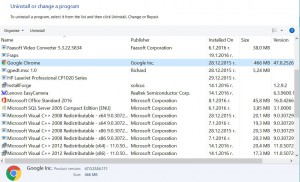
 Malwarebytes Anti-Malware
Malwarebytes Anti-Malware STOPZilla Anti Malware
STOPZilla Anti Malware












