An extremely dangerous worm has been the main topic of discussion in the online security community lately. Known as the Koobface botnet it is a malware infection that aims to spread to as many computers as possible. As the name suggests(koobFace in different order is Facebook) the malicious cyber-threat takes advantage of security weaknesses and users in social networks to infect computers and build a zombie network of peer-to-peer connected devices. The botnet may be used to install other malware on a massive scale based on the interests of the hackers controlling it. Experts from Symantec believe that the cyber-crooks may offer services to install malware bases on third-party orders. Users are strictly warned to take detecting and preventive measures in order to eradicate any danger that may be caused by this worm.
| Name | W32.Koobface |
| Type | Worm Infection |
| Short Description | The malware may perform a wide variety of malicious deeds on the compromised computer and build up a botnet. |
| Symptoms | The user may witness advertisements, unauthorised posts from his/her profile in social media. Other after-effects include high network traffic, changed DNS settings in the IP protocol settings as well as all the symptoms of having an adware or a browser hijacker. |
| Distribution Method | Via Social Media websites primarily through friends` posts. |
| Detection Tool | Download Malware Removal Tool, to See If Your System Has Been Affected by malware |
| User Experience | Join our forum to discuss about W32.Kobface. |
Koobface Worm – How Does It Infect
The infection is Distributed primarily in North America and Australia but It has also been detected in Europe. The worm is reported by malware researchers to be spread mainly via social networking websites. The malware may contain web links in a promoted or shared post that may redirect to external website, demanding a video codec to watch a video.
Posts that infect users with the virus, may look like the following:
The Koobface Worm – What Does It Do
People use social networking on a global scale and the users of such networks are still rapidly increasing. This is the very core competence of Koobface. It uses such websites, targeting users of any type. The worm relies primarily on inexperienced users that may fall into its social engineering (soc eng) trap. Tricked users believe that a web link, posted by a buddy may be trusted and this is how they become part of the increased botnet.
Once the worm builds a network it may be used to install additional programs of any types on the compromised PCs. They may be adware applications like browser hijackers that display pop-ups and change your browser`s settings, like Yoursearching(.)com. The worm may also download Ransomware like TeslaCrypt on your computer and encrypt your sensitive data.
Here are some other “features” of the worm:
- Obtain sensitive credentials.
- Redirect users to malware-infested sites.
- Display advertisements.
- Collect HTTP traffic information.
- Deploy phishing attacks.
- Block websites on demand.
- Serve to a third-part command center via a web server.
- Download other files via opened ports.
- Steal legitimate license keys of Windows and other purchased software on the affected device.
- Bypass CAPTCHA identifications.
- Create user accounts of different sites and social media accounts.
The Koobface Worm In Detail
Regarding the installation, the worm is reported by Symantec researchers to come via a fake setup.exe or fake update of a plugin. It usually happens after clicking on a link posted in Facebook redirecting to the malicious URL. When activated it copies its malicious objects directly into the Hard Drive of the affected PC.
The worm has three versions and depending on them, the malicious payload carrying filename may be one of the following:
- Ld05.exe
- Ld11.exe
- Ld12.exe
Furthermore, the researchers have also managed to detect that the worm can self-check if its files are active and running in C:\Windows\that is the main Windows directory. In case the scenario is that it is inactive, it copies a .bat file in C:\ then deletes it`s current executable, allowing it to remain active for longer. File names may vary for different intrusions.
Regarding what the worm does in the Windows Registry Editor, well, the picture is not pretty there either:
→In the key “HKEY_LOCAL_MACHINE\SOFTWARE\Microsoft\Windows\CurrentVersion\Run\” it creates value with data to run the version`s .exe.
For example:
sysLdtray” = “%Windir%\Ld05.exe”
Furthermore, the Worm may also deploy malicious files that may have the following names:
- ddnsFilter.dll
- filter.sys
- fio32.dll
- fio32.sys
These files, when activated have the ability to block foreign domains and restrict the user`s access to them.
Here are some of the domains that Symantec researchers report to be blocked:
→a-2.org; agnitum; aluriasoftware; antivir; antivirald; anti-virus attechnical; authentium; avast; avgfrance; avg. ; avp. ; bitdefender ; blackice; ccsoftware; centralcommand ; deerfield ; dialognauka ; diamondcs ; drsolomon ; drweb ; eicar ; emsisoft ; esafe ; eset ; fileburst ; finjan ; fmsinc ; free-av ; f-secure ; gecadsoftware; grisoft ; gwava ; hackerwatch; housecall ; iavs.cz ; ieupdate ; ikarus-software ; inline-software ;javacoolsoftware ; kaspersky ;kerio ;k-otik ; lavasoft ; liutilities ; looknstop ; malwarebytes ; mcafee ; megasecurity ; microworldsystems ; misec ;moosoft my-etrust ; networkassociates ; noadware ; nod32 ; norman.no ; nsclean ; openantivirus ; pandasoftware ; pestpatrol ; psnw. ; pspl. ; ravantivirus ; safer-networking ; safetynet ; sald.com ; securitoo ; secuser ; simplysup ; sophos ; spyblocker-software; spycop ; spywareguide ; stiller ; sybari ; sygate ; symantec ; tinysoftware ; toonbox ; trapware ; trendmicro ; turvamies ; viguard ; viruslist ; virustotal ; visualizesoftware ; vsantivirus ; wilderssecurity ; wildlist ; windowsupdate ; winpatrol ; x-cleaner ; zeylstra ; zonelabs ; zonelog ;
Also, the worm might change the DNS settings of the compromised PC.
When it comes to the info-stealing “extra” the Worm has been gifted, it is utilized via another malicious file, known as either “go.exe” or “get.exe”. Via those the worm can gather all types of relevant system info that then may be aggregated and sent out to the C&C servers. Without going into much detail imagine that every software you purchased, every password you saved, any information with value may suddenly be used against you or to serve other interests.
And this is not where the surprises by Koobface Worm end. It may also cause redirects and what is known as Black SEO to the search results of your search engine, without you even noticing it. Imagine you are looking to buy smartphones and the worm displays the relevant search results but after clicking them you may get redirected to a third-party website that may either be an Advertising site or a malicious URL. The objects controlling this have been reported to be .dll files containing the word “Browser” in them.
When we examine the obtaining of Network traffic data, Koobface might reroute this information directly to the controlling server. Furthermore, it may also have direct commands that may influence the default routing table, allowing third-party addresses to intercept and monitor your daily activities.
Last but not least important, the malware may affect the compromised computer using a Web Server, posting on its behalf on social networks or allowing it to spread via the Local Area Network(LAN) of the user affecting other computers. This is particularly effective for small home or office networks. The module controlling it goes by the name webserver.exe. It was also detected with a .dat extension. Additionally, Koobface has been reported to use the TCP ports 80 and 53 for incoming connectivity. However the ports it opens may vary.
The bypassing of the CAPTCHA defense mechanism, while the worm is attempting to post from your behalf in social media sites, is done by uploading it directly to the command servers controlled by the hackers. The CAPTCHA is then displayed in full screen in front of another user preventing any other activity before entering it manually. This is a very effective distribution method since it allows the Koobface creators to work for free.
Removing Koobface Worm Completely
To remove Koobface worm, a simple removal manual would not cut it, since the worm may have infected you with different malware, like Trojan.Downloader or a Rootkit. This is why it is highly advisable to do a clean reinstall of your computer, after which to use the tutorial below in order to check whether or not the device you are using is safe. It is also advisable to use a VPN service or a Proxy as well as advanced malware protection software to further detect and prevent any intrusions by Koobface.
Preparation before removing W32.Koobface.
Before starting the actual removal process, we recommend that you do the following preparation steps.
- Make sure you have these instructions always open and in front of your eyes.
- Do a backup of all of your files, even if they could be damaged. You should back up your data with a cloud backup solution and insure your files against any type of loss, even from the most severe threats.
- Be patient as this could take a while.
- Scan for Malware
- Fix Registries
- Remove Virus Files
Step 1: Scan for W32.Koobface with SpyHunter Anti-Malware Tool



Step 2: Clean any registries, created by W32.Koobface on your computer.
The usually targeted registries of Windows machines are the following:
- HKEY_LOCAL_MACHINE\Software\Microsoft\Windows\CurrentVersion\Run
- HKEY_CURRENT_USER\Software\Microsoft\Windows\CurrentVersion\Run
- HKEY_LOCAL_MACHINE\Software\Microsoft\Windows\CurrentVersion\RunOnce
- HKEY_CURRENT_USER\Software\Microsoft\Windows\CurrentVersion\RunOnce
You can access them by opening the Windows registry editor and deleting any values, created by W32.Koobface there. This can happen by following the steps underneath:


 Tip: To find a virus-created value, you can right-click on it and click "Modify" to see which file it is set to run. If this is the virus file location, remove the value.
Tip: To find a virus-created value, you can right-click on it and click "Modify" to see which file it is set to run. If this is the virus file location, remove the value.Step 3: Find virus files created by W32.Koobface on your PC.
1.For Windows 8, 8.1 and 10.
For Newer Windows Operating Systems
1: On your keyboard press + R and write explorer.exe in the Run text box and then click on the Ok button.

2: Click on your PC from the quick access bar. This is usually an icon with a monitor and its name is either “My Computer”, “My PC” or “This PC” or whatever you have named it.

3: Navigate to the search box in the top-right of your PC's screen and type “fileextension:” and after which type the file extension. If you are looking for malicious executables, an example may be "fileextension:exe". After doing that, leave a space and type the file name you believe the malware has created. Here is how it may appear if your file has been found:

N.B. We recommend to wait for the green loading bar in the navigation box to fill up in case the PC is looking for the file and hasn't found it yet.
2.For Windows XP, Vista, and 7.
For Older Windows Operating Systems
In older Windows OS's the conventional approach should be the effective one:
1: Click on the Start Menu icon (usually on your bottom-left) and then choose the Search preference.

2: After the search window appears, choose More Advanced Options from the search assistant box. Another way is by clicking on All Files and Folders.

3: After that type the name of the file you are looking for and click on the Search button. This might take some time after which results will appear. If you have found the malicious file, you may copy or open its location by right-clicking on it.
Now you should be able to discover any file on Windows as long as it is on your hard drive and is not concealed via special software.
W32.Koobface FAQ
What Does W32.Koobface Trojan Do?
The W32.Koobface Trojan is a malicious computer program designed to disrupt, damage, or gain unauthorized access to a computer system.
It can be used to steal sensitive data, gain control over a system, or launch other malicious activities.
Can Trojans Steal Passwords?
Yes, Trojans, like W32.Koobface, can steal passwords. These malicious programs are designed to gain access to a user's computer, spy on victims and steal sensitive information such as banking details and passwords.
Can W32.Koobface Trojan Hide Itself?
Yes, it can. A Trojan can use various techniques to mask itself, including rootkits, encryption, and obfuscation, to hide from security scanners and evade detection.
Can a Trojan be Removed by Factory Reset?
Yes, a Trojan can be removed by factory resetting your device. This is because it will restore the device to its original state, eliminating any malicious software that may have been installed. Bear in mind, that there are more sophisticated Trojans, that leave backdoors and reinfect even after factory reset.
Can W32.Koobface Trojan Infect WiFi?
Yes, it is possible for a Trojan to infect WiFi networks. When a user connects to the infected network, the Trojan can spread to other connected devices and can access sensitive information on the network.
Can Trojans Be Deleted?
Yes, Trojans can be deleted. This is typically done by running a powerful anti-virus or anti-malware program that is designed to detect and remove malicious files. In some cases, manual deletion of the Trojan may also be necessary.
Can Trojans Steal Files?
Yes, Trojans can steal files if they are installed on a computer. This is done by allowing the malware author or user to gain access to the computer and then steal the files stored on it.
Which Anti-Malware Can Remove Trojans?
Anti-malware programs such as SpyHunter are capable of scanning for and removing Trojans from your computer. It is important to keep your anti-malware up to date and regularly scan your system for any malicious software.
Can Trojans Infect USB?
Yes, Trojans can infect USB devices. USB Trojans typically spread through malicious files downloaded from the internet or shared via email, allowing the hacker to gain access to a user's confidential data.
About the W32.Koobface Research
The content we publish on SensorsTechForum.com, this W32.Koobface how-to removal guide included, is the outcome of extensive research, hard work and our team’s devotion to help you remove the specific trojan problem.
How did we conduct the research on W32.Koobface?
Please note that our research is based on an independent investigation. We are in contact with independent security researchers, thanks to which we receive daily updates on the latest malware definitions, including the various types of trojans (backdoor, downloader, infostealer, ransom, etc.)
Furthermore, the research behind the W32.Koobface threat is backed with VirusTotal.
To better understand the threat posed by trojans, please refer to the following articles which provide knowledgeable details.













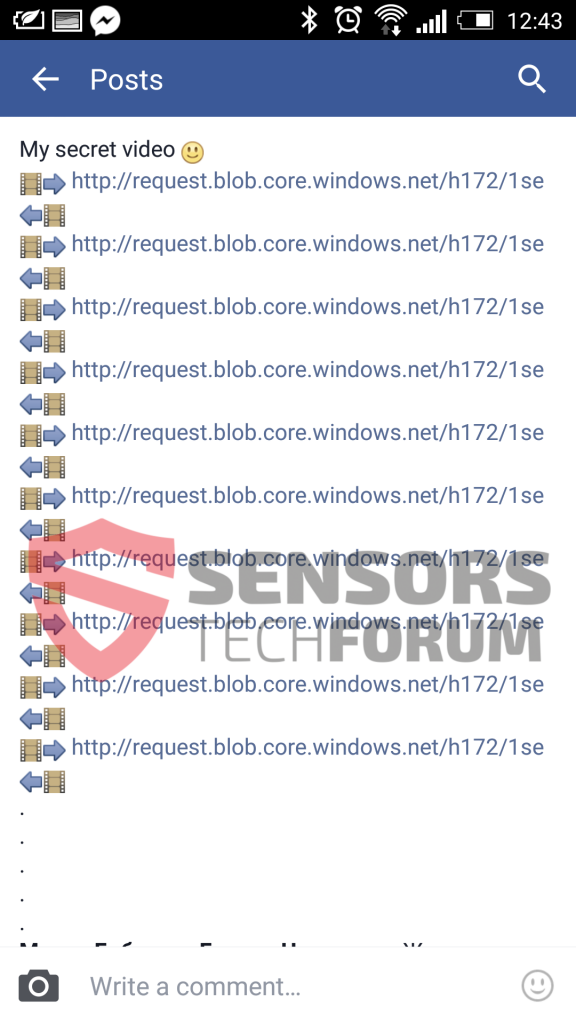
 1. For Windows 7,XP and Vista.
1. For Windows 7,XP and Vista. 2. For Windows 8, 8.1 and 10.
2. For Windows 8, 8.1 and 10.







 1. Install SpyHunter to scan for and remove W32.Koobface.
1. Install SpyHunter to scan for and remove W32.Koobface.


















 Malwarebytes Anti-Malware
Malwarebytes Anti-Malware STOPZilla Anti Malware
STOPZilla Anti Malware












