Problems with 15.rewardinglocker.com taking over your browser or flooding pages with loud pop-ups and ads? Read this article — we’ll unpack what 15.rewardinglocker.com does, how it finds its way onto a device, and the exact actions to wipe it out so your browser feels normal again.
What Is 15.rewardinglocker.com?
15.rewardinglocker.com behaves like a browser hijacker and adware delivery point — software that tampers with core browser policies without clear permission. In practice, it can swap your homepage, new tab, or default search to its own endpoints and then steer you through aggressive ad redirect chains.
Although its page can look like a harmless “rewards” or service screen, its objective isn’t faster or safer browsing. During our checks, we saw behavior consistent with advertising abuse and telemetry harvesting: tracking navigation paths, inserting monetized code, and bouncing traffic through affiliate and survey pages that attempt to capture personal data or push paid subscriptions. Security vendors and scam-rating tools have also flagged the Rewardinglocker family as risky or suspicious, which aligns with our findings.
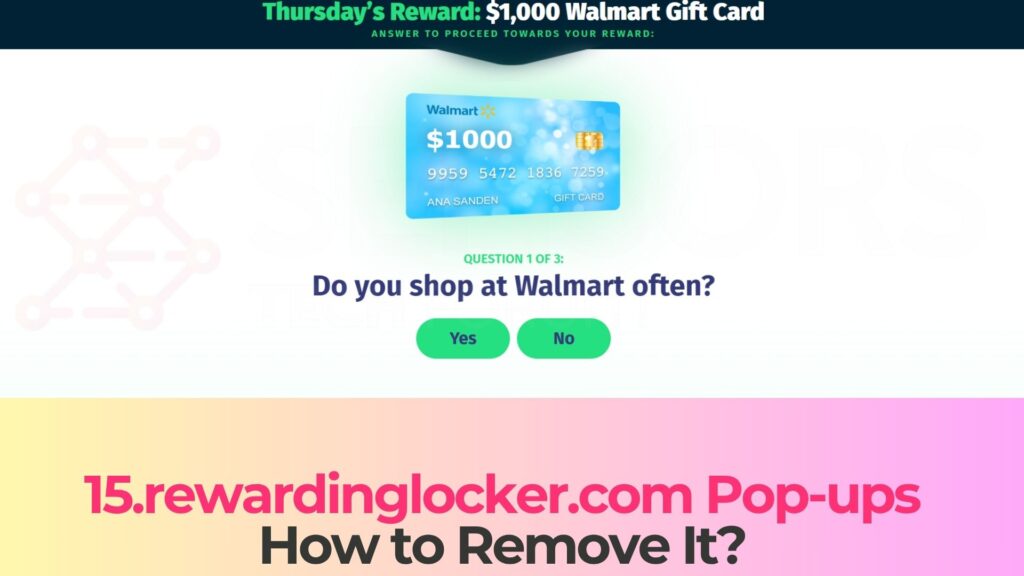
15.rewardinglocker.com Short Overview
| Type | Browser Hijacker, Redirect, PUA |
| Short Description | A suspicious website and rogue search engine that hijacks your browsers and causes redirects. |
| Symptoms | Unwanted pop-ups may start appearing while you are browsing the web. A browser hijacker may be downloaded without your knowledge. |
| Removal Time | Approximately 15 minutes for a full-system scan |
| Removal Tool |
See If Your System Has Been Affected by malware
Download
Malware Removal Tool
|
How Did I Get Affected by 15.rewardinglocker.com?
Most people don’t knowingly install anything from 15.rewardinglocker.com. It commonly appears after interacting with misleading ads, fake “You’ve won” pages, or bundled installers that quietly flip browser settings. Another frequent trigger is the web push notification prompt — a site asks you to “Allow” to prove you’re human or to claim a reward; once allowed, the browser can be spammed with ads even when no tabs are open. We’ve also seen cases where an already-present adware extension reroutes traffic to this domain.
Below are the most common ways 15.rewardinglocker.com spreads and infects devices:
- Clicking misleading ads or fake pop-ups on unsafe websites.
- Visiting pirated video streaming services, adult pages, or illegal platforms filled with aggressive advertising.
- Downloading free software installers from unofficial sources that come bundled with adware.
- Accepting a fake CAPTCHA that tricks you into enabling notifications.
- Adding a malicious browser extension designed to inject ads.
- Already having adware installed that redirects you to 15.rewardinglocker.com automatically.
What Does 15.rewardinglocker.com Do?
From our analysis, the 15.rewardinglocker.com variant participates in a “reward” scam flow that hijacks navigation and ad surfaces. It can replace your default search, home, and new-tab settings; aggressively open new pages; and pester you with push notifications that mimic Google/Amazon/Apple giveaway messages. On Windows, some builds create helper tasks or registry entries to restore the hijacker after a reboot, which is why it may reappear after you think you’ve removed it. On mobile browsers, it often abuses notifications and cached site data to keep the pop-ups coming back.
If your browser is affected by 15.rewardinglocker.com, you may see the following problems:
- Replaces your homepage, new tab page, and default search engine with 15.rewardinglocker.com
- Redirects your searches through shady websites or paid ad networks
- Injects banners, pop-ups, and ad overlays into every site you visit
- Tracks what you do online to build an advertising profile
- Uses hidden files or browser add-ons to reinstall itself after removal
Security teams generally label 15.rewardinglocker.com a potentially unwanted program (PUP) / browser hijacker because it undermines normal browsing, floods pages with irrelevant ads, and weakens privacy by collecting usage signals. If these symptoms match what you’re seeing, it’s best to remove it now to restore stability and reduce data exposure.
How to Remove 15.rewardinglocker.com Pop-up Ads
Start with your browser: open the extensions/add-ons page and remove any entries you don’t recognize, especially those added right before the pop-ups began. Next, check your site permissions and revoke notifications from anything tied to “reward,” “giveaway,” or unknown domains — this alone often stops the background ads. After that, run a reputable anti-malware scan to detect leftovers (scheduled tasks, services, or helper files) that can silently bring the hijacker back.
When the scan completes, reset your browser to default settings to roll back every unauthorized change made by 15.rewardinglocker.com. On mobile, clear browsing data and remove notification permissions for suspicious sites. To prevent a repeat, keep your OS and browsers updated, avoid cracked or unverified installers, and be cautious with prompts that ask to “Allow” notifications just to view content or claim prizes. Following these baseline practices will block similar hijackers and keep everyday browsing fast, private, and dependable.
- Windows
- Mac OS X
- Google Chrome
- Mozilla Firefox
- Microsoft Edge
- Safari
- Internet Explorer
- Stop Push Pop-ups
How to Remove 15.rewardinglocker.com from Windows.
Step 1: Scan for 15.rewardinglocker.com with SpyHunter Anti-Malware Tool



Step 2: Boot Your PC In Safe Mode





Step 3: Uninstall 15.rewardinglocker.com and related software from Windows
Uninstall Steps for Windows 11



Uninstall Steps for Windows 10 and Older Versions
Here is a method in few easy steps that should be able to uninstall most programs. No matter if you are using Windows 10, 8, 7, Vista or XP, those steps will get the job done. Dragging the program or its folder to the recycle bin can be a very bad decision. If you do that, bits and pieces of the program are left behind, and that can lead to unstable work of your PC, errors with the file type associations and other unpleasant activities. The proper way to get a program off your computer is to Uninstall it. To do that:


 Follow the instructions above and you will successfully uninstall most programs.
Follow the instructions above and you will successfully uninstall most programs.
Step 4: Clean Any registries, Created by 15.rewardinglocker.com on Your PC.
The usually targeted registries of Windows machines are the following:
- HKEY_LOCAL_MACHINE\Software\Microsoft\Windows\CurrentVersion\Run
- HKEY_CURRENT_USER\Software\Microsoft\Windows\CurrentVersion\Run
- HKEY_LOCAL_MACHINE\Software\Microsoft\Windows\CurrentVersion\RunOnce
- HKEY_CURRENT_USER\Software\Microsoft\Windows\CurrentVersion\RunOnce
You can access them by opening the Windows registry editor and deleting any values, created by 15.rewardinglocker.com there. This can happen by following the steps underneath:


 Tip: To find a virus-created value, you can right-click on it and click "Modify" to see which file it is set to run. If this is the virus file location, remove the value.
Tip: To find a virus-created value, you can right-click on it and click "Modify" to see which file it is set to run. If this is the virus file location, remove the value.
Video Removal Guide for 15.rewardinglocker.com (Windows).
Get rid of 15.rewardinglocker.com from Mac OS X.
Step 1: Uninstall 15.rewardinglocker.com and remove related files and objects





Your Mac will then show you a list of items that start automatically when you log in. Look for any suspicious apps identical or similar to 15.rewardinglocker.com. Check the app you want to stop from running automatically and then select on the Minus (“-“) icon to hide it.
- Go to Finder.
- In the search bar type the name of the app that you want to remove.
- Above the search bar change the two drop down menus to “System Files” and “Are Included” so that you can see all of the files associated with the application you want to remove. Bear in mind that some of the files may not be related to the app so be very careful which files you delete.
- If all of the files are related, hold the ⌘+A buttons to select them and then drive them to “Trash”.
In case you cannot remove 15.rewardinglocker.com via Step 1 above:
In case you cannot find the virus files and objects in your Applications or other places we have shown above, you can manually look for them in the Libraries of your Mac. But before doing this, please read the disclaimer below:



You can repeat the same procedure with the following other Library directories:
→ ~/Library/LaunchAgents
/Library/LaunchDaemons
Tip: ~ is there on purpose, because it leads to more LaunchAgents.
Step 2: Scan for and remove 15.rewardinglocker.com files from your Mac
When you are facing problems on your Mac as a result of unwanted scripts and programs such as 15.rewardinglocker.com, the recommended way of eliminating the threat is by using an anti-malware program. SpyHunter for Mac offers advanced security features along with other modules that will improve your Mac’s security and protect it in the future.
Video Removal Guide for 15.rewardinglocker.com (Mac)
Remove 15.rewardinglocker.com from Google Chrome.
Step 1: Start Google Chrome and open the drop menu

Step 2: Move the cursor over "Tools" and then from the extended menu choose "Extensions"

Step 3: From the opened "Extensions" menu locate the unwanted extension and click on its "Remove" button.

Step 4: After the extension is removed, restart Google Chrome by closing it from the red "X" button at the top right corner and start it again.
Erase 15.rewardinglocker.com from Mozilla Firefox.
Step 1: Start Mozilla Firefox. Open the menu window:

Step 2: Select the "Add-ons" icon from the menu.

Step 3: Select the unwanted extension and click "Remove"

Step 4: After the extension is removed, restart Mozilla Firefox by closing it from the red "X" button at the top right corner and start it again.
Uninstall 15.rewardinglocker.com from Microsoft Edge.
Step 1: Start Edge browser.
Step 2: Open the drop menu by clicking on the icon at the top right corner.

Step 3: From the drop menu select "Extensions".

Step 4: Choose the suspected malicious extension you want to remove and then click on the gear icon.

Step 5: Remove the malicious extension by scrolling down and then clicking on Uninstall.

Remove 15.rewardinglocker.com from Safari
Step 1: Start the Safari app.
Step 2: After hovering your mouse cursor to the top of the screen, click on the Safari text to open its drop down menu.
Step 3: From the menu, click on "Preferences".

Step 4: After that, select the 'Extensions' Tab.

Step 5: Click once on the extension you want to remove.
Step 6: Click 'Uninstall'.

A pop-up window will appear asking for confirmation to uninstall the extension. Select 'Uninstall' again, and the 15.rewardinglocker.com will be removed.
Eliminate 15.rewardinglocker.com from Internet Explorer.
Step 1: Start Internet Explorer.
Step 2: Click on the gear icon labeled 'Tools' to open the drop menu and select 'Manage Add-ons'

Step 3: In the 'Manage Add-ons' window.

Step 4: Select the extension you want to remove and then click 'Disable'. A pop-up window will appear to inform you that you are about to disable the selected extension, and some more add-ons might be disabled as well. Leave all the boxes checked, and click 'Disable'.

Step 5: After the unwanted extension has been removed, restart Internet Explorer by closing it from the red 'X' button located at the top right corner and start it again.
Remove Push Notifications from Your Browsers
Turn Off Push Notifications from Google Chrome
To disable any Push Notices from Google Chrome browser, please follow the steps below:
Step 1: Go to Settings in Chrome.

Step 2: In Settings, select “Advanced Settings”:

Step 3: Click “Content Settings”:

Step 4: Open “Notifications”:

Step 5: Click the three dots and choose Block, Edit or Remove options:

Remove Push Notifications on Firefox
Step 1: Go to Firefox Options.

Step 2: Go to “Settings”, type “notifications” in the search bar and click "Settings":

Step 3: Click “Remove” on any site you wish notifications gone and click “Save Changes”

Stop Push Notifications on Opera
Step 1: In Opera, press ALT+P to go to Settings.

Step 2: In Setting search, type “Content” to go to Content Settings.

Step 3: Open Notifications:

Step 4: Do the same as you did with Google Chrome (explained below):

Eliminate Push Notifications on Safari
Step 1: Open Safari Preferences.

Step 2: Choose the domain from where you like push pop-ups gone and change to "Deny" from "Allow".
15.rewardinglocker.com-FAQ
What Is 15.rewardinglocker.com?
The 15.rewardinglocker.com threat is adware or browser redirect virus.
It may slow your computer down significantly and display advertisements. The main idea is for your information to likely get stolen or more ads to appear on your device.
The creators of such unwanted apps work with pay-per-click schemes to get your computer to visit risky or different types of websites that may generate them funds. This is why they do not even care what types of websites show up on the ads. This makes their unwanted software indirectly risky for your OS.
What Are the Symptoms of 15.rewardinglocker.com?
There are several symptoms to look for when this particular threat and also unwanted apps in general are active:
Symptom #1: Your computer may become slow and have poor performance in general.
Symptom #2: You have toolbars, add-ons or extensions on your web browsers that you don't remember adding.
Symptom #3: You see all types of ads, like ad-supported search results, pop-ups and redirects to randomly appear.
Symptom #4: You see installed apps on your Mac running automatically and you do not remember installing them.
Symptom #5: You see suspicious processes running in your Task Manager.
If you see one or more of those symptoms, then security experts recommend that you check your computer for viruses.
What Types of Unwanted Programs Are There?
According to most malware researchers and cyber-security experts, the threats that can currently affect your device can be rogue antivirus software, adware, browser hijackers, clickers, fake optimizers and any forms of PUPs.
What to Do If I Have a "virus" like 15.rewardinglocker.com?
With few simple actions. First and foremost, it is imperative that you follow these steps:
Step 1: Find a safe computer and connect it to another network, not the one that your Mac was infected in.
Step 2: Change all of your passwords, starting from your email passwords.
Step 3: Enable two-factor authentication for protection of your important accounts.
Step 4: Call your bank to change your credit card details (secret code, etc.) if you have saved your credit card for online shopping or have done online activities with your card.
Step 5: Make sure to call your ISP (Internet provider or carrier) and ask them to change your IP address.
Step 6: Change your Wi-Fi password.
Step 7: (Optional): Make sure to scan all of the devices connected to your network for viruses and repeat these steps for them if they are affected.
Step 8: Install anti-malware software with real-time protection on every device you have.
Step 9: Try not to download software from sites you know nothing about and stay away from low-reputation websites in general.
If you follow these recommendations, your network and all devices will become significantly more secure against any threats or information invasive software and be virus free and protected in the future too.
How Does 15.rewardinglocker.com Work?
Once installed, 15.rewardinglocker.com can collect data using trackers. This data is about your web browsing habits, such as the websites you visit and the search terms you use. It is then used to target you with ads or to sell your information to third parties.
15.rewardinglocker.com can also download other malicious software onto your computer, such as viruses and spyware, which can be used to steal your personal information and show risky ads, that may redirect to virus sites or scams.
Is 15.rewardinglocker.com Malware?
The truth is that PUPs (adware, browser hijackers) are not viruses, but may be just as dangerous since they may show you and redirect you to malware websites and scam pages.
Many security experts classify potentially unwanted programs as malware. This is because of the unwanted effects that PUPs can cause, such as displaying intrusive ads and collecting user data without the user’s knowledge or consent.
About the 15.rewardinglocker.com Research
The content we publish on SensorsTechForum.com, this 15.rewardinglocker.com how-to removal guide included, is the outcome of extensive research, hard work and our team’s devotion to help you remove the specific, adware-related problem, and restore your browser and computer system.
How did we conduct the research on 15.rewardinglocker.com?
Please note that our research is based on independent investigation. We are in contact with independent security researchers, thanks to which we receive daily updates on the latest malware, adware, and browser hijacker definitions.
Furthermore, the research behind the 15.rewardinglocker.com threat is backed with VirusTotal.
To better understand this online threat, please refer to the following articles which provide knowledgeable details.


