| Name | 888-603-4618 Pop-up |
| Type | Tech Support Scam |
| Short Description | Aims to deceive users into believing that their system is infected. Features a number displayed. |
| Symptoms | Locks the user out of the browser by displaying a pop-up that cannot be closed |
| Distribution Method | Browser redirect by a PUP on the computer or a trojan.clicker. Malicious banners. |
| Detection tool | Download Malware Removal Tool, to See If Your System Has Been Affected By 888-603-4618 Pop-up |
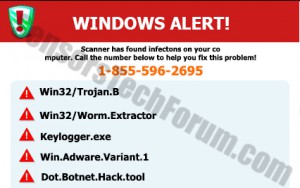 You got your browser locked by a blue screen along with a text that you system has been compromised? Pop-ups originating from the number 888-603-4618 are considered by security researchers to be a fake tech support scamming sites. More to it than that, this pop-up may lock the browser out, making it more difficult to remove and fooling inexperienced users that they actually may have malware on their computers. In this article we have provided more information about redirects related to the questionable number as well as a tutorial on how to get rid of it.
You got your browser locked by a blue screen along with a text that you system has been compromised? Pop-ups originating from the number 888-603-4618 are considered by security researchers to be a fake tech support scamming sites. More to it than that, this pop-up may lock the browser out, making it more difficult to remove and fooling inexperienced users that they actually may have malware on their computers. In this article we have provided more information about redirects related to the questionable number as well as a tutorial on how to get rid of it.
888-603-4618 Pop-up – How Did I Get It?
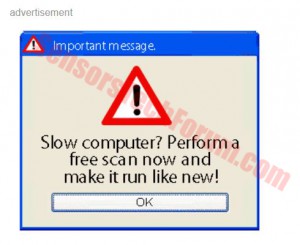 One way you may have become a victim of this endless loop that locks you out is by being directly redirected to it. Redirects are usually administered by PUPs (Potentially Unwanted Programs) on your computer. Some unwanted programs may administer browser redirects to external third-party websites. One of those sites is 888-603-4618 and once you are there it seems like there is no way out, because you enter an endless loop of ‘Ok’ clicking after which the pop-up reloads.
One way you may have become a victim of this endless loop that locks you out is by being directly redirected to it. Redirects are usually administered by PUPs (Potentially Unwanted Programs) on your computer. Some unwanted programs may administer browser redirects to external third-party websites. One of those sites is 888-603-4618 and once you are there it seems like there is no way out, because you enter an endless loop of ‘Ok’ clicking after which the pop-up reloads.
Another way to get it is by clicking on an online advertisement. It may be an ad-supported search result or a pop-up, as well as a website banner, resembling a Windows pop-up that may have one of those notifications:
→“Your PC has been infected with a virus!”
“Your PC slow ? Click Here to Fix.”
“ALERT! Scan Your PC now!”
“System Message: Your computer has been infected with malware. Click here to remove it!”
“System Error! Click here to fix!”
Be on the lookout if you see any Windows error messages and do not in any way click on such notifications. It is also highly recommended to install an ad-blocking software that will prevent any future exposures.
888-603-4618 – What Can It Cause?
It has been reported by both users and malware researchers that the message displayed on the site aims to scare users and rope them into calling. This happens by displaying messages saying that the user files have been compromised and their credit card numbers, personal information, documents on the computer have been exposed to a security risk.
Once a call has been conducted, users report people with indian accents, representing themselves as Microsoft employees that will assist the user. Eventually those ‘experts’ may explain to users that their computer has been infected with malware and they can lose all their data and financials. When asked for a solution, the support experts have advised that the affected user should pay a large sum of money, usually around 300 US dollars.
Users also report hearing visual messages when the web page has opened. More to it, it is not clear how much does a call to this number charge by the minute. Usually there some tech support scams either charge a lot or subscribe users to expensive SMS support services that may automatically charge affected users.
Cyber-criminals have begun to become increasingly smarter over time, along with the ever developing technology. They have realized that the most important thing is motivating users into trusting them and then they can infect PCs with malware as well as scam them out of their money, similar to the 888-603-4618 scam. Users are advised to always keep up with the latest in cyber scams as well as malware and to always take protection precautions. Here are some of the main protection tips that one should follow, according to engineers:
- Make sure to use additional firewall protection. Downloading a second firewall (like ZoneAlarm, for example) is an excellent solution for any potential intrusions.
- Make sure that your programs have less administrative power over what they read and write on your computer. Make them prompt you admin access before starting.
- Use stronger passwords. Stronger passwords (preferably ones that are not words) are harder to crack by several methods, including brute forcing since it includes pass lists with relevant words.
- Turn off AutoPlay. This protects your computer from malicious executable files on USB sticks or other external memory carriers that are immediately inserted into it.
- Disable File Sharing – it is recommended if you need file sharing between your computer to password protect it to restrict the threat only to yourself if infected.
- Switch off any remote services – this can be devastating for business networks since it can cause a lot of damage on a massive scale.
- If you see a service or a process that is external and not Windows critical and is being exploited by hackers (Like Flash Player) disable it until there is an update that fixes the exploit.
- Make sure always to update the critical security patches for your software and OS.
- Configure your mail server to block out and delete suspicious file attachment containing emails.
- If you have a compromised computer in your network, make sure to isolate immediately it by powering it off and disconnecting it by hand from the network.
- Make sure to educate all of the users on the network never to open suspicious file attachments, show them examples.
- Employ a virus-scanning extension in your browser that will scan all the downloaded files on your computer.
- Turn off any non-needed wireless services, like Infrared ports or Bluetooth – hackers love to use them to exploit devices. In case you use Bluetooth, make sure that you monitor all of the unauthorized devices that prompt you to pair with them and decline and investigate any suspicious ones.
- Employ a virus-scanning extension in your browser that will scan all the downloaded files on your computer.
- Employ a powerful anti-malware solution to protect yourself from any future threats automatically.
Removing 888-603-4618 Scam from Your PC
It is unfortunate to say that since this site has blocked access to your web browser, you may have to reset it just to be sure nothing affected it. Before doing that, make sure that you back up all your passwords or at least a password to the emails with which you have online registrations to sites so that you can reset your passwords via them.
In order to completely be rid of this tech support scamming site you should follow these steps:
For Google Chrome
Step 1
Right-click on the Chrome icon in your taskbar and then click on ‘New Incognito Window’. This will disable any webpages running on startup.
Step 2
In the address bar type chrome://settings/resetProfileSettings in the address bar and click on ‘Reset’.
For Mozilla Firefox
Step 1
Open Mozilla Firefox by right-clicking on its icon in the taskbar and licking New Private Window.
Step 2
In the address bar type about:support. Then click on ‘Refresh Firefox’ and accept the prompt from Firefox to save your old data on your desktop so you can easily access it.
For Internet Explorer
Step 1
Right-click on the Internet Explorer icon in your taskbar and click on Start In-Private Browsing.
Step 2
Click on the gear leaver icon in the top right and from the drop-down menu click on Internet Options.
Step 3
Go to the Advanced Tab and then click on the ‘Reset’ button.
For Safari
Step 1
Open Safari and click on the gear leaver icon.
Step 2
From the drop-down menu click on the Reset Safari button and you should be fine.
Also, in case you received this pop-up as a redirect (it suddenly opened) there is a good chance that it may have been done by an adware program or a browser hijacker on your computer. The worst case scenario may be if you have been redirected via a Trojan.Clicker – spyware that visits sites on your behalf. In order to detect and remove such programs, make sure that you boot into safe mode and scan your computer. On way to do this is to follow these steps:
Step 1: Start Your PC in Safe Mode to Remove 888-603-4618 Pop-up.
Removing 888-603-4618 Pop-up from Windows XP, Vista, 7 systems:
1. Remove all CDs and DVDs, and then Restart your PC from the “Start” menu.
2. Select one of the two options provided below:
– For PCs with a single operating system: Press “F8” repeatedly after the first boot screen shows up during the restart of your computer. In case the Windows logo appears on the screen, you have to repeat the same task again.
– For PCs with multiple operating systems: Тhe arrow keys will help you select the operating system you prefer to start in Safe Mode. Press “F8” just as described for a single operating system.
3. As the “Advanced Boot Options” screen appears, select the Safe Mode option you want using the arrow keys. As you make your selection, press “Enter“.
4. Log on to your computer using your administrator account
While your computer is in Safe Mode, the words “Safe Mode” will appear in all four corners of your screen.
Removing 888-603-4618 Pop-up from Windows 8, 8.1 and 10 systems:
Substep 1:
Substep 2:
Whilst holding down Shift button, click on Power and then click on Restart.
Substep 3:
After reboot, the aftermentioned menu will appear. From there you should choose Troubleshoot.

Substep 4:
You will see the Troubleshoot menu. From this menu you can choose Advanced Options.

Substep 5:
After the Advanced Options menu appears, click on Startup Settings.

Substep 6:
Substep 7:
A menu will appear upon reboot. You should choose Safe Mode by pressing its corresponding number and the machine will restart and boot into Safe Mode so you can scan for and remove 888-603-4618 Pop-up.
Step 2: Remove 888-603-4618 Pop-up automatically by downloading an advanced anti-malware program.
To clean your computer you should download an updated anti-malware program on a safe PC and then install it on the affected computer in offline mode. After that you should boot into safe mode and scan your computer to remove all 888-603-4618 Pop-up associated objects.

Spy Hunter scanner will only detect the threat. If you want the threat to be automatically removed, you need to purchase the full version of the anti-malware tool.Find Out More About SpyHunter Anti-Malware Tool / How to Uninstall SpyHunter
- Windows
- Mac OS X
- Google Chrome
- Mozilla Firefox
- Microsoft Edge
- Safari
- Internet Explorer
- Stop Push Pop-ups
How to Remove 888-603-4618 Pop-up from Windows.
Step 1: Scan for 888-603-4618 Pop-up with SpyHunter Anti-Malware Tool



Step 2: Boot Your PC In Safe Mode





Step 3: Uninstall 888-603-4618 Pop-up and related software from Windows
Uninstall Steps for Windows 11



Uninstall Steps for Windows 10 and Older Versions
Here is a method in few easy steps that should be able to uninstall most programs. No matter if you are using Windows 10, 8, 7, Vista or XP, those steps will get the job done. Dragging the program or its folder to the recycle bin can be a very bad decision. If you do that, bits and pieces of the program are left behind, and that can lead to unstable work of your PC, errors with the file type associations and other unpleasant activities. The proper way to get a program off your computer is to Uninstall it. To do that:


 Follow the instructions above and you will successfully uninstall most programs.
Follow the instructions above and you will successfully uninstall most programs.
Step 4: Clean Any registries, Created by 888-603-4618 Pop-up on Your PC.
The usually targeted registries of Windows machines are the following:
- HKEY_LOCAL_MACHINE\Software\Microsoft\Windows\CurrentVersion\Run
- HKEY_CURRENT_USER\Software\Microsoft\Windows\CurrentVersion\Run
- HKEY_LOCAL_MACHINE\Software\Microsoft\Windows\CurrentVersion\RunOnce
- HKEY_CURRENT_USER\Software\Microsoft\Windows\CurrentVersion\RunOnce
You can access them by opening the Windows registry editor and deleting any values, created by 888-603-4618 Pop-up there. This can happen by following the steps underneath:


 Tip: To find a virus-created value, you can right-click on it and click "Modify" to see which file it is set to run. If this is the virus file location, remove the value.
Tip: To find a virus-created value, you can right-click on it and click "Modify" to see which file it is set to run. If this is the virus file location, remove the value.
Video Removal Guide for 888-603-4618 Pop-up (Windows).
Get rid of 888-603-4618 Pop-up from Mac OS X.
Step 1: Uninstall 888-603-4618 Pop-up and remove related files and objects





Your Mac will then show you a list of items that start automatically when you log in. Look for any suspicious apps identical or similar to 888-603-4618 Pop-up. Check the app you want to stop from running automatically and then select on the Minus (“-“) icon to hide it.
- Go to Finder.
- In the search bar type the name of the app that you want to remove.
- Above the search bar change the two drop down menus to “System Files” and “Are Included” so that you can see all of the files associated with the application you want to remove. Bear in mind that some of the files may not be related to the app so be very careful which files you delete.
- If all of the files are related, hold the ⌘+A buttons to select them and then drive them to “Trash”.
In case you cannot remove 888-603-4618 Pop-up via Step 1 above:
In case you cannot find the virus files and objects in your Applications or other places we have shown above, you can manually look for them in the Libraries of your Mac. But before doing this, please read the disclaimer below:



You can repeat the same procedure with the following other Library directories:
→ ~/Library/LaunchAgents
/Library/LaunchDaemons
Tip: ~ is there on purpose, because it leads to more LaunchAgents.
Step 2: Scan for and remove 888-603-4618 Pop-up files from your Mac
When you are facing problems on your Mac as a result of unwanted scripts and programs such as 888-603-4618 Pop-up, the recommended way of eliminating the threat is by using an anti-malware program. SpyHunter for Mac offers advanced security features along with other modules that will improve your Mac’s security and protect it in the future.
Video Removal Guide for 888-603-4618 Pop-up (Mac)
Remove 888-603-4618 Pop-up from Google Chrome.
Step 1: Start Google Chrome and open the drop menu

Step 2: Move the cursor over "Tools" and then from the extended menu choose "Extensions"

Step 3: From the opened "Extensions" menu locate the unwanted extension and click on its "Remove" button.

Step 4: After the extension is removed, restart Google Chrome by closing it from the red "X" button at the top right corner and start it again.
Erase 888-603-4618 Pop-up from Mozilla Firefox.
Step 1: Start Mozilla Firefox. Open the menu window:

Step 2: Select the "Add-ons" icon from the menu.

Step 3: Select the unwanted extension and click "Remove"

Step 4: After the extension is removed, restart Mozilla Firefox by closing it from the red "X" button at the top right corner and start it again.
Uninstall 888-603-4618 Pop-up from Microsoft Edge.
Step 1: Start Edge browser.
Step 2: Open the drop menu by clicking on the icon at the top right corner.

Step 3: From the drop menu select "Extensions".

Step 4: Choose the suspected malicious extension you want to remove and then click on the gear icon.

Step 5: Remove the malicious extension by scrolling down and then clicking on Uninstall.

Remove 888-603-4618 Pop-up from Safari
Step 1: Start the Safari app.
Step 2: After hovering your mouse cursor to the top of the screen, click on the Safari text to open its drop down menu.
Step 3: From the menu, click on "Preferences".

Step 4: After that, select the 'Extensions' Tab.

Step 5: Click once on the extension you want to remove.
Step 6: Click 'Uninstall'.

A pop-up window will appear asking for confirmation to uninstall the extension. Select 'Uninstall' again, and the 888-603-4618 Pop-up will be removed.
Eliminate 888-603-4618 Pop-up from Internet Explorer.
Step 1: Start Internet Explorer.
Step 2: Click on the gear icon labeled 'Tools' to open the drop menu and select 'Manage Add-ons'

Step 3: In the 'Manage Add-ons' window.

Step 4: Select the extension you want to remove and then click 'Disable'. A pop-up window will appear to inform you that you are about to disable the selected extension, and some more add-ons might be disabled as well. Leave all the boxes checked, and click 'Disable'.

Step 5: After the unwanted extension has been removed, restart Internet Explorer by closing it from the red 'X' button located at the top right corner and start it again.
Remove Push Notifications from Your Browsers
Turn Off Push Notifications from Google Chrome
To disable any Push Notices from Google Chrome browser, please follow the steps below:
Step 1: Go to Settings in Chrome.

Step 2: In Settings, select “Advanced Settings”:

Step 3: Click “Content Settings”:

Step 4: Open “Notifications”:

Step 5: Click the three dots and choose Block, Edit or Remove options:

Remove Push Notifications on Firefox
Step 1: Go to Firefox Options.

Step 2: Go to “Settings”, type “notifications” in the search bar and click "Settings":

Step 3: Click “Remove” on any site you wish notifications gone and click “Save Changes”

Stop Push Notifications on Opera
Step 1: In Opera, press ALT+P to go to Settings.

Step 2: In Setting search, type “Content” to go to Content Settings.

Step 3: Open Notifications:

Step 4: Do the same as you did with Google Chrome (explained below):

Eliminate Push Notifications on Safari
Step 1: Open Safari Preferences.

Step 2: Choose the domain from where you like push pop-ups gone and change to "Deny" from "Allow".
888-603-4618 Pop-up-FAQ
What Is 888-603-4618 Pop-up?
The 888-603-4618 Pop-up threat is adware or browser redirect virus.
It may slow your computer down significantly and display advertisements. The main idea is for your information to likely get stolen or more ads to appear on your device.
The creators of such unwanted apps work with pay-per-click schemes to get your computer to visit risky or different types of websites that may generate them funds. This is why they do not even care what types of websites show up on the ads. This makes their unwanted software indirectly risky for your OS.
What Are the Symptoms of 888-603-4618 Pop-up?
There are several symptoms to look for when this particular threat and also unwanted apps in general are active:
Symptom #1: Your computer may become slow and have poor performance in general.
Symptom #2: You have toolbars, add-ons or extensions on your web browsers that you don't remember adding.
Symptom #3: You see all types of ads, like ad-supported search results, pop-ups and redirects to randomly appear.
Symptom #4: You see installed apps on your Mac running automatically and you do not remember installing them.
Symptom #5: You see suspicious processes running in your Task Manager.
If you see one or more of those symptoms, then security experts recommend that you check your computer for viruses.
What Types of Unwanted Programs Are There?
According to most malware researchers and cyber-security experts, the threats that can currently affect your device can be rogue antivirus software, adware, browser hijackers, clickers, fake optimizers and any forms of PUPs.
What to Do If I Have a "virus" like 888-603-4618 Pop-up?
With few simple actions. First and foremost, it is imperative that you follow these steps:
Step 1: Find a safe computer and connect it to another network, not the one that your Mac was infected in.
Step 2: Change all of your passwords, starting from your email passwords.
Step 3: Enable two-factor authentication for protection of your important accounts.
Step 4: Call your bank to change your credit card details (secret code, etc.) if you have saved your credit card for online shopping or have done online activities with your card.
Step 5: Make sure to call your ISP (Internet provider or carrier) and ask them to change your IP address.
Step 6: Change your Wi-Fi password.
Step 7: (Optional): Make sure to scan all of the devices connected to your network for viruses and repeat these steps for them if they are affected.
Step 8: Install anti-malware software with real-time protection on every device you have.
Step 9: Try not to download software from sites you know nothing about and stay away from low-reputation websites in general.
If you follow these recommendations, your network and all devices will become significantly more secure against any threats or information invasive software and be virus free and protected in the future too.
How Does 888-603-4618 Pop-up Work?
Once installed, 888-603-4618 Pop-up can collect data using trackers. This data is about your web browsing habits, such as the websites you visit and the search terms you use. It is then used to target you with ads or to sell your information to third parties.
888-603-4618 Pop-up can also download other malicious software onto your computer, such as viruses and spyware, which can be used to steal your personal information and show risky ads, that may redirect to virus sites or scams.
Is 888-603-4618 Pop-up Malware?
The truth is that PUPs (adware, browser hijackers) are not viruses, but may be just as dangerous since they may show you and redirect you to malware websites and scam pages.
Many security experts classify potentially unwanted programs as malware. This is because of the unwanted effects that PUPs can cause, such as displaying intrusive ads and collecting user data without the user’s knowledge or consent.
About the 888-603-4618 Pop-up Research
The content we publish on SensorsTechForum.com, this 888-603-4618 Pop-up how-to removal guide included, is the outcome of extensive research, hard work and our team’s devotion to help you remove the specific, adware-related problem, and restore your browser and computer system.
How did we conduct the research on 888-603-4618 Pop-up?
Please note that our research is based on independent investigation. We are in contact with independent security researchers, thanks to which we receive daily updates on the latest malware, adware, and browser hijacker definitions.
Furthermore, the research behind the 888-603-4618 Pop-up threat is backed with VirusTotal.
To better understand this online threat, please refer to the following articles which provide knowledgeable details.






