What Is “Safari Can’t Establish a Secure Connection to the Server”?
“Safari Can’t Establish a Secure Connection to the Server” is an error message that can appear when attempting to open a website with Safari, Apple’s default web browser. This error is usually caused by a connection issue or an incompatibility between Safari and the website you are trying to access.
Can “Safari Can’t Establish a Secure Connection to the Server” Mac Error Be Fixed?
Unfortunately, Safari users sometimes encounter an error message that reads “Safari Can’t Establish a Secure Connection to the Server.” This can be a frustrating issue, but there are a few steps you can take to troubleshoot the issue and get your browser working again. This guide will provide you with the possible workarounds.
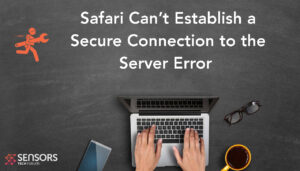
Error Details
| Name | Safari Can’t Establish a Secure Connection to the Server |
| Type | Error for Mac |
| Short Description | An error message that occurs when Safari can’t establish a secure connection with the website’s server. This can be caused by network issues, server issues, or incorrect security settings |
| Symptoms | Safar fails to connect and shows an error message. |
| Program | Safari |
| Fix Tool |
Try this fix to repair your Mac from errors and optimise system performance: Download
SpyHunter
|
Why Do I See “Can’t Establish a Secure Connection” Error in Safari?
It can also be caused by a problem with the SSL certificate of the website. To fix this error, it is recommended to check your internet connection, clear your browser cache and cookies, and confirm that the website you are trying to access has a valid SSL certificate.
What Are the Causes of the Error?
The “Safari Can’t Establish a Secure Connection to the Server” error is typically caused by an issue with the website’s server, rather than a problem with Safari itself. The error message indicates that Safari is unable to connect to the website’s secure (SSL) server, which is necessary to access certain web pages.
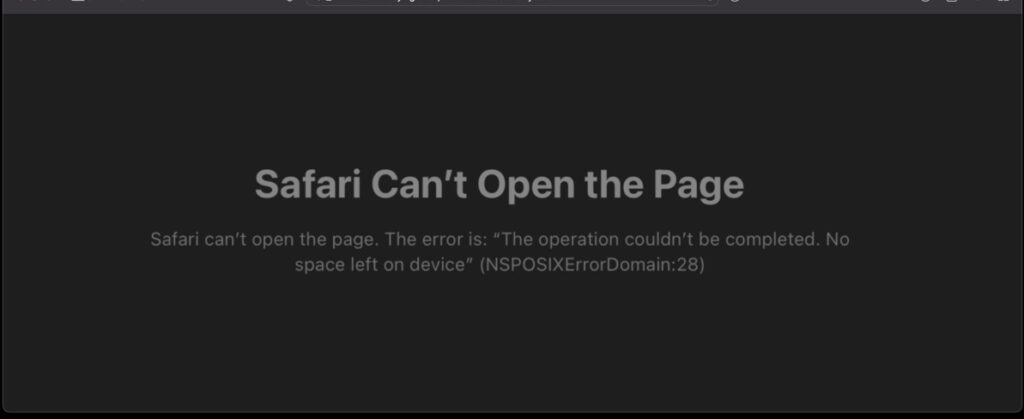
Common causes of this error include an expired SSL certificate, an incorrectly configured server, or an outdated version of Safari. If the server is configured correctly, the user can try updating their version of Safari or clearing their browser’s cache and cookies to resolve the issue.
How to Fix “Safari Can’t Establish a Secure Connection to the Server”
Below you can find a step-by-step guide on how to fix the “Safari Can’t Establish a Secure Connection to the Server” error.
1. Check Your Date and Time Settings
The most common cause of the error is incorrect date and time settings. To fix this, open the Settings app and select “General” then “Date & Time.” Make sure the “Set Automatically” option is enabled, and that the date and time are correct.
2. Clear Safari’s Cache and Cookies
If the date and time settings are correct, the next step is to clear Safari’s cache and cookies. Open Safari and click the “Safari” menu at the top of the screen. Select “Preferences” / “Settings” and then click the “Privacy” tab. Click the “Manage Website Data” button and select “Remove All.” Finally, click the “Clear History” button and confirm the action.
3. Disable Browser Extensions
If you’re dealing with this error, one of the steps to take is to disable any Safari browser extensions you may have installed. To do this, open Safari and select “Preferences” / “Settings” from the Safari drop-down menu. Then, click the “Extensions” tab and uncheck the boxes next to all the extensions listed. Once all your extensions are disabled, restart Safari and check to see if the error persists. If it does, you can look into other potential solutions, such as clearing Safari’s cache, disabling your firewall, and resetting your network settings.
4. Update Safari
If the above steps don’t solve the issue, try updating Safari. Open the App Store and click on the “Updates” tab. If there’s an update available for Safari, click the “Update” button to install it.
5. Reset Network Settings
If updating Safari doesn’t work, you may need to reset your network settings. This will delete all of your Wi-Fi networks and their passwords, so make sure you have them written down before proceeding. To reset your network settings, open the Settings app and select “General” then “Reset.” Select “Reset Network Settings” and confirm the action.
6. Disable IPV6
If you’re running into the “Safari can’t establish a secure connection” message, it could be due to the fact that some websites still use the older version of Internet Protocol (IP) Version 4 (IPv4). To fix this, try disabling IPv6 on your network. To do this, open System Preferences > Network, click on your network connection, and then click Advanced. Under the TCP/IP tab, select Manually from the dropdown menu for Configure IPv6.
These steps should help you fix the “Safari Can’t Establish a Secure Connection to the Server” error. If the issue persists, it’s likely caused by an issue with the server itself, so contact the website’s administrator for further assistance.


