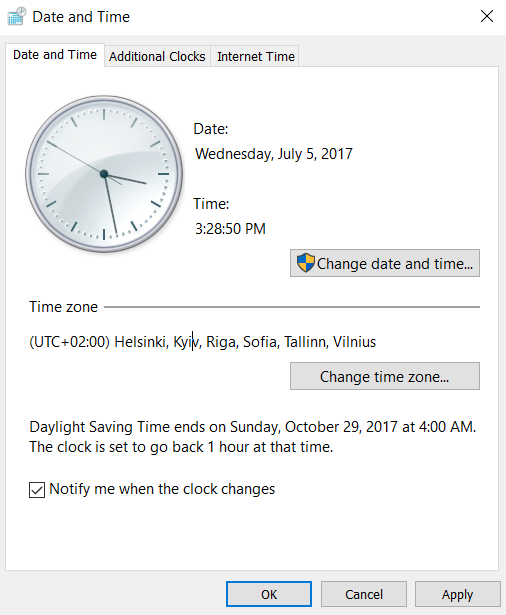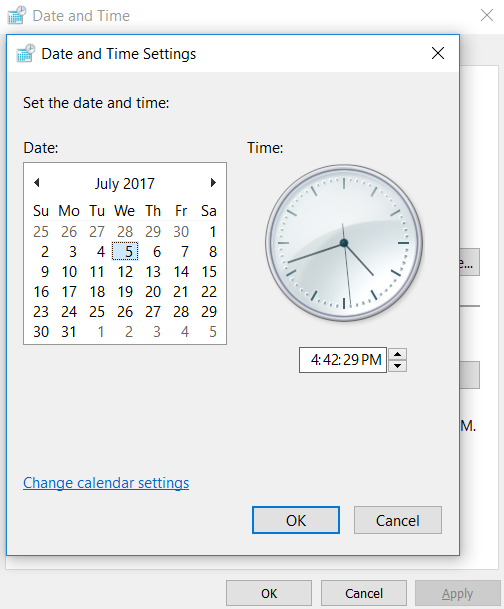“Your connection is not private”
This post has been created to help you fix the “Your connection is not private” error which may appear in your Google Chrome web browser.
Many users have begun complaining and seeking solution to a pop-up error caused in Google Chrome and other web browsers. The error is usually caused by the configuration of the date settings in Windows, however it may also be caused by what many refer to as a tech support scam – a pop-up which blocks you out of your web browser and demands you to call a tech support number to fix the issue. This is why, in this article we have addressed both of the scenarios and have come up with the solutions for them. Keep reading to learn how to fix the “Your connection is not private” error in your Windows for free.
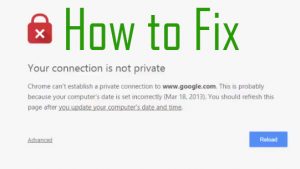
Threat Summary
| Name | "Your connection is not private" Redirect |
| Type | Online Scam or Browser Error |
| Short Description | If legitimate, caused by a web page that is with low reputation or if your web browser’s time is not the same as your PC. If a scam, it is likely shown as a result of having an adware or other unwanted program that shows ads and causes redirects on your PC. |
| Symptoms | Your web browser starts to show different browser redirects, the main of which leads to the “Your connection is not private” red screen message. |
| Distribution Method | Website, with low reputation.Bundled downloads. Web pages which may advertise it. |
| Detection Tool |
See If Your System Has Been Affected by malware
Download
Malware Removal Tool
|
How to Fix “Your connection is not private” Error If It is Not a Virus
The reason why many see the “Your connection is not private” message in the Google Chrome or other browsers is in fact not an error, but rather a inability of Google Chrome and other browsers to function properly, because of how the system time is configured. Here is how to fix this if it is caused by a Date and Time issue:
Step 1: Hit the Windows Button + R combination on your keyboard. In the Run window which will appear type “timedate.cpl” and hit OK.
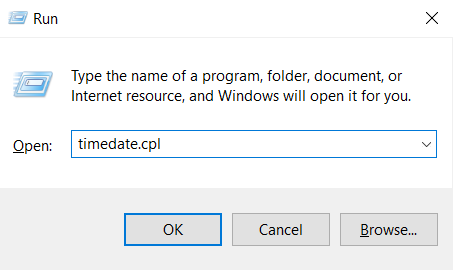
Step 2: In the Date and Time menu which will appear, click on the “Change Date and Time” and confirm any administrative requests to open it:
Step 3: If your date has been changed, change it back to the original today’s date and then click on Apply and Ok. This should fix the issue.
Another way, by which you may experience this pop-up on your web browser, is if your computer has an ad-supported software installed which causes suspicious screens to appear, asking to call tech support numbers, including a fake “Your connection is not private” screen. Besides it, you may also see other similar to the original error screens, like the examples below:
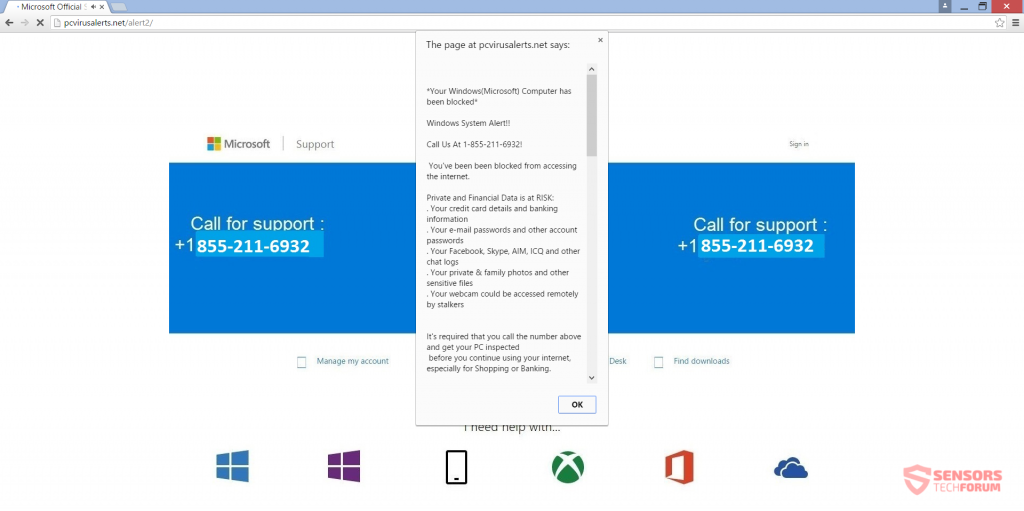
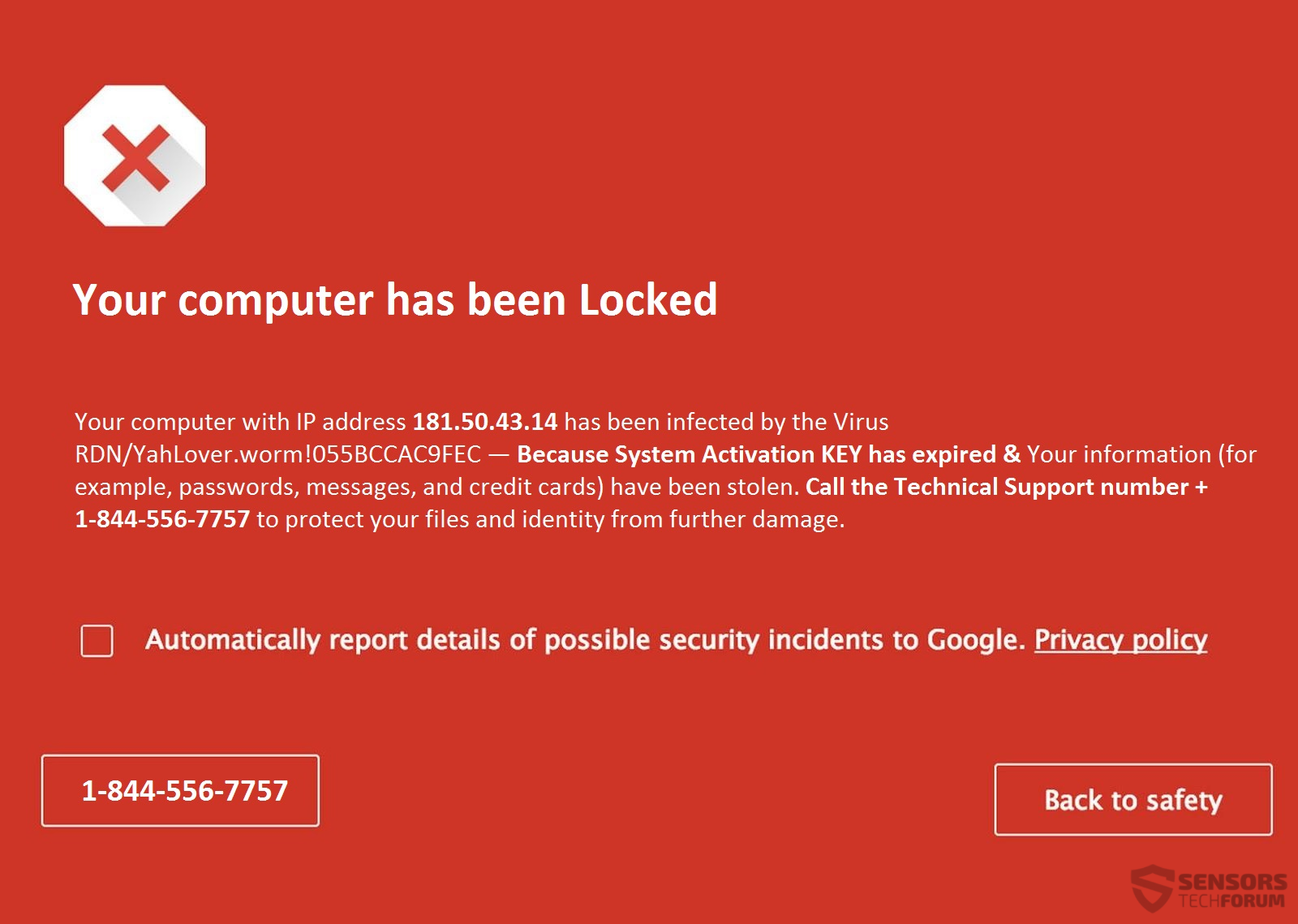
These screens are usually caused by potentially harmful software that aims to display fake tech support numbers. If you see a number accompanying the message, do not call it, since you will be calling scammers, whose main goal is to scam you out of your money or your information via the phone.
Such unwanted programs, related to the “Your Connection is not Private” scam usually slip into your computer as a result of bundling. Bundling is the process of installing an application which is free, such as your favorite media player, torrent or other programs. Usually some suspicious websites bundle PUPs (potentially unwanted programs) in their software setups. These unwanted software are not malware, but they may cause various advertisements to appear and your system to run extremely slow. Among those advertisements, those apps may also change your browser settings.
Furthermore, other risks may also be associated with the “Your Connection is not private” message, since the web pages to which you are redirected may contain various different types of tracking technologies, such as:
- Cookies.
- Tags.
- Pixels.
- Locally Shared Objects.
- Search ads.
These tracking technologies may be used by this virus to obtain different information from your computer, such as:
- Your browsing history.
- Your online search results.
- Your online clicks.
- Bookmarked sites.
This information may then be used by the same software that displays the “Your Connection is not private” messages in order to show advertisements based on what you have been looking for, which is also known as behavioral advertising. The ads that may be spread as a result of this may be of several different types:
- Pop-ups.
- Ad-supported search results.
- Banners on the sites you visit.
- Redirects.
How to Remove “Your connection is not private” Error If Caused by Virus or Scam
So, if you experience those symptoms, we advise you to clean your web browser and your Windows by following the removal instructions below for any viruses, displaying fake “Your connection is not private” error messages.
Preparation before removing "Your connection is not private" Redirect.
Before starting the actual removal process, we recommend that you do the following preparation steps.
- Make sure you have these instructions always open and in front of your eyes.
- Do a backup of all of your files, even if they could be damaged. You should back up your data with a cloud backup solution and insure your files against any type of loss, even from the most severe threats.
- Be patient as this could take a while.
- Scan for Malware
- Fix Registries
- Remove Virus Files
Step 1: Scan for "Your connection is not private" Redirect with SpyHunter Anti-Malware Tool



Step 2: Clean any registries, created by "Your connection is not private" Redirect on your computer.
The usually targeted registries of Windows machines are the following:
- HKEY_LOCAL_MACHINE\Software\Microsoft\Windows\CurrentVersion\Run
- HKEY_CURRENT_USER\Software\Microsoft\Windows\CurrentVersion\Run
- HKEY_LOCAL_MACHINE\Software\Microsoft\Windows\CurrentVersion\RunOnce
- HKEY_CURRENT_USER\Software\Microsoft\Windows\CurrentVersion\RunOnce
You can access them by opening the Windows registry editor and deleting any values, created by "Your connection is not private" Redirect there. This can happen by following the steps underneath:


 Tip: To find a virus-created value, you can right-click on it and click "Modify" to see which file it is set to run. If this is the virus file location, remove the value.
Tip: To find a virus-created value, you can right-click on it and click "Modify" to see which file it is set to run. If this is the virus file location, remove the value.Step 3: Find virus files created by "Your connection is not private" Redirect on your PC.
1.For Windows 8, 8.1 and 10.
For Newer Windows Operating Systems
1: On your keyboard press + R and write explorer.exe in the Run text box and then click on the Ok button.

2: Click on your PC from the quick access bar. This is usually an icon with a monitor and its name is either “My Computer”, “My PC” or “This PC” or whatever you have named it.

3: Navigate to the search box in the top-right of your PC's screen and type “fileextension:” and after which type the file extension. If you are looking for malicious executables, an example may be "fileextension:exe". After doing that, leave a space and type the file name you believe the malware has created. Here is how it may appear if your file has been found:

N.B. We recommend to wait for the green loading bar in the navigation box to fill up in case the PC is looking for the file and hasn't found it yet.
2.For Windows XP, Vista, and 7.
For Older Windows Operating Systems
In older Windows OS's the conventional approach should be the effective one:
1: Click on the Start Menu icon (usually on your bottom-left) and then choose the Search preference.

2: After the search window appears, choose More Advanced Options from the search assistant box. Another way is by clicking on All Files and Folders.

3: After that type the name of the file you are looking for and click on the Search button. This might take some time after which results will appear. If you have found the malicious file, you may copy or open its location by right-clicking on it.
Now you should be able to discover any file on Windows as long as it is on your hard drive and is not concealed via special software.
"Your connection is not private" Redirect FAQ
What Does "Your connection is not private" Redirect Trojan Do?
The "Your connection is not private" Redirect Trojan is a malicious computer program designed to disrupt, damage, or gain unauthorized access to a computer system.
It can be used to steal sensitive data, gain control over a system, or launch other malicious activities.
Can Trojans Steal Passwords?
Yes, Trojans, like "Your connection is not private" Redirect, can steal passwords. These malicious programs are designed to gain access to a user's computer, spy on victims and steal sensitive information such as banking details and passwords.
Can "Your connection is not private" Redirect Trojan Hide Itself?
Yes, it can. A Trojan can use various techniques to mask itself, including rootkits, encryption, and obfuscation, to hide from security scanners and evade detection.
Can a Trojan be Removed by Factory Reset?
Yes, a Trojan can be removed by factory resetting your device. This is because it will restore the device to its original state, eliminating any malicious software that may have been installed. Bear in mind, that there are more sophisticated Trojans, that leave backdoors and reinfect even after factory reset.
Can "Your connection is not private" Redirect Trojan Infect WiFi?
Yes, it is possible for a Trojan to infect WiFi networks. When a user connects to the infected network, the Trojan can spread to other connected devices and can access sensitive information on the network.
Can Trojans Be Deleted?
Yes, Trojans can be deleted. This is typically done by running a powerful anti-virus or anti-malware program that is designed to detect and remove malicious files. In some cases, manual deletion of the Trojan may also be necessary.
Can Trojans Steal Files?
Yes, Trojans can steal files if they are installed on a computer. This is done by allowing the malware author or user to gain access to the computer and then steal the files stored on it.
Which Anti-Malware Can Remove Trojans?
Anti-malware programs such as SpyHunter are capable of scanning for and removing Trojans from your computer. It is important to keep your anti-malware up to date and regularly scan your system for any malicious software.
Can Trojans Infect USB?
Yes, Trojans can infect USB devices. USB Trojans typically spread through malicious files downloaded from the internet or shared via email, allowing the hacker to gain access to a user's confidential data.
About the "Your connection is not private" Redirect Research
The content we publish on SensorsTechForum.com, this "Your connection is not private" Redirect how-to removal guide included, is the outcome of extensive research, hard work and our team’s devotion to help you remove the specific trojan problem.
How did we conduct the research on "Your connection is not private" Redirect?
Please note that our research is based on an independent investigation. We are in contact with independent security researchers, thanks to which we receive daily updates on the latest malware definitions, including the various types of trojans (backdoor, downloader, infostealer, ransom, etc.)
Furthermore, the research behind the "Your connection is not private" Redirect threat is backed with VirusTotal.
To better understand the threat posed by trojans, please refer to the following articles which provide knowledgeable details.