Have you ever found your Mac behaving strangely, with web searches going to Tipz.io without your initial consent?
You might be dealing with the Tipz.io hijacker, a type of unwanted software that tampers with your browsing experience by changing your browser settings without permission, thus compromising your device’s security. In this article, we’ll guide you through both identifying the infection and effectively removing it from your Mac, making sure that your online privacy and device safety are restored.
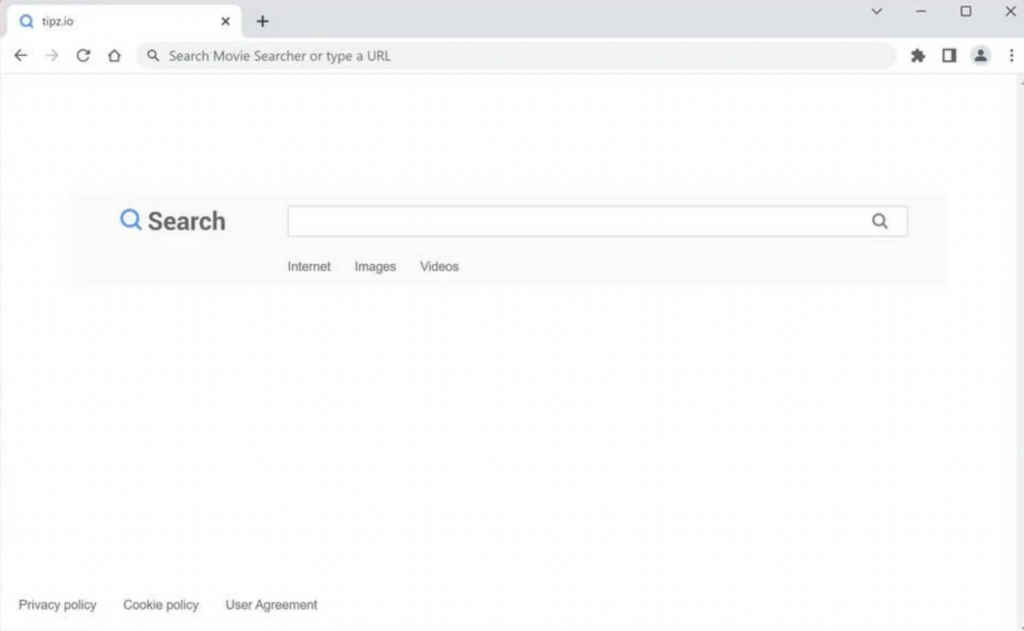
Details about Tipz.io
| Name | Tipz.io |
| Type | Browser Hijacker, Redirect, PUP |
| Short Description | An untrustworthy browser extension that takes control of your browsers. |
| Symptoms | Unwanted pop-ups may start appearing while you browse the web. A browser hijacker might be downloaded without your knowledge. |
| Distribution Method | Freeware Installations, Bundled Packages |
| Detection Tool | Check if your system has been affected by Tipz.io
Download
Malware Removal Tool
|
What Is Tipz.io Hijacker?
The Tipz.io hijacker is a form of unwanted software that disrupts your web browsing experience by altering your browser’s settings without consent. It forces your searches through channels it controls, often redirecting you to dubious websites, displaying unwanted advertisements, or even attempting to gather your personal data. This annoying behavior not only compromises your online privacy but also poses a significant risk to your device’s security.
What Makes Tipz.io a Threat to MacOS Users?
While MacOS is often touted for its robust security features, the Tipz.io hijacker represents a cunning adversary that leverages deceptive tactics to infiltrate these systems. It primarily threatens MacOS users by modifying their internet browsing environment, leading to potential privacy breaches and exposure to further malware or scams. Its ability to sneak past users’ defenses and embed itself within their system makes it a particularly menacing threat.
How Does It Affect Your Mac?
The operation of the Tipz.io hijacker on MacOS can be quite insidious. Once installed, it begins to redirect web traffic, alter search engine settings, and change the homepage to one under its control. This not only disrupts the user experience but can also slow down the system and introduce additional malicious software. The hijacker’s activities can significantly compromise system performance and user privacy.
How Does It Sneak into Macs?
Tipz.io employs several strategies to infect MacOS systems. Often, it latches onto free software downloads as part of a software bundle, deceiving users into installing it alongside the intended application. Malicious ads and compromised websites also serve as gateways for this hijacker, exploiting moments of inadvertent clicks or user curiosity. By understanding these tactics, users can become more vigilant and prevent the hijacker from gaining access to their system.
Improving digital hygiene – such as scrutinizing download sources, avoiding clicking on suspicious ads, and regularly updating system security settings – can significantly reduce the risk of infection. For those concerned about potential breaches or looking to buttress their system’s defenses, integrating SpyHunter into their security protocol offers a powerful solution against such invasive software.
First Signs of Infection with Tipz.io
If you’ve noticed your Mac behaving strangely, it might be more than just a glitch. There are several signs that could indicate the presence of the Tipz.io browser hijacker. Understanding these signs is the first step in reclaiming your computer’s health and security.
Unexpected Browser Changes
One of the most evident signs of a Tipz.io infection is changes in your browser that you didn’t authorize. This could manifest in various ways:
- Your homepage switches to a page you didn’t set.
- Your web searches are being redirected through sites you don’t recognize.
- New toolbars or extensions appear without your consent.
These alterations can disrupt your browsing experience and pose a risk to your online privacy. They are often the hijacker’s way of steering you toward specific sites or advertisements, generating revenue for the creators at your expense.
Decelerated Mac Performance
A sudden slowdown in your Mac’s performance could also be a symptom of the Tipz.io hijacker. This might not be immediately obvious, as computers can slow down for various reasons, such as running out of storage space or having too many applications open. However, if your Mac continues to lag despite your best efforts to clean up and manage your applications, it’s worth considering malware as a potential cause.
- Applications and system startup take longer than usual.
- An overall sluggishness during use, even with simple tasks.
- Frequent system crashes or unresponsive software.
This performance decline occurs because Tipz.io, and similar malware, can run numerous processes in the background. These might include monitoring your browsing activities, transmitting collected data, or even downloading additional harmful software, all of which consume valuable system resources.
By staying alert to these signs and understanding the impact they can have on your Mac, you can take the necessary steps to address the issue promptly. This might involve manually reviewing your installed applications and browser extensions or seeking a specialized security solution like SpyHunter to thoroughly clean and protect your system from such threats.
Protect Your MacOS Against Future Hijack Attempts
Protecting your MacOS from potential browser hijacks involves a proactive approach. It’s not simply about responding to threats as they arise but preventing them from gaining a foothold in the first place. By enhancing the security settings on your Mac, you create a first line of defense that can prevent many types of malware, including browser hijackers, from compromising your system.
Update Your Mac’s Security Settings
One of the most critical steps in fortifying your MacOS is regularly updating your security settings. Apple frequently releases software updates that include the latest security patches to protect against malicious attacks. Ensuring your system runs the latest version of its operating system is key to safeguarding it against the latest threats. To update your Mac’s security settings:
- Click on the Apple menu and select “System Preferences”.
- Choose “Software Update”.
- If updates are available, click “Update Now” to install them.
Alongside software updates, review your privacy and security settings to limit application access to essential services only. This restricts permissions, reducing the risk of a hijacker exploiting an application to gain access to your system.
Tips to Avoid Unwanted Browser Hijacks
Swift actions and mindful browsing habits play a crucial role in steering clear of browser hijacks. Here are simple yet effective practices:
- Download software from reputable sources: Always ensure you download apps and software from trusted sources, like the Mac App Store or directly from developers’ websites. This reduces the risk of downloading applications bundled with unwanted software or malware.
- Read permissions and access requests carefully: When installing new software, pay close attention to the permissions it requests. Deny any permissions that seem unnecessary for the application’s functionality.
- Use Safe Browsing tools: Enable features like Safe Browsing in your web browsers to get warnings about risky sites or downloads, shielding you from potential hijacks.
Strategies to Remove Tipz.io from MacOS
Removing the Tipz.io hijacker from your MacOS involves a dual approach: manual steps to clean your system and browser, coupled with the use of sophisticated software like SpyHunter for a thorough cleanse. This guide will navigate you through both methods to restore your Mac to its optimal operating condition.
Manual Removal Guide for Tipz.io Hijacker
Step 1: Terminate Suspicious Applications from MacOS
First, examine the applications installed on your Mac. Tipz.io often tags along with free software, so look for any unfamiliar or recently installed applications. Go to the Applications folder, drag any suspicious apps to the Trash, and then empty the Trash to remove them completely.
Step 2: Eliminate Tipz.io from macOS Browsers
Clearing Safari from Tipz.io Intrusions
In Safari, go to Preferences > Extensions. Identify any extensions that you don’t remember installing or that seem suspect. Select the extension and click Uninstall. Next, reset Safari by choosing Safari > Clear History, and selecting “all history”. Finish by clicking Clear History.
Detoxifying Chrome on Mac to Remove Tipz.io
For Chrome users, type chrome://extensions into the address bar. Review the list for any unfamiliar extensions, click Remove to delete them. To reset Chrome, go to Settings > Advanced > Reset and clean up, then select “Restore settings to their original defaults” and confirm.
Firefox Cleanup: Removing Tipz.io Extensions and Data
Access Firefox Add-ons by typing about:addons into the address bar. Examine the Extensions and Plugins tabs for anything you didn’t install or seems out of place, and click Remove. Reset Firefox by clicking the menu button, selecting Help > Troubleshooting Information, then click “Refresh Firefox”.
Step 3: Scanning for and Removing Malicious Files
Even after manual removal, some malicious files may remain. These files can be hidden and challenging to find. Use Finder to search for any recently created suspicious files and review your Library folders for any unusual additions. Delete these files to prevent Tipz.io from lingering on your Mac.
Automatic Removal: Utilizing SpyHunter to Combat Tipz.io
Why Trust SpyHunter for Tipz.io Removal from MacOS?
SpyHunter is a dedicated malware removal tool that offers a powerful defense against threats like Tipz.io. With its real-time system guards, advanced malware detection methods, and user-friendly interface, SpyHunter scans your Mac thoroughly to catch and eliminate malware that manual methods might miss. Its functionality goes beyond Tipz.io, offering comprehensive protection against future threats.
Comprehensive Automatic Removal with SpyHunter
SpyHunter doesn’t stop at removing existing threats; it provides ongoing protection to prevent new malware from infecting your MacOS. By regularly updating its malware database, SpyHunter stays ahead of emerging threats, ensuring your Mac’s security is never compromised. Its in-depth scanning process meticulously examines your system, ensuring no stone is left unturned in the quest to maintain your Mac’s health and security.
This combined strategy of manual removal followed by the staunch defense provided by SpyHunter ensures your Mac stays free of Tipz.io and other malicious software, maintaining its performance and protecting your privacy.
- Windows
- Mac OS X
- Google Chrome
- Mozilla Firefox
- Microsoft Edge
- Safari
- Internet Explorer
- Stop Push Pop-ups
How to Remove Tipz.io from Windows.
Step 1: Scan for Tipz.io with SpyHunter Anti-Malware Tool



Step 2: Boot Your PC In Safe Mode





Step 3: Uninstall Tipz.io and related software from Windows
Uninstall Steps for Windows 11



Uninstall Steps for Windows 10 and Older Versions
Here is a method in few easy steps that should be able to uninstall most programs. No matter if you are using Windows 10, 8, 7, Vista or XP, those steps will get the job done. Dragging the program or its folder to the recycle bin can be a very bad decision. If you do that, bits and pieces of the program are left behind, and that can lead to unstable work of your PC, errors with the file type associations and other unpleasant activities. The proper way to get a program off your computer is to Uninstall it. To do that:


 Follow the instructions above and you will successfully uninstall most programs.
Follow the instructions above and you will successfully uninstall most programs.
Step 4: Clean Any registries, Created by Tipz.io on Your PC.
The usually targeted registries of Windows machines are the following:
- HKEY_LOCAL_MACHINE\Software\Microsoft\Windows\CurrentVersion\Run
- HKEY_CURRENT_USER\Software\Microsoft\Windows\CurrentVersion\Run
- HKEY_LOCAL_MACHINE\Software\Microsoft\Windows\CurrentVersion\RunOnce
- HKEY_CURRENT_USER\Software\Microsoft\Windows\CurrentVersion\RunOnce
You can access them by opening the Windows registry editor and deleting any values, created by Tipz.io there. This can happen by following the steps underneath:


 Tip: To find a virus-created value, you can right-click on it and click "Modify" to see which file it is set to run. If this is the virus file location, remove the value.
Tip: To find a virus-created value, you can right-click on it and click "Modify" to see which file it is set to run. If this is the virus file location, remove the value.
Video Removal Guide for Tipz.io (Windows).
Get rid of Tipz.io from Mac OS X.
Step 1: Uninstall Tipz.io and remove related files and objects





Your Mac will then show you a list of items that start automatically when you log in. Look for any suspicious apps identical or similar to Tipz.io. Check the app you want to stop from running automatically and then select on the Minus (“-“) icon to hide it.
- Go to Finder.
- In the search bar type the name of the app that you want to remove.
- Above the search bar change the two drop down menus to “System Files” and “Are Included” so that you can see all of the files associated with the application you want to remove. Bear in mind that some of the files may not be related to the app so be very careful which files you delete.
- If all of the files are related, hold the ⌘+A buttons to select them and then drive them to “Trash”.
In case you cannot remove Tipz.io via Step 1 above:
In case you cannot find the virus files and objects in your Applications or other places we have shown above, you can manually look for them in the Libraries of your Mac. But before doing this, please read the disclaimer below:



You can repeat the same procedure with the following other Library directories:
→ ~/Library/LaunchAgents
/Library/LaunchDaemons
Tip: ~ is there on purpose, because it leads to more LaunchAgents.
Step 2: Scan for and remove Tipz.io files from your Mac
When you are facing problems on your Mac as a result of unwanted scripts and programs such as Tipz.io, the recommended way of eliminating the threat is by using an anti-malware program. SpyHunter for Mac offers advanced security features along with other modules that will improve your Mac’s security and protect it in the future.
Video Removal Guide for Tipz.io (Mac)
Remove Tipz.io from Google Chrome.
Step 1: Start Google Chrome and open the drop menu

Step 2: Move the cursor over "Tools" and then from the extended menu choose "Extensions"

Step 3: From the opened "Extensions" menu locate the unwanted extension and click on its "Remove" button.

Step 4: After the extension is removed, restart Google Chrome by closing it from the red "X" button at the top right corner and start it again.
Erase Tipz.io from Mozilla Firefox.
Step 1: Start Mozilla Firefox. Open the menu window:

Step 2: Select the "Add-ons" icon from the menu.

Step 3: Select the unwanted extension and click "Remove"

Step 4: After the extension is removed, restart Mozilla Firefox by closing it from the red "X" button at the top right corner and start it again.
Uninstall Tipz.io from Microsoft Edge.
Step 1: Start Edge browser.
Step 2: Open the drop menu by clicking on the icon at the top right corner.

Step 3: From the drop menu select "Extensions".

Step 4: Choose the suspected malicious extension you want to remove and then click on the gear icon.

Step 5: Remove the malicious extension by scrolling down and then clicking on Uninstall.

Remove Tipz.io from Safari
Step 1: Start the Safari app.
Step 2: After hovering your mouse cursor to the top of the screen, click on the Safari text to open its drop down menu.
Step 3: From the menu, click on "Preferences".

Step 4: After that, select the 'Extensions' Tab.

Step 5: Click once on the extension you want to remove.
Step 6: Click 'Uninstall'.

A pop-up window will appear asking for confirmation to uninstall the extension. Select 'Uninstall' again, and the Tipz.io will be removed.
Eliminate Tipz.io from Internet Explorer.
Step 1: Start Internet Explorer.
Step 2: Click on the gear icon labeled 'Tools' to open the drop menu and select 'Manage Add-ons'

Step 3: In the 'Manage Add-ons' window.

Step 4: Select the extension you want to remove and then click 'Disable'. A pop-up window will appear to inform you that you are about to disable the selected extension, and some more add-ons might be disabled as well. Leave all the boxes checked, and click 'Disable'.

Step 5: After the unwanted extension has been removed, restart Internet Explorer by closing it from the red 'X' button located at the top right corner and start it again.
Remove Push Notifications from Your Browsers
Turn Off Push Notifications from Google Chrome
To disable any Push Notices from Google Chrome browser, please follow the steps below:
Step 1: Go to Settings in Chrome.

Step 2: In Settings, select “Advanced Settings”:

Step 3: Click “Content Settings”:

Step 4: Open “Notifications”:

Step 5: Click the three dots and choose Block, Edit or Remove options:

Remove Push Notifications on Firefox
Step 1: Go to Firefox Options.

Step 2: Go to “Settings”, type “notifications” in the search bar and click "Settings":

Step 3: Click “Remove” on any site you wish notifications gone and click “Save Changes”

Stop Push Notifications on Opera
Step 1: In Opera, press ALT+P to go to Settings.

Step 2: In Setting search, type “Content” to go to Content Settings.

Step 3: Open Notifications:

Step 4: Do the same as you did with Google Chrome (explained below):

Eliminate Push Notifications on Safari
Step 1: Open Safari Preferences.

Step 2: Choose the domain from where you like push pop-ups gone and change to "Deny" from "Allow".
Tipz.io-FAQ
What Is Tipz.io?
The Tipz.io threat is adware or browser redirect virus.
It may slow your computer down significantly and display advertisements. The main idea is for your information to likely get stolen or more ads to appear on your device.
The creators of such unwanted apps work with pay-per-click schemes to get your computer to visit risky or different types of websites that may generate them funds. This is why they do not even care what types of websites show up on the ads. This makes their unwanted software indirectly risky for your OS.
What Are the Symptoms of Tipz.io?
There are several symptoms to look for when this particular threat and also unwanted apps in general are active:
Symptom #1: Your computer may become slow and have poor performance in general.
Symptom #2: You have toolbars, add-ons or extensions on your web browsers that you don't remember adding.
Symptom #3: You see all types of ads, like ad-supported search results, pop-ups and redirects to randomly appear.
Symptom #4: You see installed apps on your Mac running automatically and you do not remember installing them.
Symptom #5: You see suspicious processes running in your Task Manager.
If you see one or more of those symptoms, then security experts recommend that you check your computer for viruses.
What Types of Unwanted Programs Are There?
According to most malware researchers and cyber-security experts, the threats that can currently affect your device can be rogue antivirus software, adware, browser hijackers, clickers, fake optimizers and any forms of PUPs.
What to Do If I Have a "virus" like Tipz.io?
With few simple actions. First and foremost, it is imperative that you follow these steps:
Step 1: Find a safe computer and connect it to another network, not the one that your Mac was infected in.
Step 2: Change all of your passwords, starting from your email passwords.
Step 3: Enable two-factor authentication for protection of your important accounts.
Step 4: Call your bank to change your credit card details (secret code, etc.) if you have saved your credit card for online shopping or have done online activities with your card.
Step 5: Make sure to call your ISP (Internet provider or carrier) and ask them to change your IP address.
Step 6: Change your Wi-Fi password.
Step 7: (Optional): Make sure to scan all of the devices connected to your network for viruses and repeat these steps for them if they are affected.
Step 8: Install anti-malware software with real-time protection on every device you have.
Step 9: Try not to download software from sites you know nothing about and stay away from low-reputation websites in general.
If you follow these recommendations, your network and all devices will become significantly more secure against any threats or information invasive software and be virus free and protected in the future too.
How Does Tipz.io Work?
Once installed, Tipz.io can collect data using trackers. This data is about your web browsing habits, such as the websites you visit and the search terms you use. It is then used to target you with ads or to sell your information to third parties.
Tipz.io can also download other malicious software onto your computer, such as viruses and spyware, which can be used to steal your personal information and show risky ads, that may redirect to virus sites or scams.
Is Tipz.io Malware?
The truth is that PUPs (adware, browser hijackers) are not viruses, but may be just as dangerous since they may show you and redirect you to malware websites and scam pages.
Many security experts classify potentially unwanted programs as malware. This is because of the unwanted effects that PUPs can cause, such as displaying intrusive ads and collecting user data without the user’s knowledge or consent.
About the Tipz.io Research
The content we publish on SensorsTechForum.com, this Tipz.io how-to removal guide included, is the outcome of extensive research, hard work and our team’s devotion to help you remove the specific, adware-related problem, and restore your browser and computer system.
How did we conduct the research on Tipz.io?
Please note that our research is based on independent investigation. We are in contact with independent security researchers, thanks to which we receive daily updates on the latest malware, adware, and browser hijacker definitions.
Furthermore, the research behind the Tipz.io threat is backed with VirusTotal.
To better understand this online threat, please refer to the following articles which provide knowledgeable details.


