What Is Microsoft Teams Error Code CAA7000A?
Error Code CAA7000A, commonly known as 0xCAA7000A, is a type of Runtime error affecting Windows systems. It leads to the malfunction of Windows Download services due to a specific error. Many users believe that this error code appears when there’s a failure to install Microsoft .NET framework due to compatibility issues.
Continue reading to gain a deeper understanding of Error Code CAA7000A and to learn how you can resolve it.
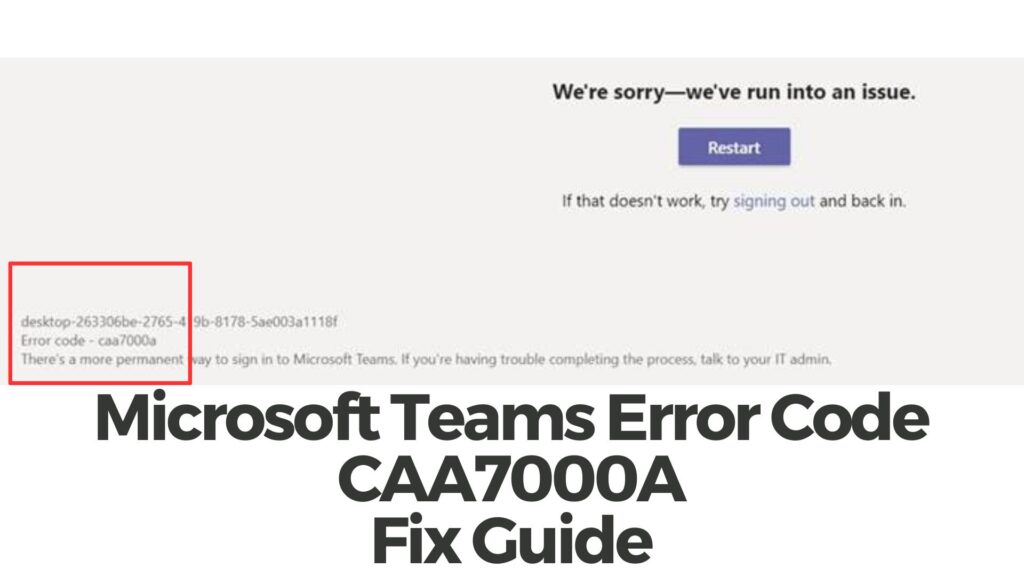
Microsoft Teams Error Code CAA7000A Summary
| Name | Error Code CAA7000A |
| Type | Runtime / Download Error |
| Short Description | Error CAA7000A: The download has failed because the connection was interrupted.. |
| Symptoms | A pop-up appears, saying Windows has encountered a problem. |
| Program | Microsoft Windows |
| Fix Tool |
Try this fix to repair your Mac from errors and optimise system performance: Download
SpyHunter
|
| User Experience | Join Our Forum to Discuss . |
Microsoft Teams Error Code CAA7000A – Identifying Its Symptoms
Much like other Runtime errors, such as the Netflix or OpenOffice error, this problem presents itself through a pop-up with the following message:
0xCAA70007 The download has failed because the connection was interrupted.
Encountering this error might also contribute to other issues on your computer, including:
- A reduction in internet speed.
- Unpredictable behavior of your device.
- Disruption of functionality in some of your other applications.
Victims report that this Microsoft Teams Error Code CAA7000A also appears as a pop-up, as shown below:
How to Resolve It?
Several factors can contribute to a Runtime error like this, such as adding a new Hyper-V device. Runtime errors often arise due to code malfunctions within specific software, in this case, the Windows Update. In some instances, malware may also play a role. Hence, we have provided several methods below that can assist in rectifying this error.
Step 1: Close Conflicting Apps or Programs
When encountering errors like this, it’s common for conflicting applications to be the cause. Below are solutions for closing conflicting apps on both Windows and macOS:
For Windows:
Open the Task Manager using Ctrl-Alt-Del, navigate to the Processes tab, and stop any running programs that may be conflicting by right-clicking and selecting End Process.
For macOS:
Access the Activity Monitor, identify suspicious processes, and close them by clicking the “X” button at the top left.
After applying this fix, observe whether the error recurs when starting and stopping specific processes.
Step 2: Update and Reinstall Problematic Software
For Windows:
Navigate to Programs and Features (Uninstall a Program), select the program you wish to uninstall, and click “Uninstall”.
For macOS:
Head to Applications and drag the program’s icon to the Trash to uninstall it. On macOS, you can visit the App Store and check the “Updates” tab to ensure applications are up to date.
Step 3: Install Latest OS Updates
For Windows:
Access the Update Center from Settings or Control Panel – Updates and verify if you have the latest Windows updates. If not, there should be an option to download and install them.
For macOS:
Navigate to System Preferences – Software Update to check for newer macOS versions. If available, you’ll find a button to install and Upgrade.
Step 4: Scan for Errors and Optimize Your Computer
If you’ve attempted most fixes but keep encountering error messages, it’s advisable to scan your computer for:
- Viruses.
- Tracking cookies and other potentially harmful elements.
- Problematic files.
- Unwanted software.
- Adware.
- Browser Hijackers.
- Other factors causing slowdowns.
You can accomplish all these tasks by running an automated scan using professional anti-malware software. Such advanced tools, developed by cybersecurity and tech experts, can help detect and remove malicious files and optimize your computer to restore its speed.
Spy Hunter scanner will only detect the problem. If you want the issue to be automatically removed, you need to purchase the full version of the anti-malware tool.Find Out More About SpyHunter Anti-Malware Tool / How to Uninstall SpyHunter


