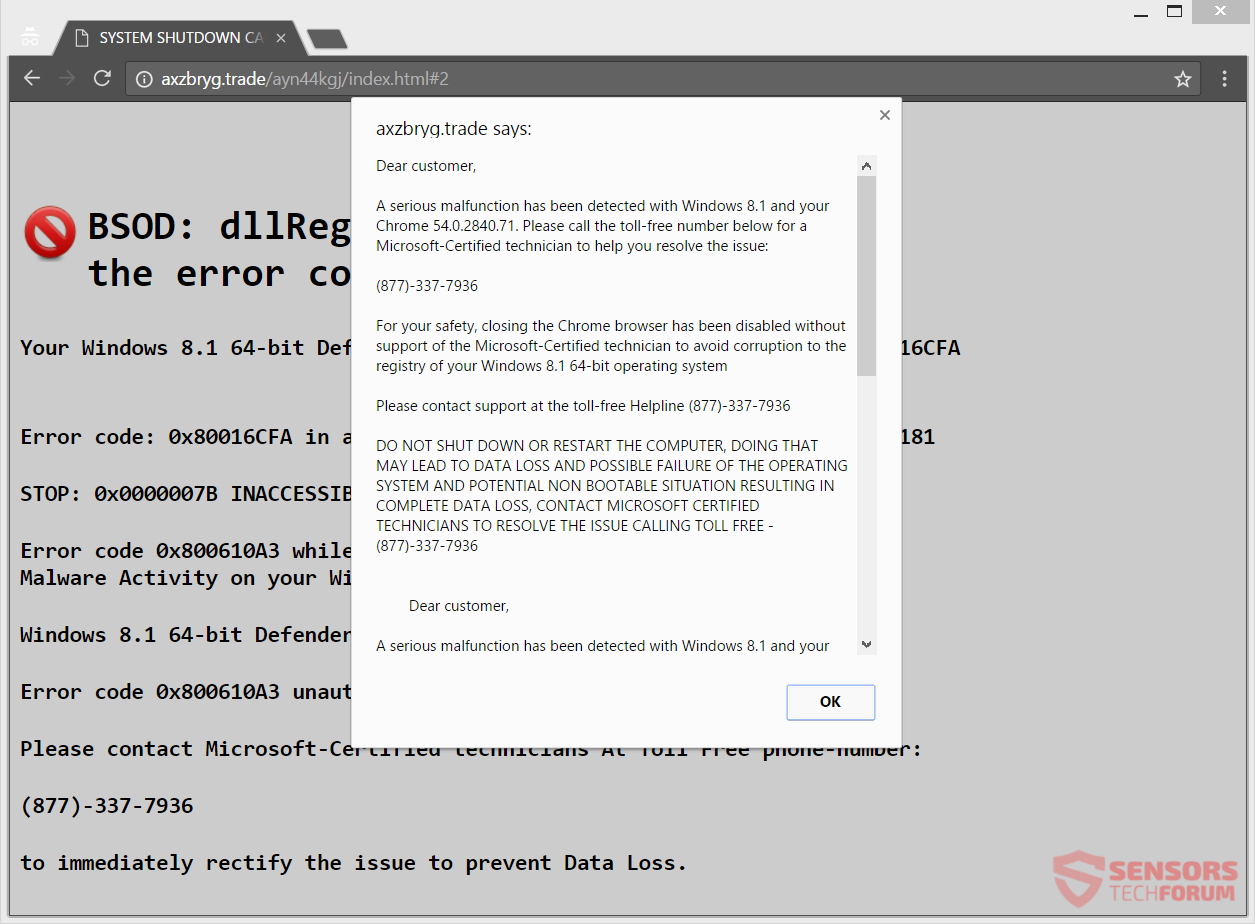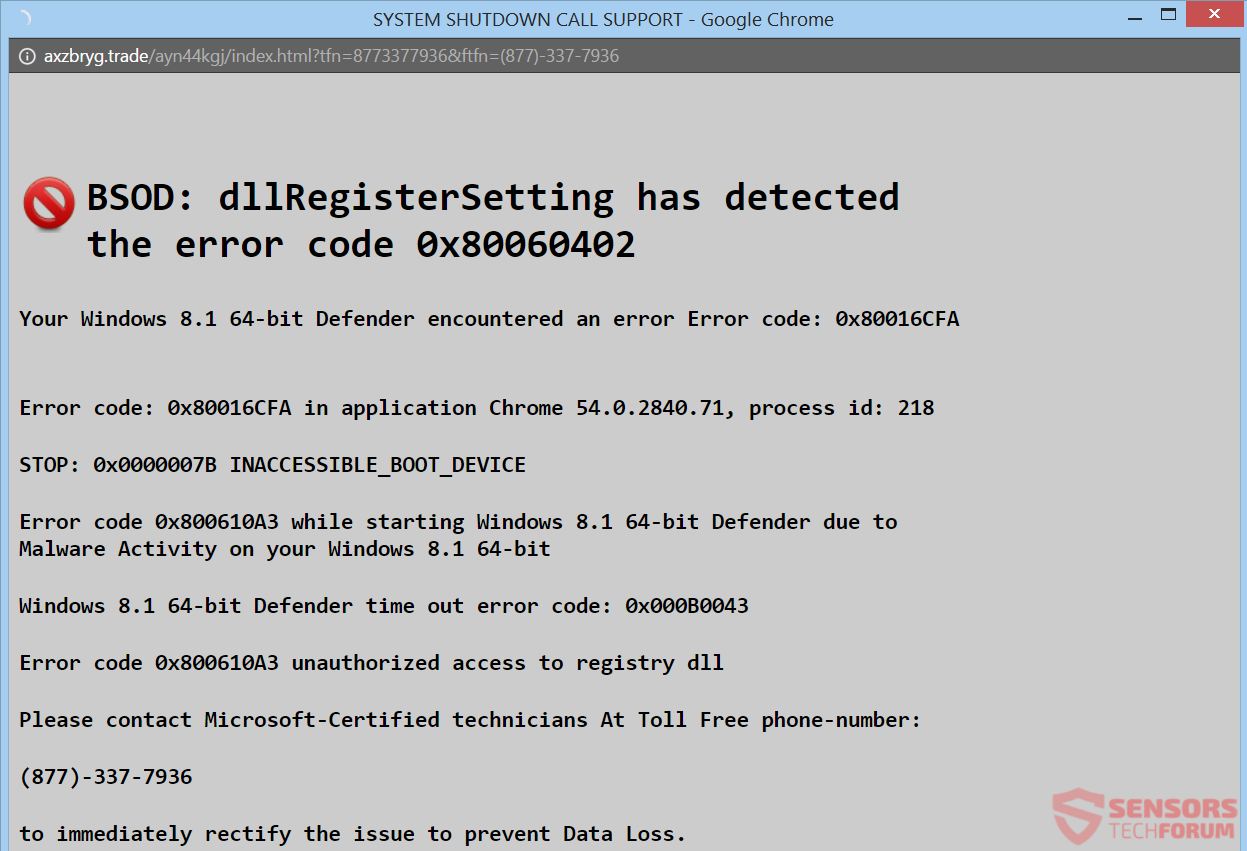Axzbryg.trade is a website hosting a tech support scam. The scam tries to scare you into calling the (877)-337-7936 phone number. It is said on the site that you need to contact Microsoft technicians on that helpline, but they are con artists. The scam tries to fake a BSOD (Blue Screen of Death), and it may succeed to push that idea to users that are not tech-savvy. You will get redirected and see pop-ups, which you cannot close which causes an endless loop in your browsers. To see how to remove this scam, the pop-ups and redirects, read the whole article.

Threat Summary
| Name | Axzbryg.trade |
| Type | Tech Support Scam |
| Short Description | A tech support scam trying to scare you into calling supposed Microsoft technicians on the phone. |
| Symptoms | Pop-up boxes, and redirects show in your browser. Criminals try to trick you that you have serious issues on your computer, by faking a BSOD screen. |
| Distribution Method | Freeware Installers, Suspicious Sites, Redirects, Trojan Horse |
| Detection Tool |
See If Your System Has Been Affected by malware
Download
Malware Removal Tool
|
| User Experience | Join Our Forum to Discuss Axzbryg.trade. |

Axzbryg.trade – Distribution Methods
Axzbryg.trade can be distributed via browsing the Internet on unknown websites and from clicking on advertisements and redirects. The adverts and redirect links are in most cases connected to a suspicious domain. Other popular methods, which can be responsible for the distribution of this scam, are the so-called PUPs – potentially unwanted programs.
Unwanted applications could cause the (877)-337-7936 phone number to appear in your browsers along with the rest of the scam page. Such websites usually come with third-party installations and freeware packages. Most packages have additional features selected for installation that can make the scam get displayed. Preventing the installations of those additional features is manageable if you find an Advanced or Custom settings in the setup.

Axzbryg.trade – Detailed Description
Axzbryg.trade is a website that is hosting a tech support scam. The phone line (877)-337-7936 is used for contacting supposed technicians. Other phone numbers and websites could be used in relation to this scam. In actuality, crooks are trying to play you that they are real Microsoft technicians. You can view the website page from down here:
As you can see the site has many pop-ups appearing and claiming that you have a serious malfunction. It also detects the current OS and browser that you are using as well as their versions. You can see what the pop-up message says below:
Axzbryg.trade says…
Dear customer,
A serious malfunction has been detected with Windows [version] and your [browser] [version]. Please call the toll-free number below for a Microsoft-Certified technician to help you resolve the issue:(877)-337-7936
For your safety, closing the Chrome browser has been disabled without support of the Microsoft-Certified technician to avoid corruption to the registry of your Windows 8.1 64-bit operating system
Please contact support at the toll-free Helpline (877)-337-7936
DO NOT SHUT DOWN OR RESTART THE COMPUTER, DOING THAT MAY LEAD TO DATA LOSS AND POSSIBLE FAILURE OF THE OPERATING SYSTEM AND POTENTIAL NON BOOTABLE SITUATION RESULTING IN COMPLETE DATA LOSS, CONTACT MICROSOFT CERTIFIED TECHNICIANS TO RESOLVE THE ISSUE CALLING TOLL FREE – (877)-337-7936
The scam tries to scare you even further by loading multiple pop-ups and redirects to the page Axzbryg.trade/ayn44kgj/index.html#2. The background looks like this:
The text on the background reads the following:
BSOD: dllRegisterSetting has detected the error code 0x80060402
Your Windows [version] Defender encountered an error Error code: 0x80016CFA
Error code: 0x80016CFA in application [Browser] [version], process id: 218
STOP: 0x0000007B INACCESSIBLE_BOOT_DEVICE
Error code: 0x800610A3 while starting Windows [version] Defender due to
Malware Activity on your Windows [version] Windows [version] Defender time out error code: 0x000B0043
Error code: 0x800610A3 unauthorized access to registry dll
Please contact Microsoft-Certified technicians At Toll Free phone-number:
(877)-337-7936
to immediately rectify the issue to prevent Data Loss.
The Axzbryg.trade site tries to imitate a BSOD (Blue Screen of Death) and failing because of the gray color used instead of blue. People who know what a blue screen is will also know that it cannot appear in a browser. Various fake error messages are written to try and trick you further into calling the fake tech support number.
The cybercriminals want to make you think that the only way to fix the problems on your computer is by calling the (877)-337-7936 phone number. They also will lie that they are part of Microsoft’s technical support team. That is not true as Microsoft do not even have a help phone line. Everything is done in a way to scare you into calling the provided number.
Do NOT call the fake helpline in all circumstances. It is not free as it is promoted, and even the shortest of calls can cost you a small fortune. Besides, while the con artists will try to sweet talk you and supposedly try to help you, they will attempt to extract personal information and financial details from you. This information could be sold to the highest bidder on the black market, and you could get into a big mess.

Remove Axzbryg.trade Tech Support Scam
To remove the Axzbryg.trade tech support scam and its related files manually from your PC, follow the step-by-step removal instructions provided below. If the manual removal guide does not get rid of the scam and its redirects completely, you should search for and remove any leftover items with an advanced anti-malware tool. Software like that will keep your system secure in the future.
- Windows
- Mac OS X
- Google Chrome
- Mozilla Firefox
- Microsoft Edge
- Safari
- Internet Explorer
- Stop Push Pop-ups
How to Remove Axzbryg.trade from Windows.
Step 1: Scan for Axzbryg.trade with SpyHunter Anti-Malware Tool



Step 2: Boot Your PC In Safe Mode





Step 3: Uninstall Axzbryg.trade and related software from Windows
Uninstall Steps for Windows 11



Uninstall Steps for Windows 10 and Older Versions
Here is a method in few easy steps that should be able to uninstall most programs. No matter if you are using Windows 10, 8, 7, Vista or XP, those steps will get the job done. Dragging the program or its folder to the recycle bin can be a very bad decision. If you do that, bits and pieces of the program are left behind, and that can lead to unstable work of your PC, errors with the file type associations and other unpleasant activities. The proper way to get a program off your computer is to Uninstall it. To do that:


 Follow the instructions above and you will successfully uninstall most programs.
Follow the instructions above and you will successfully uninstall most programs.
Step 4: Clean Any registries, Created by Axzbryg.trade on Your PC.
The usually targeted registries of Windows machines are the following:
- HKEY_LOCAL_MACHINE\Software\Microsoft\Windows\CurrentVersion\Run
- HKEY_CURRENT_USER\Software\Microsoft\Windows\CurrentVersion\Run
- HKEY_LOCAL_MACHINE\Software\Microsoft\Windows\CurrentVersion\RunOnce
- HKEY_CURRENT_USER\Software\Microsoft\Windows\CurrentVersion\RunOnce
You can access them by opening the Windows registry editor and deleting any values, created by Axzbryg.trade there. This can happen by following the steps underneath:


 Tip: To find a virus-created value, you can right-click on it and click "Modify" to see which file it is set to run. If this is the virus file location, remove the value.
Tip: To find a virus-created value, you can right-click on it and click "Modify" to see which file it is set to run. If this is the virus file location, remove the value.
Video Removal Guide for Axzbryg.trade (Windows).
Get rid of Axzbryg.trade from Mac OS X.
Step 1: Uninstall Axzbryg.trade and remove related files and objects





Your Mac will then show you a list of items that start automatically when you log in. Look for any suspicious apps identical or similar to Axzbryg.trade. Check the app you want to stop from running automatically and then select on the Minus (“-“) icon to hide it.
- Go to Finder.
- In the search bar type the name of the app that you want to remove.
- Above the search bar change the two drop down menus to “System Files” and “Are Included” so that you can see all of the files associated with the application you want to remove. Bear in mind that some of the files may not be related to the app so be very careful which files you delete.
- If all of the files are related, hold the ⌘+A buttons to select them and then drive them to “Trash”.
In case you cannot remove Axzbryg.trade via Step 1 above:
In case you cannot find the virus files and objects in your Applications or other places we have shown above, you can manually look for them in the Libraries of your Mac. But before doing this, please read the disclaimer below:



You can repeat the same procedure with the following other Library directories:
→ ~/Library/LaunchAgents
/Library/LaunchDaemons
Tip: ~ is there on purpose, because it leads to more LaunchAgents.
Step 2: Scan for and remove Axzbryg.trade files from your Mac
When you are facing problems on your Mac as a result of unwanted scripts and programs such as Axzbryg.trade, the recommended way of eliminating the threat is by using an anti-malware program. SpyHunter for Mac offers advanced security features along with other modules that will improve your Mac’s security and protect it in the future.
Video Removal Guide for Axzbryg.trade (Mac)
Remove Axzbryg.trade from Google Chrome.
Step 1: Start Google Chrome and open the drop menu

Step 2: Move the cursor over "Tools" and then from the extended menu choose "Extensions"

Step 3: From the opened "Extensions" menu locate the unwanted extension and click on its "Remove" button.

Step 4: After the extension is removed, restart Google Chrome by closing it from the red "X" button at the top right corner and start it again.
Erase Axzbryg.trade from Mozilla Firefox.
Step 1: Start Mozilla Firefox. Open the menu window:

Step 2: Select the "Add-ons" icon from the menu.

Step 3: Select the unwanted extension and click "Remove"

Step 4: After the extension is removed, restart Mozilla Firefox by closing it from the red "X" button at the top right corner and start it again.
Uninstall Axzbryg.trade from Microsoft Edge.
Step 1: Start Edge browser.
Step 2: Open the drop menu by clicking on the icon at the top right corner.

Step 3: From the drop menu select "Extensions".

Step 4: Choose the suspected malicious extension you want to remove and then click on the gear icon.

Step 5: Remove the malicious extension by scrolling down and then clicking on Uninstall.

Remove Axzbryg.trade from Safari
Step 1: Start the Safari app.
Step 2: After hovering your mouse cursor to the top of the screen, click on the Safari text to open its drop down menu.
Step 3: From the menu, click on "Preferences".

Step 4: After that, select the 'Extensions' Tab.

Step 5: Click once on the extension you want to remove.
Step 6: Click 'Uninstall'.

A pop-up window will appear asking for confirmation to uninstall the extension. Select 'Uninstall' again, and the Axzbryg.trade will be removed.
Eliminate Axzbryg.trade from Internet Explorer.
Step 1: Start Internet Explorer.
Step 2: Click on the gear icon labeled 'Tools' to open the drop menu and select 'Manage Add-ons'

Step 3: In the 'Manage Add-ons' window.

Step 4: Select the extension you want to remove and then click 'Disable'. A pop-up window will appear to inform you that you are about to disable the selected extension, and some more add-ons might be disabled as well. Leave all the boxes checked, and click 'Disable'.

Step 5: After the unwanted extension has been removed, restart Internet Explorer by closing it from the red 'X' button located at the top right corner and start it again.
Remove Push Notifications from Your Browsers
Turn Off Push Notifications from Google Chrome
To disable any Push Notices from Google Chrome browser, please follow the steps below:
Step 1: Go to Settings in Chrome.

Step 2: In Settings, select “Advanced Settings”:

Step 3: Click “Content Settings”:

Step 4: Open “Notifications”:

Step 5: Click the three dots and choose Block, Edit or Remove options:

Remove Push Notifications on Firefox
Step 1: Go to Firefox Options.

Step 2: Go to “Settings”, type “notifications” in the search bar and click "Settings":

Step 3: Click “Remove” on any site you wish notifications gone and click “Save Changes”

Stop Push Notifications on Opera
Step 1: In Opera, press ALT+P to go to Settings.

Step 2: In Setting search, type “Content” to go to Content Settings.

Step 3: Open Notifications:

Step 4: Do the same as you did with Google Chrome (explained below):

Eliminate Push Notifications on Safari
Step 1: Open Safari Preferences.

Step 2: Choose the domain from where you like push pop-ups gone and change to "Deny" from "Allow".
Axzbryg.trade-FAQ
What Is Axzbryg.trade?
The Axzbryg.trade threat is adware or browser redirect virus.
It may slow your computer down significantly and display advertisements. The main idea is for your information to likely get stolen or more ads to appear on your device.
The creators of such unwanted apps work with pay-per-click schemes to get your computer to visit risky or different types of websites that may generate them funds. This is why they do not even care what types of websites show up on the ads. This makes their unwanted software indirectly risky for your OS.
What Are the Symptoms of Axzbryg.trade?
There are several symptoms to look for when this particular threat and also unwanted apps in general are active:
Symptom #1: Your computer may become slow and have poor performance in general.
Symptom #2: You have toolbars, add-ons or extensions on your web browsers that you don't remember adding.
Symptom #3: You see all types of ads, like ad-supported search results, pop-ups and redirects to randomly appear.
Symptom #4: You see installed apps on your Mac running automatically and you do not remember installing them.
Symptom #5: You see suspicious processes running in your Task Manager.
If you see one or more of those symptoms, then security experts recommend that you check your computer for viruses.
What Types of Unwanted Programs Are There?
According to most malware researchers and cyber-security experts, the threats that can currently affect your device can be rogue antivirus software, adware, browser hijackers, clickers, fake optimizers and any forms of PUPs.
What to Do If I Have a "virus" like Axzbryg.trade?
With few simple actions. First and foremost, it is imperative that you follow these steps:
Step 1: Find a safe computer and connect it to another network, not the one that your Mac was infected in.
Step 2: Change all of your passwords, starting from your email passwords.
Step 3: Enable two-factor authentication for protection of your important accounts.
Step 4: Call your bank to change your credit card details (secret code, etc.) if you have saved your credit card for online shopping or have done online activities with your card.
Step 5: Make sure to call your ISP (Internet provider or carrier) and ask them to change your IP address.
Step 6: Change your Wi-Fi password.
Step 7: (Optional): Make sure to scan all of the devices connected to your network for viruses and repeat these steps for them if they are affected.
Step 8: Install anti-malware software with real-time protection on every device you have.
Step 9: Try not to download software from sites you know nothing about and stay away from low-reputation websites in general.
If you follow these recommendations, your network and all devices will become significantly more secure against any threats or information invasive software and be virus free and protected in the future too.
How Does Axzbryg.trade Work?
Once installed, Axzbryg.trade can collect data using trackers. This data is about your web browsing habits, such as the websites you visit and the search terms you use. It is then used to target you with ads or to sell your information to third parties.
Axzbryg.trade can also download other malicious software onto your computer, such as viruses and spyware, which can be used to steal your personal information and show risky ads, that may redirect to virus sites or scams.
Is Axzbryg.trade Malware?
The truth is that PUPs (adware, browser hijackers) are not viruses, but may be just as dangerous since they may show you and redirect you to malware websites and scam pages.
Many security experts classify potentially unwanted programs as malware. This is because of the unwanted effects that PUPs can cause, such as displaying intrusive ads and collecting user data without the user’s knowledge or consent.
About the Axzbryg.trade Research
The content we publish on SensorsTechForum.com, this Axzbryg.trade how-to removal guide included, is the outcome of extensive research, hard work and our team’s devotion to help you remove the specific, adware-related problem, and restore your browser and computer system.
How did we conduct the research on Axzbryg.trade?
Please note that our research is based on independent investigation. We are in contact with independent security researchers, thanks to which we receive daily updates on the latest malware, adware, and browser hijacker definitions.
Furthermore, the research behind the Axzbryg.trade threat is backed with VirusTotal.
To better understand this online threat, please refer to the following articles which provide knowledgeable details.