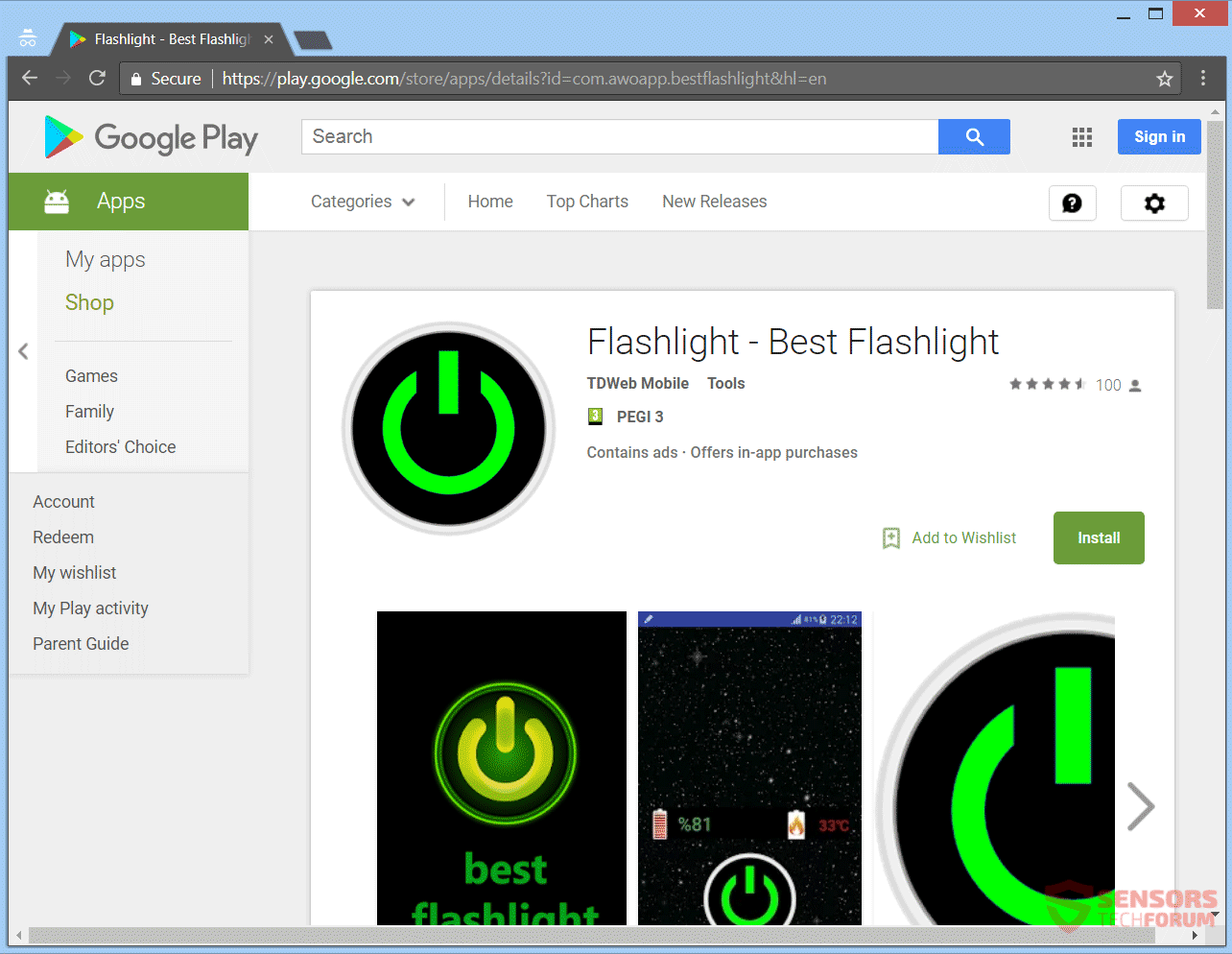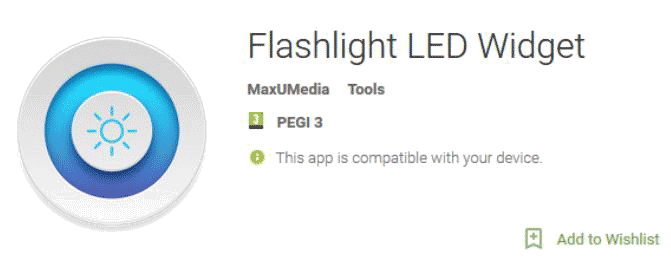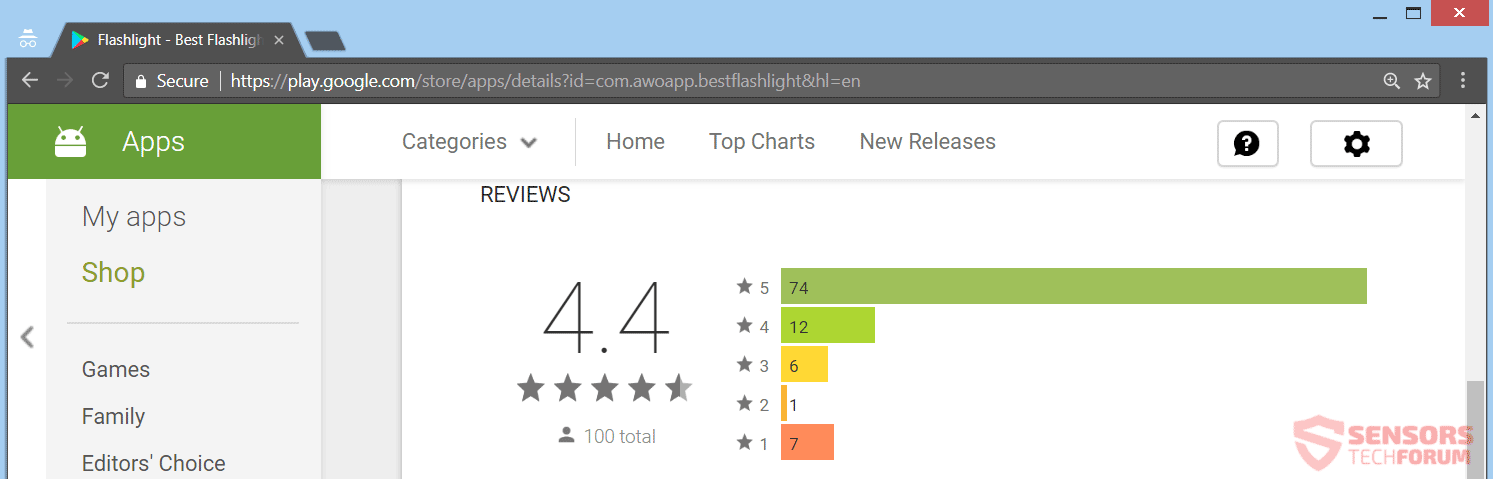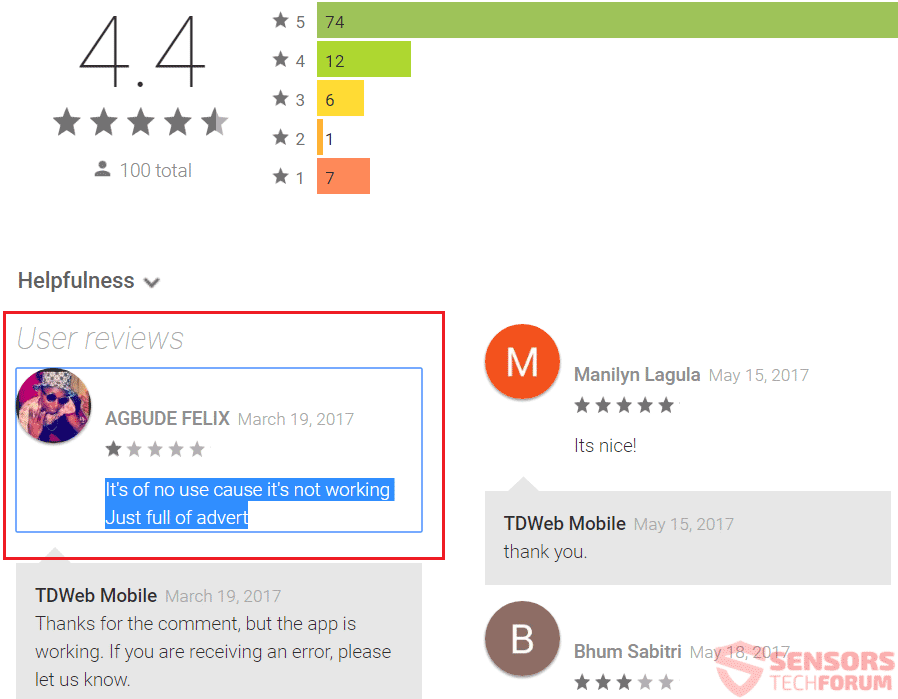This article will help you to remove Android Flashlight malware fully. Follow the removal instructions for the malware given at the bottom of the article.
Different Android Flashlight malware applications are scattered across the Internet, including on the Google Play Store. They are promoted as free flashlight applications that focus on turning on your phone camera’s flash into a flashlight.
Some of these fake applications don’t even work as a flashlight. You can experience a lot of advertisements and web page redirects when you try to browse the Internet through your phone device if you have a fake flashlight installed such as “Best Flashlight” or even get a banking Trojan on your phone called “Flashlight LED Widget”. Read on to find out some general tips on how to spot a fake Android Flashlight application and try to avoid installing malware on your Android device.


Threat Summary
| Name | Android Flashlight malware |
| Type | Adware, Banking Trojan, PUP |
| Short Description | Android Flashlight malware is advertised as a free flashlight application. Instead, the user installs an adware or another sort of malware on the device, making it compromised. The malware might even spread over the network if it’s designed to infect other devices. |
| Symptoms | Android Flashlight malware can generate heaps of advertisements, browser redirects or even install an Android Banking Trojan on your phone. In case a hacker gets access to the phone, he could steal information or use your device for DDoS attacks on other devices or for other nefarious reasons. |
| Distribution Method | Freeware Installations, Bundled Packages, Google Play Store |
| Detection Tool |
See If Your System Has Been Affected by malware
Download
Malware Removal Tool
|
| User Experience | Join Our Forum to Discuss Android Flashlight malware. |

Android Flashlight Malware – Infection
Android Flashlight malware can spread using various methods. Third-party installer setups could have put the malware on your computer or mobile device. The threat might only generate advertisements and redirect you or be more serious in nature. These installations typically arrive with freeware or bundled packages. Without your knowledge, additive content could be installed to your device. Avoiding such installations from putting unwanted content is possible if you find Custom or Advanced settings in the install setup.
An Android Flashlight malware is also present on the Google Play Store. You can see one example of “Best Flashlight” which delivers ads, from the below screenshot:
Android Flashlight malware can also spread via numerous redirects and advertisements, that are hosted on various suspicious websites which load scripts. Pop-ups, pop-unders, as well as banners could have links inside of them that can redirect you. When visiting such websites, especially with an unknown origin, they could inject malware inside your device. Regardless of the browser, the app might be installed without your permission. Although in most cases you manually go through the installation process, seeking a good flashlight application.

Android Flashlight Malware – Description
Android Flashlight applications are a great many scattered across the Internet. Unfortunately, there are a lot of them, which are actually malware. The malware ones are promoted as free flashlight applications that focus on turning on your phone camera’s flash into a bright beam of light so you can use it as a flashlight – just like any legitimate flashlight app. Some Android devices do not have an in-built application for that, or the application does not make the flash work with maximum efficiency. Thus, users search for a better app and fall victim on many fake ones that are either adware or another sort of malware.
Some of these fake applications don’t even work as a flashlight. You can keep reading the article below to find out what such a malware can do, an example of such an application and a few tips to follow to hopefully find a legitimate app that really just turns your camera’s flash on and off without doing anything else.
Android Flashlight malware is an unwanted software that can vary in type and purpose. Most malware that poses as an Android Flashlight will push advertisements and hinder your browsing via your phone but not stop it completely. Some Android Flashlight malware will spy on you and steal/sell your personal information without you even knowing.
Other malware is designed to redirect you to an advert or a page, immediately after you launch your browser, and crash if you try to take the control back over the browsing application. In case the malware is of a more serious nature, it might turn out to be a Trojan horse or a self-replicating virus that cannot be easily removed or a combination.

Android Flashlight Malware – Examples
Below you will see two examples of Android Flashlight malware – one that is in the form of a Trojan horse and one in the form of an adware.
”Flashlight LED Widget” Banking Trojan App
You can see how the application looks like from the screenshot of its Google Play Store page shown below:
Last year, an Android Flashlight malware which posed as an application called ”Flashlight LED Widget” was in actuality a Banking Trojan. Once installed on your phone, the fake pop-up would trigger over the legitimate application of a bank login page, thus tricking users into leaving their login details in the fields provided by the pop-up. There is no need of telling you how bad the stealing of such credentials is and that it can even lead to an identity theft and other nefarious actions.
That ”Flashlight LED Widget” is also a combination of self-propagating virus that will send itself to other people’s devices over the network and it is really hard to be removed manually. The phone could even begin to stutter, freeze and crash after the login credentials have been entered into the phishing form.
”Flashlight – Best Flashlight” Redirecting Adware App
You can see how the application looks like from the screenshot of its Google Play Store page shown below:
The Android Flashlight malware that goes by the name of “Flashlight – Best Flashlight” will show you many advertisements and endlessly redirect you once you open your browser. To make matters worse, some free Anti-virus software applications might not even detect it.
The flashlight does not even work, but it will be a pain to remove and you will experience the following:
- Browser redirects
- Pages loaded that show “Virus alert” scams
- The phone’s vibration triggering to panic the user
- Fake BIOS notifications, pretending to be another virus
- Kicks you out of browser windows or ends the browser session entirely
The Android Flashlight malware promotes itself as a legitimate flashlight application on different forums:
and even has a very good on the Google Play Store score:
Sadly it is also advertised on tech forums across the World Wide Web with the following text:
Android Flashlight Application With Temperature Display
Application gives you the best and quality light and performance by using the LED beam. You can switch it on and off very easily.
At the same time, there is a screen showing the telephone temperature. You can also follow on the same screen the level of charge.
Application features :
– Available brightest flashlight
– Easy to use, switch it on and off just like a real
– Graphics that will not disturb your eyes
– It has the phone temperature display
– There is a screen showing phone level of charge.Flashlight – Best Flashlight
Recently Tested Flashlight Configurations:
– Samsung Galaxy Grand Prime Flashlight
– Samsung Galaxy S2, S3, S4 Flashlight
– Samsung Galaxy S5 Flashlight
– Samsung Galaxy S6, S6 Edge Flashlight
– Samsung Galaxy S7 Flashlight
– Samsung Galaxy S8 Flashlight
– Samsung Galaxy J5, J7, J8 Flashlight
– Samsung Galaxy A1, A4, A5, A6, A7, A8, Flashlight
– Samsung Galaxy S ||, III, IV, V, VI, VII, VIII, Neo Flashlight
– Samsung Galaxy Trend Plus, Grand Neo, Core Prime Flashlight
– Samsung Galaxy Note 2, Note 3, Note 4 Flashlight
– Sony Xperia Z, X, Z5, Z4, Z3, Z2, XA, Z3+, Compact, Feiteng Flashlight
– Sony Xperia M2, M3, M4, M5 Flashlight
– LG G2, G3, G4, Mini Flashlight
– LG Optimus L5, L9 Flashlight
– HTC Desire X, Desire Z Flashlight
– HTC One, X, x9, a9, e9, C Flashlight
– HTC One m7s, One m8s, One m9s Flashlight
– HTC One m7, m8, m9 Flashlight
– Xiaomi, Google Nexus, OnePlus, Asus ZenPhone, Note Flashlight
– Huawei Ascend Mate, Motorola Droid, Motorola Moto G Flashlight
– Motorola DroidX Flashlight
– Samsung Galaxy S Flashlight
– Motorola Droid2 Flashlight
– Samsung Fascinate Flashlight
– Samsung Epic 4G Flashlight
– Motorola Droid Flashlight
– Motorola Defy Flashlight
– T-Mobile G2 Flashlight
– LG Optimus Flashlight
– LG Ally FlashightFlashlight – Best Flashlight // TDWeb Mobile
Application link on Google Play https://play.google.com/store/apps/details?id=com.awoapp.bestflashlight
You will see heaps of redirects and adverts from it and that can make money for the owners of the adware with the help of a pay-per-click scheme. You will probably witness targeted advertisements, pop-ups and other sponsored content on the website from its business partners and affiliates. That could be the result of the tracking cookies used by the malware.

Android Flashlight Malware – How To Spot It?
In the last two years, there has been a rise in the malware infections on Android from applications which are advertised as legitimate Flashlight apps. In 2015 there was another case with a nefarious Android Flashlight malware that was hardly detected by Anti-virus software and was propagating fast. Below are listed a few tips on how to spot a fake Flashlight app and how you might find a legitimate one:
Fake Flashlight applications which are malware and can spy on you:
- have a size of 1.2 megabytes to 5 megabytes
- have more write settings on and access to your device
- are third-party apps pushed by unknown companies
- are advertised on tech forums like the best one
- do not have a working flashlight
Legitimate Flashlight applications:
- usually have a size of under a hundred kilobytes
- have less write settings and less access
- are preinstalled and in-built applications
- are not advertised
- do not have an exaggerated description
- have a working flashlight
If you have a third-party Flashlight application, you might check it again to make sure it does not have a hidden malware element. Also, check the comment section in the Google Play Store like shown in the snapshot:
As you can see there is only one true comment exposing the adware application, while the other comments are paid for, written by bots or affiliates of the developers of the malware of “Best Flashlight”. We at SensorsTechForum hope that this information has been helpful. Below you will find out how to completely remove such threats from your devices (including PC instructions in case you are running a Virtual OS or similar software).

Remove Android Flashlight Malware Completely
In order to remove this malware from your PC, it is strongly advised to follow the removal instructions given below. They are divided into computer and mobile removal instructions and can help you remove this malware either manually or automatically. For maximum effectiveness it is recommended to use the automatic approach and download an advanced anti-malware tool to scan for and fully remove all malicious objects of Android Flashlight malware from your PC or smartphone device.
Preparation before removal of malware.
Before starting the actual removal process, we recommend that you do the following preparation steps.
- Turn off your phone until you know how bad is the virus infection.
- Open these steps on another, safe device.
- Make sure to take out your SIM card, as the virus could corrupt it in some rare cases.
Step 1: Shut Down your phone to win some time
Shutting down your phone can be done by pressing and holding its power button and choosing shut down.
In case the virus does not let you do this, you can also try to remove the battery.
In case your battery is non-removable, you can try to drain it as fast as possible if you still have control over it.
Notes: This gives you time to see how bad the situation is and to be able to take out your SIM card safely, without the numbers in it to be erased. If the virus is on your computer, it is espeically dangerous to keep the sim card there.
Step 2: Turn on Safe Mode of your Android device.
For most Android devices, switching to Safe Mode is the same. Its done by following these mini-steps:



Step 3: Eliminate the App that Your Believe is the Virus
Usually Android viruses get masked in the form of applications. To eliminate apps, follow these mini-steps:





Step 4: Find Hidden Virus Files on Your Android Phone and Remove Them


Simply locate the virus and hold-tap on the virus file to delete it.